2014 Lancia Voyager buttons
[x] Cancel search: buttonsPage 185 of 364

Turn Menu Off
The system allows the driver to select
information by pressing the following
buttons mounted on the steering
wheel:
UP ButtonPress and release the UP
button to scroll upward
through the main menus
(Fuel Economy, Vehicle
Info, Tire BAR, Cruise, Messages,
Units, System Setup) and sub-menus.
DOWN Button
Press and release the DOWN
button to scroll downward
through the main menus and
sub-menus.
SELECT Button
The SELECT button allows
access to information in
EVIC submenus, selects
some feature settings, and
resets some EVIC features. The EVIC
prompts the driver when the SELECT
button can be used by displaying the
right arrow graphic.
BACK Button
Press the BACK button to
scroll back to a previous
menu or sub-menu.
ELECTRONIC VEHICLE
INFORMATION CENTER
(EVIC) DISPLAYS
The EVIC display consists of three
sections:
1. The top line where compass direc-
tion, odometer line and outside tem-
perature are displayed.
2. The main display area where the
menus and pop up messages are dis-
played. 3. The reconfigurable telltales sec-
tion below the odometer line.
The main display area will normally
display the main menu or the screens
of a selected feature of the main
menu. The main display area also dis-
plays "pop up" messages that consist
of approximately 60 possible warning
or information messages. These pop
up messages fall into several catego-
ries:
Five Second Stored Messages
When the appropriate conditions oc-
cur, this type of message takes control
of the main display area for five sec-
onds and then returns to the previous
screen. Most of the messages of this
type are then stored (as long as the
condition that activated it remains ac-
tive) and can be reviewed from the
"Messages" main menu item. As long
as there is a stored message, an "i"
will be displayed in the EVIC's
compass/outside temp line. Examples
of this message type are "Right Front
Turn Signal Lamp Out" and "Low
Tire Pressure".
EVIC Steering Wheel Buttons
179
Page 191 of 364

Distance To Empty (DTE)
Shows the estimated distance that can
be traveled with the fuel remaining in
the tank. This estimated distance is
determined by a weighted average of
the instantaneous and average fuel
economy, according to the current
fuel tank level. DTE cannot be reset
through the SELECT button.
NOTE: Significant changes in
driving style or vehicle loading
will greatly affect the actual driv-
able distance of the vehicle, re-
gardless of the DTE displayed
value.
When the DTE value is less than
48 km estimated driving distance, the
DTE display will change to a “LOW
FUEL” message. This display will
continue until the vehicle runs out offuel. Adding a significant amount of
fuel to the vehicle will turn off the
“LOW FUEL” message and a new
DTE value will display.
Instantaneous Fuel Economy (IFE)
This display shows the instantaneous
Liters Per 100km (L/100km)
or Miles Per Gallon (MPG) in bar
graph form while driving. This will
monitor the gas mileage in real-time
as you drive and can be used to
modify driving habits in order to in-
crease fuel economy.
VEHICLE SPEED
Press and release the UP or DOWN
button until “Vehicle Speed” displays
highlighted in the EVIC and press the
SELECT button. Press the SELECT
button to display the current speed
in km/h or mph. Pressing the SE-
LECT button a second time will
toggle the unit of measure
between km/h or mph.
NOTE: Changing the unit of mea-
sure in the Vehicle Speed menu
will not change the unit of measure
in the EVIC.
TRIP INFO
Press and release the UP or DOWN but-
ton until “Trip Info” is highlighted in
the EVIC and press the SELECT but-
ton. Press and release the UP/DOWN
buttons to highlight one of the following
functions if you want to reset it:
Trip A
Shows the total distance traveled for
Trip A since the last reset.
Trip B
Shows the total distance traveled for
Trip B since the last reset.
Elapsed Time
Shows the total elapsed time of travel
since the last reset when the ignition
switch is in the ACC position. Elapsed
time will increment when the ignition
switch is in the ON or START position.
To Reset A Trip Function
Reset will only occur while a reset-
table function is selected (high-
lighted). Press and hold the SELECT
button to clear the resettable function
being displayed.
Average Fuel Economy Display
185
Page 192 of 364

TIRE BAR
Press and release the UP or DOWN
button until ”Tire BAR” displays
highlighted in the EVIC. Press the
SELECT button to view a graphic of
the vehicle with a tire pressure value
at each corner of the graphic.
VEHICLE INFO
(CUSTOMER
INFORMATION FEATURES)
Press and release the UP or DOWN
button until “Vehicle Info” displays in
the EVIC and press the SELECT but-
ton. Press the UP and DOWN button
to scroll through the selections below:
Coolant Temp
Displays the actual coolant tempera-
ture.
Oil Pressure
Displays the actual oil pressure.
Engine Hours
Displays the number of hours of en-
gine operation.
MESSAGES
Press and release the UP or DOWN
button until “Messages: XX” displays
highlighted in the EVIC. If there is
more than one message, pressing the
SELECT button will display a stored
warning message. Press and release
the UP and DOWN buttons if there is
more than one message to step
through the remaining stored mes-
sages. If there are no message, press-
ing the SELECT button will do noth-
ing.
UNITS
Press and release the UP or DOWN
button until “Units” displays high-
lighted in the EVIC and press the
SELECT button. The EVIC, odom-
eter, and navigation system (for
versions/markets, where provided)
can be changed between English and
Metric units of measure. To make
your selection, scroll up or down until
the preferred setting is highlighted,
then press and release the SELECT
button until a check-mark appears
next to the setting, showing that the
setting has been selected.
KEYLESS ENTER-N-GO™
DISPLAY (for
versions/markets, where
provided)
When the ENGINE START/STOP
button is pressed to change ignition
switch position, current ignition sta-
tus will be displayed in the lower right
corner of the EVIC display to the right
of the odometer value.
Refer to “Keyless Enter-N-Go™” in
“Starting And Operating” for more
information.
COMPASS /
TEMPERATURE DISPLAY
(for versions/markets,
where provided)
The compass readings indicate the di-
rection the vehicle is facing. The
EVIC will display one of eight com-
pass readings and the outside tem-
perature.
NOTE: The system will display
the last known outside tempera-
ture when starting the vehicle and
186
Page 198 of 364
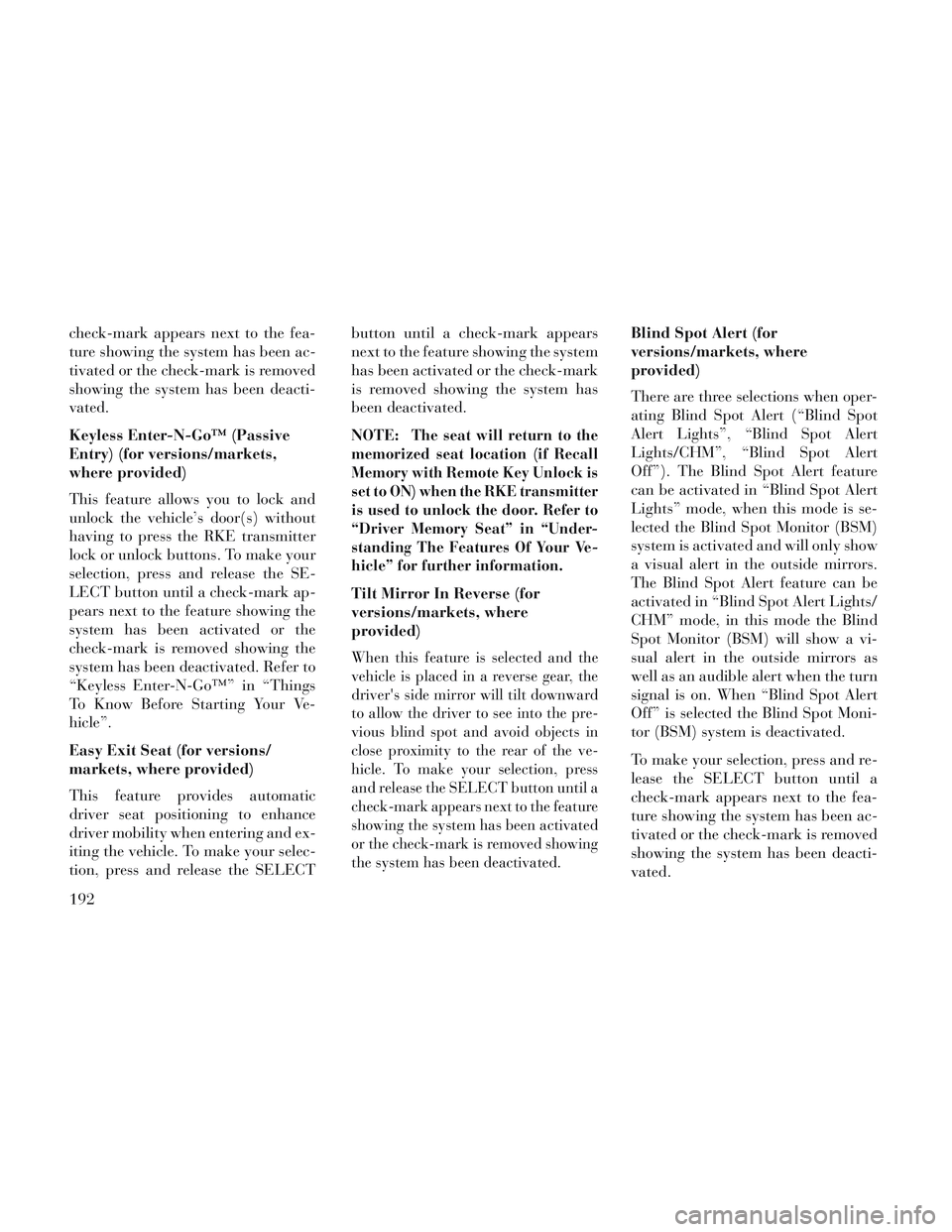
check-mark appears next to the fea-
ture showing the system has been ac-
tivated or the check-mark is removed
showing the system has been deacti-
vated.
Keyless Enter-N-Go™ (Passive
Entry) (for versions/markets,
where provided)
This feature allows you to lock and
unlock the vehicle’s door(s) without
having to press the RKE transmitter
lock or unlock buttons. To make your
selection, press and release the SE-
LECT button until a check-mark ap-
pears next to the feature showing the
system has been activated or the
check-mark is removed showing the
system has been deactivated. Refer to
“Keyless Enter-N-Go™” in “Things
To Know Before Starting Your Ve-
hicle”.
Easy Exit Seat (for versions/
markets, where provided)
This feature provides automatic
driver seat positioning to enhance
driver mobility when entering and ex-
iting the vehicle. To make your selec-
tion, press and release the SELECTbutton until a check-mark appears
next to the feature showing the system
has been activated or the check-mark
is removed showing the system has
been deactivated.
NOTE:
The seat will return to the
memorized seat location (if Recall
Memory with Remote Key Unlock is
set to ON) when the RKE transmitter
is used to unlock the door. Refer to
“Driver Memory Seat” in “Under-
standing The Features Of Your Ve-
hicle” for further information.
Tilt Mirror In Reverse (for
versions/markets, where
provided)
When this feature is selected and the
vehicle is placed in a reverse gear, the
driver's side mirror will tilt downward
to allow the driver to see into the pre-
vious blind spot and avoid objects in
close proximity to the rear of the ve-
hicle. To make your selection, press
and release the SELECT button until a
check-mark appears next to the feature
showing the system has been activated
or the check-mark is removed showing
the system has been deactivated.
Blind Spot Alert (for
versions/markets, where
provided)
There are three selections when oper-
ating Blind Spot Alert (“Blind Spot
Alert Lights”, “Blind Spot Alert
Lights/CHM”, “Blind Spot Alert
Off”). The Blind Spot Alert feature
can be activated in “Blind Spot Alert
Lights” mode, when this mode is se-
lected the Blind Spot Monitor (BSM)
system is activated and will only show
a visual alert in the outside mirrors.
The Blind Spot Alert feature can be
activated in “Blind Spot Alert Lights/
CHM” mode, in this mode the Blind
Spot Monitor (BSM) will show a vi-
sual alert in the outside mirrors as
well as an audible alert when the turn
signal is on. When “Blind Spot Alert
Off” is selected the Blind Spot Moni-
tor (BSM) system is deactivated.
To make your selection, press and re-
lease the SELECT button until a
check-mark appears next to the fea-
ture showing the system has been ac-
tivated or the check-mark is removed
showing the system has been deacti-
vated.
192
Page 200 of 364
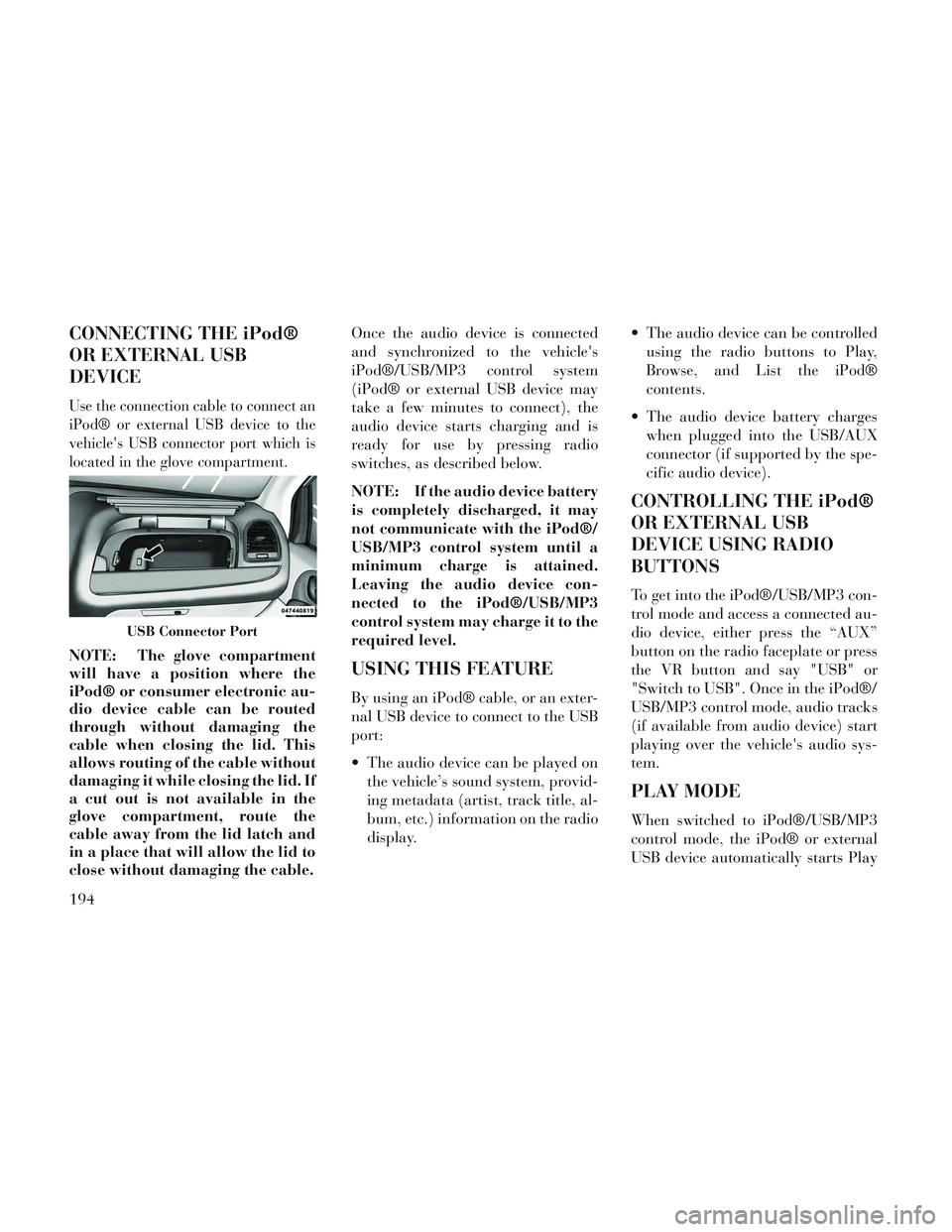
CONNECTING THE iPod®
OR EXTERNAL USB
DEVICE
Use the connection cable to connect an
iPod® or external USB device to the
vehicle's USB connector port which is
located in the glove compartment.
NOTE: The glove compartment
will have a position where the
iPod® or consumer electronic au-
dio device cable can be routed
through without damaging the
cable when closing the lid. This
allows routing of the cable without
damaging it while closing the lid. If
a cut out is not available in the
glove compartment, route the
cable away from the lid latch and
in a place that will allow the lid to
close without damaging the cable.Once the audio device is connected
and synchronized to the vehicle's
iPod®/USB/MP3 control system
(iPod® or external USB device may
take a few minutes to connect), the
audio device starts charging and is
ready for use by pressing radio
switches, as described below.
NOTE: If the audio device battery
is completely discharged, it may
not communicate with the iPod®/
USB/MP3 control system until a
minimum charge is attained.
Leaving the audio device con-
nected to the iPod®/USB/MP3
control system may charge it to the
required level.USING THIS FEATURE
By using an iPod® cable, or an exter-
nal USB device to connect to the USB
port:
The audio device can be played on
the vehicle’s sound system, provid-
ing metadata (artist, track title, al-
bum, etc.) information on the radio
display. The audio device can be controlled
using the radio buttons to Play,
Browse, and List the iPod®
contents.
The audio device battery charges when plugged into the USB/AUX
connector (if supported by the spe-
cific audio device).
CONTROLLING THE iPod®
OR EXTERNAL USB
DEVICE USING RADIO
BUTTONS
To get into the iPod®/USB/MP3 con-
trol mode and access a connected au-
dio device, either press the “AUX”
button on the radio faceplate or press
the VR button and say "USB" or
"Switch to USB". Once in the iPod®/
USB/MP3 control mode, audio tracks
(if available from audio device) start
playing over the vehicle's audio sys-
tem.
PLAY MODE
When switched to iPod®/USB/MP3
control mode, the iPod® or external
USB device automatically starts Play
USB Connector Port
194
Page 201 of 364
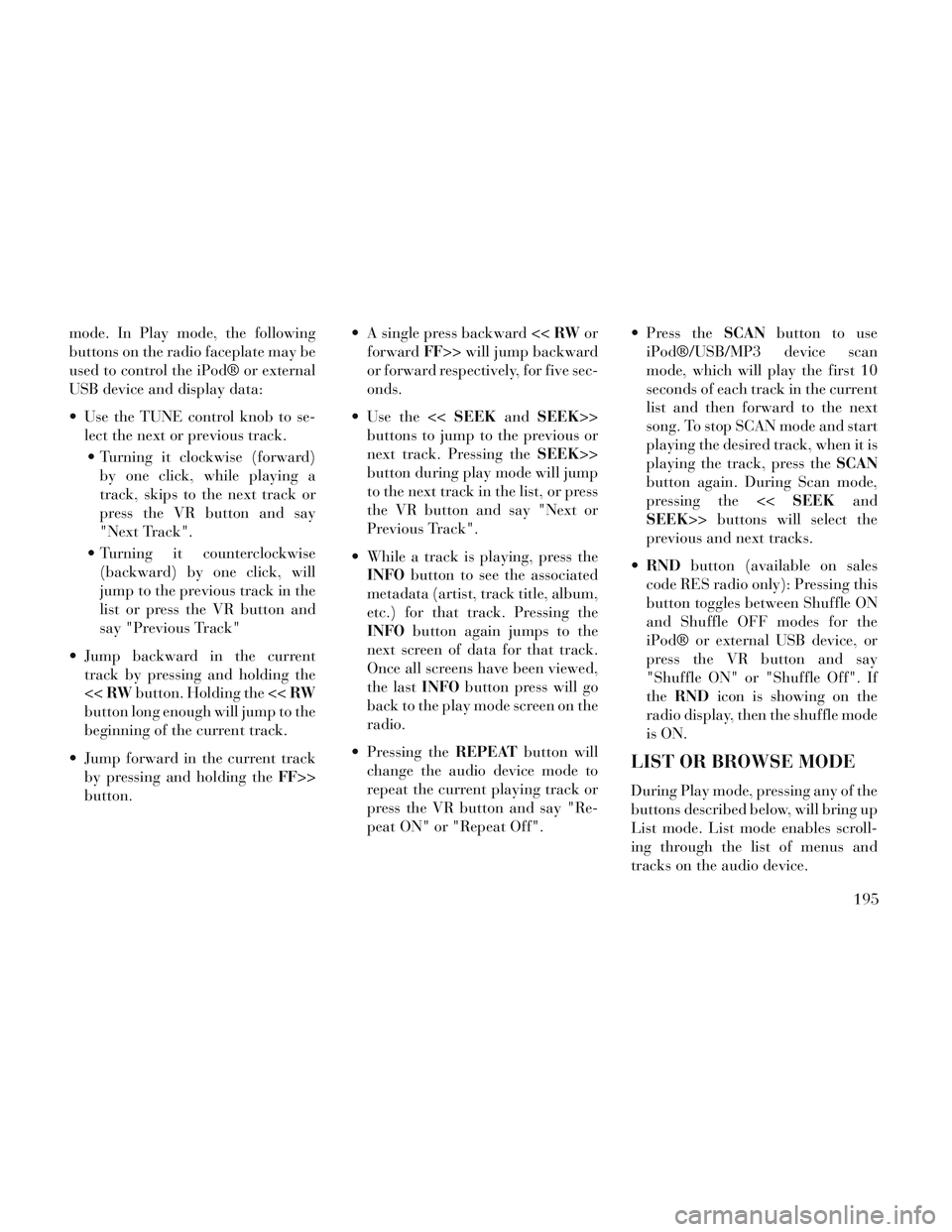
mode. In Play mode, the following
buttons on the radio faceplate may be
used to control the iPod® or external
USB device and display data:
Use the TUNE control knob to se-lect the next or previous track.
Turning it clockwise (forward) by one click, while playing a
track, skips to the next track or
press the VR button and say
"Next Track".
Turning it counterclockwise (backward) by one click, will
jump to the previous track in the
list or press the VR button and
say "Previous Track"
Jump backward in the current track by pressing and holding the
<< RW button. Holding the << RW
button long enough will jump to the
beginning of the current track.
Jump forward in the current track by pressing and holding the FF>>
button. A single press backward <<
RWor
forward FF>> will jump backward
or forward respectively, for five sec-
onds.
Use the << SEEKandSEEK>>
buttons to jump to the previous or
next track. Pressing the SEEK>>
button during play mode will jump
to the next track in the list, or press
the VR button and say "Next or
Previous Track".
While a track is playing, press the INFO button to see the associated
metadata (artist, track title, album,
etc.) for that track. Pressing the
INFO button again jumps to the
next screen of data for that track.
Once all screens have been viewed,
the last INFObutton press will go
back to the play mode screen on the
radio.
Pressing the REPEATbutton will
change the audio device mode to
repeat the current playing track or
press the VR button and say "Re-
peat ON" or "Repeat Off". Press the
SCANbutton to use
iPod®/USB/MP3 device scan
mode, which will play the first 10
seconds of each track in the current
list and then forward to the next
song. To stop SCAN mode and start
playing the desired track, when it is
playing the track, press the SCAN
button again. During Scan mode,
pressing the << SEEKand
SEEK>> buttons will select the
previous and next tracks.
RND button (available on sales
code RES radio only): Pressing this
button toggles between Shuffle ON
and Shuffle OFF modes for the
iPod® or external USB device, or
press the VR button and say
"Shuffle ON" or "Shuffle Off". If
the RND icon is showing on the
radio display, then the shuffle mode
is ON.
LIST OR BROWSE MODE
During Play mode, pressing any of the
buttons described below, will bring up
List mode. List mode enables scroll-
ing through the list of menus and
tracks on the audio device.
195
Page 202 of 364
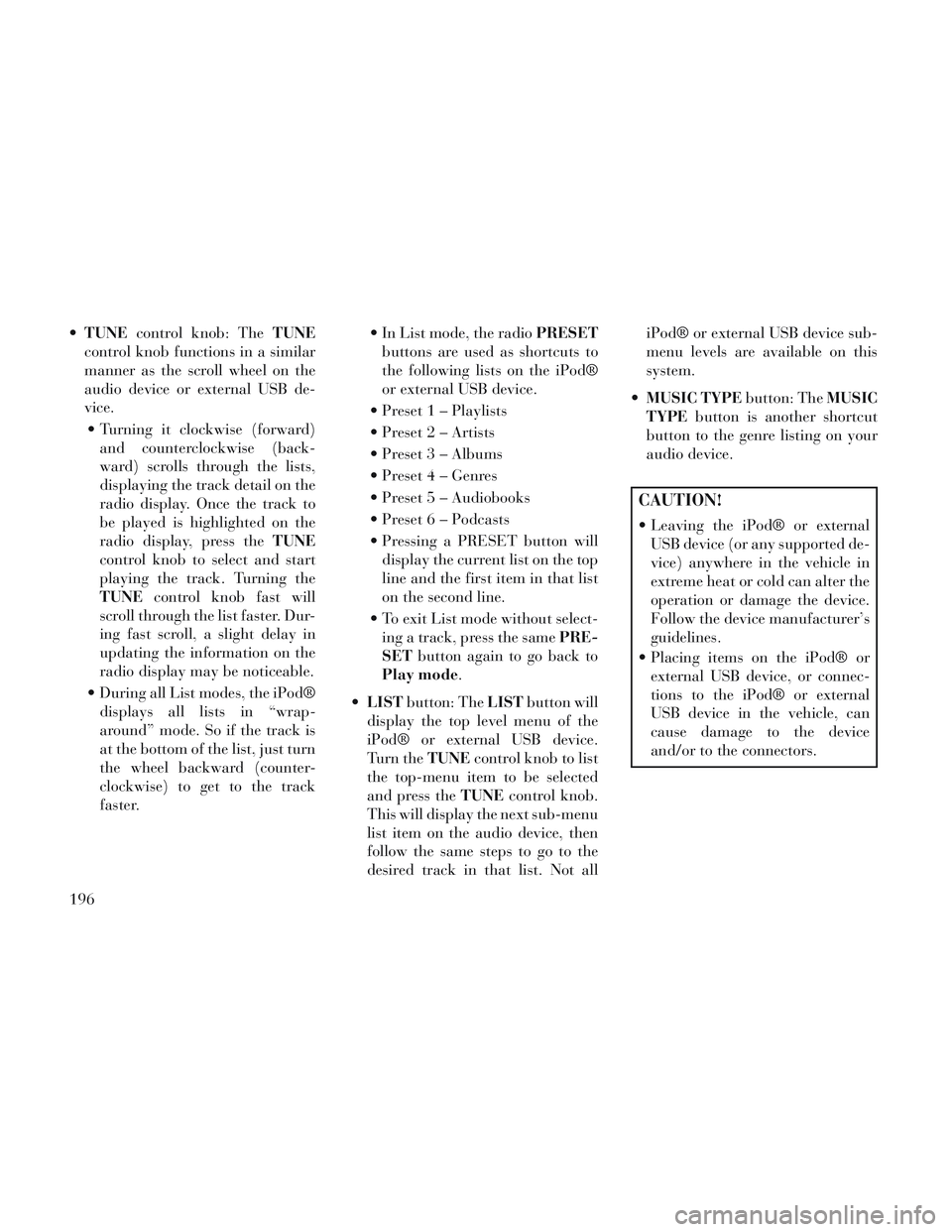
TUNE control knob: The TUNE
control knob functions in a similar
manner as the scroll wheel on the
audio device or external USB de-
vice.
Turning it clockwise (forward) and counterclockwise (back-
ward) scrolls through the lists,
displaying the track detail on the
radio display. Once the track to
be played is highlighted on the
radio display, press the TUNE
control knob to select and start
playing the track. Turning the
TUNE control knob fast will
scroll through the list faster. Dur-
ing fast scroll, a slight delay in
updating the information on the
radio display may be noticeable.
During all List modes, the iPod® displays all lists in “wrap-
around” mode. So if the track is
at the bottom of the list, just turn
the wheel backward (counter-
clockwise) to get to the track
faster. In List mode, the radio
PRESET
buttons are used as shortcuts to
the following lists on the iPod®
or external USB device.
Preset 1 – Playlists
Preset 2 – Artists
Preset 3 – Albums
Preset 4 – Genres
Preset 5 – Audiobooks
Preset 6 – Podcasts
Pressing a PRESET button will display the current list on the top
line and the first item in that list
on the second line.
To exit List mode without select- ing a track, press the same PRE-
SET button again to go back to
Play mode.
LIST button: The LISTbutton will
display the top level menu of the
iPod® or external USB device.
Turn the TUNEcontrol knob to list
the top-menu item to be selected
and press the TUNEcontrol knob.
This will display the next sub-menu
list item on the audio device, then
follow the same steps to go to the
desired track in that list. Not all iPod® or external USB device sub-
menu levels are available on this
system.
MUSIC TYPE button: TheMUSIC
TYPE button is another shortcut
button to the genre listing on your
audio device.
CAUTION!
Leaving the iPod® or external USB device (or any supported de-
vice) anywhere in the vehicle in
extreme heat or cold can alter the
operation or damage the device.
Follow the device manufacturer’s
guidelines.
Placing items on the iPod® or external USB device, or connec-
tions to the iPod® or external
USB device in the vehicle, can
cause damage to the device
and/or to the connectors.
196
Page 205 of 364
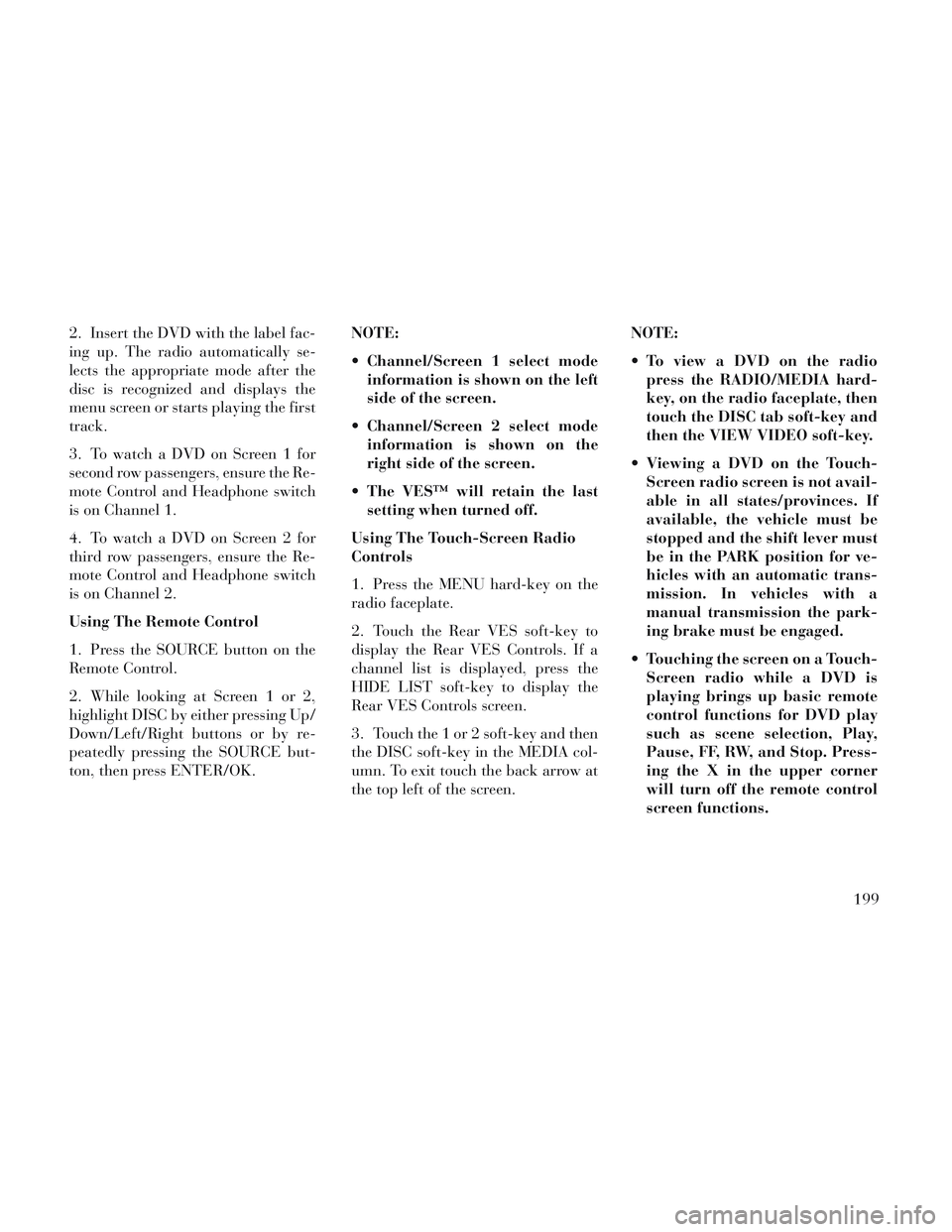
2. Insert the DVD with the label fac-
ing up. The radio automatically se-
lects the appropriate mode after the
disc is recognized and displays the
menu screen or starts playing the first
track.
3. To watch a DVD on Screen 1 for
second row passengers, ensure the Re-
mote Control and Headphone switch
is on Channel 1.
4. To watch a DVD on Screen 2 for
third row passengers, ensure the Re-
mote Control and Headphone switch
is on Channel 2.
Using The Remote Control
1. Press the SOURCE button on the
Remote Control.
2. While looking at Screen 1 or 2,
highlight DISC by either pressing Up/
Down/Left/Right buttons or by re-
peatedly pressing the SOURCE but-
ton, then press ENTER/OK.NOTE:
Channel/Screen 1 select mode
information is shown on the left
side of the screen.
Channel/Screen 2 select mode information is shown on the
right side of the screen.
The VES™ will retain the last setting when turned off.
Using The Touch-Screen Radio
Controls
1. Press the MENU hard-key on the
radio faceplate.
2. Touch the Rear VES soft-key to
display the Rear VES Controls. If a
channel list is displayed, press the
HIDE LIST soft-key to display the
Rear VES Controls screen.
3. Touch the 1 or 2 soft-key and then
the DISC soft-key in the MEDIA col-
umn. To exit touch the back arrow at
the top left of the screen. NOTE:
To view a DVD on the radio
press the RADIO/MEDIA hard-
key, on the radio faceplate, then
touch the DISC tab soft-key and
then the VIEW VIDEO soft-key.
Viewing a DVD on the Touch- Screen radio screen is not avail-
able in all states/provinces. If
available, the vehicle must be
stopped and the shift lever must
be in the PARK position for ve-
hicles with an automatic trans-
mission. In vehicles with a
manual transmission the park-
ing brake must be engaged.
Touching the screen on a Touch- Screen radio while a DVD is
playing brings up basic remote
control functions for DVD play
such as scene selection, Play,
Pause, FF, RW, and Stop. Press-
ing the X in the upper corner
will turn off the remote control
screen functions.
199