2014 Lancia Thema lock
[x] Cancel search: lockPage 190 of 332
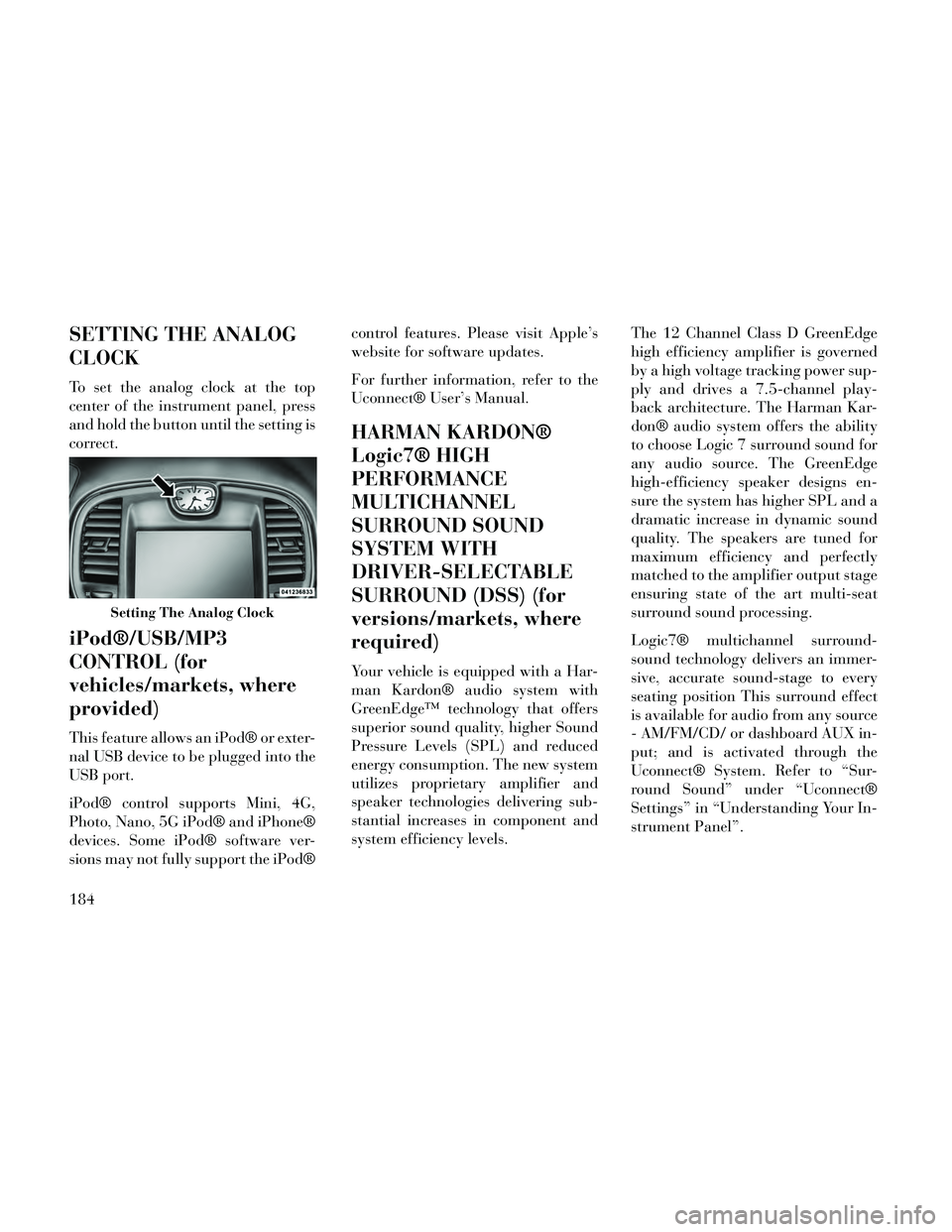
SETTING THE ANALOG
CLOCK
To set the analog clock at the top
center of the instrument panel, press
and hold the button until the setting is
correct.
iPod®/USB/MP3
CONTROL (for
vehicles/markets, where
provided)
This feature allows an iPod® or exter-
nal USB device to be plugged into the
USB port.
iPod® control supports Mini, 4G,
Photo, Nano, 5G iPod® and iPhone®
devices. Some iPod® software ver-
sions may not fully support the iPod®control features. Please visit Apple’s
website for software updates.
For further information, refer to the
Uconnect® User’s Manual.
HARMAN KARDON®
Logic7® HIGH
PERFORMANCE
MULTICHANNEL
SURROUND SOUND
SYSTEM WITH
DRIVER-SELECTABLE
SURROUND (DSS) (for
versions/markets, where
required)
Your vehicle is equipped with a Har-
man Kardon® audio system with
GreenEdge™ technology that offers
superior sound quality, higher Sound
Pressure Levels (SPL) and reduced
energy consumption. The new system
utilizes proprietary amplifier and
speaker technologies delivering sub-
stantial increases in component and
system efficiency levels.
The 12 Channel Class D GreenEdge
high efficiency amplifier is governed
by a high voltage tracking power sup-
ply and drives a 7.5-channel play-
back architecture. The Harman Kar-
don® audio system offers the ability
to choose Logic 7 surround sound for
any audio source. The GreenEdge
high-efficiency speaker designs en-
sure the system has higher SPL and a
dramatic increase in dynamic sound
quality. The speakers are tuned for
maximum efficiency and perfectly
matched to the amplifier output stage
ensuring state of the art multi-seat
surround sound processing.
Logic7® multichannel surround-
sound technology delivers an immer-
sive, accurate sound-stage to every
seating position This surround effect
is available for audio from any source
- AM/FM/CD/ or dashboard AUX in-
put; and is activated through the
Uconnect® System. Refer to “Sur-
round Sound” under “Uconnect®
Settings” in “Understanding Your In-
strument Panel”.
Setting The Analog Clock
184
Page 191 of 332
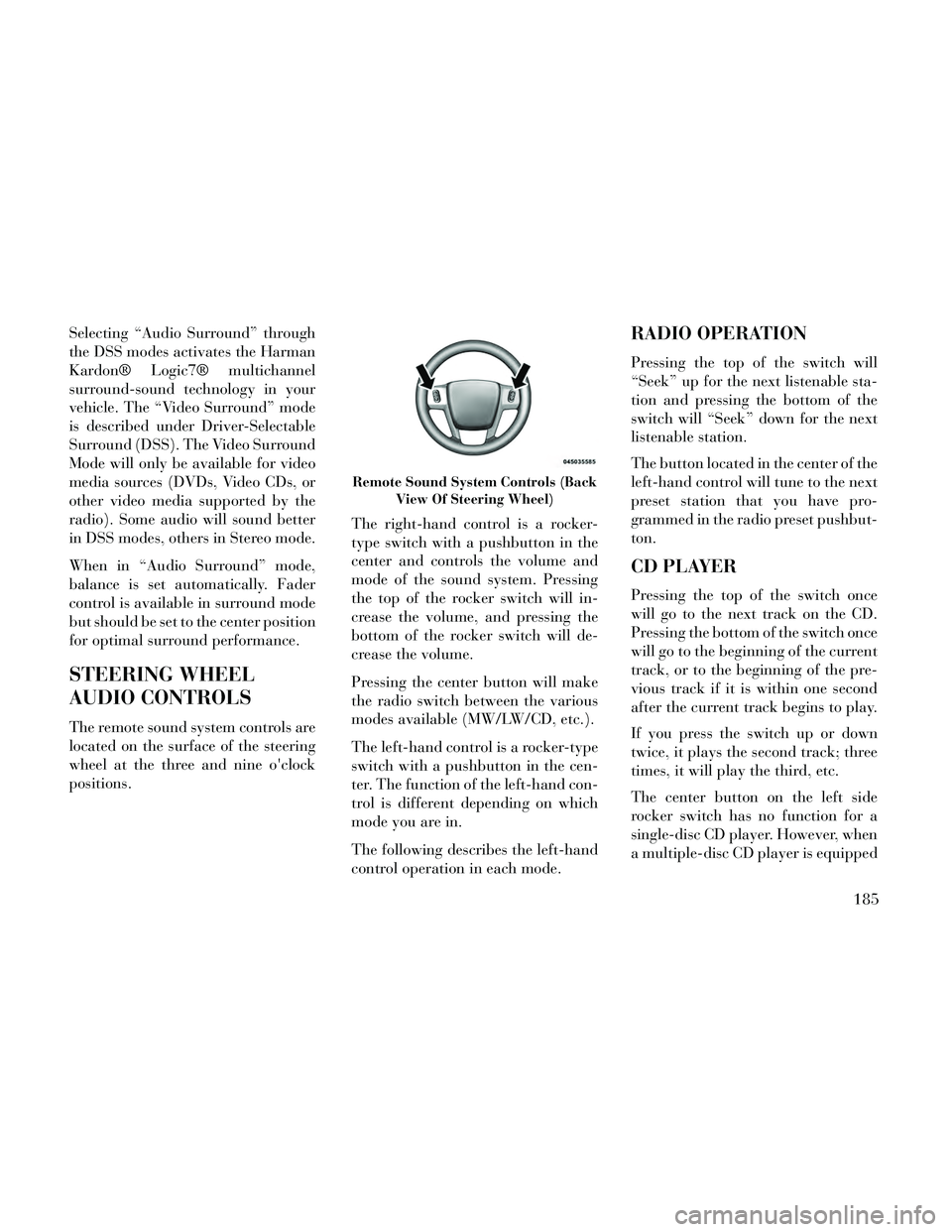
Selecting “Audio Surround” through
the DSS modes activates the Harman
Kardon® Logic7® multichannel
surround-sound technology in your
vehicle. The “Video Surround” mode
is described under Driver-Selectable
Surround (DSS). The Video Surround
Mode will only be available for video
media sources (DVDs, Video CDs, or
other video media supported by the
radio). Some audio will sound better
in DSS modes, others in Stereo mode.
When in “Audio Surround” mode,
balance is set automatically. Fader
control is available in surround mode
but should be set to the center position
for optimal surround performance.
STEERING WHEEL
AUDIO CONTROLS
The remote sound system controls are
located on the surface of the steering
wheel at the three and nine o'clock
positions.The right-hand control is a rocker-
type switch with a pushbutton in the
center and controls the volume and
mode of the sound system. Pressing
the top of the rocker switch will in-
crease the volume, and pressing the
bottom of the rocker switch will de-
crease the volume.
Pressing the center button will make
the radio switch between the various
modes available (MW/LW/CD, etc.).
The left-hand control is a rocker-type
switch with a pushbutton in the cen-
ter. The function of the left-hand con-
trol is different depending on which
mode you are in.
The following describes the left-hand
control operation in each mode.
RADIO OPERATION
Pressing the top of the switch will
“Seek” up for the next listenable sta-
tion and pressing the bottom of the
switch will “Seek” down for the next
listenable station.
The button located in the center of the
left-hand control will tune to the next
preset station that you have pro-
grammed in the radio preset pushbut-
ton.
CD PLAYER
Pressing the top of the switch once
will go to the next track on the CD.
Pressing the bottom of the switch once
will go to the beginning of the current
track, or to the beginning of the pre-
vious track if it is within one second
after the current track begins to play.
If you press the switch up or down
twice, it plays the second track; three
times, it will play the third, etc.
The center button on the left side
rocker switch has no function for a
single-disc CD player. However, when
a multiple-disc CD player is equipped
Remote Sound System Controls (Back
View Of Steering Wheel)
185
Page 193 of 332

Soft-Keys
Soft-keys are accessible on the
Uconnect® screen.Button Descriptions (Applies To
Both Hard-keys And Soft-keys)
1. MAX A/C Button
Press and release to change the cur-
rent setting, the indicator illuminates
when MAX A/C is ON. Performing
this function again will cause the
MAX A/C operation to switch into
manual mode and the MAX A/C indi-
cator will turn off.
2. A/C Button
Press and release to change the cur-
rent Air Conditioning (A/C) setting,
the indicator illuminates when A/C is
ON. Performing this function again
will cause the automatic operation to
switch into manual mode and the
AUTO indicator will turn off.
3. Recirculation Button
Press and release to change the cur-
rent setting, the indicator illuminates
when ON.4. Blower Control
Blower control is used to regulate the
amount of air forced through the cli-
mate system. There are seven blower
speeds available. Adjusting the
blower will cause automatic mode to
switch to manual operation. The
speeds can be selected using either
hard-keys or soft-keys as follows:
Hard-key
The blower speed increases as you
turn the control clockwise from the
lowest blower setting. The blower
speed decreases as you turn the knob
counter-clockwise.
Soft-key — Uconnect® 8.4
Use the small blower icon to reduce
the blower setting and the large
blower icon to increase the blower
setting. Blower can also be selected by
pressing the blower bar area between
the icons.
Automatic Climate Controls —
Hard-keys
Uconnect® 8.4 Automatic
Temperature Controls — Soft-keys
187
Page 199 of 332

5
STARTING AND OPERATING
STARTING PROCEDURES..................197
KEYLESS ENTER-N-GO™ ...............197
NORMAL STARTING — GASOLINE ENGINE . .197
EXTREME COLD WEATHER (BELOW �29°C) ........................198
IF ENGINE FAILS TO START ..............198
AFTERSTARTING......................199
NORMAL STARTING – DIESEL ENGINE .....199
AUTOMATIC TRANSMISSION ...............201
KEY IGNITION PARK INTERLOCK .........202
BRAKE/TRANSMISSION SHIFT INTERLOCK SYSTEM .............................202
EIGHT-SPEED AUTOMATIC TRANSMISSION – 3.6L ENGINE ..........................202
FIVE-SPEED AUTOMATIC TRANSMISSION – 3.0L DIESEL ENGINE ...................207
AUTOSTICK® (for versions/markets, where provided) ...............................211
OPERATION – 3.6L ENGINE ...............211
OPERATION – 3.0L DIESEL ENGINE ........212
ALL-WHEEL DRIVE (AWD) (for versions/markets, where provided) .........................213
193
Page 200 of 332

DRIVING ON SLIPPERY SURFACES..........213
ACCELERATION ........................213
TRACTION ............................214
DRIVING THROUGH WATER ...............214
FLOWING/RISING WATER ................214
SHALLOW STANDING WATER .............214
POWER STEERING .......................215
PARKING BRAKE ........................216
ANTI-LOCK BRAKE SYSTEM ...............217
ELECTRONIC BRAKE CONTROL SYSTEM .....219
ANTI-LOCK BRAKE SYSTEM (ABS) ........219
TRACTION CONTROL SYSTEM (TCS) .......219
BRAKE ASSIST SYSTEM (BAS) ............219
ELECTRONIC STABILITY CONTROL (ESC) . .220
HILL START ASSIST (HSA) ...............222
READY ALERT BRAKING ................223
RAIN BRAKE SUPPORT ..................223
ESC ACTIVATION/MALFUNCTION INDICATOR LIGHT AND ESC OFF INDICATOR LIGHT . . . .223
SYNCHRONIZING ESC ...................224
TIRES — GENERAL INFORMATION ..........224
Tire Pressure ..........................224
Tire Inflation Pressures ..................225
Tire Pressures For High Speed Operation . . . .226
Radial Ply Tires ........................226
Tire Types.............................227
194
Page 203 of 332

STARTING
PROCEDURES
Before starting your vehicle, adjust
your seat, adjust the inside and out-
side mirrors, fasten your seat belt, and
if present, instruct all other occupants
to buckle their seat belts.
WARNING!
When leaving the vehicle, alwaysremove the key fob and lock your
vehicle.
Never leave children alone in a vehicle, or with access to an un-
locked vehicle. Allowing children
to be in a vehicle unattended is
dangerous for a number of rea-
sons. A child or others could be
seriously or fatally injured. Chil-
dren should be warned not to
touch the parking brake, brake
pedal or the shift lever.
(Continued)
WARNING!(Continued)
Do not leave the key fob in or nearthe vehicle, or in a location acces-
sible to children, and do not leave
the ignition of a vehicle equipped
with Keyless Enter-N-Go™ in the
ACC or ON/RUN mode. A child
could operate power windows,
other controls, or move the ve-
hicle.
KEYLESS ENTER-N-GO™
This feature allows
the driver to oper-
ate the ignition
switch with the
push of a button,
as long as the Re-
mote Keyless Entry
(RKE) transmitter is in the passenger
compartment.
NORMAL STARTING —
GASOLINE ENGINE
Using The ENGINE START/STOP
Button
1. The transmission must be in PARK
or NEUTRAL.
2. Press and hold the brake pedal
while pressing the ENGINE START/
STOP button once.
3. The system takes over and at-
tempts to start the vehicle. If the ve-
hicle fails to start, the starter will dis-
engage automatically after
10 seconds.
4. If you wish to stop the cranking of
the engine prior to the engine starting,
press the button again.
NOTE: Normal starting of either a
cold or a warm engine is obtained
without pumping or pressing the
accelerator pedal.
197
Page 204 of 332

To Turn Off The Engine Using
ENGINE START/STOP Button
1. Place the shift lever in PARK, then
press and release the ENGINE
START/STOP button.
2. The ignition switch will return to
the OFF position.
3. If the shift lever is not in PARK and
the vehicle speed is above 8 km/h, the
ENGINE START/STOP button must
be held for two seconds before the
engine shuts off. The ignition switch
position will remain in the ACC posi-
tion until the shift lever is in PARK
and the button is pressed twice to the
OFF position. If the shift lever is not
in PARK and the ENGINE START/
STOP button is pressed once, the
EVIC will display a “Vehicle Not In
Park” message and the engine will
remain running. Never leave a vehicle
out of the PARK position, or it could
roll.NOTE: If the ignition switch is left
in the ACC or RUN (engine not run-
ning) position and the transmis-
sion is in PARK, the system will
automatically time out after 30
minutes of inactivity and the igni-
tion will switch to the OFF posi-
tion.
ENGINE START/STOP Button
Functions – With Driver’s Foot
OFF The Brake Pedal (In PARK
Or NEUTRAL Position)
The Keyless Enter-N-Go feature oper-
ates similar to an ignition switch. It
has four positions, OFF, ACC, RUN
and START. To change the ignition
switch positions without starting the
vehicle and use the accessories follow
these steps.
Starting with the ignition switch in
the OFF position:
Press the ENGINE START/STOP button once to change the ignition
switch to the ACC position (ACC
will illuminate), Press the ENGINE START/STOP
button a second time to change the
ignition switch to the RUN position
(RUN will illuminate),
Press the ENGINE START/STOP button a third time to return the
ignition switch to the OFF position
(OFF will illuminate).
EXTREME COLD
WEATHER (BELOW �29°C)
To ensure reliable starting at these
temperatures, use of an externally
powered electric engine block heater
is recommended.
IF ENGINE FAILS TO
START
WARNING!
Never pour fuel or other flam-mable liquids into the throttle
body air inlet opening in an at-
tempt to start the vehicle. This
could result in a flash fire causing
serious personal injury.
(Continued)
198
Page 207 of 332

Stopping The Engine
Before turning off your turbo diesel
engine, always allow the engine to
return to normal idle speed and run
for several seconds. This assures
proper lubrication of the turbo-
charger. This is particularly necessary
after any period of hard driving.
Idle the engine a few minutes before
routine shutdown. After full load op-
eration, idle the engine three to five
minutes before shutting it down. This
idle period will allow the lubricating
oil and coolant to carry excess heat
away from the combustion chamber,
bearings, internal components, and
turbocharger. This is especially im-
portant for turbocharged, charge air
cooled engines.AUTOMATIC
TRANSMISSION
CAUTION!
Damage to the transmission may
occur if the following precautions
are not observed:
Shift into PARK only after thevehicle has come to a complete
stop.
Shift into or out of REVERSE only after the vehicle has come to
a complete stop and the engine is
at idle speed.
Do not shift between PARK, RE- VERSE, NEUTRAL or DRIVE
when the engine is above idle
speed.
Before shifting into any gear, make sure your foot is firmly
pressing the brake pedal.
NOTE: You must press and hold
the brake pedal while shifting out
of PARK.
WARNING!
It is dangerous to shift out of PARK or NEUTRAL if the engine
speed is higher than idle speed. If
your foot is not firmly pressing on
the brake pedal, the vehicle could
accelerate quickly forward or in
reverse. You could lose control of
the vehicle and hit someone or
something. Only shift into gear
when the engine is idling nor-
mally and your foot is firmly
pressing on the brake pedal.
Unintended movement of a ve- hicle could injure those in or near
the vehicle. As with all vehicles,
you should never exit a vehicle
while the engine is running. Be-
fore exiting a vehicle, always ap-
ply the parking brake, shift the
transmission into PARK, turn the
engine OFF, and remove the key
fob. When the ignition is in the
OFF position, the transmission is
locked in PARK, securing the ve-
hicle against unwanted move-
ment.
(Continued)
201