2014 Lancia Thema ESP
[x] Cancel search: ESPPage 131 of 332

WARNING!
Electronic Speed Control can be
dangerous where the system cannot
maintain a constant speed. Your ve-
hicle could go too fast for the con-
ditions, and you could lose control
and have an accident. Do not use
Electronic Speed Control in heavy
traffic or on roads that are winding,
icy, snow-covered or slippery.
ADAPTIVE CRUISE
CONTROL (ACC) (for
versions/markets, where
provided)
Adaptive Cruise Control (ACC) in-
creases the driving convenience pro-
vided by cruise control while traveling
on highways and major roadways.
However, it is not a safety system and
not designed to prevent collisions.
ACC will allow you to keep cruise
control engaged in light to moderate
traffic conditions without the con-
stant need to reset your cruise control.ACC utilizes a radar sensor designed
to detect a vehicle directly ahead of
you.
NOTE:
If the sensor does not detect a
vehicle ahead of you, ACC will
maintain a fixed set speed.
If the ACC sensor detects a ve- hicle ahead, ACC will apply lim-
ited braking or acceleration (not
to exceed the original set speed)
automatically to maintain a pre-
set following distance, while
matching the speed of the ve-
hicle ahead.
WARNING!
Adaptive Cruise Control (ACC) isa convenience system. It is not a
substitute for active driving in-
volvement. It is always the driv-
er’s responsibility to be attentive
of road, traffic, and weather con-
ditions, vehicle speed, distance to
the vehicle ahead; and, most im-
portantly, brake operation to en-
sure safe operation of the vehicle
under all road conditions. Your
complete attention is always re-
quired while driving to maintain
safe control of your vehicle. Fail-
ure to follow these warnings can
result in a collision and death or
serious personal injury.
The ACC system:
Does not react to pedestrians, on- coming vehicles, and stationary
objects (e.g., a stopped vehicle in
a traffic jam or a disabled ve-
hicle).
(Continued)
125
Page 139 of 332

unavailable. If this occurs, try activat-
ing ACC again later, following a key
cycle. If the problem persists, see your
authorized dealer.
PRECAUTIONS WHILE
DRIVING WITH ACC
In certain driving situations, ACC
may have detection issues. In these
cases, ACC may brake late or unex-
pectedly. The driver needs to stay
alert and may need to intervene.Adding A Trailer Hitch
The weight of a trailer/hitch may af-
fect the performance of ACC. If there
is a noticeable change in performance
following the installation of a trailer/
hitch, or if the ACC performance does
not return to normal after removing
the trailer/hitch see your authorized
dealer.
Offset Driving
ACC may not detect a vehicle in the
same lane that is offset from your
direct line of travel, or a vehicle merg-
ing in from a side lane. There may not
be sufficient distance to the vehicle
ahead. The offset vehicle may move in
and out of the line of travel, which can
cause your vehicle to brake or accel-
erate unexpectedly.
Turns And Bends
In turns or bends, ACC may detect a
vehicle ahead too late or too early.
This may cause your vehicle to brake
late or unexpectedly. Give extra atten-
tion in curves and be ready to apply
the brakes if necessary. Be sure to
select an appropriate speed while
driving in curves.
ACC may occasionally provide brak-
ing and/or a driver alert that you con-
sider unnecessary. This may be the
system’s response to signs, guardrails,
and other stationary objects in a
curve. This may also occur at the base
of steep hills. This is normal operation
and your vehicle does not require ser-
vice.
Adaptive Cruise Control (ACC)
Unavailable Warning
133
Page 141 of 332

accelerator. Cruise Control can only
be operated if the vehicle speed is
above 30 km/h.
To change modes, press the MODE
button when the system is in either the
OFF, READY, or SET position.
“Cruise Ready” will be displayed if
the system was in ACC READY or
ACC SET position. “Cruise Off” will
be displayed if the system was in the
ACC OFF position. To switch back to
Adaptive Cruise Control mode, press
the MODE button a second time.
WARNING!
In the normal Cruise Control mode,
the system will not react to vehicles
ahead. In addition, the proximity
warning does not activate and no
alarm will sound even if you are too
close to the vehicle ahead since nei-
ther the presence of the vehicle
ahead nor the vehicle-to vehicle
distance is detected. Be sure to
maintain a safe distance between
your vehicle and the vehicle ahead.
Always be aware which mode is
selected.To Set A Desired Speed
When the vehicle reaches the speed
desired, press the SET
-button and
release. The EVIC will display the set
speed.
NOTE: You must observe the dis-
play when setting or changing
speed, not the speedometer.
To Vary The Speed Setting
There are two ways to change the set
speed:
Use the accelerator pedal to adjust the vehicle to the desired speed and
press the SET -button.
Tap the RES +or SET -button to
increase or decrease the set speed in
1.6 km/h increments respectively.
Hold the RES +or SET -button for
10 km/h increments.
To Cancel
The system will disable normal Cruise
Control without erasing the memory
if:
You softly tap or depress the brake pedal. You press the CANCEL button.
The Electronic Stability Control/
Traction Control System (ESC/
TCS) activates.
To Resume
Press the RES +button and then re-
move your foot from the accelerator
pedal. The EVIC will display the last
set speed.
To Turn Off
The system will turn off and erase the
set speed in memory if:
You push and release the ON/OFF button.
You turn off the ignition.
You switch off ESC.
If the Cruise Control system is turned
off and reactivated, the system will
return to the last driver setting (ACC
or Normal Cruise Control).
135
Page 142 of 332

FORWARD COLLISION
WARNING (for
versions/markets, where
provided)
Forward Collision Warning (FCW)
warns the driver of a potential colli-
sion with the vehicle in front of you
and prompts the driver to take action
in order to avoid the collision.
FCW monitors the information from
the forward looking sensor as well as
the Electronic Brake Controller
(EBC), wheel speed sensors, i.e., to
calculate a probable rear-end colli-
sion. When the system determines
that a rear-end collision is probable a
warning message (both audible and
visual) will be displayed on the EVIC.
When the system determines a colli-
sion with the vehicle in front of you is
no longer probable, the warning mes-
sage will be deactivated.
NOTE: The minimum speed for
FCW activation is 16 km/h.
WARNING!
Forward Collision Warning (FCW)
is not intended to avoid a collision
on its own, nor can FCW detect
every type of potential collision.
The driver has the responsibility to
avoid a collision by controlling the
vehicle via braking and steering.
Failure to follow this warning could
lead to serious injury or death.
Changing FCW Status
The FCW feature can be set to far, set
to near or turned off using the
Uconnect® System, refer to
“Uconnect® Settings” in “Under-
standing Your Instrument Panel” for
further information. The FCW Status
Off, Near or Far will be displayed in
the Uconnect® display.
The default status of FCW is the
“Far” setting, this allows the system
to warn you of a possible collision
with the vehicle in front of you when
you are farther away. This gives you
the most reaction time.
Changing the FCW status to the
“Near” setting, allows the system to warn you of a possible collision with
the vehicle in front of you when you
are much closer. This setting provides
less reaction time than the “Far” set-
ting, which allows for a more dynamic
driving experience.
Changing the FCW status to “Off”
prevents the system from warning you
of a possible collision with the vehicle
in front of you.
NOTE:
In the “Off” setting FCW OFF
will be displayed on the
Uconnect® display.
The system will retain the last setting selected by the driver af-
ter ignition shut down.
FCW will not react to irrelevant objects such as overhead ob-
jects, ground reflections, objects
not in the path of the car, sta-
tionary objects that are far away,
oncoming traffic, or leading ve-
hicles with the same or higher
rate of speed.
136
Page 147 of 332

rear fascia/bumper while driv-
ing the vehicle. Failure to do so
can result in the system misin-
terpreting a close object as a
sensor problem, causing the
“SERVICE PARK ASSIST” mes-
sage to be displayed in the EVIC.
CAUTION!
ParkSense® is only a parking aidand it is unable to recognize every
obstacle, including small ob-
stacles. Parking curbs might be
temporarily detected or not de-
tected at all. Obstacles located
above or below the sensors will
not be detected when they are in
close proximity.
The vehicle must be driven slowly when using ParkSense® in order
to be able to stop in time when an
obstacle is detected. When back-
ing up, it is recommended that
the driver looks over his/her
shoulder when using
ParkSense®.
WARNING!
Drivers must be careful whenbacking up even when using the
ParkSense® Park Assist system.
Always check carefully behind
your vehicle, look behind you,
and be sure to check for pedestri-
ans, animals, other vehicles, ob-
structions, and blind spots before
backing up. You are responsible
for safety and must continue to
pay attention to your surround-
ings. Failure to do so can result in
serious injury or death.
(Continued)
WARNING!(Continued)
Before using the ParkSense®Park Assist system, it is strongly
recommended that the ball
mount and hitch ball assembly is
disconnected from the vehicle
when the vehicle is not used for
towing. Failure to do so can result
in injury or damage to vehicles or
obstacles because the hitch ball
will be much closer to the obstacle
than the rear fascia when the
warning display turns on the
single flashing arc and sounds the
continuous tone. Also, the sensors
could detect the ball mount and
hitch ball assembly, depending on
its size and shape, giving a false
indication that an obstacle is be-
hind the vehicle.
141
Page 149 of 332

WARNING!
Drivers must be careful when back-
ing up even when using the
ParkView® Rear Back Up Camera.
Always check carefully behind your
vehicle, and be sure to check for
pedestrians, animals, other ve-
hicles, obstructions, or blind spots
before backing up. You are respon-
sible for the safety of your sur-
roundings and must continue to
pay attention while backing up.
Failure to do so can result in serious
injury or death.
CAUTION!
To avoid vehicle damage,ParkView® should only be used
as a parking aid. The ParkView®
camera is unable to view every
obstacle or object in your drive
path.
(Continued)
CAUTION!(Continued)
To avoid vehicle damage, the ve-hicle must be driven slowly when
using ParkView® to be able to
stop in time when an obstacle is
seen. It is recommended that the
driver look frequently over his/
her shoulder when using
ParkView®.
NOTE: If snow, ice, mud, or any
foreign substance builds up on the
camera lens, clean the lens, rinse
with water, and dry with a soft
cloth. Do not cover the lens.
TURNING PARKVIEW® ON
OR OFF — WITH TOUCH
SCREEN
Perform the following steps on the
touch screen to turn the Parkview®
Backup Camera ON or OFF:
1. Press the “More” soft-key.
2. Press the “Settings” soft-key.
3. Press the “Safety & Driving Assis-
tance” soft-key. 4. Press the check box soft key next
to “Parkview® Backup Camera” to
enable/disable.
OVERHEAD CONSOLE
The overhead console contains
courtesy/reading lights and storage
for sunglasses. Power sunroof
switches may also be included, (for
versions/markets, where provided).
Refer to your “Lights” section for
more information.
Overhead Console
143
Page 167 of 332

8. Tire Pressure Monitoring Tell-
tale LightEach tire, including the
spare (if provided), should
be checked monthly when
cold and inflated to the in-
flation pressure recommended by the
vehicle manufacturer on the vehicle
placard or tire inflation pressure la-
bel.
As an added safety feature, your ve-
hicle has been equipped with a Tire
Pressure Monitoring System (TPMS)
that illuminates a low tire pressure
telltale when one or more of your tires
is significantly under-inflated. Ac-
cordingly, when the low tire pressure
telltale illuminates, you should stop
and check your tires as soon as pos-
sible, and inflate them to the proper
pressure. Driving on a significantly
under-inflated tire causes the tire to
overheat and can lead to tire failure.
Under-inflation also reduces fuel effi-
ciency and tire tread life, and may
affect the vehicle’s handling and stop-
ping ability. Please note that the TPMS is not a
substitute for proper tire mainte-
nance, and it is the driver’s responsi-
bility to maintain correct tire pres-
sure, even if under-inflation has not
reached the level to trigger illumina-
tion of the TPMS low tire pressure
telltale.
Your vehicle has also been equipped
with a TPMS malfunction indicator to
indicate when the system is not oper-
ating properly. The TPMS malfunc-
tion indicator is combined with the
low tire pressure telltale. When the
system detects a malfunction, the tell-
tale will flash for approximately one
minute and then remain continuously
illuminated. This sequence will con-
tinue upon subsequent vehicle start-
ups as long as the malfunction exists.
When the malfunction indicator is il-
luminated, the system may not be
able to detect or signal low tire pres-
sure as intended. TPMS malfunctions
may occur for a variety of reasons,
including the installation of replace-
ment or alternate tires or wheels on
the vehicle that prevent the TPMS
from functioning properly. Alwayscheck the TPMS malfunction telltale
after replacing one or more tires or
wheels on your vehicle, to ensure that
the replacement or alternate tires and
wheels allow the TPMS to continue to
function properly.
CAUTION!
The TPMS has been optimized for
the original equipment tires and
wheels. TPMS pressures and warn-
ing have been established for the
tire size equipped on your vehicle.
Undesirable system operation or
sensor damage may result when us-
ing replacement equipment that is
not of the same size, type, and/or
style. Aftermarket wheels can cause
sensor damage. Do not use tire seal-
ant from a can or balance beads if
your vehicle is equipped with a
TPMS, as damage to the sensors
may result.
161
Page 182 of 332
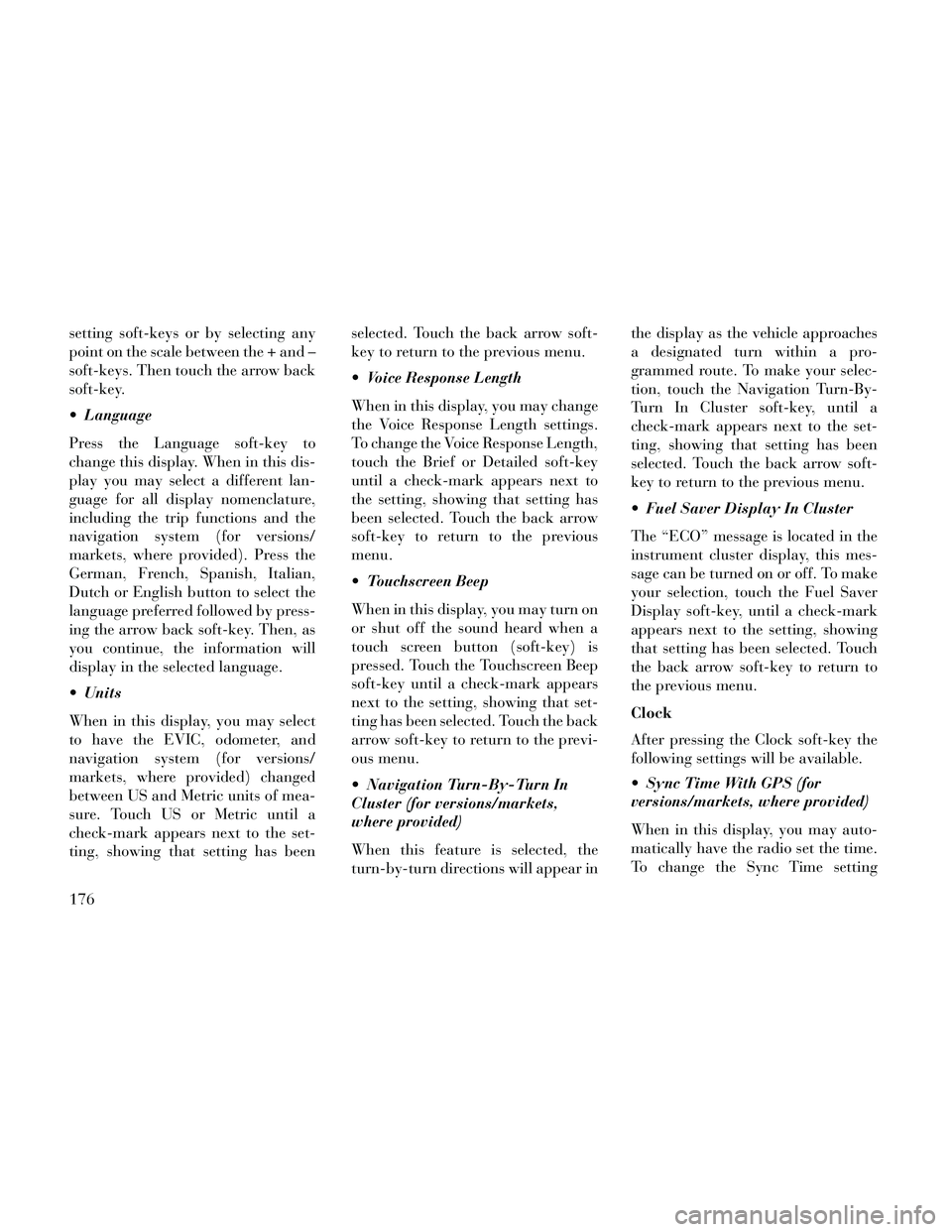
setting soft-keys or by selecting any
point on the scale between the + and –
soft-keys. Then touch the arrow back
soft-key.
Language
Press the Language soft-key to
change this display. When in this dis-
play you may select a different lan-
guage for all display nomenclature,
including the trip functions and the
navigation system (for versions/
markets, where provided). Press the
German, French, Spanish, Italian,
Dutch or English button to select the
language preferred followed by press-
ing the arrow back soft-key. Then, as
you continue, the information will
display in the selected language.
Units
When in this display, you may select
to have the EVIC, odometer, and
navigation system (for versions/
markets, where provided) changed
between US and Metric units of mea-
sure. Touch US or Metric until a
check-mark appears next to the set-
ting, showing that setting has beenselected. Touch the back arrow soft-
key to return to the previous menu.
Voice Response Length
When in this display, you may change
the Voice Response Length settings.
To change the Voice Response Length,
touch the Brief or Detailed soft-key
until a check-mark appears next to
the setting, showing that setting has
been selected. Touch the back arrow
soft-key to return to the previous
menu.
Touchscreen Beep
When in this display, you may turn on
or shut off the sound heard when a
touch screen button (soft-key) is
pressed. Touch the Touchscreen Beep
soft-key until a check-mark appears
next to the setting, showing that set-
ting has been selected. Touch the back
arrow soft-key to return to the previ-
ous menu.
Navigation Turn-By-Turn In
Cluster (for versions/markets,
where provided)
When this feature is selected, the
turn-by-turn directions will appear inthe display as the vehicle approaches
a designated turn within a pro-
grammed route. To make your selec-
tion, touch the Navigation Turn-By-
Turn In Cluster soft-key, until a
check-mark appears next to the set-
ting, showing that setting has been
selected. Touch the back arrow soft-
key to return to the previous menu.
Fuel Saver Display In Cluster
The “ECO” message is located in the
instrument cluster display, this mes-
sage can be turned on or off. To make
your selection, touch the Fuel Saver
Display soft-key, until a check-mark
appears next to the setting, showing
that setting has been selected. Touch
the back arrow soft-key to return to
the previous menu.
Clock
After pressing the Clock soft-key the
following settings will be available.
Sync Time With GPS (for
versions/markets, where provided)
When in this display, you may auto-
matically have the radio set the time.
To change the Sync Time setting
176