Page 10 of 76
7
You can view the previous or next
image by flicking left/right on an
image on the USB Image screen.
Flick left/right on the frequency bar
in the radio player to look up the pre-
vious/next frequency available.
Press and Hold
Pressing the and
buttons in the music or video player
will fast forward/rewind the music or
video.
Zoom In/Out
You can maximize the size of a
photo on the USB Image screen by
tapping it twice quickly. To minimize
the size of the photo, quickly tap it
twice again.
Page 15 of 76
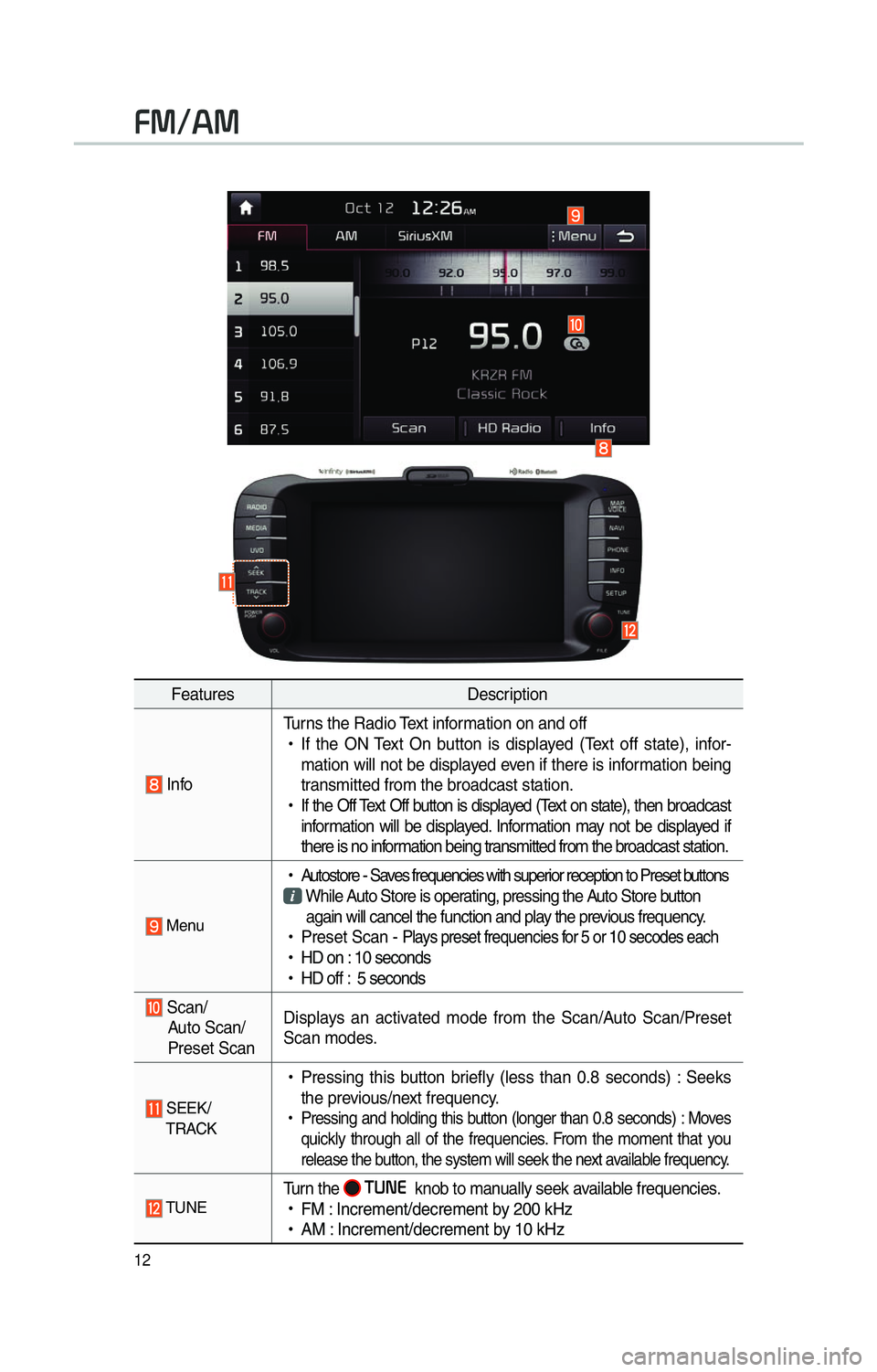
12
FeaturesDescription
InfoTurns the Radio Text information on and off
!Ÿ
If the ON Text On button is displayed (Text off state), infor-
mation will not be displayed even if there is information being
transmitted from the broadcast station.
!Ÿ
If the Off Text Off button is displayed (Text on state), then broadcast
information will be displayed. Information may not be displayed if
there is no information being transmitted from the broadcast station.
Menu
!Ÿ
Autostore - Saves frequencies with superior reception to Preset buttons While Auto Store is operating, pressing the Auto Store button
again will cancel the function and play the previous frequency.
!Ÿ
Preset Scan -
Plays preset frequencies for 5 or 10 secodes each
!Ÿ
HD on : 10 seconds
!Ÿ
HD off : 5 seconds
Scan/
Auto Scan/
Preset Scan Displays an activated mode from the Scan/Auto Scan/Preset
Scan modes.
SEEK/
TRACK
!Ÿ
Pressing this button briefly (less than 0.8 seconds) : Seeks
the previous/next frequency.
!Ÿ
Pressing and holding this button (longer than 0.8 seconds) : Moves
quickly through all of the frequencies. From the moment that you
release the button, the system will seek the next available frequency.
TUNETurn the 00370038003100280003
knob to manually seek available frequencies.
!Ÿ
FM : Increment/decrement by 200 kHz
!Ÿ
AM : Increment/decrement by 10 kHz
00290030001200240030
Page 18 of 76
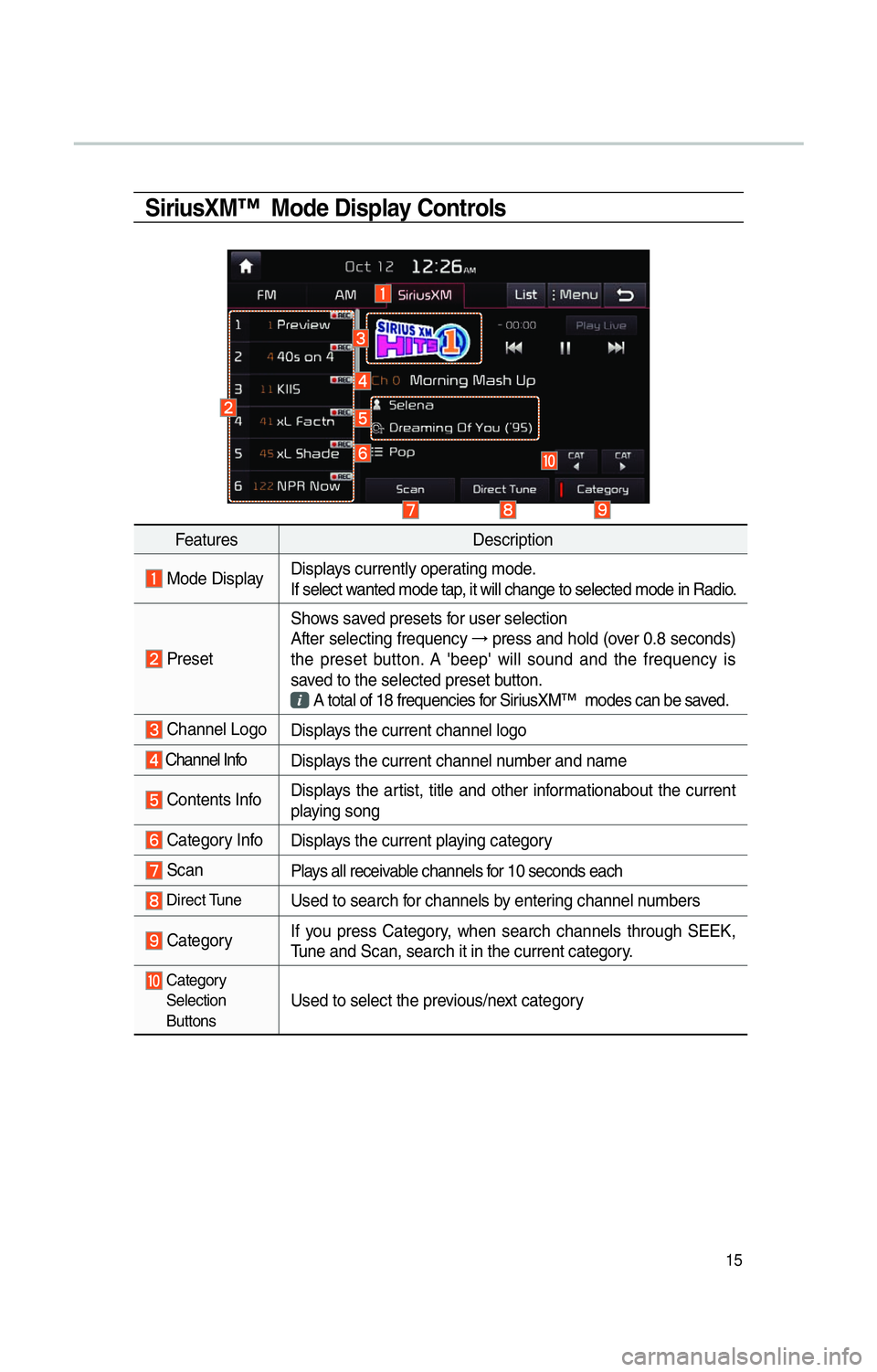
15
SiriusXM™ Mode Display Controls
FeaturesDescription
Mode DisplayDisplays currently operating mode.
If select wanted mode tap, it will change to selected mode in Radio.
PresetShows saved presets for user selection
After selecting frequency
→
press and hold (over 0.8 seconds)
the preset button. A 'beep' will sound and the frequency is
saved to the selected preset button.
A total of 18 frequencies for SiriusXM™ modes can be saved.
Channel Logo
Displays the current channel logo
Channel Info Displays the current channel number and name
Contents InfoDisplays the artist, title and other informationabout the current
playing song
Category Info
Displays the current playing category
ScanPlays all receivable channels for 10 seconds each
Direct TuneUsed to search for channels by entering channel numbers
CategoryIf you press Category, when search channels through SEEK,
Tune and Scan, search it in the current category.
Category
Selection
Buttons
Used to select the previous/next category
Page 56 of 76
53
Emergency
Search an emergency facility.
Press the
NAVI head unit key. ▶
Select the
0027004800560057004C005100440057004C00520051 tab. ▶
Select
the
0028005000480055004A004800510046005C
Possible to check the current loca-
tion information and select the
desired item in the sub-menu (ex.
police station).
Possible to select the desired destina-
tion among the searched items.
Address Book
Search the destination with the
address book.
Press the
NAVI head unit key. ▶
Select the
0027004800560057004C005100440057004C00520051 tab. ▶
Select
the
00240047004700550048005600560003004500520052004E
Select the desired group.
Store it in the Favorite Places and
then set the route rapidly with Go
Home, Office and three buttons on
the bottom of the menu screen.
Page 57 of 76
54
Specially Registered Places
Set the route with the specially reg-
istered places.
Press the
NAVI head unit key. ▶
Select the
0027004800560057004C005100440057004C00520051 tab. ▶
Select
the Specially Registered Places b utton.
On the button where locations are
not registered, the
icon is dis-
played. When a location is regis-
tered, the
button disappears and
the buttons 1 to 3 are displayed as
the registered place names.
Name Description
Possible to select the desired des-
tination from the searched items.
Possible to edit the destina-
tion.
Possible to register a new
destination.
Possible to delete the desired
item.
Press the Go Home button and then
popup appears. Press the
Yes but-
ton for setting.
Register My Home in various
searching methods. By using the
same methods, possible to register
Office, Special 1, Special 2, and
Special 3.
Press the registered special point
button to search a route as shown
above.
003100440059004C004A00440057004C00520051
Page 58 of 76
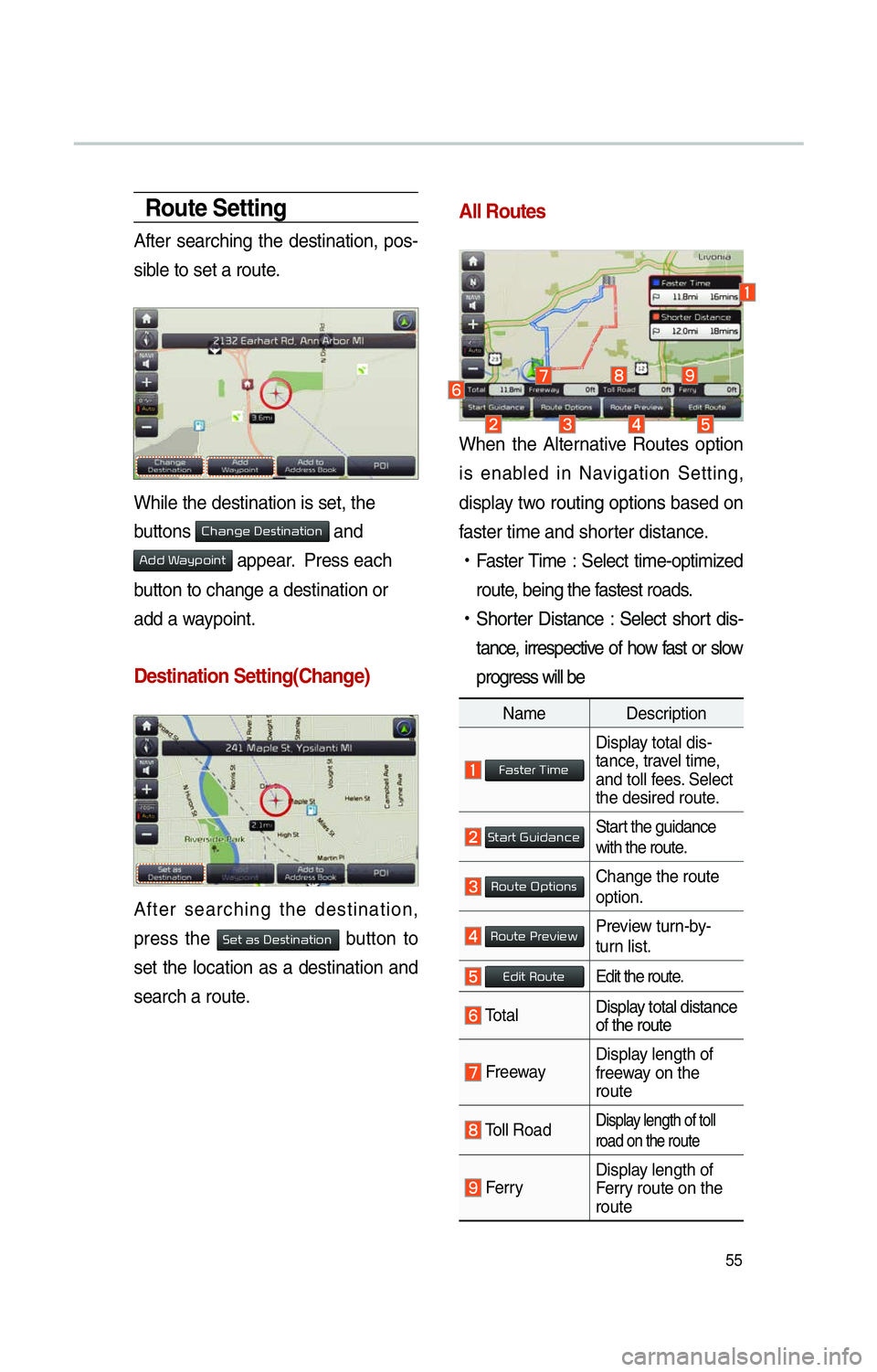
55
Route Setting
After searching the destination, pos-
sible to set a route.
While the destination is set, the
buttons
0026004B00440051004A004800030027004800560057004C005100440057004C00520051 and
0024004700470003003A0057 appear. Press each
button to change a destination or
add a waypoint.
Destination Setting(Change)
After searching the destination,
press the
00360048005700030044005600030027004800560057004C005100440057004C00520051 button to
set the location as a destination and
search a route.
All Routes
When the Alternative Routes option
is enabled in Navigation Setting,
display two routing options based on
f
aster time and shorter distance.
!Ÿ
Faster Time : Select time-optimized
route, being the fastest roads.
!Ÿ
Shor
ter Distance : Select short dis-
tance, irrespective of how fast or slow
progress will be
Name Description
Faster Time
Display total dis-
tance, travel time,
and toll fees. Select
the desired route.
Start GuidanceStart the guidance
with the route.
Route OptionsChange the route
option.
Route PreviewPreview turn-by-
turn list.
Edit RouteEdit the route.
Total Display total distance
of the route
Freeway Display length of
freeway on the
route
Toll Road Display length of toll
road on the route
FerryDisplay length of
Ferry route on the
route