Page 57 of 76
54
Specially Registered Places
Set the route with the specially reg-
istered places.
Press the
NAVI head unit key. ▶
Select the
0027004800560057004C005100440057004C00520051 tab. ▶
Select
the Specially Registered Places b utton.
On the button where locations are
not registered, the
icon is dis-
played. When a location is regis-
tered, the
button disappears and
the buttons 1 to 3 are displayed as
the registered place names.
Name Description
Possible to select the desired des-
tination from the searched items.
Possible to edit the destina-
tion.
Possible to register a new
destination.
Possible to delete the desired
item.
Press the Go Home button and then
popup appears. Press the
Yes but-
ton for setting.
Register My Home in various
searching methods. By using the
same methods, possible to register
Office, Special 1, Special 2, and
Special 3.
Press the registered special point
button to search a route as shown
above.
003100440059004C004A00440057004C00520051
Page 58 of 76
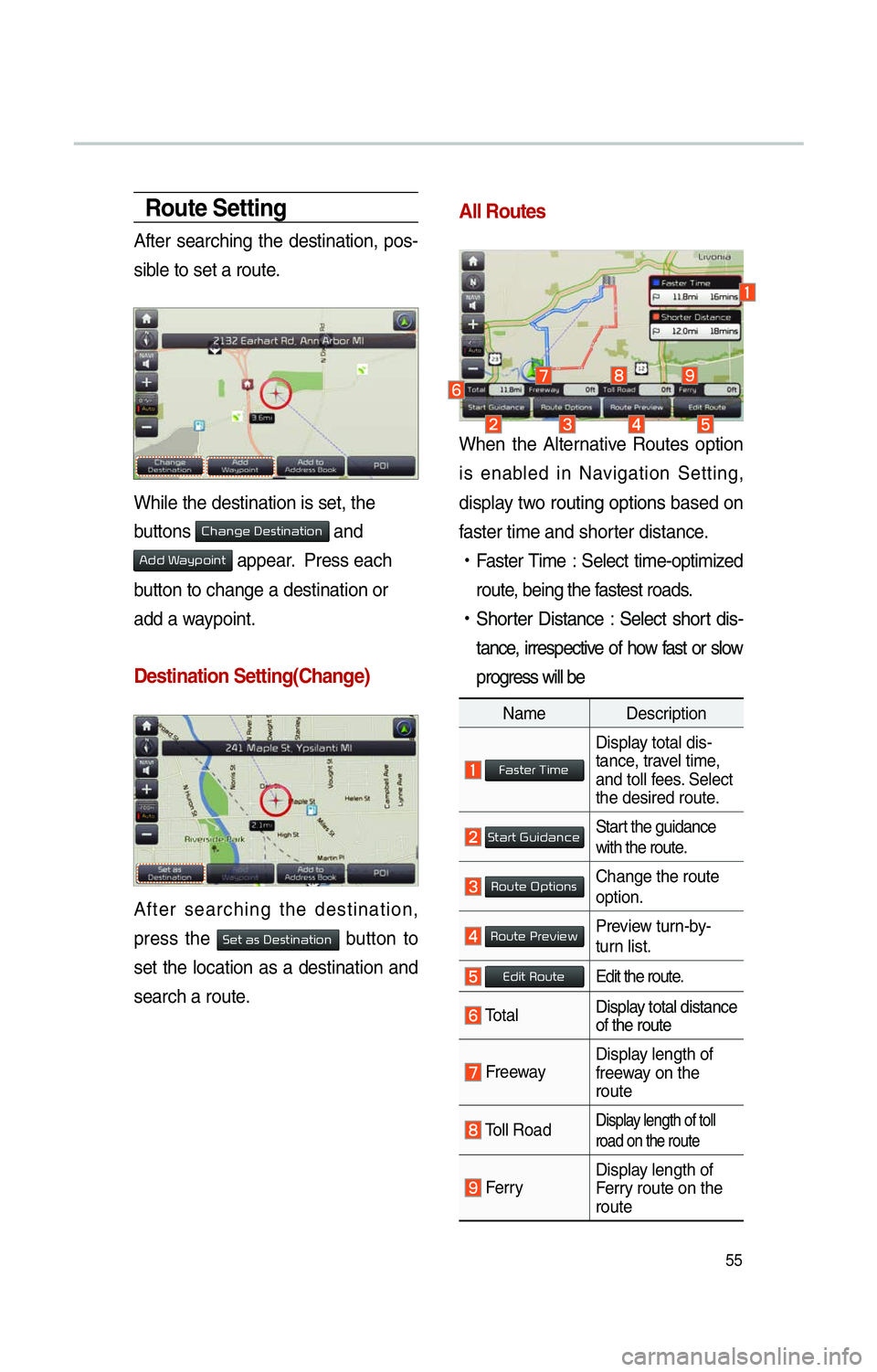
55
Route Setting
After searching the destination, pos-
sible to set a route.
While the destination is set, the
buttons
0026004B00440051004A004800030027004800560057004C005100440057004C00520051 and
0024004700470003003A0057 appear. Press each
button to change a destination or
add a waypoint.
Destination Setting(Change)
After searching the destination,
press the
00360048005700030044005600030027004800560057004C005100440057004C00520051 button to
set the location as a destination and
search a route.
All Routes
When the Alternative Routes option
is enabled in Navigation Setting,
display two routing options based on
f
aster time and shorter distance.
!Ÿ
Faster Time : Select time-optimized
route, being the fastest roads.
!Ÿ
Shor
ter Distance : Select short dis-
tance, irrespective of how fast or slow
progress will be
Name Description
Faster Time
Display total dis-
tance, travel time,
and toll fees. Select
the desired route.
Start GuidanceStart the guidance
with the route.
Route OptionsChange the route
option.
Route PreviewPreview turn-by-
turn list.
Edit RouteEdit the route.
Total Display total distance
of the route
Freeway Display length of
freeway on the
route
Toll Road Display length of toll
road on the route
FerryDisplay length of
Ferry route on the
route
Page 59 of 76
56
The route will be calculated using
the option “Faster Time” by default.
Alternative routes can be suggested
if necessary,
SETUP key ▶ 003100440059004C004A00440057004C00520051
Icon ▶
Route ▶
Alternative : on
Route Guidance
Possible to get the detailed informa-
tion on route guidance.
Route Guidance Screen
Remaining time : Display he esti-
mated time of arrival
Arrival Time : Display the time for arrival
003100440059004C004A00440057004C00520051
Page 60 of 76
57
00350052005800570048
Canceling Route
Cancel the route.
Press the
NAVI hard key . ▶
Press
the
Route tab. ▶
Select
Cancel Route .
Click Cancel Route the icon.
Press the Yes button to cancel the
route.
Name Description
Display the dis-
tance and direction
to the first turn
point.
Display the dis-
tance and direction
to the second turn
point.
Display the lane
information at the
current location.
Display the recom-
mended direction
in white, travelable
direction in white,
and the non-trav-
elable direction in
grey.
Displays the dis-
tance to the des-
tination and the
estimated time of
arrival. Press the
button to check the
detailed informa-
tion.
Cancel the route.
Possible to change
to preliminary guid-
ance, TBT guid-
ance, and zoom-on
guidance screens.
Destination InfoDisplays the desti-
nation information.
Page 61 of 76
58
Display Route Information
Press the NAVI hard key. ▶
Press
the
Route tab. ▶
Select
Route Info .
Press the Route Info icon.
Possible to check the information on
the route. Select the desired item to
chec
k the map information.
Click the
Avoid Street button to avoid
the street or road.
Check the desired item and press
the
Done button to finish.
Route Overview
Check the information on route
including the distance, expected
time, toll fees, etc.
Press the
NAVI hard key. ▶
Press
the
Route tab. ▶
Select
Route Overview .
Press the Route Overview icon.
Name Description
Route OptionsChange the search
option.
Route PreviewPreview turn-by-
tur
n list.
Edit RouteProvide informa-
tion on surround-
ing facilities.
003100440059004C004A00440057004C00520051
Page 62 of 76
59
Editing Route
Edit the current route.
Press the
NAVI hard key. ▶
Press
the
Route tab. ▶
Select
Edit Preview .
Press the Edit Preview icon.
Name Description
Display the selected
point on the map
screen.
Move the selected
item up .
Move the
selected item
do
wn.
Delete the
selected item.
Press the Done
button to finish edit-
ing.
Add Waypoint
Press the
button
Add Waypoint to
add an waypoint.
Add the waypoint through various
searching methods.
Route Options
Press the NAVI hard key. ▶
Press
the
Route tab. ▶
Select
Route Options .
Press the Route Options icon.
Designate the route options to guide
the route.
Page 63 of 76
60
Avoid Stre et
Search new route by avoiding the
selected street(s).
Press the
NAVI hard key. ▶
Press
the
Route tab. ▶
Select
Avoid Street .
Press the Avoid Street icon.
Press the Done to plan new route
after selecting the street(s) that you
want to avoid.
003100440059004C004A00440057004C0052005100030036004800570057004C0051004A0056
General
Change general settings.
Name Description
Change the unit of mile,Km .
Press the
ON,OFF button
to change the previous des-
tination view setting when
starting the navigation. When
the na
vigation is started with-
out the route planned, a list of
previous destinations can be
displayed or not by setting.
Check the GPS information.
Press the 00270048004900440058004F005700030036004800570057004C0051004A0056 but-
ton to initialize.
003100440059004C004A00440057004C00520051
Page 64 of 76
61
Display
Change the display environment set-
tings.
Change the map colors and the
route guidance line colors.
Change the vehicle symbol.
Guidance
Change the guidance setting.
Name Description
Set the guide frequently
Less guidance will be given
Much guidance will be given
Press the
ON or OFF
button to change the curve
alert setting.
Press the
ON or OFF but-
ton to change the speed limit
alert setting.