Page 61 of 76
58
Display Route Information
Press the NAVI hard key. ▶
Press
the
Route tab. ▶
Select
Route Info .
Press the Route Info icon.
Possible to check the information on
the route. Select the desired item to
chec
k the map information.
Click the
Avoid Street button to avoid
the street or road.
Check the desired item and press
the
Done button to finish.
Route Overview
Check the information on route
including the distance, expected
time, toll fees, etc.
Press the
NAVI hard key. ▶
Press
the
Route tab. ▶
Select
Route Overview .
Press the Route Overview icon.
Name Description
Route OptionsChange the search
option.
Route PreviewPreview turn-by-
tur
n list.
Edit RouteProvide informa-
tion on surround-
ing facilities.
003100440059004C004A00440057004C00520051
Page 62 of 76
59
Editing Route
Edit the current route.
Press the
NAVI hard key. ▶
Press
the
Route tab. ▶
Select
Edit Preview .
Press the Edit Preview icon.
Name Description
Display the selected
point on the map
screen.
Move the selected
item up .
Move the
selected item
do
wn.
Delete the
selected item.
Press the Done
button to finish edit-
ing.
Add Waypoint
Press the
button
Add Waypoint to
add an waypoint.
Add the waypoint through various
searching methods.
Route Options
Press the NAVI hard key. ▶
Press
the
Route tab. ▶
Select
Route Options .
Press the Route Options icon.
Designate the route options to guide
the route.
Page 63 of 76
60
Avoid Stre et
Search new route by avoiding the
selected street(s).
Press the
NAVI hard key. ▶
Press
the
Route tab. ▶
Select
Avoid Street .
Press the Avoid Street icon.
Press the Done to plan new route
after selecting the street(s) that you
want to avoid.
003100440059004C004A00440057004C0052005100030036004800570057004C0051004A0056
General
Change general settings.
Name Description
Change the unit of mile,Km .
Press the
ON,OFF button
to change the previous des-
tination view setting when
starting the navigation. When
the na
vigation is started with-
out the route planned, a list of
previous destinations can be
displayed or not by setting.
Check the GPS information.
Press the 00270048004900440058004F005700030036004800570057004C0051004A0056 but-
ton to initialize.
003100440059004C004A00440057004C00520051
Page 64 of 76
61
Display
Change the display environment set-
tings.
Change the map colors and the
route guidance line colors.
Change the vehicle symbol.
Guidance
Change the guidance setting.
Name Description
Set the guide frequently
Less guidance will be given
Much guidance will be given
Press the
ON or OFF
button to change the curve
alert setting.
Press the
ON or OFF but-
ton to change the speed limit
alert setting.
Page 65 of 76
62
Tr a f fi c
Change the traffic information set-
ting.
Press the ON or OFF button to
change the settings.
!Ÿ
Sho
w Traffic Information On/Off
: Select whether to display traffic
information or not
!Ÿ
Traffic Event Popup Freeway On/
Off : Select whether to display
popup massage for traffic informa-
tion on freeway
!Ÿ
Traffic Event Popup Surface Road
On/Off : Select whether to display
popup massage for traffic informa-
tion on surface road.
Route
Change the route setting.
Press the ON or OFF button to
change the [Alternative Routes] set-
ting.
!Ÿ
Alternative on : Alternative routes
will be suggested(depending on
the route preference between
“Faster time” and “Shorter
Distance”
���/�0�5�*�$�&
• Alternative routes can be shown only
while the vehicle is not moving.
!Ÿ
Alternative off : No alterna-
tive routes will be suggested.
Guidance will start right after cal-
culating with the route preference
(Faster time or Shorter distance)
003100440059004C004A00440057004C00520051
Page 66 of 76

63
Pandora Radio Mode
Press the “Pandora” icon after selecting All Menus or the Info hard-key to enter
Pandora Radio mode.
Pandora Radio Mode Screen Controls
00330044005100470052005500440003003500440047004C0052
NameDescription
Mode Displays currently operating mode.
Station Info Shows the station name currently playing.
Track Info Shows the artist/title information currently playing.
Play Time Displays the current play time.
Thumb up If you like the genre of the music currently playing, press this but-
ton to send a "Thumb Up" signal to Pandora so that more similar
music will play.
Thumb
Down If you don't like the music currently playing, press this button to
move to the next music and to minimize the number of playbacks
of similar genre music.
You can move to next song up to specific times which pandora allows
Play/Pause Plays/pauses the current song
SKIP Moves to the next track
You can move to next song up to specific times which pandora allows
Station List Moves to the station list screen.
Menus
!Ÿ
Bookmark Track
Adds the music currently playing to the bookmarks list.
!Ÿ
Bookmark Artist
Adds the artist of the music currently playing to the bookmarks list. You can view your bookmarked artists and songs from your
Pandora profile online. Go to pandora.com, then click on the
“Your Profile” button above the player. That will bring up a page
with your stations, bookmarked artists, and bookmarked songs.
Page 69 of 76
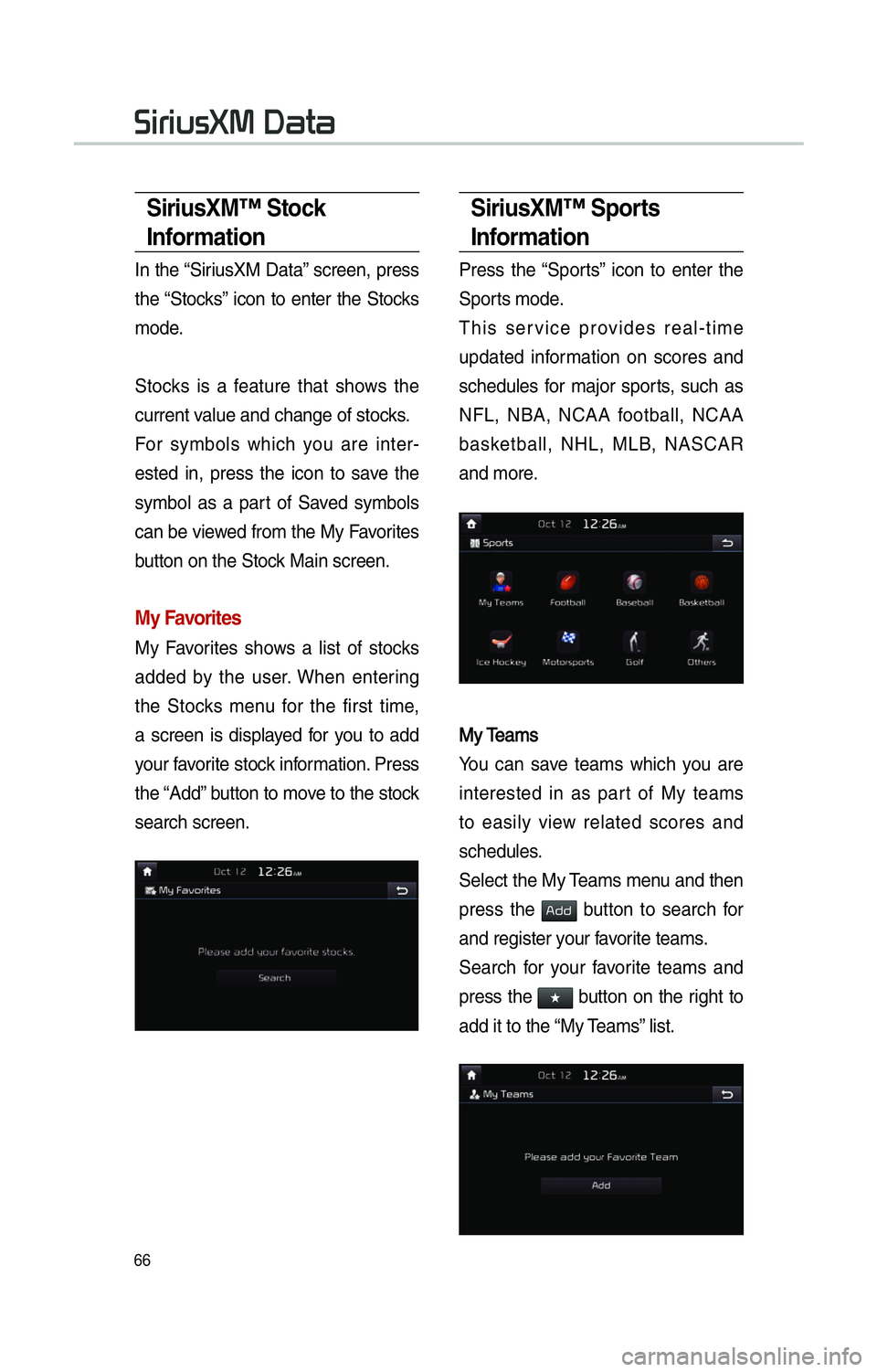
66
SiriusXM™ Stock
Information
In the “SiriusXM Data” screen, press
the “Stocks” icon to enter the Stocks
mode.
Stocks is a feature that shows the
current value and change of stocks.
For symbols which you are inter-
ested in, press the icon to save the
symbol as a part of Saved symbols
can be viewed from the My Favorites
button on the Stock Main screen.
My Favorites
My Favorites shows a list of stocks
added by the user. When entering
the Stocks menu for the first time,
a screen is displayed for you to add
your favorite stock information. Press
the “Add” button to move to the stock
search screen.
SiriusXM™ Sports
Information
Press the “Sports” icon to enter the
Sports mode.
This service provides real-time
updated information on scores and
schedules for major sports, such as
NFL, NBA, NCAA football, NCAA
basketball, NHL, MLB, NASCAR
and more.
My TeamsMy Teams
You can save teams which you are
interested in as part of My teams
to easily view related scores and
schedules.
Select the My Teams menu and then
press the
002400470047 button to search for
and register your favorite teams.
Search for your favorite teams and
press the
052F button on the right to
add it to the “My Teams” list.
0036004C0055004C00580056003B003000030027004400570044