Page 16 of 76
13
Basic Mode Screen (HD Radio™ reception ON)
NameDescription
HDRadio™
Reception
&Channel b uttons Displays main HD Radio™ channels and used to directly
select the currently a
vailable channels
As HD Radio™ reception is included within
Radio mode
, the methods of moving between chan-
nels, saving presets, searching, or methods of search-
ing frequencies are identical. However, while the HD
Radio™ related icon display will become
active when within regions where an HD Radio™ sig-
nal can be receiv
ed.
HD Channel Number
HD Channel number saved in preset
Broadcast Info Displays detailed information about the current broadcast
HDRadio™ on/off Used to set whether to tur n HD Radio™ reception
On/Off.
Page 17 of 76
14
0036004C0055004C00580056003B0030043000030030005200470048
SiriusXM™ Mode Hard Key Controls
You can access the radio player either by pressing the Radio hard key or by
selecting the Radio menu option from All Menus on the Home screen. Select
the SiriusXM™ tab from the radio player.
i Information
• If you press the Radio hard key when the power is off, then the power will turn on and a radio broadcast will be tuned up.
• If you are in the SiriusXM™ mode, select the SiriusXM™ radio widget from the Home screen to access the radio player.
• When the power is off, pressing the Radio key will turn the power on and play a
Sir
iusXM™ Radio broadcast.
00290030001200240030
Page 18 of 76
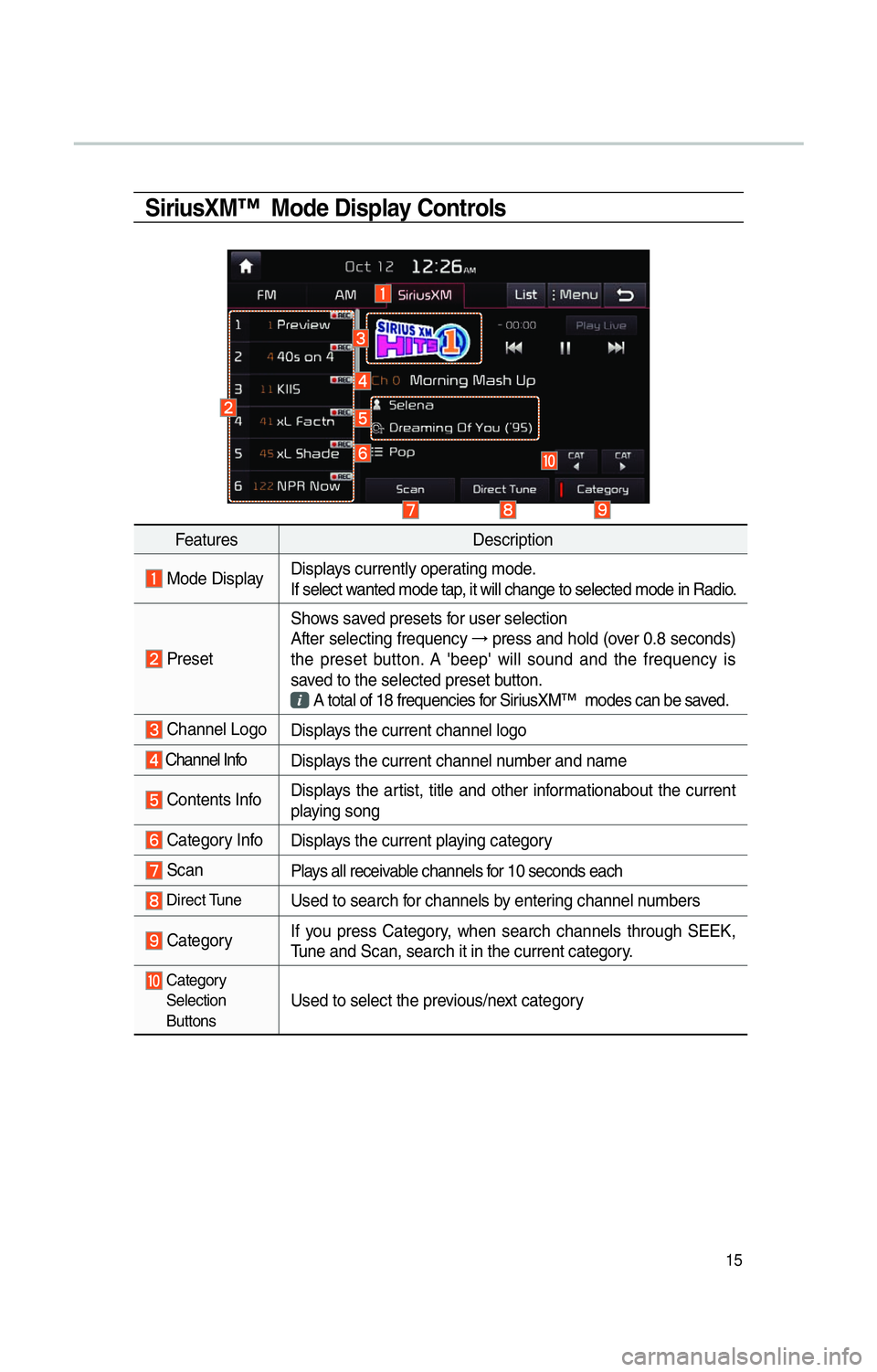
15
SiriusXM™ Mode Display Controls
FeaturesDescription
Mode DisplayDisplays currently operating mode.
If select wanted mode tap, it will change to selected mode in Radio.
PresetShows saved presets for user selection
After selecting frequency
→
press and hold (over 0.8 seconds)
the preset button. A 'beep' will sound and the frequency is
saved to the selected preset button.
A total of 18 frequencies for SiriusXM™ modes can be saved.
Channel Logo
Displays the current channel logo
Channel Info Displays the current channel number and name
Contents InfoDisplays the artist, title and other informationabout the current
playing song
Category Info
Displays the current playing category
ScanPlays all receivable channels for 10 seconds each
Direct TuneUsed to search for channels by entering channel numbers
CategoryIf you press Category, when search channels through SEEK,
Tune and Scan, search it in the current category.
Category
Selection
Buttons
Used to select the previous/next category
Page 19 of 76

16
FeaturesDescription
Play Live
It will change to listening live broadcast mode.
Skip
Backward Repeats the previously broadcasted program.
!Ÿ
Holding for less than 2 seconds: Moves to the previous segment.
!Ÿ
Holding for less than 0.8 seconds : Moves to the previous segment
!Ÿ
Holding for longer than 0.8 seconds: Moves to the previous 5 seconds
Play Pause Pauses/plays the currently broadcasting program.
Skip ForwardMoves to the next segment.
ListDisplays SiriusXM™ Radio Categories/Channel Lists
MenuWhat’s on My Preset?
The program schedule saved in my preset. (For more details,
see Section 2.5. Viewing Menu.)
!Ÿ
Featured Favorite
Theme channels recommended by SiriusXM™. (For more
details, see Section 2.5. Viewing Menu.)
!Ÿ
Preset Scan
Plays preset frequencies for 5 seconds each.
SEEK/
TRACK When key is pressed shortly.(under 0.8 seconds) Plays
the previ-
ous/next channelWhen key is pressed and held.(over 0.8 seconds) Continuously changes
the channel until the key is released and plays the current channel
TUNE Changes the channel
00290030001200240030
Page 42 of 76

39
CommandOperation
"J Radio
Plays the most recent radio channels from FM, AM, and SiriusXM™.
"JFM Plays FM radio.
"J FM
<87.5~107.9> Tunes to FM according to what you say.
e.g.) FM 87.5: FM eighty seven point five
"J SiriusXM™ Plays SiriusXM™ radio.
"J SiriusXM™
Channel
<0~999> Tunes to SiriusXM™ Channel according
to what you say.
e.g.) SiriusXM™ Channel 23: SiriusXM™ Channel twenty three
"J AM Plays AM radio.
"J AM <530~1710> Tunes to AM according to what you say.
e.g.) AM 530: AM five thirty
!¹ Preset <1~18> Tunes to your preset stations (1 to 18).
!¹ Channel
<0~999> In SiriusXM™ Radio mode, turns on the
that you say.
Radio Commands
Media Commands
* Check the followings before you use media commands.
1. If no media is connected or if no playable files exist at the time when you use these
commands, a voice message will tell you that this is not available at present.
2. If you say the name of the media that is currently playing again, then that media will continue playing. e.g.) Saying “USB” while USB content is playing.
Command Operation
"J Media Continues the last media you played.
This command includes images.
"J Music Continues the last media you played.
This command does not include images.
"J iPod
Plays the iPod currently connected. This will work the same when an iPhone is
connected. If a USB is connected, then it will be played instead of the iPod.
"JUSB Plays the music on the USB currently connected.
If an iPod is connected, then the iPod will be played instead of the USB.
"J Bluetooth
Audio Plays the music on the Bluetooth phone currently connected.
This may not be supported depending on the Bluetooth connection status.
"J
AUX Plays external devices that are currently connected.
"J My Music Plays My Music files stored in the system.
"J Pandora
Radio Plays Pandora Radio that is currently connected.Pandora Radio
operates according to the iPod currently connected.
Page 66 of 76

63
Pandora Radio Mode
Press the “Pandora” icon after selecting All Menus or the Info hard-key to enter
Pandora Radio mode.
Pandora Radio Mode Screen Controls
00330044005100470052005500440003003500440047004C0052
NameDescription
Mode Displays currently operating mode.
Station Info Shows the station name currently playing.
Track Info Shows the artist/title information currently playing.
Play Time Displays the current play time.
Thumb up If you like the genre of the music currently playing, press this but-
ton to send a "Thumb Up" signal to Pandora so that more similar
music will play.
Thumb
Down If you don't like the music currently playing, press this button to
move to the next music and to minimize the number of playbacks
of similar genre music.
You can move to next song up to specific times which pandora allows
Play/Pause Plays/pauses the current song
SKIP Moves to the next track
You can move to next song up to specific times which pandora allows
Station List Moves to the station list screen.
Menus
!Ÿ
Bookmark Track
Adds the music currently playing to the bookmarks list.
!Ÿ
Bookmark Artist
Adds the artist of the music currently playing to the bookmarks list. You can view your bookmarked artists and songs from your
Pandora profile online. Go to pandora.com, then click on the
“Your Profile” button above the player. That will bring up a page
with your stations, bookmarked artists, and bookmarked songs.
Page 67 of 76
64
0036004C0055004C00580056003B003000030027004400570044
About SiriusXM™ Data ServiceAbout SiriusXM™ Data Service
The SiriusXM™ Data Service is a
paid membership Satellite radio ser-
vice which provides users
with traffic, stock, sports, and
weather information.
However, weather information is not
supported for vehicles purchased in
Canada.
Accessing
SiriusXM™ Data
Press the “SiriusXM Data” icon after
selecting
0024004F004F000300300048005100580056 or the INFO
hard-key to enter the SiriusXM™
Data mode.
Weather Forexcast
This service provides current
weather information and weather
forecasts for the
next five days in your region. To
change the region, press the Other
City button and select the desired
region.
Warnings and Advisories
This service provides weather
warnings and advisories, such as
tornado, storm, Floodflood, etc. as
symbols on the Navigation map.