Page 50 of 76
47
Press the Using Map button to set
the section to avoid the current route
on the map.
Navigation Volume
Press the 003100440059004C000300390048 button to
adjust the volume.
Press the 003100440059004C000300390048 button.
Name Description
ShorterReduce the length of the
section to avoid.
LongerIncrease the length of the
section to avoid.
DetourStart the calculation of the
route by detouring the set
section to avoid.
Nearby POIs
Display the information on nearby
POIs on the map and to search and
edit.
View Nearby POIs
Select the Menu on the bottom of
the left screen ▶
Select the
00330032002C
button.
Press ON, OFF button to dis-
play or disappear the relevant POI
information as an icon on the map.
T
o select the sub-business type of
the POIs move to the list. Select the
desired b
usiness type (ex. gas sta-
tion).
Name Description
Set the sound to mute.
Reduce the volume.
Increase the volume.
Slide to set the volume
Page 58 of 76
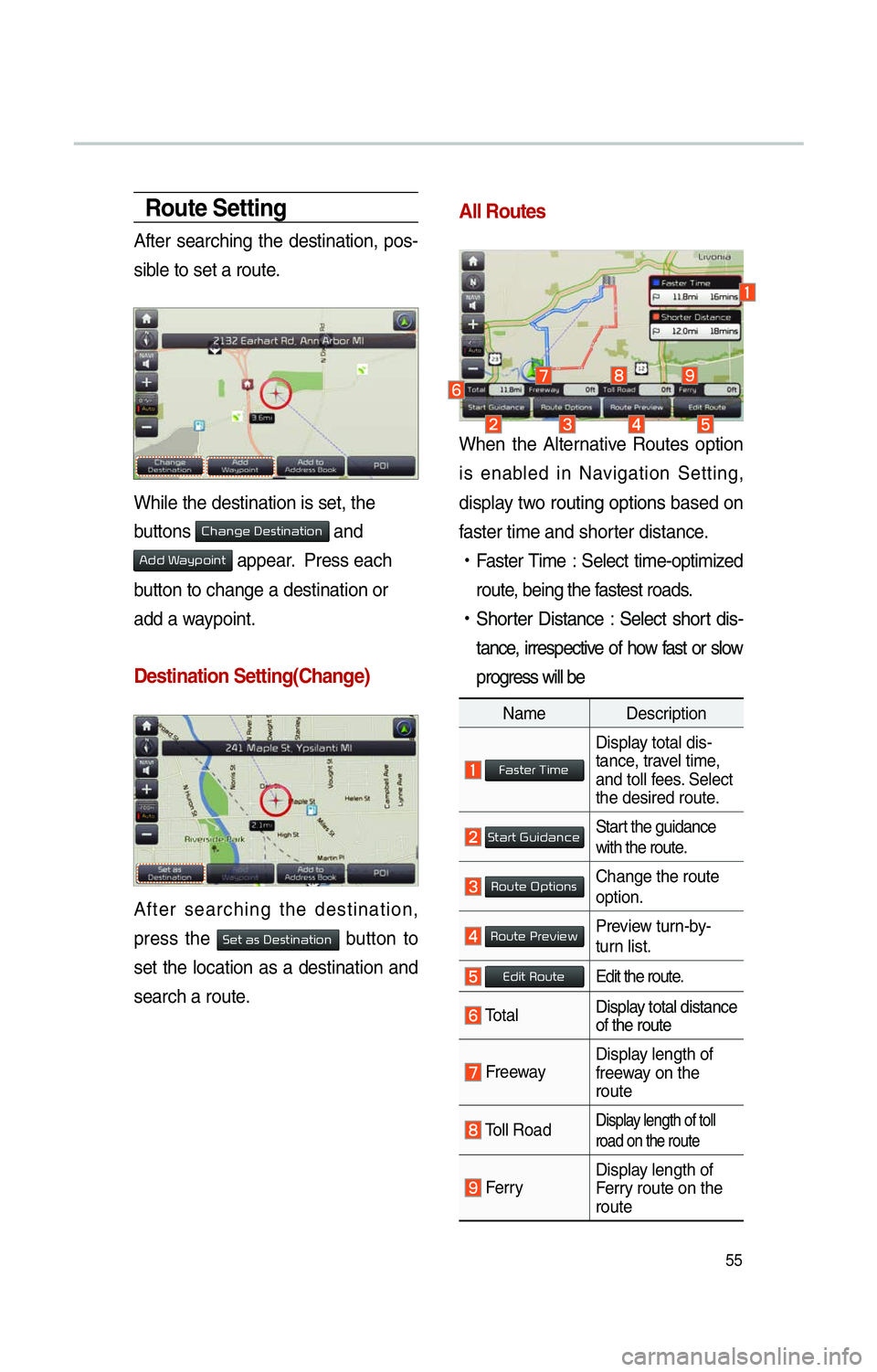
55
Route Setting
After searching the destination, pos-
sible to set a route.
While the destination is set, the
buttons
0026004B00440051004A004800030027004800560057004C005100440057004C00520051 and
0024004700470003003A0057 appear. Press each
button to change a destination or
add a waypoint.
Destination Setting(Change)
After searching the destination,
press the
00360048005700030044005600030027004800560057004C005100440057004C00520051 button to
set the location as a destination and
search a route.
All Routes
When the Alternative Routes option
is enabled in Navigation Setting,
display two routing options based on
f
aster time and shorter distance.
!Ÿ
Faster Time : Select time-optimized
route, being the fastest roads.
!Ÿ
Shor
ter Distance : Select short dis-
tance, irrespective of how fast or slow
progress will be
Name Description
Faster Time
Display total dis-
tance, travel time,
and toll fees. Select
the desired route.
Start GuidanceStart the guidance
with the route.
Route OptionsChange the route
option.
Route PreviewPreview turn-by-
turn list.
Edit RouteEdit the route.
Total Display total distance
of the route
Freeway Display length of
freeway on the
route
Toll Road Display length of toll
road on the route
FerryDisplay length of
Ferry route on the
route
Page 63 of 76
60
Avoid Stre et
Search new route by avoiding the
selected street(s).
Press the
NAVI hard key. ▶
Press
the
Route tab. ▶
Select
Avoid Street .
Press the Avoid Street icon.
Press the Done to plan new route
after selecting the street(s) that you
want to avoid.
003100440059004C004A00440057004C0052005100030036004800570057004C0051004A0056
General
Change general settings.
Name Description
Change the unit of mile,Km .
Press the
ON,OFF button
to change the previous des-
tination view setting when
starting the navigation. When
the na
vigation is started with-
out the route planned, a list of
previous destinations can be
displayed or not by setting.
Check the GPS information.
Press the 00270048004900440058004F005700030036004800570057004C0051004A0056 but-
ton to initialize.
003100440059004C004A00440057004C00520051
Page 67 of 76
64
0036004C0055004C00580056003B003000030027004400570044
About SiriusXM™ Data ServiceAbout SiriusXM™ Data Service
The SiriusXM™ Data Service is a
paid membership Satellite radio ser-
vice which provides users
with traffic, stock, sports, and
weather information.
However, weather information is not
supported for vehicles purchased in
Canada.
Accessing
SiriusXM™ Data
Press the “SiriusXM Data” icon after
selecting
0024004F004F000300300048005100580056 or the INFO
hard-key to enter the SiriusXM™
Data mode.
Weather Forexcast
This service provides current
weather information and weather
forecasts for the
next five days in your region. To
change the region, press the Other
City button and select the desired
region.
Warnings and Advisories
This service provides weather
warnings and advisories, such as
tornado, storm, Floodflood, etc. as
symbols on the Navigation map.
Page 68 of 76
65
SiriusXM™ Fuel
Price Information
At the “SiriusXM Data” screen, press
the “Fuel Prices” icon to enter the
Fuel Prices Information mode.
Search for Nearby Stations,
and Register Key Locations as
Favorite Stations.
Search for nearby stations with the
“Nearby Stations” menu.
It shows station locations, starting
from the nearest one, and select
“Nearest” menu on the top right side
to further sort them by price or brand
name.
Select the 052F button to the right of
the list to register key locations as
a Favorite Station so that you can
go there again with the “Favorite
Stations” menu. Select the list to
move to navigation destination select
screen to receive guidance.
My Fuel Type Settings
With the “Filters” menu, you can
select fuel types and favorite brands.
When searching for Nearby Stations,
the results will reflect selected fuel
types and brand information.
Page 71 of 76
68
Select the 052F button to the right of
the list to register your favorite the-
ater so that you can always check it
again using the “Favorite Theaters”
menu and selecting the
button to
view the current movie information
for that theater.
Select from the list to move to the
select navigation destination screen
and receive directions.
In the “Top Movies” menu, you can
check for any movies that are cur-
rently popular. Press
button to
the right of a movie title to view the
plot summary and any other detailed
information.
0036004C0055004C00580056003B003000030027004400570044