Page 6 of 35
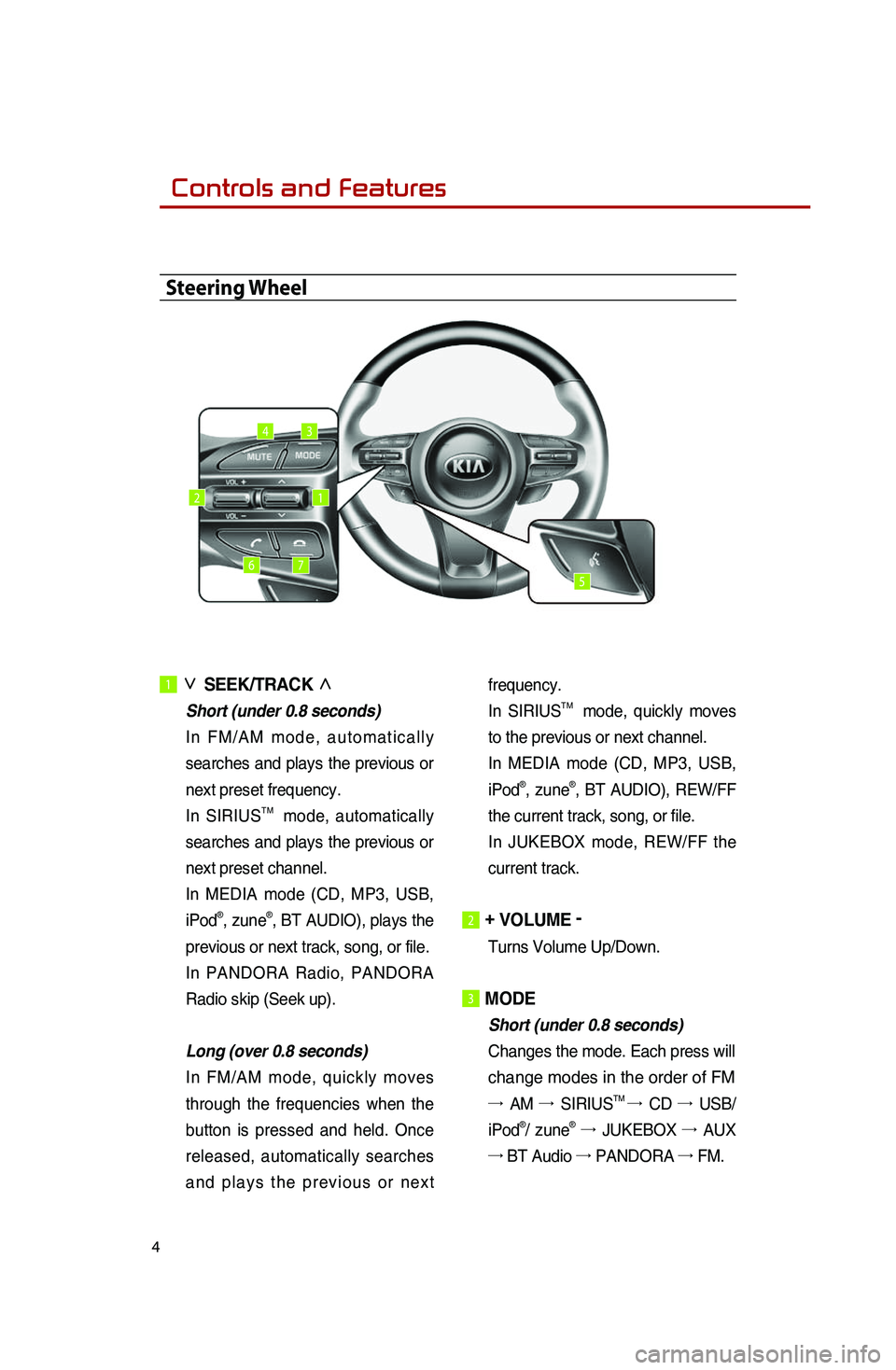
Controls and Features
4
1� ∨
SEEK/TRACK�∧
�Short�(under�0. 8�se conds)
.I n.F M
/ A M
.m o
d e ,
.a u
t o m a t i c a l l y
.
se
arches
.an
d
.pl
ays
.th
e
.pr
evious
.or.
ne
xt
.pr
eset
.fr
equency.
.In.SI
RIUS
TM..mode,.automatically.
se
arches
.an
d
.pl
ays
.th
e
.pr
evious
.or.
ne
xt
.pr
eset
.ch
annel.
.In.ME
DIA
.mo
de
.(C
D,
.MP
3,
.US
B,
.
iP
od
®,.zune®,.BT.AUDIO),.pl ays.th e.
pr
evious
.or.ne
xt
.tr
ack,
.so
ng,
.or.fi
le.
In
.PA
NDORA
.Ra
dio,
.PA
NDORA
.
Ra
dio
.sk
ip
.(S
eek
.up
).
.
�
Lo
ng
�(o
ver
�0.
8
�se
conds)
In
.FM
/AM
.mo
de,
.qu
ickly
.mo
ves
.
through.the.frequencies.when.the.
bu
tton
.is.pr
essed
.an
d
.he
ld.
.On
ce
.
re
leased,
.au
tomatically
.se
arches
.
a n
d
.p l
a y s
.t h
e
.p r
e v i o u s
.o r.n e
x t
.
fr
equency.
.In.SI
RIUS
TM..mode,.quickly.mo
ves.
to.th
e
.pr
evious
.or.ne
xt
.ch
annel.
..
In.ME
DIA
.mo
de
.(C
D,
.MP
3,
.US
B,
.
iP
od
®,.zune®,.BT.AUDIO),.RE W/FF.
th
e
.cu
rrent
.tr
ack,
.so
ng,
.or.fi
le.
.In.JU
KEBOX
.mo
de,
.RE
W/FF
.th
e
.
cu
rrent
.tr
ack.
.
2� +�VOLUME�-�
Turns.Volume.Up /Down.
3�MODE�
Short�(under�0.8�se conds)
Changes
.th
e
.mo
de.
.Ea
ch
.pr
ess
.wi
ll
change.modes.in.the.order.of.FM
→ AM.→ S IRIUSTM.→ CD.→ U SB/
iPod®/.zune®.→ JUKEBOX.→ A UX.
→.BT.Au
dio
.→.PA
NDORA
.→.FM
.
Steering Wheel
12
34
567
Page 9 of 35
7
Display Settings
Display Settings
1. Press the SETUP key on the control
panel.
2. Press the Display button to enter
Display Setup mode.
1. Setting Brightness
●Automatic Brightness Control
When the Display brightness is set to
a u t o m a t i c , t h e b r i g h t n e s s w i l l b e
controlled automatically by assessing
the amount of ambient light.
1. Press the Automatic button.
●Manual Brightness Control
1. Press the Daylight or Night
buttons.
2. Use the ◀, ▶ buttons to make
a d j u s t m e n t s t o t h e d i s p l a y
brightness.
Turning Display On and Off
1. Press the Display off button.
2. Press any key on the control panel
or steering wheel mounted controls
to turn the display back on.
Page 13 of 35
11
Listening to an Audio CD
1. Insert a CD or press the MEDIA
key on the control panel if the CD
has already been inserted.
2. When a track is playing and you
w i s h t o p a u s e , p r e s s t h e l l
button next to the progress bar.
Press the
▶ button to restart the
track.
Selecting a CD track
1. Selecting through Track Up/Down
1. Press the SEEK
TRACK ∧ or
SEEK
∨ TRACK keys
on the control panel or the ∧ or
∨ keys on the steering wheel
controller to play the desired track.
2. Th e p r e v i o u s o r n e x t t r a c k w i l l
begin playing.
2. Selecting through manual search
1. Tu r n t h e TUNE k n o b o n t h e
c o n t r o l p a n e l i n c l o c k w i s e o r
counter-clockwise direction. Each
click will display information about
the selected track.
2. Press the TUNE knob to play the
selected track.
Listening to an Audio CD
Page 14 of 35
12
Listening to an MP3 CD
1. Insert an MP3 CD or press the
MEDIA key on the control panel if
the CD has already been inserted.
Selecting an MP3 CD song
1. Selecting through song Up/Down
1. Pr e s s t h e SEEK
TRACK ∧ o r
SEEK
∨ TRACK
keys on the control panel or the
∧ or ∨ keys on the steering
wheel controller to play the desired
track or song.
2. By Artists, Albums, Genres,
Songs, Composers
1. Press the Menu button.
2. Ch o o s e t h e c a t e g o r y t h r o u g h
which you wish to select the song.
MP3 CD mode allows you to select
b y P l a y l i s t s , A r t i s t s , A l b u m s ,
Genres, Songs, and Composers.
Viewing song information
When listening to an MP3 CD song,
you can browse through song details
and information.
1. Press the Album art icon.
2. The song information (Artist, Title,
Album, Genre) for the current
MP3 song will be displayed.
3. Press the button to return to
the previous screen.
Listening to an MP3 CD
Page 16 of 35
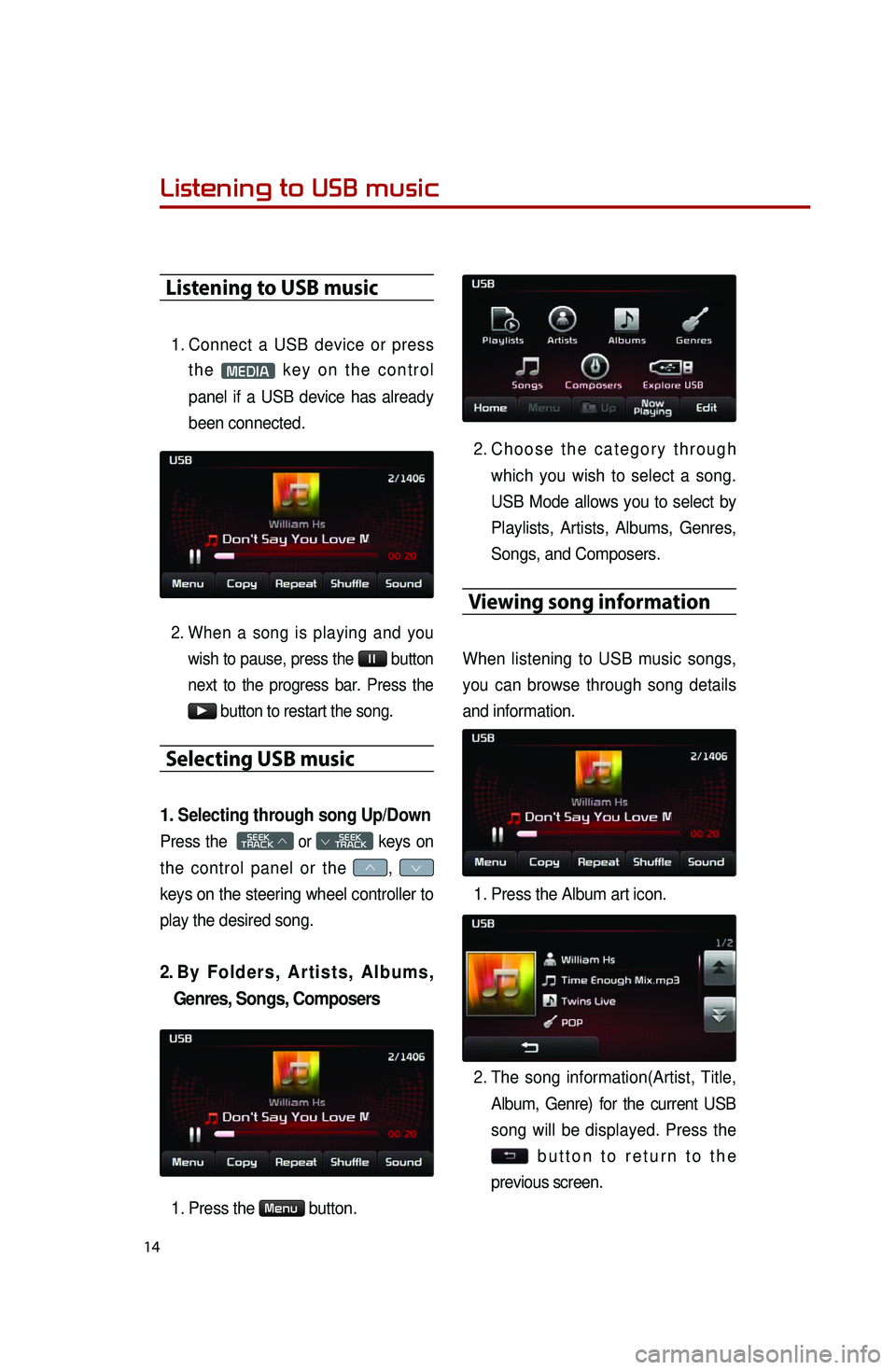
14
Listening to USB music
Listening to USB music
1. Connect a USB device or press
t h e MEDIA k e y o n t h e c o n t r o l
panel if a USB device has already
been connected.
2. When a song is playing and you
wish to pause, press the l l button
next to the progress bar. Press the
▶ button to restart the song.
Selecting USB music
1. Selecting through song Up/Down
Press the SEEK
TRACK ∧ or
SEEK
∨ TRACK keys on
the control panel or the ∧, ∨
keys on the steering wheel controller to
play the desired song.
2. By F o l d e r s , A r t i s t s , A l b u m s ,
Genres, Songs, Composers
1. Press the Menu button.
2. Ch o o s e t h e c a t e g o r y t h r o u g h
which you wish to select a song.
USB Mode allows you to select by
Playlists, Artists, Albums, Genres,
Songs, and Composers.
Viewing song information
When listening to USB music songs,
you can browse through song details
and information.
1. Press the Album art icon.
2. The song information(Artist, Title,
Album, Genre) for the current USB
song will be displayed. Press the
b u t t o n t o r e t u r n t o t h e
previous screen.
Page 18 of 35
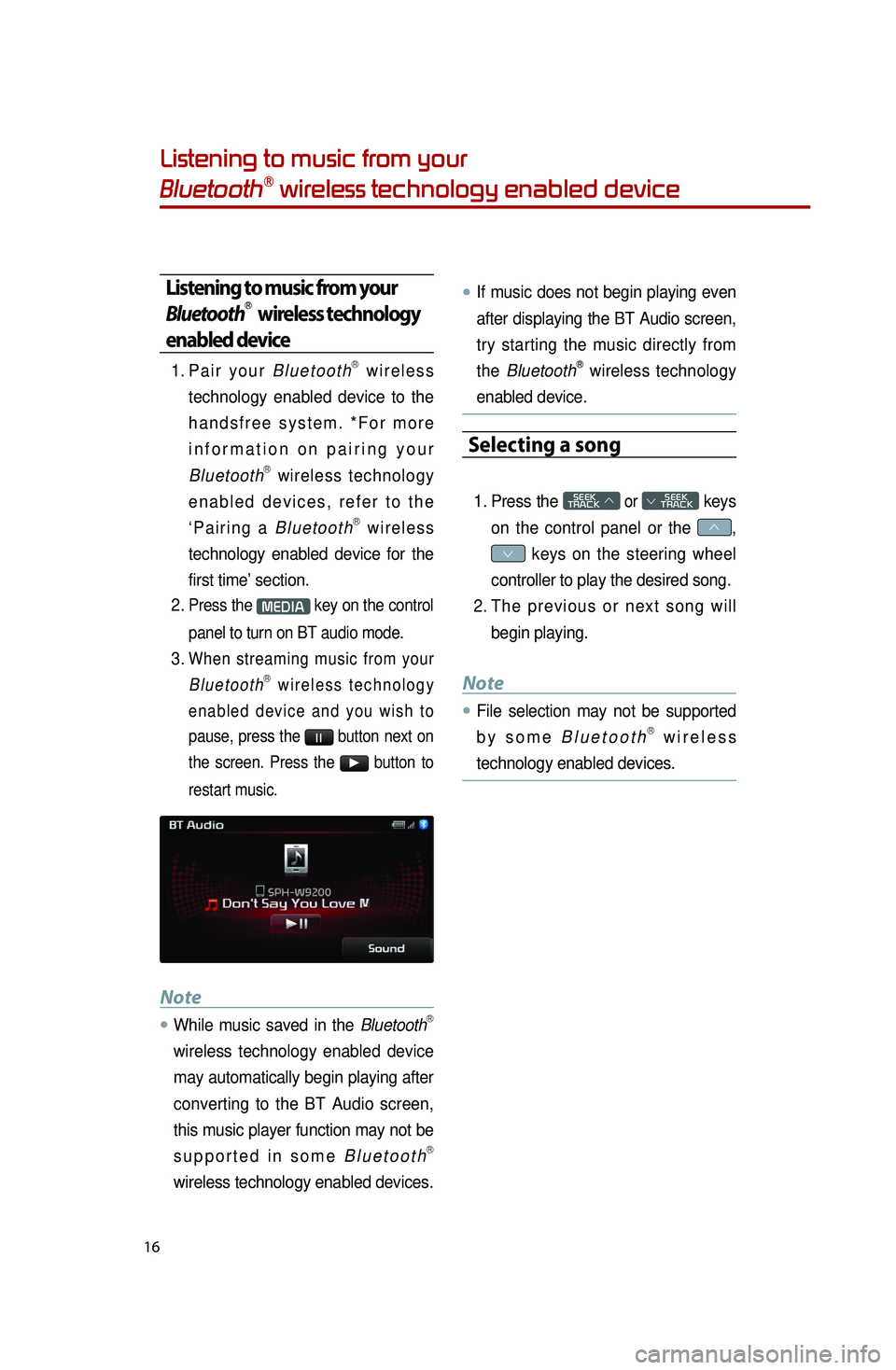
16
Listening to music from your
BluetoothⓇ wireless technology enabled device
Listening to music from your
BluetoothⓇ wireless technology
enabled device
1. Pa i r y o u r B l u e t o o t hⓇ w i r e l e s s
technology enabled device to the
h a n d s f r e e s y s t e m . * F o r m o r e
i n f o r m a t i o n o n p a i r i n g y o u r
Bluetooth
Ⓡ wireless technology
e n a b l e d d e v i c e s , r e f e r t o t h e
‘ P a i r i n g a B l u e t o o t h
Ⓡ w i r e l e s s
technology enabled device for the
first time’ section.
2. Press the MEDIA key on the control
panel to turn on BT audio mode.
3. When streaming music from your B l u e t o o t hⓇ w i r e l e s s t e c h n o l o g y
e n a b l e d d e v i c e a n d y o u w i s h t o
pause, press the
l l button next on
the screen. Press the ▶ button to
restart music.
Note
●.While music saved in the BluetoothⓇ
wireless technology enabled device
may automatically begin playing after
converting to the BT Audio screen,
this music player function may not be
s u p p o r t e d i n s o m e B l u e t o o t h
Ⓡ
wireless technology enabled devices.
●.If music does not begin playing even
after displaying the BT Audio screen,
try starting the music directly from
the Bluetooth
Ⓡ wireless technology
enabled device.
Selecting a song
1. Press the SEEK
TRACK ∧ or
SEEK
∨ TRACK keys
on the control panel or the ∧,
∨ keys on the steering wheel
controller to play the desired song.
2. Th e p r e v i o u s o r n e x t s o n g w i l l
begin playing.
Note
●.File selection may not be supported
b y s o m e
B l u e t o o t hⓇ w i r e l e s s
technology enabled devices.
Page 21 of 35
19
Pairing a BluetoothⓇ wireless technology
enabled device for the first time
Caution
●.For your safety, only pair devices to
t h e s y s t e m w h e n t h e v e h i c l e i s
parked.
Pairing a BluetoothⓇ wireless
technology enabled device
for the first time
1. Pr e s s t h e b u t t o n o n t h e
steering wheel or the PHONE key
on the control panel.
2. Press the Yes button.
3. Perform a device discovery from
the handset device. For details on
device discovery for your handset
device, refer to the handset device
user's manual. Non SSP(Secure Simple Pairing)
supported device
4.
Once the device is discovered,
input the passkey in the handset
device.
S S P ( S e c u r e S i m p l e P a i r i n g )
supported device
4.
Once the device is discovered,
c h e c k t h e p a s s k e y o n y o u r
handset device and confirm.
5. On c e p a i r i n g i s c o m p l e t e , t h e
handset device will be shown in
the Connections list.
Page 22 of 35
20
Answering an incoming call
Connecting a handset device
The system automatically connects the
BluetoothⓇ wireless technology enabled
device set at the highest priority. As a
result, in order to connect a different
phone, follow the following steps.
1. While in Phone mode, press the
Connections button.
2. Se l e c t t h e h a n d s e t d e v i c e y o u
want to connect.
3. Press the Connect button.
Answering an incoming call
1. When there is an incoming call, an
i n c o m i n g c a l l w i n d o w w i l l b e
displayed on the screen. Press the
Accept button on the screen or
t h e k e y o n t h e s t e e r i n g
wheel controller to answer the call.
2. The call will be connected.
Rejecting an incoming call
1. Press the Reject button on the
s c r e e n o r t h e k e y o n t h e
steering wheel controller.
2. The call will be rejected.