Page 10 of 50
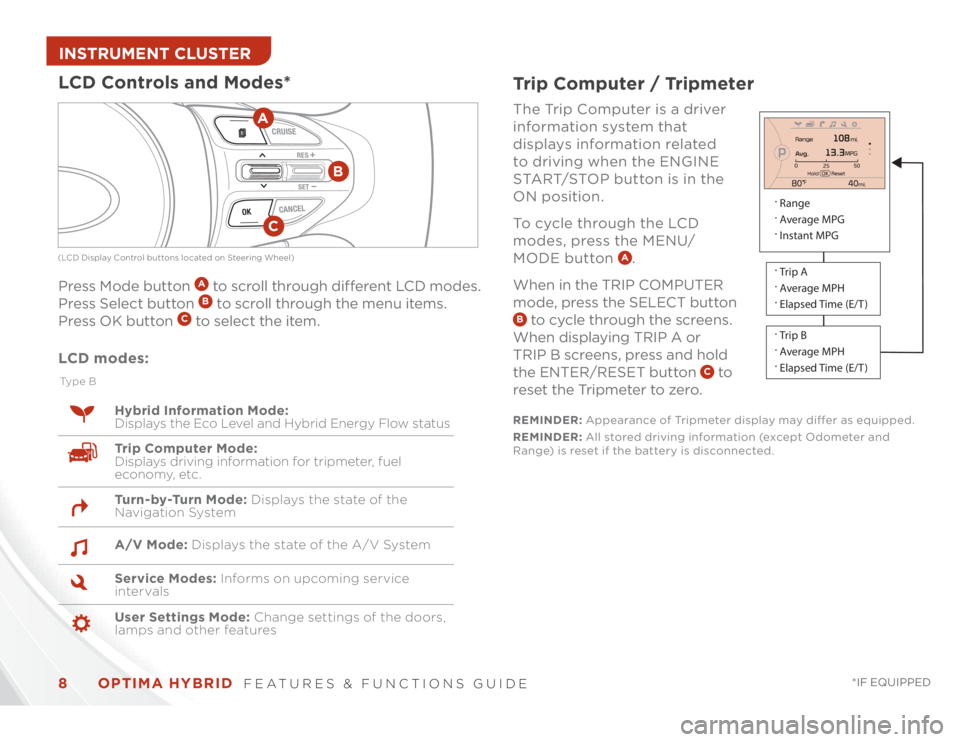
OPTIMA HYBRID
FEATURES & FUNCTIONS GUIDE
8
*IF EQUIPPED
INSTRUMENT CLUSTER
REMINDER: Appearance of Tripmeter display may differ as equipped.
REMINDER: All stored driving information (except Odometer and
Range) is reset if the battery is disconnected.Trip Computer / TripmeterThe Trip Computer is a driver
information system that
displays information related
to driving when the ENGINE
START/STOP button is in the
ON position.
To cycle through the LCD
modes, press the MENU/
MODE button
A.
When in the TRIP COMPUTER
mode, press the SELECT button
B to cycle through the screens.
When displaying TRIP A or
TRIP B screens, press and hold
the ENTER/RESET button
C to
reset the Tripmeter to zero.
LCD Controls and Modes* Press Mode button
A to scroll through different LCD modes.
Press Select button B to scroll through the menu items.
Press OK button
C to select the item.
CRUISECANCEL
RESSET
OK
A
(LCD Display Control buttons located on Steering Wheel)
B
C
Ty p e B
Trip Computer Mode:
Displays driving information for tripmeter, fuel
economy, etc. Hybrid Information Mode:
Displays the Eco Level and Hybrid Energy Flow status
Tu r n - by -Tu r n M o d e : Displays the state of the
Navigation System
Service Modes: Informs on upcoming service
intervals A/V Mode: Displays the state of the A/V System
User Settings Mode: Change settings of the doors,
lamps and other features
LCD modes:
.
Range
.
Average MPG
.
Instant MPG.
Trip A
.
Average MPH
.
Elapsed Time (E/T ).
Trip B
.
Average MPH
.
Elapsed Time (E/T )
Page 11 of 50
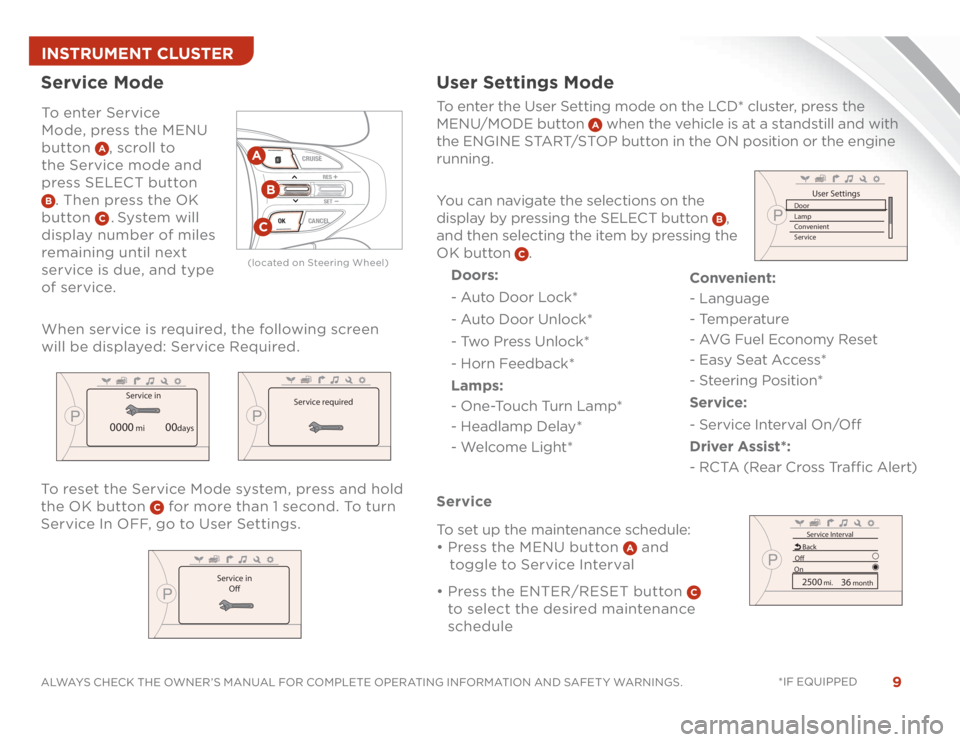
9
ALWAYS CHECK THE OWNER’S MANUAL FOR COMPLETE OPERATING INFORMATION AND SAFET Y WARNINGS. *IF EQUIPPED INSTRUMENT CLUSTERTo enter Service
Mode, press the MENU
button
A, scroll to
the Service mode and
press SELECT button
B. Then press the OK
button
C . S y s t e m w i l l
display number of miles
remaining until next
service is due, and type
of service.
Service ModeTo reset the Service Mode system, press and hold
the OK button
C for more than 1 second. To turn
Service In OFF, go to User Settings. Service
To set up the maintenance schedule:
���O���.�!�/�/�O�0�$�!�O�
�������O���1�0�0�+�*�O
A and
toggle to Service Interval
���O�O���.�!�/�/�O�0�$�!�O�����������%�����������O���1�0�0�+�*�O
C
to select the desired maintenance
schedule To enter the User Setting mode on the LCD* cluster, press the
MENU/MODE button
A when the vehicle is at a standstill and with
the ENGINE START/STOP button in the ON position or the engine
running.
You can navigate the selections on the
display by pressing the SELECT button
B,
and then selecting the item by pressing the
OK button
C.
Doors:
- Auto Door Lock*
- Auto Door Unlock*
- Two Press Unlock*
- Horn Feedback*
Lamps:
- One-Touch Turn Lamp*
- Headlamp Delay*
- Welcome Light*
User Settings Mode
P
Service in
0000
mi
00days
P
Service in
Off
P
Service IntervalBack
Off
On2500
mi.
36 month
P
User Settings
Door
Lamp
Convenient
Service
P
Service required
OK
CRUISECANCEL
RESSET
ACB
(located on Steering Wheel)
When service is required, the following screen
will be displayed: Service Required.Convenient:
- Language
- Temperature
- AVG Fuel Economy Reset
- Easy Seat Access*
- Steering Position*
Service:
- Service Interval On/Off
Driver Assist*:
- RCTA (Rear Cross Traffic Alert)
Page 28 of 50
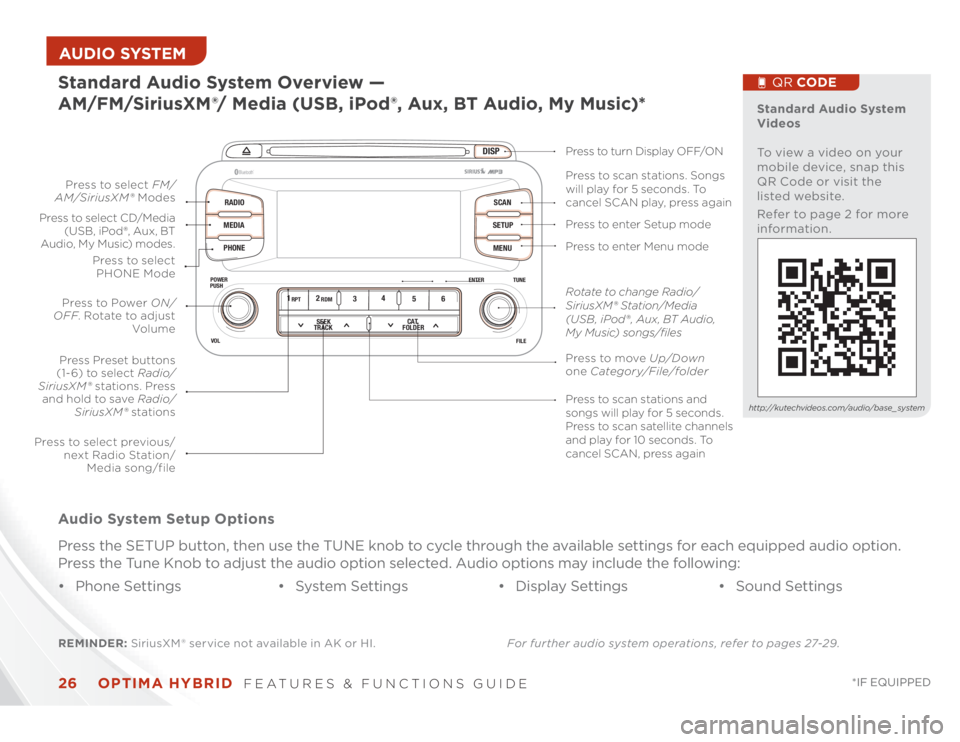
OPTIMA HYBRID
FEATURES & FUNCTIONS GUIDE
26
*IF EQUIPPED
AUDIO SYSTEM
DISP
RADIO
MEDIA
PHONESCAN
SETUP
MENU
ENTER TUNE
FILE POWER
PUSH
VOL
���������
®
12
34
56RPT RDM
SEEK
TRACKCAT
FOLDER
REMINDER: SiriusXM ® service not available in AK or HI.For further audio system operations, refer to pages 27-29.Standard Audio System Overview —
AM/FM/SiriusXM®/ Media (USB, iPod®, Aux, BT Audio, My Music)* Audio System Setup Options
Press the SETUP button, then use the TUNE knob to cycle through the available settings for each equipped audio option.
Press the Tune Knob to adjust the audio option selected. Audio options may include the following:
���OPhone Settings ���OSystem Settings ���ODisplay Settings ���OSound Settings
Standard Audio System
Videos
To view a video on your
mobile device, snap this
QR Code or visit the
listed website.
Refer to page 2 for more
information.
QR CODE
http://kutechvideos.com/audio/base_ system
Press to move Up/Down
one Category/File/folder Press to scan stations and
songs will play for 5 seconds.
Press to scan satellite channels
and play for 10 seconds. To
cancel SCAN, press again Press to enter Menu mode Press to enter Setup mode Press to scan stations. Songs
will play for 5 seconds. To
cancel SCAN play, press again Press to turn Display OFF/ON
Rotate to change Radio/
SiriusXM® Station/Media
(USB , iPod® , Aux, BT Audio,
My Music) songs/files
Press to select previous/
next Radio Station/
Media song/file Press to select FM/
AM/SiriusXM® Modes
Press to Power ON/
OFF. Rotate to adjust
Volume
Press Preset buttons
(1- 6) to select Radio/
SiriusXM® stations. Press
and hold to save Radio/
SiriusXM® stations Press to select CD/Media
(USB, iPod®, Aux, BT
Audio, My Music) modes.
Press to select
PHONE Mode