2014 KIA OPTIMA service
[x] Cancel search: servicePage 3 of 46

VIDEOS & QR CODES ...........................
02
INSTRUMENT CLUSTER
Instrument Cluster Overview . . . . . . . . . . . . . . . . . . . . . . .
03
Indicators & Warning Lights.........................
04
Tire Pressure Monitoring System (TPMS) . . . . . . . . . . . .
05
Trip Computer / Tripmeter*.........................
06
Instant Fuel Consumption Mode*....................
06
Fuel Efficiency......................................
06
Drive Mode Integrated Control System* .............
07
Active ECO System* ................................
07
Service Mode.......................................
08
User Settings.......................................
08
DRIVER’S PANEL
Blind Spot Detection System*.......................
09
Electric Parking Brake (EPB)*.......................
10
AUTO HOLD*.......................................
11
Instrument Panel Dimmer*..........................
11
Electronic Stability Control (ESC)* ..................
11
Hill-Start Assist Control (HAC)......................
11
Hood Release Lever and Latch......................
12
Fuel Door and Trunk Release........................
12
Engine Start/Stop Button*..........................
12
Power Windows, Window Lock
& Central Door Lock* ...............................
13
Automatic Door Lock/Unlock.......................
13
Power/Heated Outside Mirrors*.....................
13
Power Folding Mirrors* .............................
13
STEERING WHEEL CONTROLS
Headlights & High Beams...........................
14
Turn Signals & Fog Lights* ..........................
14
Windshield Wipers & Washers ......................
15
LCD Display Control and Modes*....................
16
Heated Steering Wheel Button*.....................
17
Tilt/Telescopic Steering Wheel*.....................
17
Bluetooth
® Wireless Technology* ...................
18
Audio Controls* ....................................
20
Cruise Control* ....................................
20
AUDIO SYSTEM
Standard Audio System* Overview..................
21
Standard Audio System* Operation .................
22
Navigation System*.................................
23
UVO System*.......................................
24
CENTER PANEL
Aux/USB/iPod
® Port* ..............................
25
Power Outlets* .....................................
25
Digital Clock .......................................
25
Automatic Climate Control* ........................
26
Manual Climate Control* ............................
27
Automatic Gear Shif t with
Sportmatic Shifting
®* ...............................
28
Paddle Shifters* ....................................
28
SEATING
Driver Position Memory System* ....................
29
Power Adjustable Driver’s Seat*.....................
29
Seat Warmers/Ventilated Seats*....................
30
6-Way Manual Adjustable Driver’s Seat..............
30
Front Seat Headrest Adjustment....................
31
OTHER KEY FEATURES
Smart Key*.........................................
32
Remote Keyless Entry / Folding Key*................
33
Double-Turn Lock/Unlock All* ......................
33
Fuel Cap / Malfunction Indicator
(Check Engine Light) ...............................
33
HomeLink
® with Auto-Dimming
Rearview Mirror* ...................................
34
Map/Room Lamps..................................
35
Sunvisor............................................
35
Panoramic Sunroof Operation*......................
36
Rear-Camera Display* ..............................
36
Back-Up Warning System
(Rear Parking Assist System)*.......................
37
Trunk Release Button...............................
37
Tire Mobility Kit*....................................
38
SAFETY
Occupant Detection System (ODS) /
PASSENGER AIR BAG OFF Indicator................
39
Child Safety Locks..................................
39
Safety Belts ........................................40
Safety Belt Retractor Inertial Locks .................
40
LEGAL DISCLAIMERS
(See Back Inside Cover Page)
MAINTENANCE
(See Back Cover)
ESSENTIAL FEATURESOPTIMA
FEATURES & FUNCTIONS GUIDE
Air Conditioning / Climate Control . . . .
26
Active ECO System* . . . . . . . . . . . . .
07
Audio System – Standard* . . . . . . . . .
21
Audio System – UVO System* . . . . . . .
24
Audio System – Navigation System*. . . .
23
Aux/USB/iPod
®* Port* & Power Outlets* .
25
Bluetooth
® Wireless Technology* . . . . .
18
Cruise Control* . . . . . . . . . . . . . . . .
20
Digital Clock . . . . . . . . . . . . . . . . .
25
PASSENGER AIR BAG OFF Indicator . . .
39
Tire Mobility Kit . . . . . . . . . . . . . . .
38
Tire Pressure Monitoring System (TPMS) .
05
Windshield Wipers & Washers . . . . . . .
15
*IF EQUIPPED
Driving while drowsy or distracted is dangerous
and should be avoided. Drivers should remain
attentive to driving and exercise caution when
using vehicle systems while driving.
Page 7 of 46

5
ALWAYS CHECK THE OWNER’S MANUAL FOR COMPLETE OPERATING INFORMATION AND SAFET Y WARNINGS.
*IF EQUIPPED
The TPMS indicator
functions as both Low Tire
Pressure Light and TPMS Malfunction Indicator.
The Low Tire Pressure Position Indicator
A is displayed on
the LCD screen in the Instrument Cluster.
The TPMS and the Low Tire Pressure Position indicators will
illuminate if one or more tires is significantly underinflated,
the vehicle has a spare tire without TPMS or the temperature
changes (cold).
• Inflate tire(s) to specifications to turn off indicators using an accurate digital tire pressure
gauge. See front driver’s door jamb for PSI specification
• The TPMS Malfunction Indicator
will illuminate after it blinks for approximately one
minute when there is problem with the TPMS. See dealer for service
Tire Pressure Monitoring System (TPMS)
•
• Even with TPMS, tire pressure should be checked at least once a month. Only adjust Tire Pressure
on “cold tires”
• For proper maintenance, safety, and optimal fuel economy, maintain recommended tire inflation
pressures and stay within the load limits and weight distribution recommended for your vehicle
• In winter or cold weather, the TPMS light may illuminate if the tire pressure was adjusted to the
recommended tire inflation pressure during warm weather
QUICK TIPS
REMINDER: Consult your dealer for service if Low Tire Pressure Light remains illuminated after inflating your tire(s).
Kia Tire Pressure
Monitoring System
Video
To view a video on your
mobile device, SNAP this
QR code or visit the listed
website.
Refer to page 2 for more
information.
QR CODE
www.KuTechVideos.com/qf13/2014
(Type B Cluster)
A
INSTRUMENT CLUSTER
Page 10 of 46

OPTIMA
FEATURES & FUNCTIONS GUIDE
8
*IF EQUIPPED
To enter Service Mode,
press the MENU button A, scroll to the Service
Mode and press SELECT
button
B. Then press
the ENTER/RESET
button C . S y s t e m w i l l
display number of miles
remaining until next
service is due, and type
of service.
Service ModeTo reset the Service Mode system, press and hold
the OK button
C for more than 1 second. To turn
Service In OFF, go to User Settings. Service
To set up the maintenance schedule:
• Press the MENU button
A and
toggle to Service Interval
• Press the ENTER/RESET button
C to
select the desired maintenance schedule To enter the User Setting mode on the LCD display* cluster, press
the MENU/MODE button
A when the vehicle is at a standstill and
with the ENGINE START/STOP button in the ON position or the
engine running.
You can navigate the selections on the
display by pressing the SELECT button
B,
and then selecting the item by pressing the
ENTER/RESET button
C.
Doors:
- Auto Door Lock & Unlock*
- Two Press Unlock
- Horn Feedback
Seats:
- Seat Easy Access*
Lamps:
- One-Touch Turn Lamp*
- Headlamp Delay
- Welcome Light*
User Settings
P
Service in
0000
mi
00days
P
Service in
Off
P
Service IntervalBack
Off
On2500
mi.
36 month
P
User Settings
Door
Lamp
Convenient
Driving Assistance
P
Service required
CRUISECANCEL OK
RESSET
AC
B
(located on Steering Wheel)
When service is required, the following screen
will be displayed: Service Required.Convenience:
- Language
- Temperature
- AVG Fuel Economy Reset
- Easy Seat Access*
- Welcome Sound
- Steering Position
Service Interval ON/OFFINSTRUMENT CLUSTER
Page 18 of 46

OPTIMA
FEATURES & FUNCTIONS GUIDE
16
*IF EQUIPPED
LCD Display Controls and Modes* Press Mode button
A to scroll through different LCD Modes:
CRUISECANCEL OK
RESSET
A
(LCD Display Control buttons located
on Steering Wheel)
Ty p e B
Trip Computer Mode: Displays driving
information for tripmeter, fuel economy, etc.
Master Warning / Service Modes: Informs
on upcoming service intervals , and warning
messages related to TPMS and others
User Settings Mode: Change settings of the
doors, lamps and other features
LCD modes:
STEERING WHEEL CONTROLS
Page 20 of 46

OPTIMA
FEATURES & FUNCTIONS GUIDE
18
*IF EQUIPPED
VOL VOL
MUTEMODE
CRUISECANCEL OK
RESSET
ECO
A
Vo l u m e b u t to n : Press up/down to raise/lower
speaker volumeB
Mute button: Press to mute the microphone
during a callC
Ta l k b u t t o n : Press to activate voice recognition / bring
up menus / place calls with minimal voice command
prompts from the systemD
Receive/Place Call button: Press to receive/transfer
calls.Press to place a call using vocal command prompts
from the system, or to answer an incoming callE
End Call button: Press to end a call or cancel
a function
•
• Phonebook transfer upload time
varies by phone model and with
number of phonebook entries
• Because of differences in phone
quality, service providers and
Bluetooth
® Wireless Technology
chip programming, functionality
may differ from one phone to
another
• Changing language may delete
paired phones
Bluetooth
® Wireless TechnologyC
BD
E
For more information, refer to the Digital Navigation Systems User’s Guide
or the UVO System User’s Manual.
For Bluetooth
® Wireless Technology FAQs, go to www.kia.com,
Owners section.
Refer to your Owner’s Manual for more specific Bluetooth
® Wireless
Technology phone pairing and operation instructions.
A
When using the voice command feature, wait for the system
BEEP before speaking the command.
REMINDER: Your vehicle’s steering wheel buttons may differ from those
in the illustrations. See your Owner’s Manual for more details.
QUICK TIPS
QUICK TIPS
REMINDER: Driving while distracted is dangerous and should be avoided.
Drivers should remain attentive to driving and always exercise caution
when using the steering-wheel-mounted controls while driving.
STEERING WHEEL CONTROLS
Page 23 of 46
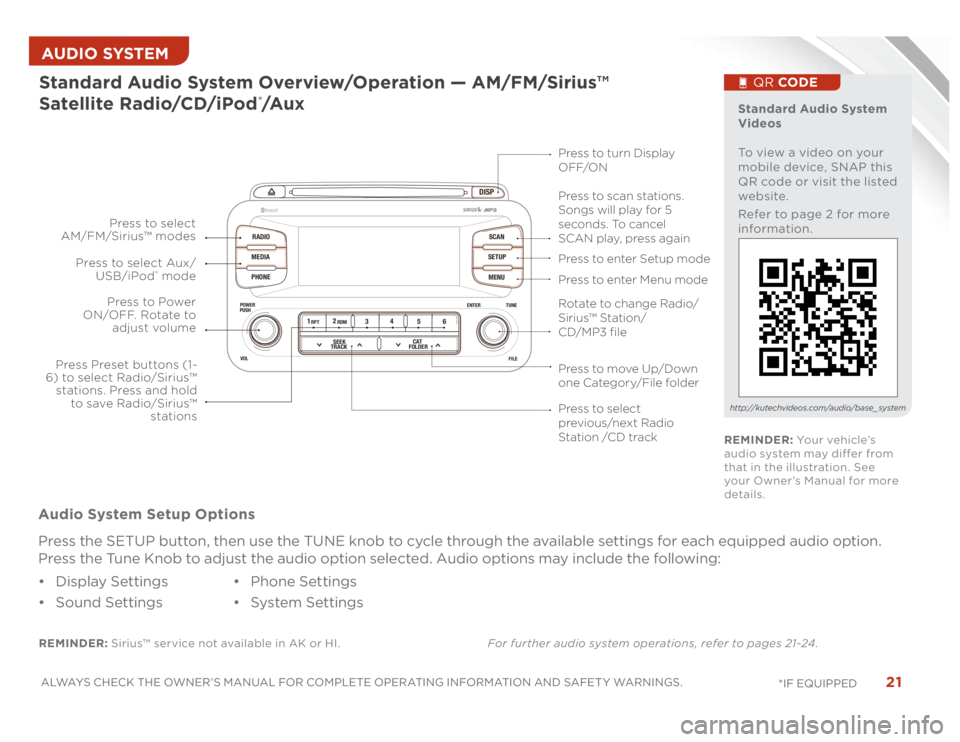
21
ALWAYS CHECK THE OWNER’S MANUAL FOR COMPLETE OPERATING INFORMATION AND SAFET Y WARNINGS.
*IF EQUIPPED AUDIO SYSTEM
DISP
RADIO
MEDIA
PHONESCAN
SETUP
MENU
ENTER TUNE
FILE POWER
PUSH
VOL
Bluetooth
®
12
34
56RPT RDM
SEEK
TRACKCAT
FOLDER
REMINDER: Sirius™ service not available in AK or HI.For further audio system operations, refer to pages 21-24 .Standard Audio System Overview/Operation — AM/FM/Sirius™
Satellite Radio/CD/iPod
®/A u x
Audio System Setup Options
Press the SETUP button, then use the TUNE knob to cycle through the available settings for each equipped audio option.
Press the Tune Knob to adjust the audio option selected. Audio options may include the following:
• Display Settings
• Sound Settings• Phone Settings
• System Settings
Standard Audio System
Videos
To view a video on your
mobile device, SNAP this
QR code or visit the listed
website.
Refer to page 2 for more
information.
QR CODE
http://kutechvideos.com/audio/base_ system
Press to move Up/Down
one Category/File folderPress to scan stations.
Songs will play for 5
seconds. To cancel
SCAN play, press again
Press to enter Setup mode
Press to enter Menu mode Press to turn Display
OFF/ON
Rotate to change Radio/
Sirius™ Station/
CD/MP3 filePress to select
previous/next Radio
Station /CD track Press to Power
ON/OFF. Rotate to
adjust volume
Press Preset buttons (1-
6) to select Radio/Sirius™
stations. Press and hold
to save Radio/Sirius™
stations Press to select Aux/
USB/iPod
® mode Press to select
AM/FM/Sirius™ modes
REMINDER: Yo u r v e h i c l e ’s
audio system may differ from
that in the illustration. See
your Owner’s Manual for more
details.
Page 24 of 46
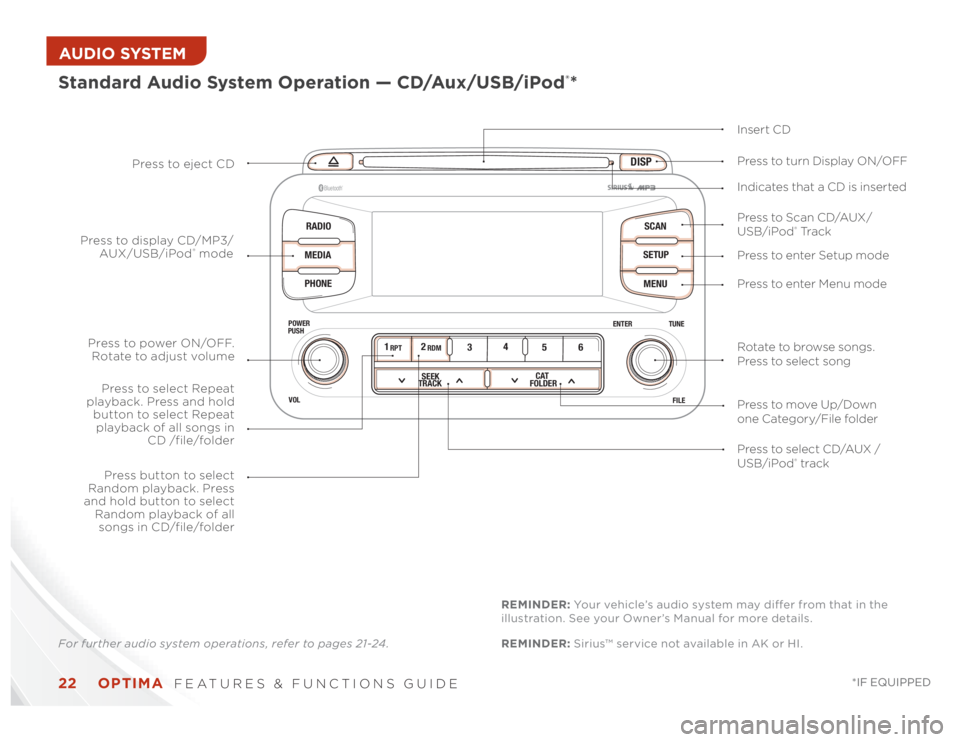
OPTIMA
FEATURES & FUNCTIONS GUIDE
22
*IF EQUIPPED
AUDIO SYSTEM
DISP
RADIO
MEDIA
PHONESCAN
SETUP
MENU
ENTER TUNE
FILE POWER
PUSH
VOL
Bluetooth
®
12
34
56RPT RDM
SEEK
TRACKCAT
FOLDER
Standard Audio System Operation — CD/Aux/USB/iPod
®*
Insert CD
Press to Scan CD/AUX/
USB/iPod
® Tr a c k Press to turn Display ON/OFF
Press to enter Setup mode
Press to enter Menu mode Press to eject CD
Press to select CD/AUX /
USB/iPod® track Press to power ON/OFF.
Rotate to adjust volume
Press button to select
Random playback. Press
and hold button to select
Random playback of all
songs in CD/file/folder
Press to select Repeat
playback. Press and hold
button to select Repeat
playback of all songs in
CD /file/folder Press to display CD/MP3/
AUX/USB/iPod
® modeIndicates that a CD is inserted
Rotate to browse songs.
Press to select song
Press to move Up/Down
one Category/File folder
For further audio system operations, refer to pages 21-24 .REMINDER: Sirius™ service not available in AK or HI. REMINDER: Your vehicle’s audio system may differ from that in the
illustration. See your Owner’s Manual for more details.
Page 25 of 46
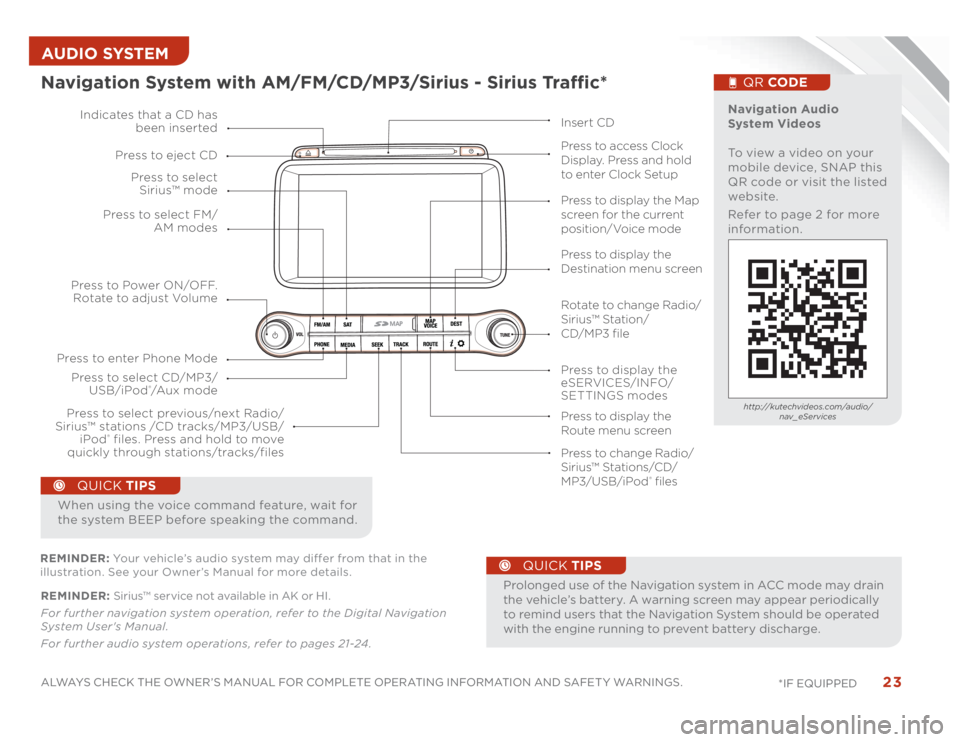
23
ALWAYS CHECK THE OWNER’S MANUAL FOR COMPLETE OPERATING INFORMATION AND SAFET Y WARNINGS.
*IF EQUIPPED AUDIO SYSTEM REMINDER: Sirius™ service not available in AK or HI.
For further navigation system operation, refer to the Digital Navigation
System User's Manual.
For further audio system operations, refer to pages 21-24 .
•
ProlongeduseoftheNavigationsysteminACCmodemaydrain
the vehicle’s battery. A warning screen may appear periodically
to remind users that the Navigation System should be operated
with the engine running to prevent battery discharge.
QUICK TIPS
When using the voice command feature, wait for
the system BEEP before speaking the command.
QUICK TIPS
Navigation System with AM/FM/CD/MP3/Sirius - Sirius Traffic*
MAP
Press to Power ON/OFF.
Rotate to adjust Volume
Press to enter Phone ModePress to select FM/
AM modes Press to select
Sirius™ mode
Press to display the
eSERVICES/INFO/
SETTINGS modes Press to select CD/MP3/
USB/iPod
®/A u x m o d e Indicates that a CD has
been inserted
Press to change Radio/
Sirius™ Stations/CD/
MP3/USB/iPod
® files Press to display the Map
screen for the current
position/Voice mode
Press to display the
Destination menu screen
Press to display the
Route menu screen Press to eject CD
Press to access Clock
Display. Press and hold
to enter Clock Setup
Press to select previous/next Radio/
Sirius™ stations /CD tracks/MP3/USB/
iPod
® files. Press and hold to move
quickly through stations/tracks/files
Insert CD
Navigation Audio
System Videos
To view a video on your
mobile device, SNAP this
QR code or visit the listed
website.
Refer to page 2 for more
information.
QR CODEhttp://kutechvideos.com/audio/
nav_eServices
REMINDER: Your vehicle’s audio system may differ from that in the
illustration. See your Owner’s Manual for more details.
Rotate to change Radio/
Sirius™ Station/
CD/MP3 file