Page 46 of 76
43
Route Guidance
Preliminary guidance, highway mode,
turn list guidance, and other guidance
screens are displayed according to
the current road condition.
Within the guidance map screen, if
the current position is on route, then
intersection guidance will be provided
once you are nearby an intersection.
Also, the intersection zoom screen is
displayed when nearby an intersec-
tion.
Preliminary Guidance Mode
At the top right side of the screen, the
next/ after next turn info, remaining
distance, direction, and other informa-
tion are displayed.
Intersection Zoom Mode
This mode provides detailed guidance
nearby intersections before the next
turn.
This mode is displayed starting from
300m before the intersection.
0[미국_영어]AVN.indb 432013-03-18
Navigation
Page 47 of 76
44
Highway Mode
Upon entering a highway during route
guidance, the highway mode will auto-
matically be displayed. This mode is
displayed when driving on a highway
and mainly displays highway related
POIs.
Turn List Mode
Turn List Mode shows turn information
on the current route.
0[미국_영어]AVN.indb 442013-03-18
Na
Page 48 of 76
45
Route Menu
Press the ROUTE key to use, edit,
or optimize various route options.
Cancel Route
Press the ROUTE key ▶ Press
Cancel Route .
Route Overview
Press the ROUTE
key ▶ Press
Route Overview .
Within the Route Overview screen,
press the
Alternative Route button
to display other potential routes to the
set destination.
From the alternative route options,
select the desired route.
Route Info
Press the ROUTE key ▶ Press
Route Info .
The turn points and distance informa-
tion
by key roads within the set route
are played.
Press the MAP button
next to each road name to display the
map position for the corresponding
location.
0[미국_영어]AVN.indb 452013-03-18
Navigation
Page 49 of 76
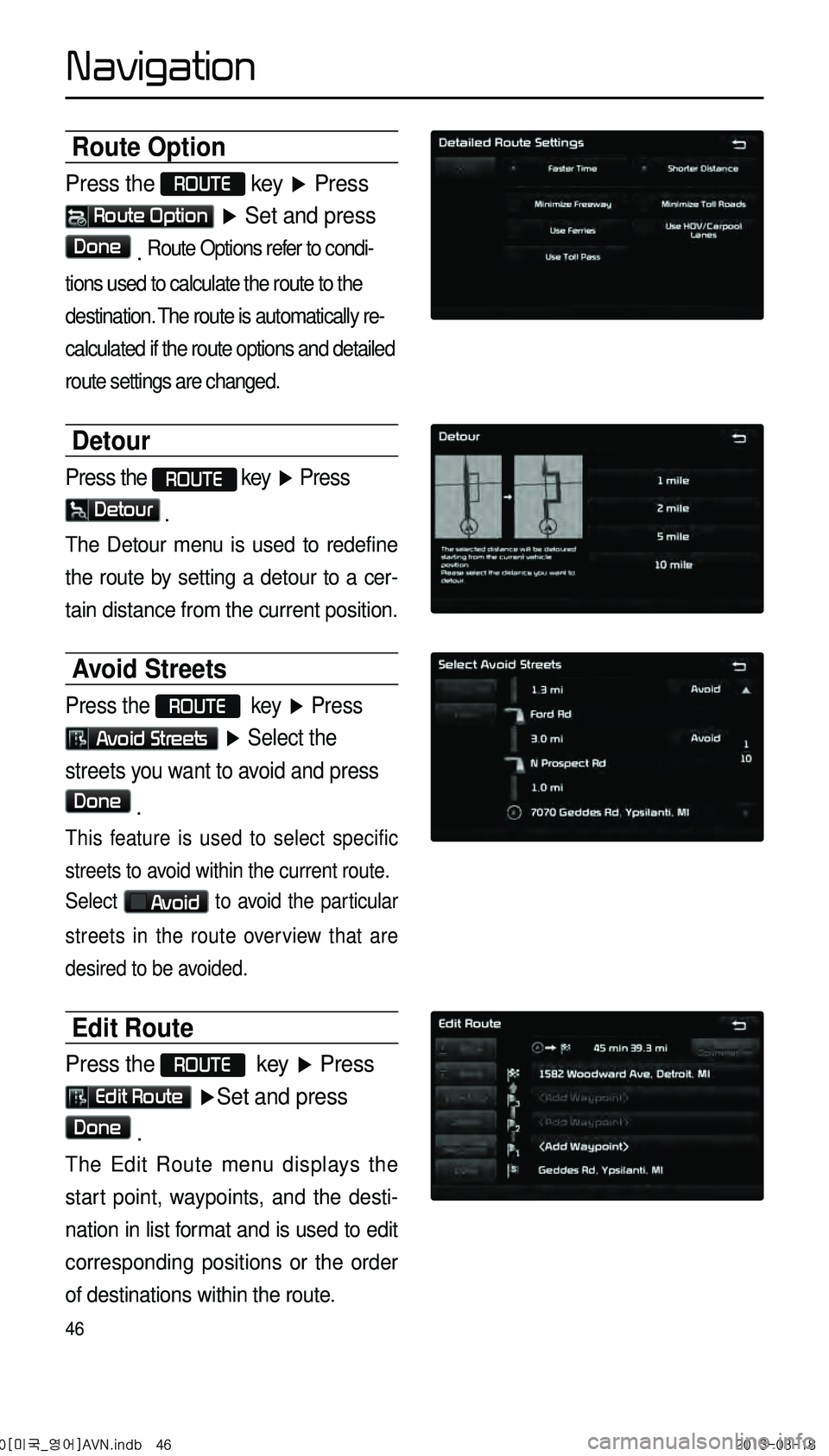
46
Route Option
Press the ROUTE
key ▶ Press
Route Option ▶ Set and press
Done . Route Options refer to condi-
tions used to calculate the route to the
destination. The route is automatically re-
calculated if the route options and detailed
route settings are changed.
Detour
Press the ROUTE key ▶ Press
Detour .
The Detour menu is used to redefine
the route by setting a detour to a cer -
tain distance from the current position.
Avoid Streets
Press the ROUTE key ▶ Press
Avoid Streets ▶ Select the
streets you want to avoid and press
Done .
This feature is used to select specific
streets to avoid within the current route.
Select
Avoid to avoid the particular
streets in the route overview that are
desired to be avoided.
Edit Route
Press the ROUTE key ▶ Press
Edit Route ▶ Set and press
Done .
The Edit Route menu displays the
start point, waypoints, and the desti -
nation in list format and is used to edit
corresponding positions or the order
of destinations within the route.
0[미국_영어]AVN.indb 462013-03-18
Navigation
Page 51 of 76
48
Using Bluetooth®
Handsfree
Pairing from the Bluetooth®
Device
Press the key on the steering
wheel remote controller or press
the
PHONE ▶ Press Ye s .
In the Search from Device screen
▶ Search f
or the car name and pair
the de vice
▶ Enter the Passk e
y ▶
Bluetooth
® becomes connected.
• When searching from the
Bluetooth
® device, the car name
is Santa Fe Sport and the default
passkey is '0000'.
• To learn more about searching from
Bluetooth
® devices and pairing,
refer to the user's manual for your
Bluetooth
® device.
• The Bluetooth® Audio screen is
displayed once audio streaming is
connected.
• For more information on mobile
phone compatibility, visit the Kia
Motor website
(http://www.kia.com/bluetooth).
0[미국_영어]AVN.indb 482013-03-18
Bluetooth® Handsfree
Page 52 of 76
49
Making/Answering
Calls
Calling by Dialing a Number
Enter number on the dial pad ▶
Press the
Send or the
key on the steering wheel remote
controller.
If you press the Send button
without entering a number, the Call
History screen is displayed. Press and
hold the dial pad
0 +(over 0.8 sec-
onds) to enter a "+".
Name Description
1 SendCalls the entered phone
number
2 End Deletes all entered numbers
12
0[미국_영어]AVN.indb 492013-03-18
Bluetooth® Handsfree
Page 53 of 76
50
Answering a Call
Incoming call notice ▶ Press the
Accept button or the key
on the steering wheel remote
controller.
When there is an incoming on within
the connected phone, the bell will
sound and the phone number of the
other party will be displayed on the
incoming call pop-up, as shown here.
Operating Menus
during a Call
Ending a Call
While on a call ▶Press the
End button or the key
on the steering wheel remote
controller.
The Bluetooth® handsfree call will end.
0[미국_영어]AVN.indb 502013-03-18
Bluetooth® Handsfree
Page 56 of 76
53
Setting Bluetooth®
Connection
Connecting a Device
Press the Connect button on the
Phone screen.
The Phone screen is displayed once
Bluetooth
® Handsfree is connected,
and the Bluetooth
® Audio screen is
displayed once audio streaming is
connected.
0[미국_영어]AVN.indb 532013-03-18
Bluetooth® Handsfree