Page 51 of 76
48
Using Bluetooth®
Handsfree
Pairing from the Bluetooth®
Device
Press the key on the steering
wheel remote controller or press
the
PHONE ▶ Press Ye s .
In the Search from Device screen
▶ Search f
or the car name and pair
the de vice
▶ Enter the Passk e
y ▶
Bluetooth
® becomes connected.
• When searching from the
Bluetooth
® device, the car name
is Santa Fe Sport and the default
passkey is '0000'.
• To learn more about searching from
Bluetooth
® devices and pairing,
refer to the user's manual for your
Bluetooth
® device.
• The Bluetooth® Audio screen is
displayed once audio streaming is
connected.
• For more information on mobile
phone compatibility, visit the Kia
Motor website
(http://www.kia.com/bluetooth).
0[미국_영어]AVN.indb 482013-03-18
Bluetooth® Handsfree
Page 56 of 76
53
Setting Bluetooth®
Connection
Connecting a Device
Press the Connect button on the
Phone screen.
The Phone screen is displayed once
Bluetooth
® Handsfree is connected,
and the Bluetooth
® Audio screen is
displayed once audio streaming is
connected.
0[미국_영어]AVN.indb 532013-03-18
Bluetooth® Handsfree
Page 64 of 76
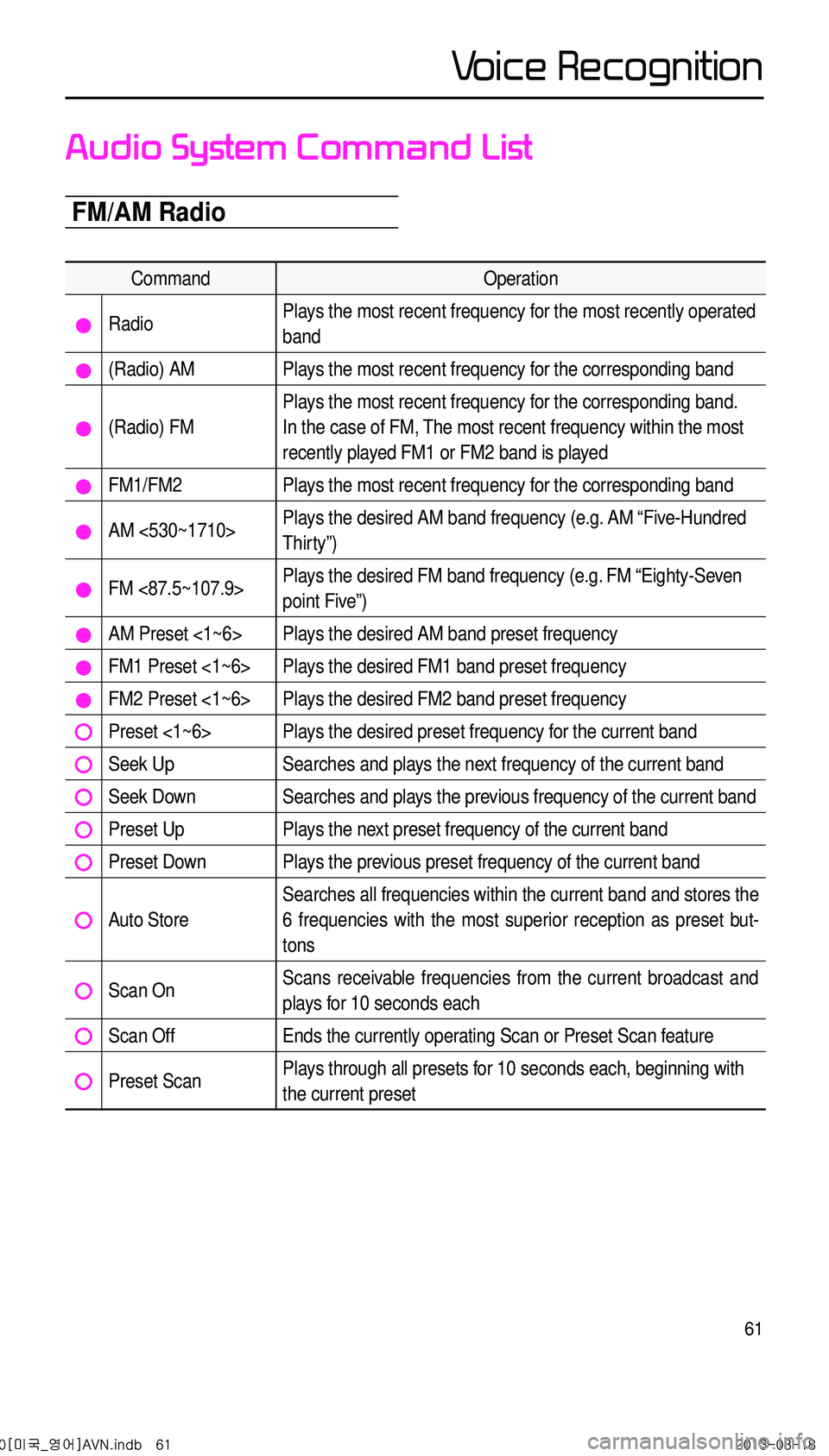
61
Audio System Command List
FM/AM Radio
CommandOperation
RadioPlays the most recent frequency for the most recently operated
band
(Radio) AMPlays the most recent frequency for the corresponding band
(Radio) FM
Plays the most recent frequency for the corresponding band.
In the case of FM, The most recent frequency within the most
recently played FM1 or FM2 band is played
FM1/FM2Plays the most recent frequency for the corresponding band
AM <530~1710>Plays the desired AM band frequency (e.g. AM “Five-Hundred
Thirty”)
FM <87.5~107.9>Plays the desired FM band frequency (e.g. FM “Eighty-Seven
point Five”)
AM Preset <1~6>Plays the desired AM band preset frequency
FM1 Preset <1~6>Plays the desired FM1 band preset frequency
FM2 Preset <1~6>Plays the desired FM2 band preset frequency
Preset <1~6>Plays the desired preset frequency for the current band
Seek UpSearches and plays the next frequency of the current band
Seek DownSearches and plays the previous frequency of the current band
Preset UpPlays the next preset frequency of the current band
Preset DownPlays the previous preset frequency of the current band
Auto Store
Searches all frequencies within the current band and stores the
6 frequencies with the most superior reception as preset but -
tons
Scan OnScans receivable frequencies from the current broadcast and
plays for 10 seconds each
Scan OffEnds the currently operating Scan or Preset Scan feature
Preset ScanPlays through all presets for 10 seconds each, beginning with
the current preset
0[미국_영어]AVN.indb 612013-03-18
Voice Recognition
Page 66 of 76
63
CD(Audio Type)
CommandOperation
CDIf the DISC inserted in the CD Player is either a CD or MP3
DISC, then the CD or MP3 will be played
CD Track <1~99>If the DISC inserted in the CD Player is a CD, then CD Mode
will start and plays the desired track
PlayPlays the currently paused song
PausePauses the current song
Next TrackPlays the next track
Previous TrackPlays the previous track
Repeat OnRepeats the current track
Repeat OffCancels repeat play to play tracks in sequential order
Shuffle OnRandomly plays the tracks within the CD
Shuffle OffCancels random Play to play tracks in sequential order
Scan OnPlays each file for 10 seconds beginning with the current file
Scan OffEnds the currently operating Scan feature
Track <1~99>Plays the desired track number
0[미국_영어]AVN.indb 632013-03-18
V
Page 70 of 76
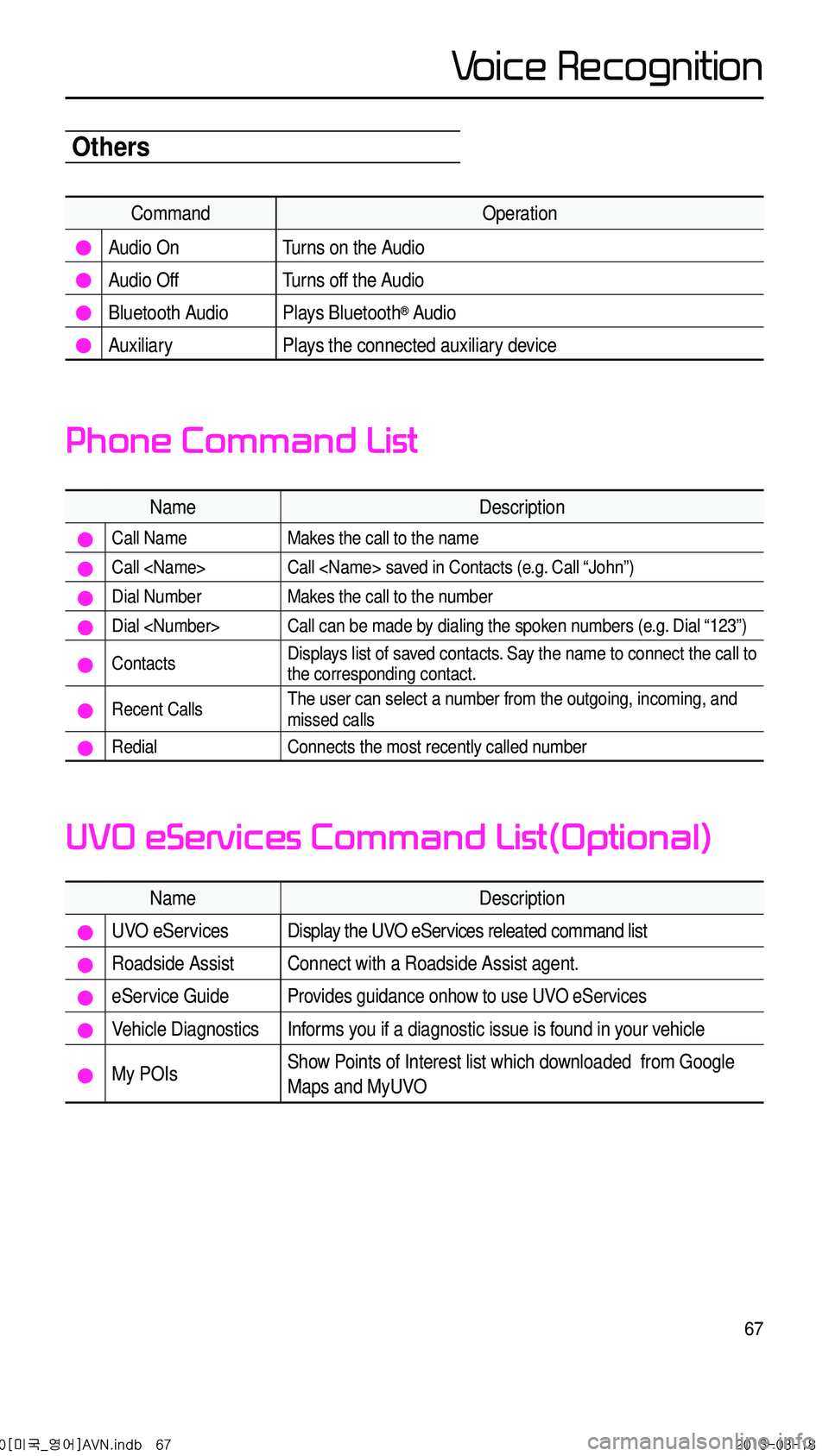
67
Others
CommandOperation
Audio On Turns on the Audio
Audio Off Turns off the Audio
Bluetooth Audio Plays Bluetooth® Audio
Auxiliary Plays the connected auxiliary device
NameDescription
Call NameMakes the call to the name
Call Call saved in Contacts (e.g. Call “John”)
Dial NumberMakes the call to the number
Dial Call can be made by dialing the spoken numbers (e.g. Dial “123”)
ContactsDisplays list of saved contacts. Say the name to connect the call to
the corresponding contact.
Recent CallsThe user can select a number from the outgoing, incoming, and
missed calls
RedialConnects the most recently called number
NameDescription
UVO eServicesDisplay the UVO eServices releated command list
Roadside AssistConnect with a Roadside Assist agent.
eService GuideProvides guidance onhow to use UVO eServices
Vehicle DiagnosticsInforms you if a diagnostic issue is found in your vehicle
My POIsShow Points of Interest list which downloaded from Google
Maps and MyUVO
Phone Command List
UVO eServices Command List(Optional)
0[미국_영어]AVN.indb 672013-03-18
Voice Recognition