Page 191 of 678
CAUTION!(Continued)
•Power outlets are designed for accessory plugs
only. Do not hang any type of accessory or acces-
sory bracket from the plug.
POWER INVERTER — IF EQUIPPED
There is a 115 Volt, 150 Watt inverter outlet located on the
front of the center console to convert DC current to AC
current. This outlet can power cellular phones, electron-
ics and other low power devices requiring power up to
150 Watts. Certain high-end video games, such as Play-
station3 and XBox360 will exceed this power limit, as will
most power tools. The power inverter is designed with built-in overload
protection. If the power rating of 150 Watts is exceeded,
the power inverter will automatically shut down. Once
the electrical device has been removed from the outlet the
inverter should automatically reset. If the power rating
exceeds approximately 170 Watts, the power inverter
Power Inverter
3
UNDERSTANDING THE FEATURES OF YOUR VEHICLE 189
Page 297 of 678
Lowering The Windshield And Removing Side
Bars
1. Lower the fabric top or remove the hard top followingthe instructions in this manual.
NOTE: To assist in properly reinstalling side bars, mark
the original locations prior to removing.
2. Remove the two top hex bolts (13 mm), and the one side hex bolt (13 mm) visible through the trim (Do not
remove plastic corner trim, sun visor bolts, or sport
bar covering).
3. Remove the sun visor.
4. Remove the A-pillar cap.
5. Disconnect microphone (if equipped with Uconnect®phone).
6. Open the sport bar Velcro covering.
3
UNDERSTANDING THE FEATURES OF YOUR VEHICLE 295
Page 306 of 678

▫Advanced EVIC Messages (Customer Information
Features) ........................... .338
▫ System Status ....................... .338
▫ Personal Settings (Customer-Programmable
Features) .......................... .339
� Uconnect® 230 – AM/FM STEREO RADIO AND
6–DISC CD/DVD CHANGER (MP3/WMA AUX
JACK) ............................. .343
▫ Operating Instructions — Radio Mode .......343
▫ Operation Instructions — DISC Mode For CD And
MP3/WMA Audio Play, DVD – Video .......352
▫ Notes On Playing MP3/WMA Files .........354
▫ LIST Button — DISC Mode For MP3/WMA
Play .............................. .356▫
INFO Button — DISC Mode For MP3/WMA
Play .............................. .357
▫ Uconnect® (Satellite Radio) — If Equipped . . .359
� Uconnect® 730N/430/430N CD/DVD/HDD/NAV
— IF EQUIPPED ...................... .363
▫ Operating Instructions (Voice Command System)
— If Equipped ...................... .363
▫ Operating Instructions (Uconnect® Phone) — If
Equipped .......................... .363
� Uconnect® 130 ....................... .363
▫ Operating Instructions — Radio Mode .......364
▫ Operation Instructions — CD MODE For CD And
MP3 Audio Play ..................... .367
▫ Notes On Playing MP3 Files ..............369
▫ Operation Instructions — Auxiliary Mode . . . .372
304 UNDERSTANDING YOUR INSTRUMENT PANEL
Page 307 of 678

�Uconnect® 130 WITH SATELLITE RADIO .....373
▫ Operating Instructions — Radio Mode ......373
▫ Operation Instructions — CD MODE For CD And
MP3 Audio Play ..................... .379
▫ Notes On Playing MP3 Files .............381
▫ LIST Button — CD Mode For MP3 Play ......384
▫ INFO Button — CD Mode For MP3 Play .....384
▫ Uconnect® (Satellite Radio) — If Equipped . . .385
�
iPod®/USB/MP3 CONTROL — IF EQUIPPED . . .390
▫ Connecting The iPod® Or External USB
Device ............................ .390
▫ Using This Feature .....................391
▫ Controlling The iPod® Or External USB Device
Using Radio Buttons ...................391 ▫
Play Mode ......................... .392
▫ List Or Browse Mode ...................393
▫ Bluetooth® Streaming Audio (BTSA) .......395
� STEERING WHEEL AUDIO CONTROLS ......397
▫ Radio Operation ..................... .397
▫ CD Player .......................... .398
� CD/DVD DISC MAINTENANCE ...........398
� RADIO OPERATION AND MOBILE PHONES . .399
� CLIMATE CONTROLS ...................399
▫ Manual Heating And Air Conditioning ......400
▫ Automatic Temperature Control (ATC) — If
Equipped .......................... .404
▫ Operating Tips ...................... .410
4
UNDERSTANDING YOUR INSTRUMENT PANEL 305
Page 346 of 678

SEEK Buttons
Press and release the SEEK buttons to search for the next
listenable station in AM/FM mode. Press the right switch
to seek up and the left switch to seek down. The radio
will remain tuned to the new station until you make
another selection. Holding either button will bypass
stations without stopping, until you release it.
SCAN Button
Pressing the SCAN button causes the tuner to search for
the next listenable station in AM, FM or Satellite (if
equipped) frequencies, pausing for five seconds at each
listenable station before continuing to the next. To stop
the search, press the SCAN button a second time.
Voice Command Button Uconnect® Phone — If
Equipped
Press this button to operate the Uconnect® Phone feature
(if equipped). Refer to “Voice Command” for further
details.
If your vehicle is not equipped with or this feature is not
available on your vehicle, a “Not Equipped With
Uconnect Phone” message will display on the radio
screen.
Phone Button Uconnect® Phone — If Equipped
Press this button to operate the Uconnect® Phone feature
(if equipped). Refer to “Uconnect® Phone” for further
details.
If your vehicle is not equipped with or this feature is not
available on your vehicle, a “Not Equipped With
Uconnect Phone” message will display on the radio
screen.
344 UNDERSTANDING YOUR INSTRUMENT PANEL
Page 351 of 678
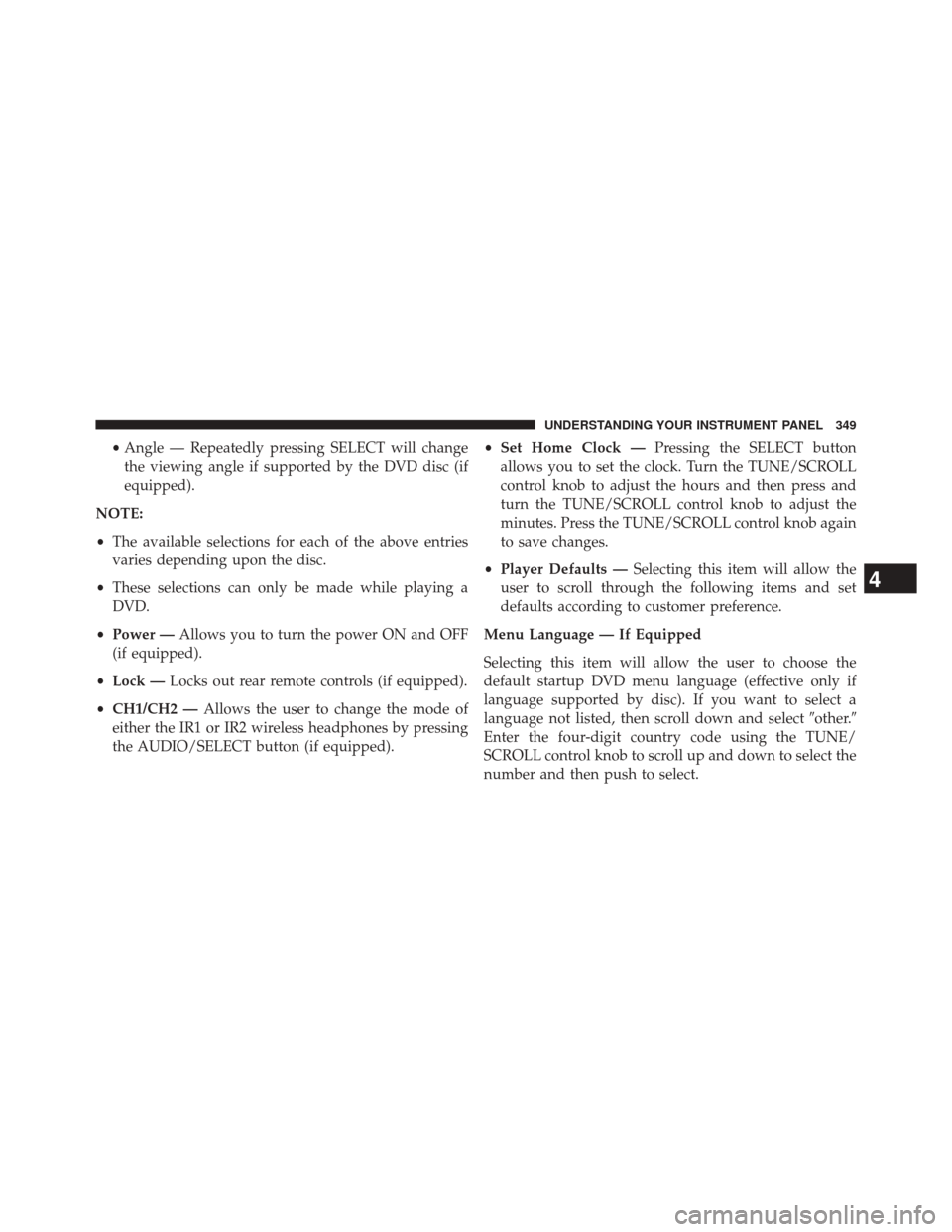
•Angle — Repeatedly pressing SELECT will change
the viewing angle if supported by the DVD disc (if
equipped).
NOTE:
• The available selections for each of the above entries
varies depending upon the disc.
• These selections can only be made while playing a
DVD.
• Power — Allows you to turn the power ON and OFF
(if equipped).
• Lock — Locks out rear remote controls (if equipped).
• CH1/CH2 — Allows the user to change the mode of
either the IR1 or IR2 wireless headphones by pressing
the AUDIO/SELECT button (if equipped). •
Set Home Clock — Pressing the SELECT button
allows you to set the clock. Turn the TUNE/SCROLL
control knob to adjust the hours and then press and
turn the TUNE/SCROLL control knob to adjust the
minutes. Press the TUNE/SCROLL control knob again
to save changes.
• Player Defaults — Selecting this item will allow the
user to scroll through the following items and set
defaults according to customer preference.
Menu Language — If Equipped
Selecting this item will allow the user to choose the
default startup DVD menu language (effective only if
language supported by disc). If you want to select a
language not listed, then scroll down and select �other.�
Enter the four-digit country code using the TUNE/
SCROLL control knob to scroll up and down to select the
number and then push to select.
4
UNDERSTANDING YOUR INSTRUMENT PANEL 349
Page 359 of 678

folder by pressing the TUNE/SCROLL control knob will
begin playing the files contained in that folder (or the
next folder in sequence if the selection does not contain
playable files).
The folder list will time out after five seconds.
INFO Button — DISC Mode For MP3/WMA Play
Pressing the INFO button repeatedly will scroll through
the following TAG information: Song Title, Artist, File
Name, and Folder Name (if available).
Press the INFO button once more to return to�elapsed
time� priority mode.
Press and hold the INFO button for three seconds or
more and radio will display song titles for each file.
Press and hold the INFO button again for three seconds
to return to �elapsed time� display.
Operation Instructions — Auxiliary Mode
The auxiliary (AUX) jack is an audio input jack which
allows the user to plug in a portable device such as an
MP3/WMA player, an ipod®, or a microphone and
utilize the vehicles audio system to amplify the source
and play through the vehicle speakers.
Pressing the AUX button will change the mode to auxil-
iary device if the AUX jack is connected.
NOTE:The AUX device must be turned on and the
device’s volume set to the proper level. If the AUX audio
is not loud enough, turn the device’s volume up. If the
AUX audio sounds distorted, turn the device’s volume
down.
SEEK Button (Auxiliary Mode)
No function.
4
UNDERSTANDING YOUR INSTRUMENT PANEL 357
Page 360 of 678
SCAN Button (Auxiliary Mode)
No function.
EJECT Button (Auxiliary Mode)
No function.
TIME Button (Auxiliary Mode)
Press the TIME button to change the display from
elapsed playing time to time of day. The time of day will
display for five seconds.
RW/FF (Auxiliary Mode)
No function.
SET Button (Auxiliary Mode)
No function.
Operating Instructions (Voice Command System)
— If Equipped
Refer to “Voice Command” for further details.
Operating Instructions (Uconnect® Phone) — If
Equipped
Refer to “Uconnect® Phone” for further details.
Dolby®
Manufactured under license from Dolby® Laboratories.
Dolby® and the double-D symbol are trademarks of
Dolby® Laboratories.
Macrovision
This product incorporates copyright protection technol-
ogy that is protected by U.S. patents and other intellec-
tual property rights. Use of this copyright protection
technology must be authorized by Macrovision, and is
358 UNDERSTANDING YOUR INSTRUMENT PANEL