2014 JEEP GRAND CHEROKEE horn
[x] Cancel search: hornPage 14 of 220

To Lock The Vehicle:
Both front door handles have LOCK buttons located on the outside of the handle.
With one of the vehicles Remote Keyless Entry (RKE) Key Fobs located outside the
vehicle and within 5 ft (1.5 m) of the driver's or passenger front door handle, push the
door handle LOCK button to lock all four doors and liftgate.
DO NOT grab the door handle, when pushing the door handle lock button. This could
unlock the door(s).
NOTE:
• If “Unlock All Doors 1st Push” is programmed all doors will unlock when you grab
hold of the front driver's door handle. To select between “Unlock Driver Door 1st
Push” and “Unlock All Doors 1st Push”, refer to the Uconnect
®System settings in
your vehicles Owner's Manual on the DVD or Programmable Features in this guide
for further information.
• If “Unlock All Doors 1st Push” is programmed all doors and liftgate will unlock
when you push the liftgate button. If “Unlock Driver Door 1st Push” is pro-
grammed only the liftgate will unlock when you push the liftgate button. To select
between “Unlock Driver Door 1st Push” and “Unlock All Doors 1st Push”, refer to
the Uconnect
®System settings in your vehicle's Owner's Manual on the DVD or
Programmable Features in this guide for further information.
• If a Key Fob is detected in the vehicle when locking the vehicle using the power
door lock switch, the doors and liftgate will unlock and the horn will chirp three
times. On the third attempt, your Key Fob can be locked inside the vehicle.
• After pushing the RKE LOCK button, you must wait two seconds before you can
lock or unlock the vehicle using the door handle. This is done to allow you to check
if the vehicle is locked by pulling on the door handle without the vehicle reacting
and unlocking.
• If a Keyless Enter-N-Go™ door handle has not been used for 72 hours, the Keyless
Enter-N-Go™ feature for that handle may time out. Pulling the deactivated front
door handle will reactivate the door handle's Keyless Enter-N-Go™ feature.
GETTING STARTED
12
Page 55 of 220
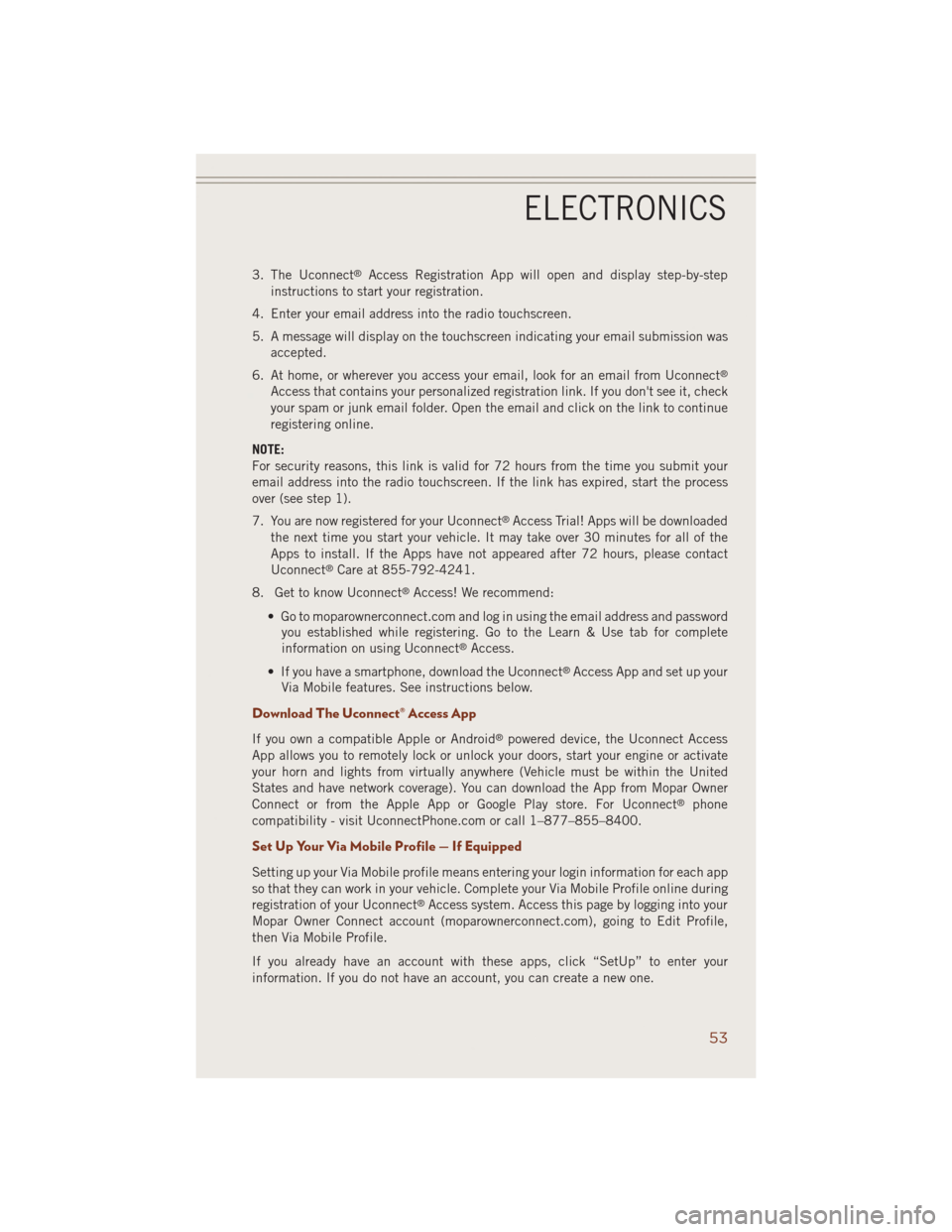
3. The Uconnect®Access Registration App will open and display step-by-step
instructions to start your registration.
4. Enter your email address into the radio touchscreen.
5. A message will display on the touchscreen indicating your email submission was
accepted.
6. At home, or wherever you access your email, look for an email from Uconnect
®
Access that contains your personalized registration link. If you don't see it, check
your spam or junk email folder. Open the email and click on the link to continue
registering online.
NOTE:
For security reasons, this link is valid for 72 hours from the time you submit your
email address into the radio touchscreen. If the link has expired, start the process
over (see step 1).
7. You are now registered for your Uconnect
®Access Trial! Apps will be downloaded
the next time you start your vehicle. It may take over 30 minutes for all of the
Apps to install. If the Apps have not appeared after 72 hours, please contact
Uconnect
®Care at 855-792-4241.
8. Get to know Uconnect
®Access! We recommend:
• Go to moparownerconnect.com and log in using the email address and password
you established while registering. Go to the Learn & Use tab for complete
information on using Uconnect
®Access.
• If you have a smartphone, download the Uconnect
®Access App and set up your
Via Mobile features. See instructions below.
Download The Uconnect® Access App
If you own a compatible Apple or Android®powered device, the Uconnect Access
App allows you to remotely lock or unlock your doors, start your engine or activate
your horn and lights from virtually anywhere (Vehicle must be within the United
States and have network coverage). You can download the App from Mopar Owner
Connect or from the Apple App or Google Play store. For Uconnect
®phone
compatibility - visit UconnectPhone.com or call 1–877–855–8400.
Set Up Your Via Mobile Profile — If Equipped
Setting up your Via Mobile profile means entering your login information for each app
so that they can work in your vehicle. Complete your Via Mobile Profile online during
registration of your Uconnect
®Access system. Access this page by logging into your
Mopar Owner Connect account (moparownerconnect.com), going to Edit Profile,
then Via Mobile Profile.
If you already have an account with these apps, click “SetUp” to enter your
information. If you do not have an account, you can create a new one.
ELECTRONICS
53
Page 61 of 220

Uconnect® Access Remote Features
If you own a compatible iPhone®or Android®powered device, the Uconnect®Access
App allows you to remotely lock or unlock your doors, start your engine or activate your
horn and lights from virtually anywhere (Vehicle must be within the United States and
have network coverage). You can download the App from Mopar Owner Connect or from
the App Store (iPhone) or Google Play store. Visit UconnectPhone.com to determine
if your device is compatible. For Uconnect
®Phone customer support and to determine
if your device is compatible.
U.S. residents - visit UconnectPhone.com or call 1–877–855–8400
Remote Start— This feature provides the ability to start the engine on your vehicle,
without the keys and from virtually any distance. You can send a request to your
vehicle in one of two ways:
1. Using the Uconnect
®Access App from a compatible smartphone.
2. From the Mopar Owner Connect website.
• You can also send a command to turn-off an engine that has been remote
started.
• After 15 minutes if you have not entered your vehicle with the key, the engine
will shut off automatically.
• This remote function requires your vehicle to be equipped with a factory-
installed Remote Start system. To use this feature after the Uconnect
®Access
App is downloaded, login with your user name and Uconnect®Security PIN.
• You can set-up notifications for your account to receive an email or text (SMS)
message every time a command is sent. Login to Mopar Owner Connect
(moparownerconnect.com) and click on Edit Profile to manage Uconnect
®
Notifications.
Remote Door Lock/Unlock— This feature provides the ability to lock or unlock the door
on your vehicle, without the keys and from virtually any distance. You can send a
request to your vehicle in one of three ways:
1. Using the Uconnect
®Access App from a compatible smartphone.
2. From the Mopar Owner Connect website.
3. By contacting the Uconnect
®Care on the phone.
To use this feature after the Uconnect
®Access App is downloaded, login using your
user name and Uconnect®Security PIN. Press the “App” button on your smartphone
with the closed lock icon to lock the door, and press the “open lock” icon to unlock
the driver’s door.
You can set-up notifications for your account to receive an email or text (SMS) message
every time a command is sent. Login to Mopar Owner Connect (moparownerconnect.com)
and click on Edit Profile to manage Uconnect
®Notifications.
ELECTRONICS
59
Page 62 of 220

Remote Horn And Lights— It’s easy to locate a vehicle in a dark, crowded or noisy
parking area by activating the horn and lights. It may also help if you need to draw
attention to your vehicle for any reason. You can send a request to your vehicle in one
of three ways:
1. Using the Uconnect
®Access App from a compatible smartphone.
2. From the Mopar Owner Connect website.
3. By contacting the Uconnect
®Care on the phone.
To use this feature after the Uconnect
®Access App is downloaded, login using your
user name and Uconnect®Security PIN. You can set-up notifications for your
account to receive an email or text (SMS) message every time a command is sent.
Login to Mopar Owner Connect (moparownerconnect.com) and click on Edit Profile
to manage Uconnect
®Notifications.
Voice Texting (U.S. Residents Only)— Want to dictate a personal message? Register
with Uconnect
®Access to take advantage of a new, cloudbased Voice Texting service,
an enhancement to Voice Text Reply.
Voice Texting allows you to compose a new text or reply to an incoming text message.
Before you attempt to use the Voice Texting feature, check to ensure you have the
following:
1. A paired, Bluetooth
®enabled phone with the Message Access Profile (MAP). Not
all Bluetooth®enabled phones support MAP, including all iPhones®(Apple iOS).
Visit UconnectPhone.com for system and device compatibility information.
2. An active Uconnect
®Access trial or paid subscription. Press the “U” button on
the lower right hand corner of the touchscreen to begin the registration process.
3. Accept the Allow MAP profile request on your smart phone. (Please refer to device
manufacturer instructions for details).
To Send A Text Message:
1. Press the “Uconnect
®Phone” button.
2. Wait for the beep.
3. Say “Text.”
4. Uconnect
®will prompt you “Say the phone number, or full name and phone type
of the contact you want to send a message to.”
5. Wait for the beep and say a contact that is in your phonebook, or a mobile phone
number that you would like to send the message to.
6. Uconnect
®will prompt you “Please say the message that you would like to send.”
(If you do not hear this prompt, you may not have an active subscription with
Uconnect
®Access).
ELECTRONICS
60
Page 204 of 220

Cavity Cartridge Fuse Micro Fuse Description
F37 30 Amp Pink Rear Blower - If Equipped
F38 30 Amp Pink Power Inverter 115V AC -
If Equipped
F39 30 Amp Pink Power Liftgate - If Equipped
F40 10 Amp Red Daytime Running Lights
F42 20 Amp Yellow Horn
F44 10 Amp Red Diagnostic Port
F46 10 Amp Red Tire Pressure Monitor -
If Equipped
F49 10 Amp Red Integrated Central Stack /
Climate Control
F50 20 Amp Yellow Air Suspension Control Module -
If Equipped
F51 10 Amp Red Ignition Node Module / Keyless
Ignition / Steering Column Lock
F52 5 Amp Tan Battery Sensor
F53 20 Amp Yellow Trailer Tow – Left Turn/Stop
Lights - If Equipped
F56 15 Amp Blue
Additional Content
(Diesel engine only)
F57 15 Amp Blue Transmission
F59 10 Amp Red
Purging Pump (Diesel engine only)
F60 15 Amp Blue Transmission Control Module
F62 10 Amp Red Air Conditioning Clutch
F63 20 Amp Yellow Ignition Coils (Gas), Urea Heater
(Diesel)
F64 25 Amp Natural Fuel Injectors / Powertrain
F66 10 Amp Red Sunroof / Passenger Window
Switches / Rain Sensor
F67 15 Amp Blue CD / DVD / Bluetooth Hands-free
Module - If Equipped
F68 20 Amp Yellow Rear Wiper Motor
F70 20 Amp Yellow Fuel Pump Motor
F71 30 Amp Green Audio Amplifier
F73 15 Amp Blue HID Headlamps Right
F74 20 Amp Yellow Brake Vacuum Pump -
If Equipped
F76 10 Amp Red Antilock Brakes/Electronic
Stability Control
F77 10 Amp Red Drivetrain Control Module/Front
Axle Disconnect Module
F78 10 Amp Red Engine Control Module / Electric
Power Steering - If Equipped
MAINTAINING YOUR VEHICLE
202