Page 315 of 615
•Driver Seatbelt Unbuckled
• Passenger Seatbelt Unbuckled
• Front Seatbelts Unbuckled
• Door Open
• Doors Open
• Tailgate Open
• Gear Not Available
• Shift Not Allowed
• Shift to Neutral then Drive or Reverse
• Paddle Shift Mode Unavailable Service Required
• Automatic Unavailable Use Paddle Shift Mode Service
Required •
Transmission Getting Hot Press Brake
• Trans. Hot Stop Safely Shift to Park Wait to Cool
• Transmission Cool Ready to Drive
• Service Transmission
• Service Shifter
• Engage Park Brake to Prevent Rolling
• Transmission Too cold Idle with Engine On
• Washer Fluid Low
The Reconfigurable Telltales section is divided into the
white telltales area on the right, amber telltales in the
middle, and red telltales on the left.
4
UNDERSTANDING YOUR INSTRUMENT PANEL 313
Page 316 of 615

Battery Saver Mode/Battery Saver On Message —
If Equipped
When the�Battery Saver Mode� or “Battery Saver On�
message is displayed, the vehicle will turn off certain
electrical functions to reduce battery energy consump-
tion. This will occur during periods when the battery is
not being adequately charged. During this time, the
following features (if equipped) may be turned off or will
operate at a reduced power level: heated seats and heated
steering wheel, heated or cooled cup-holder, rear de-
froster and heated mirrors, heating and air conditioning,
power inverter, audio and telematics system.
This condition is temporary and recoverable, this is for
driver information only.
EVIC Amber Telltales
This area will show reconfigurable amber caution tell-
tales. These telltales include:
• Low Fuel Telltale
When the fuel level reaches approximately 3.0 gal
(11.0 L) this light will turn on, and remain on until
fuel is added.
• Windshield Washer Fluid Low Indicator
This telltale will turn on to indicate the wind-
shield washer fluid is low.
• Low Coolant Level Indicator
This telltale will turn on to indicate the vehicle
coolant level is low.
314 UNDERSTANDING YOUR INSTRUMENT PANEL
Page 323 of 615
Audio
Press and release the UP or DOWN arrow
button until the Audio display icon is high-
lighted in the EVIC.
SRT
WARNING!
Measurement of vehicle statistics with the perfor-
mance pages is intended for off-highway or off-road
use only and should not be done on any public
roadways. It is recommended that these features be
used in a controlled environment and within the
limits of the law. The capabilities of the vehicle as
measured by the performance pages must never be
(Continued)
WARNING!(Continued)
exploited in a reckless or dangerous manner which
can jeopardize the users safety or the safety of others.
Only a safe, attentive, and skillful driver can prevent
accidents.
The Performance Features include the following:
• 0-60 mph (0-100 km/h)
• Braking Distance
• 1/8 Mile
• 1/4 Mile
• Instantaneous G-Force
• Peak G-Force
• Launch Mode – If Equipped
4
UNDERSTANDING YOUR INSTRUMENT PANEL 321
Page 326 of 615

Launch Mode – If Equipped
This system maximizes acceleration traction for straight
line racing.
1. Bring vehicle to complete stop on a level track surfacewith the engine running.
2. Set the steering wheel for straight ahead driving.
3. Fully press the brake pedal.
4. Press and release the “LAUNCH” Button.
5. Press the accelerator pedal to the floor.
NOTE: If the cluster launch EVIC message indicates all
conditions are correct for launch and the throttle is
pressed to the floor quickly (within approximately
1/2 second) the system will hold the engine speed to a
preset speed (below the engine rev limiter speed).
6. Release the brake pedal. Pressing the launch control button when launch control is
active will deactivate launch control.
NOTE:
•
Launch Mode brings the engine to optimum RPM and
waits for the driver to release the brake. Launch Mode
then uses engine throttle only to achieve controlled
wheelslip for maximum acceleration through first
gear.
• Launch Mode can be initiated in any of the Select Trac
Modes.
• Launch Mode is not available until the 500 mile
break-in has been achieved.
324 UNDERSTANDING YOUR INSTRUMENT PANEL
Page 337 of 615

•Blind Spot Alert
When this feature is selected, the Blind Spot Alert feature
Provides alerts, visual and/or audible, to indicate objects
in your blind spot. The Blind Spot Alert feature can be
activated in “Lights” mode. When this mode is selected,
the Blind Spot Monitor (BSM) system is activated and will
only show a visual alert in the exterior mirrors. When
“Lights & Chime” mode is activated, the Blind Spot
Monitor (BSM) will show a visual alert in the exterior
mirrors as well as an audible alert when the turn signal is
on. When “Off” is selected, the Blind Spot Monitor (BSM)
system is deactivated. To change the Blind Spot Alert
status, touch the “Off,” “Lights” or “Lights & Chime”
soft-key. Then touch the back arrow soft-key.
NOTE: If your vehicle has experienced any damage in
the area where the sensor is located, even if the fascia is
not damaged, the sensor may have become misaligned. Take your vehicle to an authorized dealer to verify sensor
alignment. Having a sensor that is misaligned will result
in the BSM not operating to specification.
•
ParkView® Backup Camera
Your vehicle may be equipped with the ParkView® Rear
Back Up Camera that allows you to see an on-screen
image of the rear surroundings of your vehicle whenever
the shift lever is put into REVERSE. The image will be
displayed on the radio touchscreen display along with a
caution note to “check entire surroundings” across the
top of the screen. After five seconds, this note will
disappear. The ParkView® camera is located on the rear
of the vehicle above the rear License plate. To make your
selection, touch the “ParkView Backup Camera” soft-key,
until a check-mark appears next to setting, indicating that
the setting had been selected. Touch the back arrow
soft-key to return to the previous menu.
4
UNDERSTANDING YOUR INSTRUMENT PANEL 335
Page 338 of 615
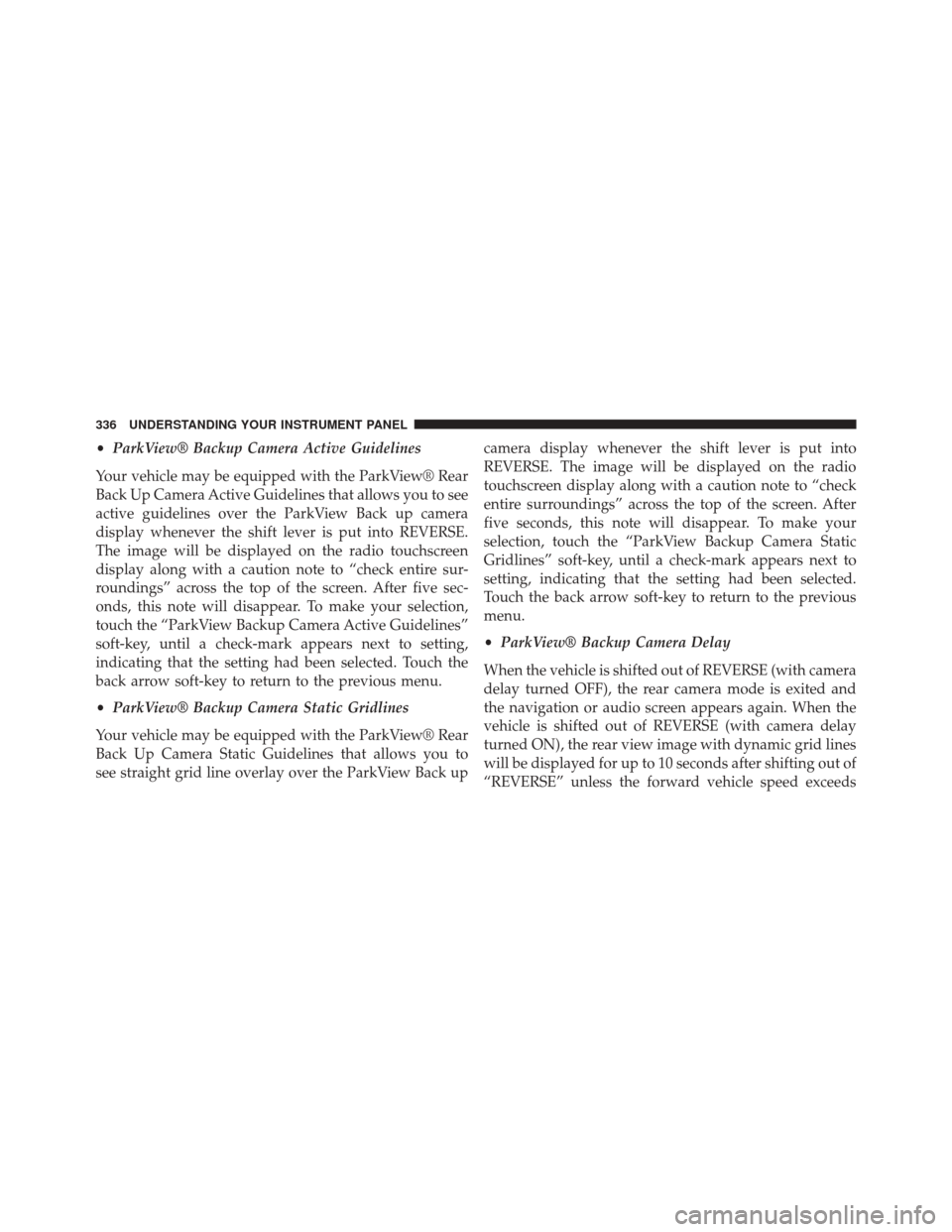
•ParkView® Backup Camera Active Guidelines
Your vehicle may be equipped with the ParkView® Rear
Back Up Camera Active Guidelines that allows you to see
active guidelines over the ParkView Back up camera
display whenever the shift lever is put into REVERSE.
The image will be displayed on the radio touchscreen
display along with a caution note to “check entire sur-
roundings” across the top of the screen. After five sec-
onds, this note will disappear. To make your selection,
touch the “ParkView Backup Camera Active Guidelines”
soft-key, until a check-mark appears next to setting,
indicating that the setting had been selected. Touch the
back arrow soft-key to return to the previous menu.
• ParkView® Backup Camera Static Gridlines
Your vehicle may be equipped with the ParkView® Rear
Back Up Camera Static Guidelines that allows you to
see straight grid line overlay over the ParkView Back up camera display whenever the shift lever is put into
REVERSE. The image will be displayed on the radio
touchscreen display along with a caution note to “check
entire surroundings” across the top of the screen. After
five seconds, this note will disappear. To make your
selection, touch the “ParkView Backup Camera Static
Gridlines” soft-key, until a check-mark appears next to
setting, indicating that the setting had been selected.
Touch the back arrow soft-key to return to the previous
menu.
•
ParkView® Backup Camera Delay
When the vehicle is shifted out of REVERSE (with camera
delay turned OFF), the rear camera mode is exited and
the navigation or audio screen appears again. When the
vehicle is shifted out of REVERSE (with camera delay
turned ON), the rear view image with dynamic grid lines
will be displayed for up to 10 seconds after shifting out of
“REVERSE” unless the forward vehicle speed exceeds
336 UNDERSTANDING YOUR INSTRUMENT PANEL
Page 359 of 615

When connecting an external source to the AUX/HDMI
input, ensure to follow the standard color coding for the
audio/video jacks:
1. HDMI Input
2. Right audio in (red)
3. Left audio in (white)
4. Video in (yellow)
NOTE:Certain high-end video games, such as Play-
station3 and XBox360 will exceed the power limit of the
vehicle’s Power Inverter. Refer to the Power Inverter
section in your vehicle’s Owner’s Manual for more
information.Play A DVD/Blu-ray™ Disc Using The
Touchscreen Radio
1. Insert the DVD/Blu-ray™ Disc with the label facing as indicated on the DVD/Blu-ray™ Disc player. The
radio automatically selects the appropriate mode after
the disc is recognized and displays the menu screen or
starts playing the first track.
2. To watch a DVD/Blu-ray™ Disc on Rear 1 (driver’s side rear passenger) ensure the Remote Control and
Headphone channel selector switch is on Rear 1.
3. To watch a DVD/Blu-ray™ Disc on Rear 2 (passen- ger ’s side rear passenger) ensure the Remote Control
and Headphone channel selector switch is on Rear 2.
4
UNDERSTANDING YOUR INSTRUMENT PANEL 357
Page 370 of 615
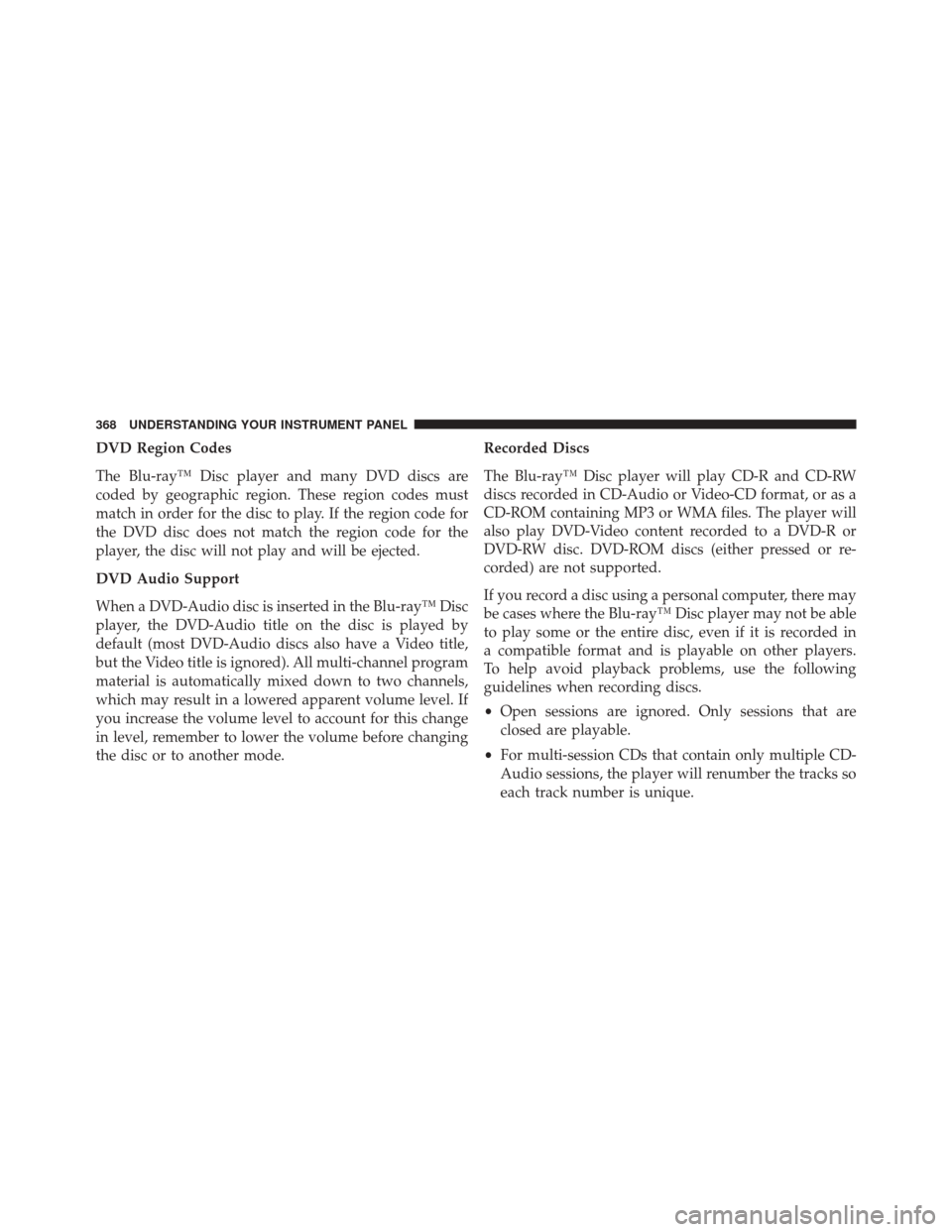
DVD Region Codes
The Blu-ray™ Disc player and many DVD discs are
coded by geographic region. These region codes must
match in order for the disc to play. If the region code for
the DVD disc does not match the region code for the
player, the disc will not play and will be ejected.
DVD Audio Support
When a DVD-Audio disc is inserted in the Blu-ray™ Disc
player, the DVD-Audio title on the disc is played by
default (most DVD-Audio discs also have a Video title,
but the Video title is ignored). All multi-channel program
material is automatically mixed down to two channels,
which may result in a lowered apparent volume level. If
you increase the volume level to account for this change
in level, remember to lower the volume before changing
the disc or to another mode.Recorded Discs
The Blu-ray™ Disc player will play CD-R and CD-RW
discs recorded in CD-Audio or Video-CD format, or as a
CD-ROM containing MP3 or WMA files. The player will
also play DVD-Video content recorded to a DVD-R or
DVD-RW disc. DVD-ROM discs (either pressed or re-
corded) are not supported.
If you record a disc using a personal computer, there may
be cases where the Blu-ray™ Disc player may not be able
to play some or the entire disc, even if it is recorded in
a compatible format and is playable on other players.
To help avoid playback problems, use the following
guidelines when recording discs.
•
Open sessions are ignored. Only sessions that are
closed are playable.
• For multi-session CDs that contain only multiple CD-
Audio sessions, the player will renumber the tracks so
each track number is unique.
368 UNDERSTANDING YOUR INSTRUMENT PANEL