Page 294 of 615

▫Customer Programmable Features —
Uconnect® 5.0/8.4 Settings ...............328
▫ SRT Performance Features ...............347
� Uconnect® RADIOS — IF EQUIPPED ........351
�
iPod®/USB/MP3 CONTROL — IF EQUIPPED . . .351
� Uconnect® REAR SEAT ENTERTAINMENT
SYSTEM — IF EQUIPPED .................351
▫ Getting Started ...................... .352
▫ Dual Video Screen .....................354
▫ Blu-ray™ Disc Player ...................354
▫ Play Video Games .....................356
▫ Play A DVD/Blu-ray™ Disc Using The
Touchscreen Radio .....................357 ▫
Important Notes For Dual Video Screen
System ............................ .359
▫ Blu-ray™ Disc Player Remote Control —
If Equipped ......................... .360
▫ Replacing The Remote Control Batteries ......362
▫ Headphones Operation .................362
▫ Controls ........................... .363
▫ Replacing The Headphone Batteries .........364
▫ Unwired® Stereo Headphone Lifetime
Limited Warranty .....................364
� STEERING WHEEL AUDIO CONTROLS —
IF EQUIPPED ........................ .372
▫ Radio Operation ..................... .373
▫ CD Player .......................... .373
292 UNDERSTANDING YOUR INSTRUMENT PANEL
Page 309 of 615
The system allows the driver to select information by
pressing the following buttons mounted on the steering
wheel:•
UP Arrow Button
Press and release the UP arrow button to scroll
upward through the main menu and sub-
menus (Fuel Economy, Trip A, Trip B, Audio,
Stored Messages, Screen Set Up).
• DOWN Arrow Button
Press and release the DOWN arrow button to
scroll downward through the main menu and
sub-menus (Fuel Economy, Trip A, Trip B,
Audio, Stored Messages, Screen Set Up).
• RIGHT Arrow Button
Press and release the RIGHT arrow button to
access the information screens or sub-menu
screens of a main menu item.
EVIC Buttons
4
UNDERSTANDING YOUR INSTRUMENT PANEL 307
Page 310 of 615
•BACK Arrow Button
Press the LEFT arrow button to return to the
main menu from an info screen or sub-menu
item.
• OK Button
The OK button may be used for the following:
• Selection
• Reset (hold)
• Clearing (hold)Electronic Vehicle Information Center (EVIC)
Displays
The EVIC displays are located in the center portion of the
cluster and consists of eight sections:
1. Main Screen — The inner ring of the display will
illuminate in grey under normal conditions, yellow for
non critical warnings, red for critical warnings and
white for on demand information.
2. Audio / Phone Information and Sub-menu Informa- tion — Whenever there are sub-menus available, the
position within the sub-menus is shown here.
3. Reconfigurable Telltales/Information
4. Telltales/Indicators
5. Shift Lever Status (PRNDS)
6. Selectable Information (Compass, Temp, Range to Empty, Trip A, Trip B, Average MPG)
308 UNDERSTANDING YOUR INSTRUMENT PANEL
Page 316 of 615

Battery Saver Mode/Battery Saver On Message —
If Equipped
When the�Battery Saver Mode� or “Battery Saver On�
message is displayed, the vehicle will turn off certain
electrical functions to reduce battery energy consump-
tion. This will occur during periods when the battery is
not being adequately charged. During this time, the
following features (if equipped) may be turned off or will
operate at a reduced power level: heated seats and heated
steering wheel, heated or cooled cup-holder, rear de-
froster and heated mirrors, heating and air conditioning,
power inverter, audio and telematics system.
This condition is temporary and recoverable, this is for
driver information only.
EVIC Amber Telltales
This area will show reconfigurable amber caution tell-
tales. These telltales include:
• Low Fuel Telltale
When the fuel level reaches approximately 3.0 gal
(11.0 L) this light will turn on, and remain on until
fuel is added.
• Windshield Washer Fluid Low Indicator
This telltale will turn on to indicate the wind-
shield washer fluid is low.
• Low Coolant Level Indicator
This telltale will turn on to indicate the vehicle
coolant level is low.
314 UNDERSTANDING YOUR INSTRUMENT PANEL
Page 323 of 615
Audio
Press and release the UP or DOWN arrow
button until the Audio display icon is high-
lighted in the EVIC.
SRT
WARNING!
Measurement of vehicle statistics with the perfor-
mance pages is intended for off-highway or off-road
use only and should not be done on any public
roadways. It is recommended that these features be
used in a controlled environment and within the
limits of the law. The capabilities of the vehicle as
measured by the performance pages must never be
(Continued)
WARNING!(Continued)
exploited in a reckless or dangerous manner which
can jeopardize the users safety or the safety of others.
Only a safe, attentive, and skillful driver can prevent
accidents.
The Performance Features include the following:
• 0-60 mph (0-100 km/h)
• Braking Distance
• 1/8 Mile
• 1/4 Mile
• Instantaneous G-Force
• Peak G-Force
• Launch Mode – If Equipped
4
UNDERSTANDING YOUR INSTRUMENT PANEL 321
Page 330 of 615

Soft-Keys
Soft-Keys are accessible on the Uconnect® display.
Customer Programmable Features —
Uconnect® 5.0/8.4 Settings
Uconnect® 5.0 — Press the SETTINGS hard-key to dis-
play the menu setting screen. Uconnect® 8.4 — Touch the
“Apps” soft-key, then touch the “Settings” soft-key to
display the menu setting screen. In this mode the
Uconnect® system allows you to access programmable
features that may be equipped such as Display, Clock,
Safety/Assistance, Lights, Doors & Locks, Auto-On
Comfort & Remote Start, Engine Off Operation, Compass
Settings, Audio, Phone/Bluetooth® and SiriusXM Setup.
NOTE:Only one touchscreen area may be selected at a
time. When making a selection, touch the soft-key to enter the
desired mode. Once in the desired mode, touch and
release the preferred setting until a check-mark appears
next to the setting, showing that setting has been se-
lected. Once the setting is complete, either touch the back
arrow soft-key or the Back hard-key to return to the
previous menu or touch the “X” soft-key to close out of
the settings screen. Touching the Up or Down Arrow
soft-keys on the right side of the screen will allow you to
toggle up or down through the available settings.
Display
After pressing the “Display” soft-key the following set-
tings will be available:
•
Display Mode
When in this display you may select one of the auto
display settings. To change Mode status, touch and
release the “Day,” “Night” or “Auto” soft-key. Then
touch the back arrow soft-key.
328 UNDERSTANDING YOUR INSTRUMENT PANEL
Page 338 of 615
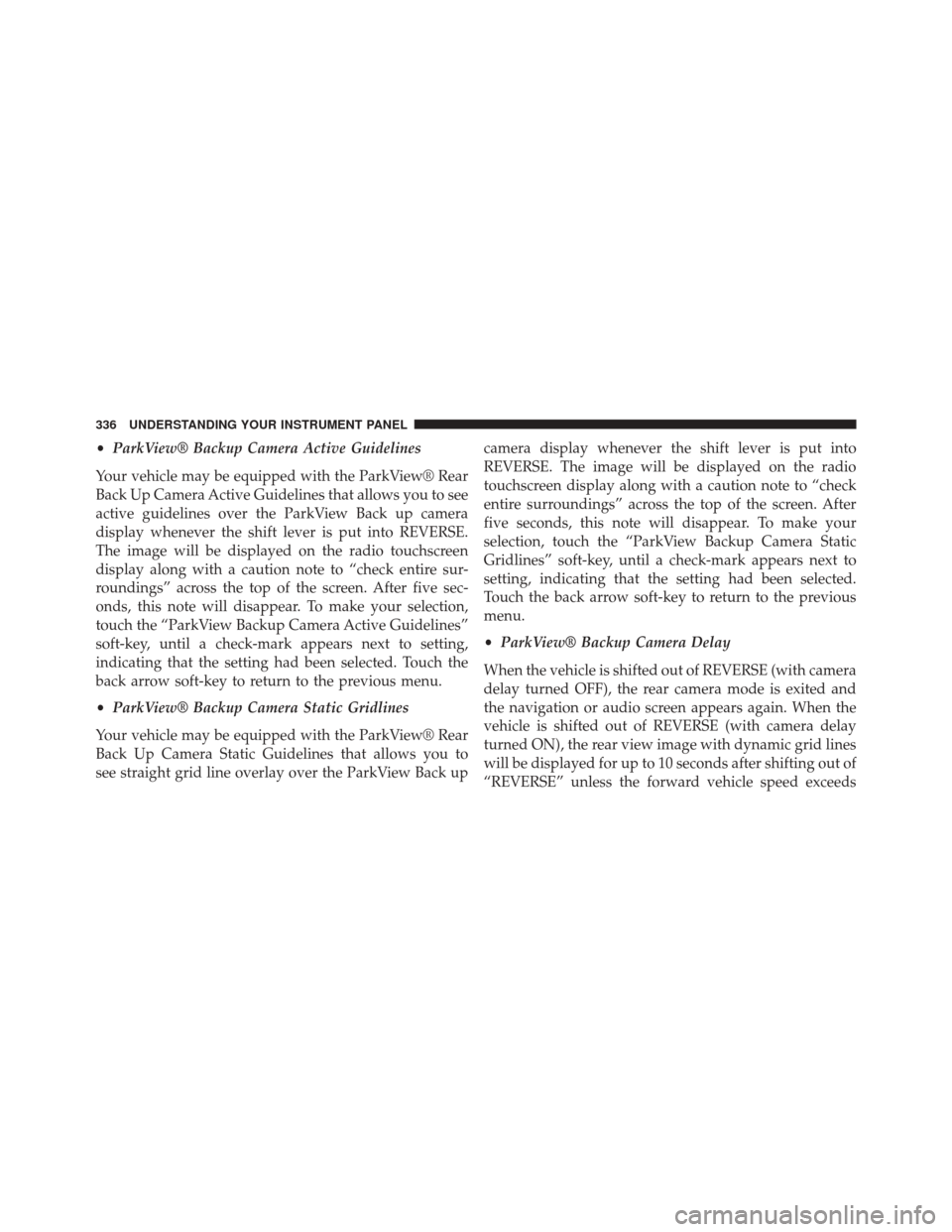
•ParkView® Backup Camera Active Guidelines
Your vehicle may be equipped with the ParkView® Rear
Back Up Camera Active Guidelines that allows you to see
active guidelines over the ParkView Back up camera
display whenever the shift lever is put into REVERSE.
The image will be displayed on the radio touchscreen
display along with a caution note to “check entire sur-
roundings” across the top of the screen. After five sec-
onds, this note will disappear. To make your selection,
touch the “ParkView Backup Camera Active Guidelines”
soft-key, until a check-mark appears next to setting,
indicating that the setting had been selected. Touch the
back arrow soft-key to return to the previous menu.
• ParkView® Backup Camera Static Gridlines
Your vehicle may be equipped with the ParkView® Rear
Back Up Camera Static Guidelines that allows you to
see straight grid line overlay over the ParkView Back up camera display whenever the shift lever is put into
REVERSE. The image will be displayed on the radio
touchscreen display along with a caution note to “check
entire surroundings” across the top of the screen. After
five seconds, this note will disappear. To make your
selection, touch the “ParkView Backup Camera Static
Gridlines” soft-key, until a check-mark appears next to
setting, indicating that the setting had been selected.
Touch the back arrow soft-key to return to the previous
menu.
•
ParkView® Backup Camera Delay
When the vehicle is shifted out of REVERSE (with camera
delay turned OFF), the rear camera mode is exited and
the navigation or audio screen appears again. When the
vehicle is shifted out of REVERSE (with camera delay
turned ON), the rear view image with dynamic grid lines
will be displayed for up to 10 seconds after shifting out of
“REVERSE” unless the forward vehicle speed exceeds
336 UNDERSTANDING YOUR INSTRUMENT PANEL
Page 346 of 615
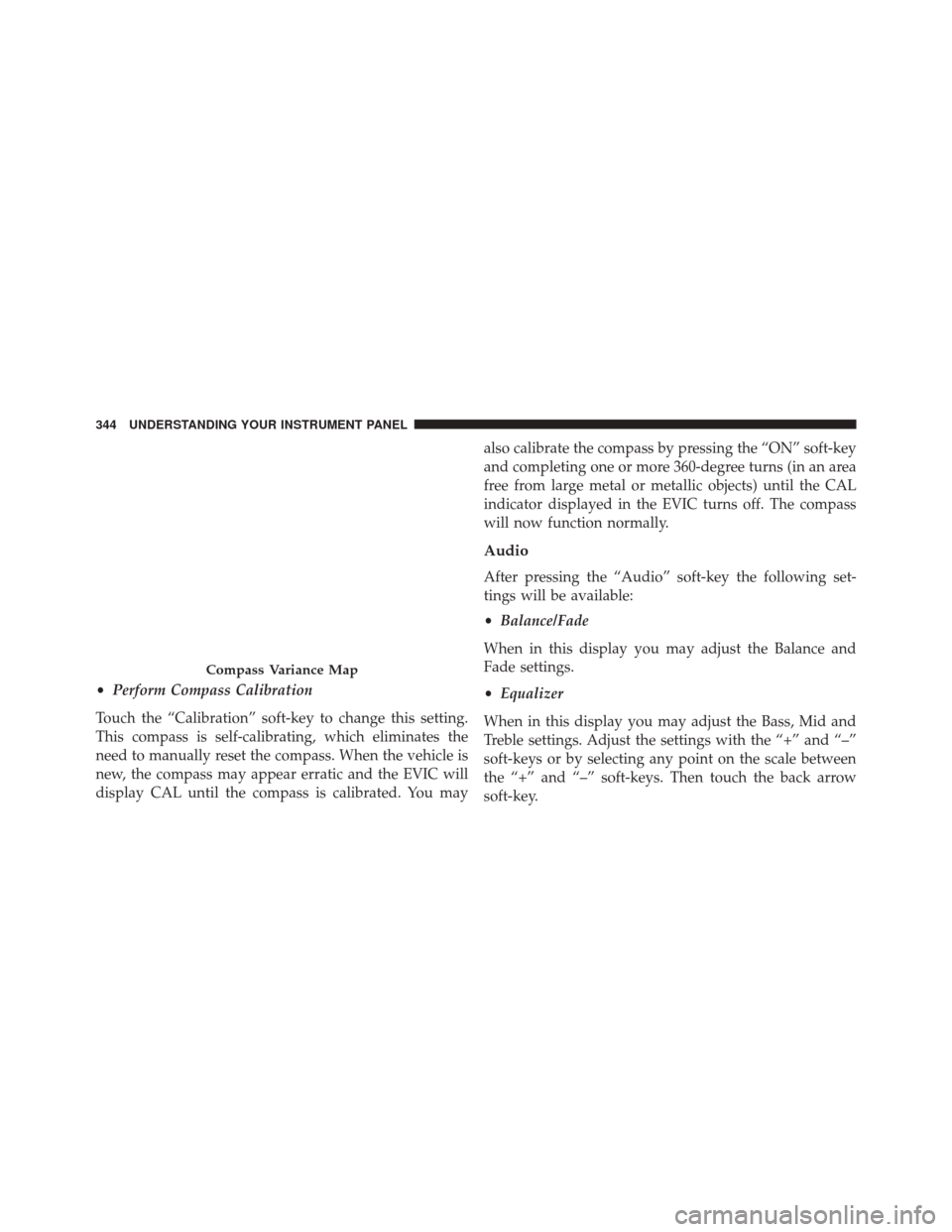
•Perform Compass Calibration
Touch the “Calibration” soft-key to change this setting.
This compass is self-calibrating, which eliminates the
need to manually reset the compass. When the vehicle is
new, the compass may appear erratic and the EVIC will
display CAL until the compass is calibrated. You may also calibrate the compass by pressing the “ON” soft-key
and completing one or more 360-degree turns (in an area
free from large metal or metallic objects) until the CAL
indicator displayed in the EVIC turns off. The compass
will now function normally.
Audio
After pressing the “Audio” soft-key the following set-
tings will be available:
•
Balance/Fade
When in this display you may adjust the Balance and
Fade settings.
• Equalizer
When in this display you may adjust the Bass, Mid and
Treble settings. Adjust the settings with the “+” and “–”
soft-keys or by selecting any point on the scale between
the “+” and “–” soft-keys. Then touch the back arrow
soft-key.
Compass Variance Map
344 UNDERSTANDING YOUR INSTRUMENT PANEL