Page 283 of 572

another selection. Holding either button will bypass
stations without stopping, until you release it.
Voice Command System (Radio) — If Equipped
Refer to “Voice Command” in “Understanding The Fea-
tures Of Your Vehicle”.
Voice Command Button Uconnect® Phone — If
Equipped
Press this button to operate the Uconnect® Phone feature
(if equipped). Refer to “Uconnect® Phone” in “Under-
standing The Features Of Your Vehicle”.
If your vehicle is not equipped with or this feature is not
available on your vehicle, a “Not Equipped With
Uconnect Phone” message will display on the radio
screen.
Phone Button Uconnect® Phone — If Equipped
Press this button to operate the Uconnect® Phone feature
(if equipped). Refer to “Uconnect® Phone” in “Under-
standing The Features Of Your Vehicle”.
If your vehicle is not equipped with or this feature is not
available on your vehicle, a “Not Equipped With
Uconnect Phone” message will display on the radio
screen.
TIME Button
Press the TIME button to alternate display of the time
and radio frequency.
Clock Setting Procedure
1. Press and hold the TIME button until the hours blink.
2. Adjust the hours by turning the right side TUNE/SCROLL control knob.
4
UNDERSTANDING YOUR INSTRUMENT PANEL 281
Page 284 of 572
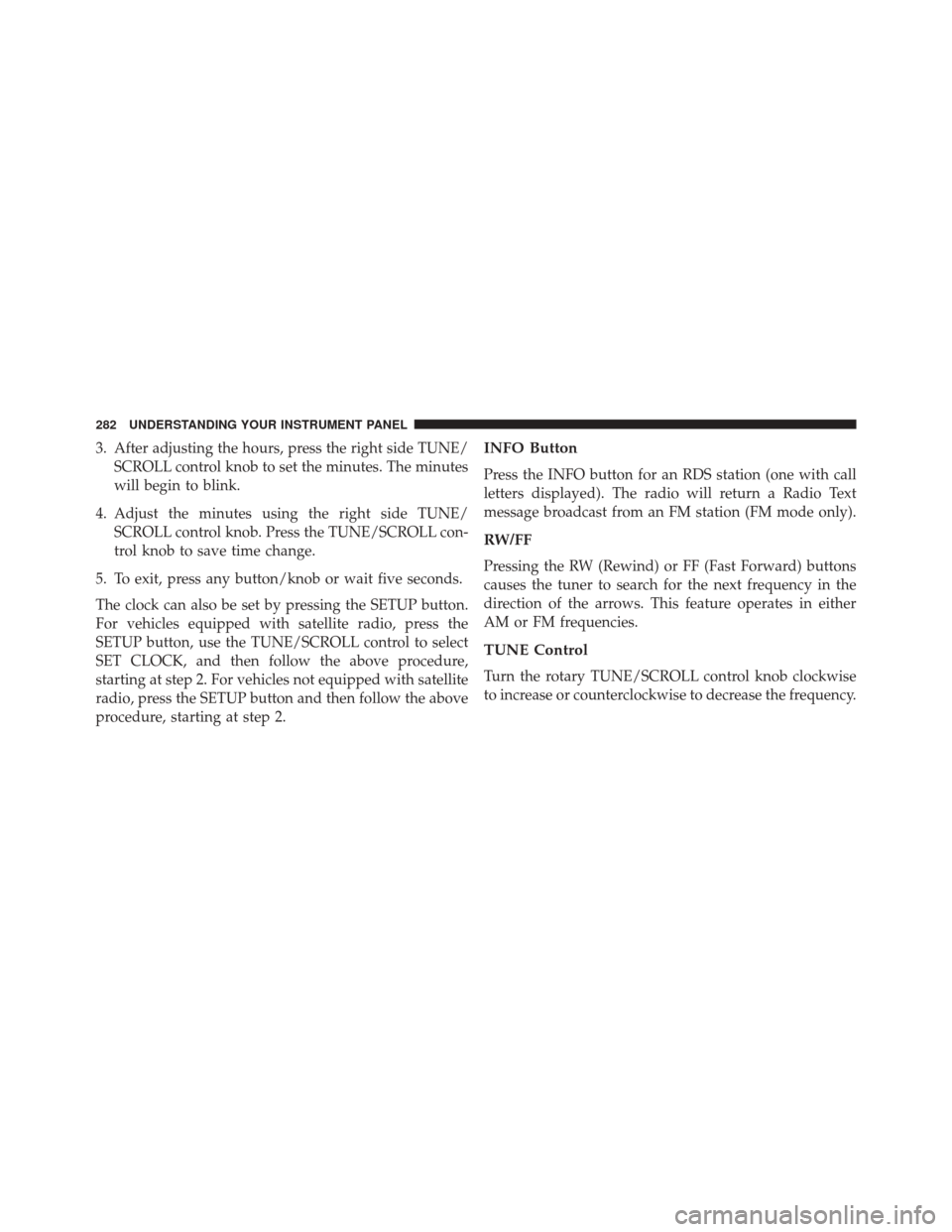
3. After adjusting the hours, press the right side TUNE/SCROLL control knob to set the minutes. The minutes
will begin to blink.
4. Adjust the minutes using the right side TUNE/ SCROLL control knob. Press the TUNE/SCROLL con-
trol knob to save time change.
5. To exit, press any button/knob or wait five seconds.
The clock can also be set by pressing the SETUP button.
For vehicles equipped with satellite radio, press the
SETUP button, use the TUNE/SCROLL control to select
SET CLOCK, and then follow the above procedure,
starting at step 2. For vehicles not equipped with satellite
radio, press the SETUP button and then follow the above
procedure, starting at step 2.INFO Button
Press the INFO button for an RDS station (one with call
letters displayed). The radio will return a Radio Text
message broadcast from an FM station (FM mode only).
RW/FF
Pressing the RW (Rewind) or FF (Fast Forward) buttons
causes the tuner to search for the next frequency in the
direction of the arrows. This feature operates in either
AM or FM frequencies.
TUNE Control
Turn the rotary TUNE/SCROLL control knob clockwise
to increase or counterclockwise to decrease the frequency.
282 UNDERSTANDING YOUR INSTRUMENT PANEL
Page 287 of 572

By pressing the SEEK button when the Music Type icon
is displayed, the radio will be tuned to the next frequency
station with the same selected Music Type name. The
Music Type function only operates when in the FM
mode.
If a preset button is activated while in the Music Type
(Program Type) mode, the Music Type mode will be
exited and the radio will tune to the preset station.
SETUP Button
Pressing the SETUP button allows you to select between
the following items:
•Set Clock — Pressing the SELECT button will allow
you to set the clock. Adjust the hours by turning the
TUNE/SCROLL control knob. After adjusting the
hours, press the TUNE/SCROLL control knob to set
the minutes. The minutes will begin to blink. Adjust the minutes using the right side TUNE/SCROLL con-
trol knob. Press the TUNE/SCROLL control knob to
save time change.
AM/FM Button
Press the button to select either AM or FM mode.
SET/RND Button — To Set The Pushbutton
Memory
When you are receiving a station that you wish to
commit to pushbutton memory, press the SET/RND
button. The symbol SET 1 will now show in the display
window. Select the button (1–6) you wish to lock onto this
station and press and release that button. If a button is
not selected within five seconds after pressing the SET/
RND button, the station will continue to play but will not
be stored into pushbutton memory.
4
UNDERSTANDING YOUR INSTRUMENT PANEL 285
Page 297 of 572

remain tuned to the new channel until you make another
selection. Holding either button will bypass channels
without stopping until you release it.
SCAN Button
Pressing the SCAN button causes the tuner to search for
the next channel, pausing for eight seconds before con-
tinuing to the next. To stop the search, press the SCAN
button a second time.
INFO Button
Pressing the INFO button will cycle the display informa-
tion between Artist, Song Title, and Composer (if avail-
able). Also, pressing and holding the INFO button for an
additional three seconds will make the radio display the
Song Title all of the time (press and hold again to return
to normal display).
RW/FF
Pressing the RW (Rewind) or FF (Fast Forward) buttons
causes the tuner to search for the next channel in the
direction of the arrows.
TUNE Control (Rotary)
Turn the rotary TUNE/SCROLL control knob clockwise
to increase or counterclockwise to decrease the channel.
MUSIC TYPE Button
Pressing this button once will turn on the Music Type
mode for five seconds. Pressing the MUSIC TYPE button
or turning the TUNE/SCROLL control knob within five
seconds will allow the program format type to be se-
lected.
Toggle the MUSIC TYPE button again to select the music
type.
4
UNDERSTANDING YOUR INSTRUMENT PANEL 295
Page 301 of 572

Controlling The iPod® Or External USB Device
Using Radio Buttons
To get into the iPod®/USB/MP3 control mode and
access a connected audio device, either press the “AUX”
button on the radio faceplate or press the VR button and
say�USB� or�Switch to USB.� Once in the iPod®/USB/
MP3 control mode, audio tracks (if available from audio
device) start playing over the vehicle’s audio system.
Play Mode
When switched to iPod®/USB/MP3 control mode, the
iPod® or external USB device automatically starts Play
mode. In Play mode, the following buttons on the radio
faceplate may be used to control the iPod® or external
USB device and display data:
• Use the TUNEcontrol knob to select the next or
previous track. •
Turning it clockwise (forward) by one click, while
playing a track, skips to the next track or press the VR
button and say �Next Track.�
• Turning it counterclockwise (backward) by one click,
will jump to the previous track in the list or press the
VR button and say �Previous Track.�
• Jump backward in the current track by pressing and
holding the << RWbutton. Holding the << RWbutton
long enough will jump to the beginning of the current
track.
• Jump forward in the current track by pressing and
holding the FF>> button.
• A single press backward << RWor forward FF>> will
jump backward or forward respectively, for five sec-
onds.
• Use the << SEEKandSEEK >> buttons to jump to the
previous or next track. Pressing the SEEK>> button
4
UNDERSTANDING YOUR INSTRUMENT PANEL 299
Page 303 of 572

•Turning it clockwise (forward) and counterclockwise
(backward) scrolls through the lists, displaying the
track detail on the radio display. Once the track to be
played is highlighted on the radio display, press the
TUNE control knob to select and start playing the
track. Turning the TUNEcontrol knob fast will scroll
through the list faster. During fast scroll, a slight delay
in updating the information on the radio display may
be noticeable.
• During all List modes, the iPod® displays all lists in
“wrap-around” mode. So if the track is at the bottom of
the list, just turn the wheel backward (counterclock-
wise) to get to the track faster.
• In List mode, the radio PRESETbuttons are used as
shortcuts to the following lists on the iPod® or exter-
nal USB device:
• Preset 1 – Playlists •
Preset 2 – Artists
• Preset 3 – Albums
• Preset 4 – Genres
• Preset 5 – Audiobooks
• Preset 6 – Podcasts
• Pressing a PRESET button will display the current list
on the top line and the first item in that list on the
second line.
• To exit List mode without selecting a track, press the
same PRESET button again to go back to Play mode.
• LIST button: The LISTbutton will display the top
level menu of the iPod® or external USB device.
• Turn the TUNEcontrol knob to list the top-menu item
to be selected and press the TUNEcontrol knob. This
will display the next sub-menu list item on the audio
4
UNDERSTANDING YOUR INSTRUMENT PANEL 301
Page 457 of 572

3. Install the five wheel lug nuts with the cone shapedend of the nut toward the wheel. Lightly tighten the
lug nuts.
WARNING!
To avoid the risk of forcing the vehicle off the jack,
do not tighten the lug nuts fully until the vehicle has
been lowered. Failure to follow this warning may
result in personal injury.
4. Lower the vehicle to the ground by turning the jack handle counterclockwise.
5. Finish tightening the lug nuts. Push down on the wrench while at the end of the handle for increased
leverage. Refer to “Torque Specifications” in this sec-
tion for correct lug nut torque. 6. After 25 miles (40 km) check the lug nut torque with a
torque wrench to ensure that all lug nuts are properly
seated against the wheel.
Vehicles Without Wheel Covers
1. Mount the road tire on the axle.
2. Install the remaining lug nuts with the cone shapedend of the nut toward the wheel. Lightly tighten the
lug nuts.
WARNING!
To avoid the risk of forcing the vehicle off the jack,
do not fully tighten the lug nuts until the vehicle has
been lowered. Failure to follow this warning may
result in personal injury.
3. Lower the vehicle to the ground by turning the jack handle counterclockwise.
6
WHAT TO DO IN EMERGENCIES 455
Page 529 of 572
License Lamps
1. Use a screw driver to gently pry against the side of thesnap tab to remove the lamp from the liftgate.
2. Rotate the socket 1/4 turn counterclockwise. 3. Pull bulb from socket.Center High-Mounted Stoplamp
This light is an LED assembly. See your authorized dealer
for replacement.
FLUID CAPACITIES
U.S.
Metric
Fuel (Approximate) 13.6 Gallons51.5 Liters
Engine Oil with Filter
2.0L and 2.4L Engine (SAE 5W-20,
API Certified) 4.5 Quarts
4.26 Liters
Cooling System *
2.0L and 2.4L Engine (MOPAR®
Antifreeze/Engine Coolant 10
Year/150,000 Mile Formula or
equivalent) 7.2 Quarts
6.8 Liters
* Includes heater and coolant recovery bottle filled to MAX level.
7
MAINTAINING YOUR VEHICLE 527