Page 75 of 204
Uconnect® 5.0
Setting The Time
1. Press the MORE hard-key on the right side of the display, next press the“Settings” soft-key, then press the “Clock & Date” soft-key, and then the “Time”
soft-key.
2. Touch the “Up or Down” arrows to adjust the hours or minutes, next select the “AM or PM” soft-key. You can also select 12hr or 24hr format by touching the
desired soft-key.
3. Once the time is set press the “Done” soft-key to exit the time screen.
Equalizer, Balance And Fade
1. Press the MORE hard-key on the right side of the display, next press the “Settings” soft-key.
2. Then scroll down and press the “Audio” soft-key to get to the Audio menu.
3. The Audio Menu shows the following options for you to customize your audio settings.
Uconnect® 5.0
ELECTRONICS
73
Page 83 of 204
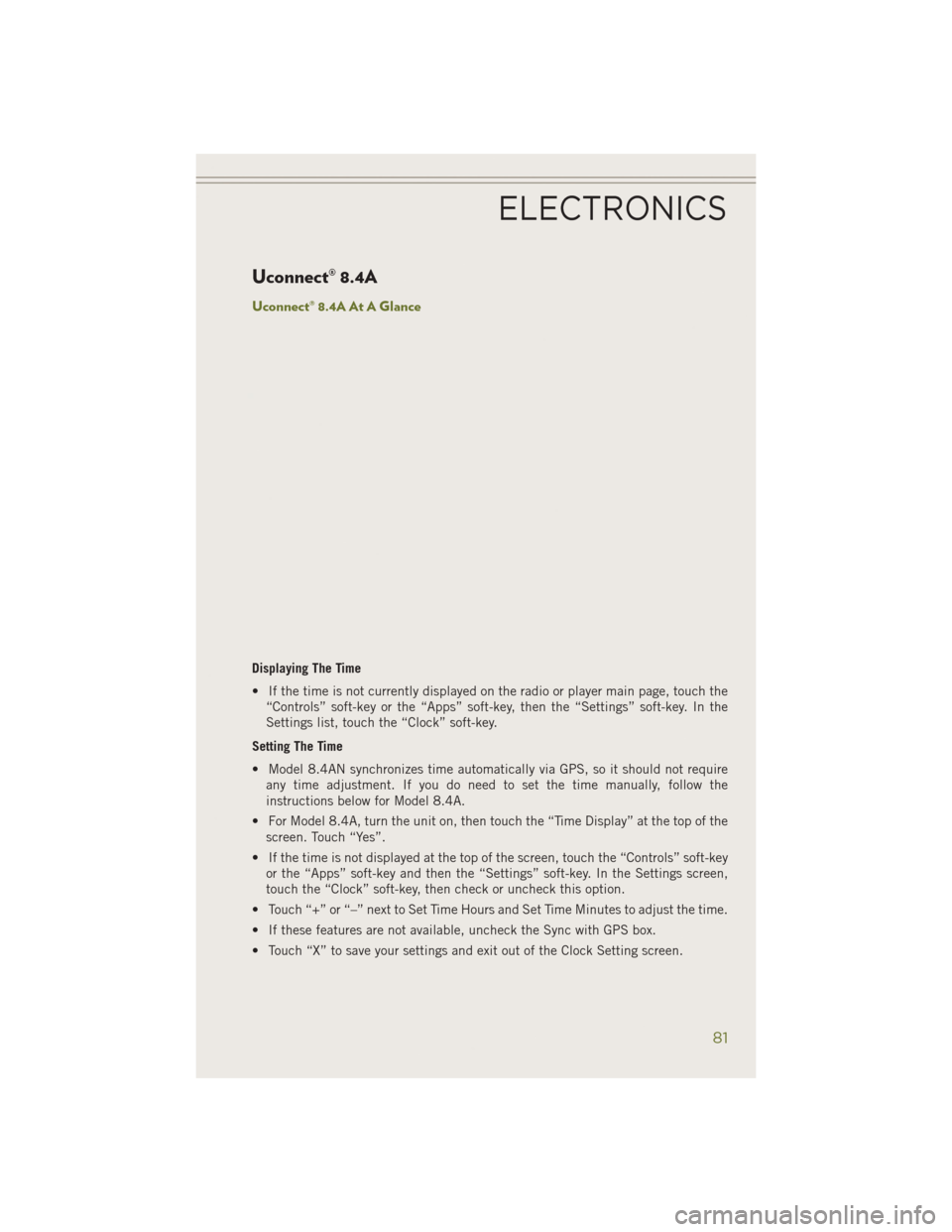
Uconnect® 8.4A
Uconnect® 8.4A At A Glance
Displaying The Time
• If the time is not currently displayed on the radio or player main page, touch the“Controls” soft-key or the “Apps” soft-key, then the “Settings” soft-key. In the
Settings list, touch the “Clock” soft-key.
Setting The Time
• Model 8.4AN synchronizes time automatically via GPS, so it should not require any time adjustment. If you do need to set the time manually, follow the
instructions below for Model 8.4A.
• For Model 8.4A, turn the unit on, then touch the “Time Display” at the top of the screen. Touch “Yes”.
• If the time is not displayed at the top of the screen, touch the “Controls” soft-key or the “Apps” soft-key and then the “Settings” soft-key. In the Settings screen,
touch the “Clock” soft-key, then check or uncheck this option.
• Touch “+” or “–” next to Set Time Hours and Set Time Minutes to adjust the time.
• If these features are not available, uncheck the Sync with GPS box.
• Touch “X” to save your settings and exit out of the Clock Setting screen.
ELECTRONICS
81
Page 102 of 204
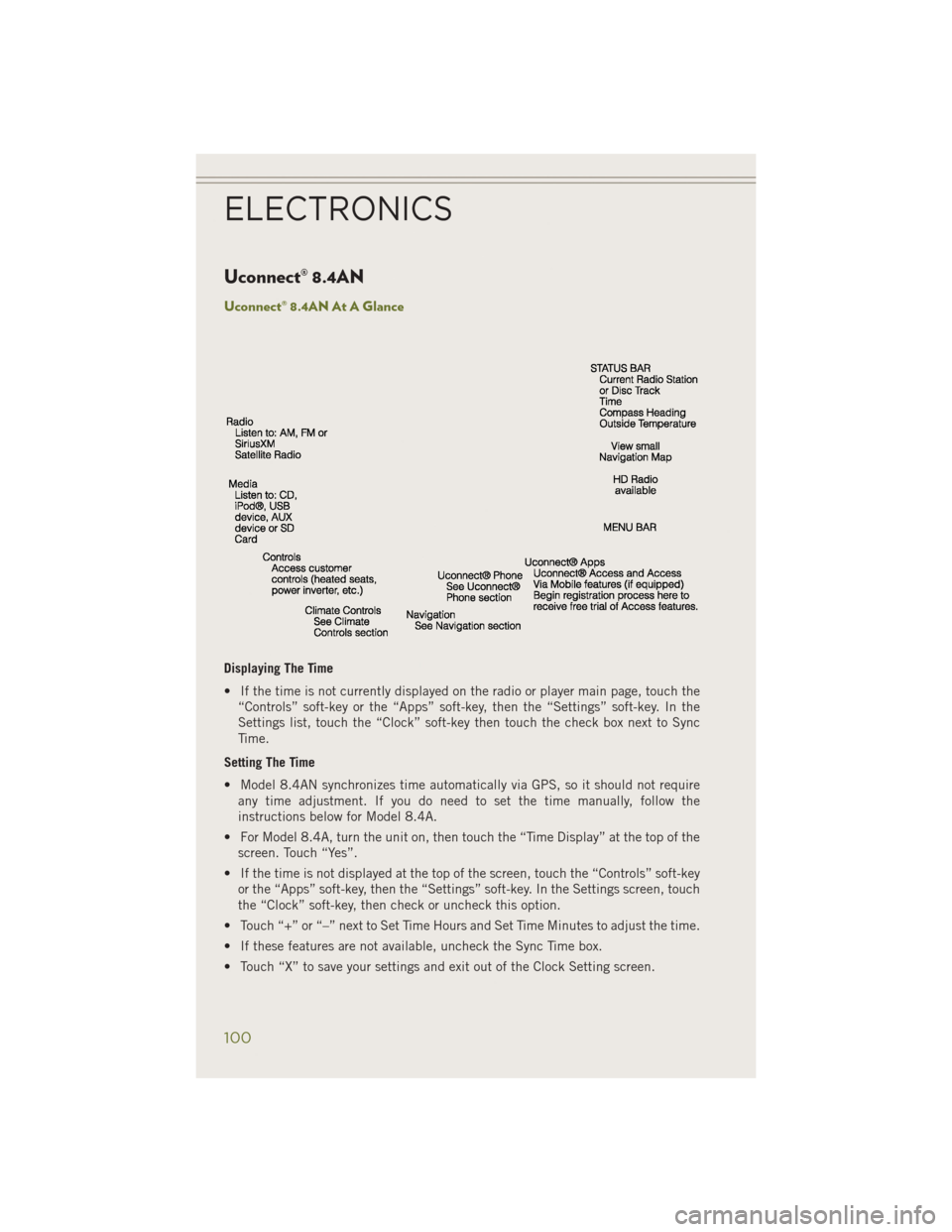
Uconnect® 8.4AN
Uconnect® 8.4AN At A Glance
Displaying The Time
• If the time is not currently displayed on the radio or player main page, touch the“Controls” soft-key or the “Apps” soft-key, then the “Settings” soft-key. In the
Settings list, touch the “Clock” soft-key then touch the check box next to Sync
Time.
Setting The Time
• Model 8.4AN synchronizes time automatically via GPS, so it should not require any time adjustment. If you do need to set the time manually, follow the
instructions below for Model 8.4A.
• For Model 8.4A, turn the unit on, then touch the “Time Display” at the top of the screen. Touch “Yes”.
• If the time is not displayed at the top of the screen, touch the “Controls” soft-key or the “Apps” soft-key, then the “Settings” soft-key. In the Settings screen, touch
the “Clock” soft-key, then check or uncheck this option.
• Touch “+” or “–” next to Set Time Hours and Set Time Minutes to adjust the time.
• If these features are not available, uncheck the Sync Time box.
• Touch “X” to save your settings and exit out of the Clock Setting screen.
ELECTRONICS
100
Page 124 of 204
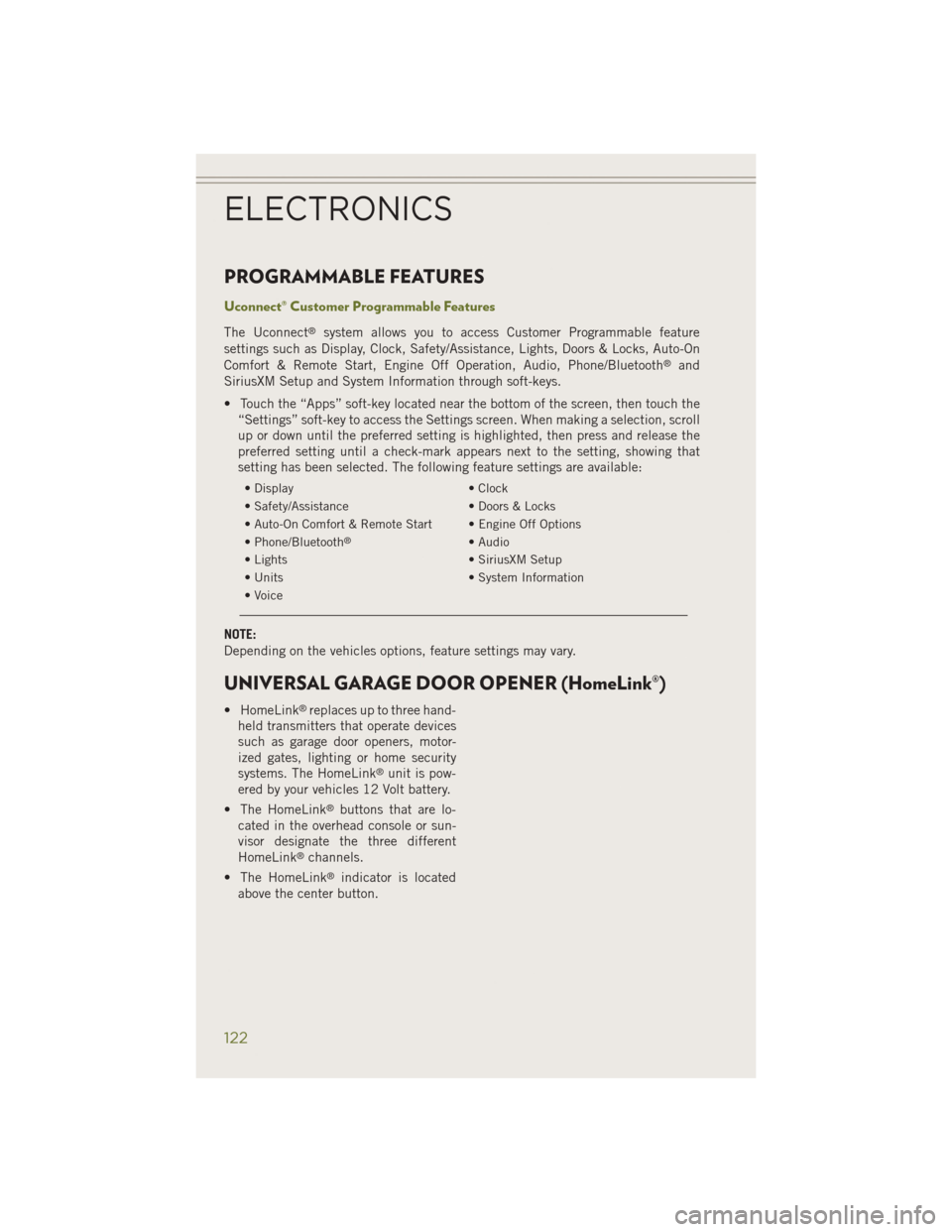
PROGRAMMABLE FEATURES
Uconnect® Customer Programmable Features
The Uconnect®system allows you to access Customer Programmable feature
settings such as Display, Clock, Safety/Assistance, Lights, Doors & Locks, Auto-On
Comfort & Remote Start, Engine Off Operation, Audio, Phone/Bluetooth
®and
SiriusXM Setup and System Information through soft-keys.
• Touch the “Apps” soft-key located near the bottom of the screen, then touch the “Settings” soft-key to access the Settings screen. When making a selection, scroll
up or down until the preferred setting is highlighted, then press and release the
preferred setting until a check-mark appears next to the setting, showing that
setting has been selected. The following feature settings are available:
• Display • Clock
• Safety/Assistance • Doors & Locks
• Auto-On Comfort & Remote Start • Engine Off Options
• Phone/Bluetooth
®• Audio
• Lights • SiriusXM Setup
• Units • System Information
• Voice
NOTE:
Depending on the vehicles options, feature settings may vary.
UNIVERSAL GARAGE DOOR OPENER (HomeLink®)
• HomeLink®replaces up to three hand-
held transmitters that operate devices
such as garage door openers, motor-
ized gates, lighting or home security
systems. The HomeLink
®unit is pow-
ered by your vehicles 12 Volt battery.
• The HomeLink
®buttons that are lo-
cated in the overhead console or sun-
visor designate the three different
HomeLink
®channels.
• The HomeLink
®indicator is located
above the center button.
ELECTRONICS
122
Page 163 of 204

9. Position the spare wheel/tire on the vehicle and install lug bolts with thecone-shaped end toward the wheel. Lightly tighten the bolts.
10. Lower the vehicle by turning the jack screw to the left, and remove the jack.
11. Finish tightening the lug bolts. Push down on the wrench while at the end of the handle for increased leverage. Tighten the lug bolts in a star pattern until each
nut has been tightened twice. The correct wheel bolt tightness is 100 ft lb
(135 N·m). If in doubt about the correct tightness, have them checked with a
torque wrench by your authorized dealer or at a service station.
12. Lower the jack to it's fully closed position.
13. Secure the tire, jack, and tools in their proper locations.
14. Remove chocks from wheels.
Road Tire Installation
1. Mount the road tire on the axle.
2. Install the remaining lug bolts with the threaded end of the bolt toward the wheel. Lightly tighten the lug bolts.
3. Lower the vehicle to the ground by turning the jack handle counterclockwise.
4. Finish tightening the lug bolts. Push down on the wrench while at the end of the handle for increased leverage. Tighten the lug bolts in a star pattern until each
bolt has been tightened twice. The correct tightness of each lug bolt is 100 ft/lbs
(135 N·m). If in doubt about the correct tightness, have them checked with a
torque wrench by your authorized dealer or service station.
5. After 25 miles (40 km) check the lug bolt torque with a torque wrench to ensure that all lug bolts are properly seated against the wheel.
CAUTION!
Do not attempt to raise the vehicle by jacking on locations other than those
indicated in the Jacking Instructions for this vehicle.
WHAT TO DO IN EMERGENCIES
161
Page 191 of 204
FAQ’S
GETTING STARTED
• How do I install my LATCH Equipped Child Seat? pg. 20
• How do I program my Front Seat Memory? pg. 25
ELECTRONICS
• Which radio is in my vehicle?• Uconnect
®5.0 pg. 73
• Uconnect
®8.4A pg. 81
• Uconnect
®8.4AN pg. 100
• How do I activate the Audio Jack?
• Uconnect
®5.0 pg. 76
• Uconnect
®8.4A pg. 86
• Uconnect
®8.4AN pg. 86
• How do I set the clock on my radio?
• Uconnect
®5.0 pg. 73
• Uconnect
®8.4A pg. 81
• Uconnect
®8.4AN pg. 100
• How do I use the Navigation feature?
• Uconnect
®8.4A pg. 89
• Uconnect
®8.4AN pg. 108
• How do I pair my cell phone via Bluetooth
®with the Uconnect®Hands-Free Voice
Activation System? pg. 112
• How do I configure my Universal Garage Door Opener (HomeLink
®)? pg. 122
OFF-ROAD CAPABILITIES
• How do I shift into different four-wheel drive selections? pg. 131
UTILITY
• How do I know how much I can tow with my Jeep Cherokee? pg. 135
FREQUENTLY ASKED QUESTIONS
189