2014 JEEP CHEROKEE audio
[x] Cancel search: audioPage 117 of 204
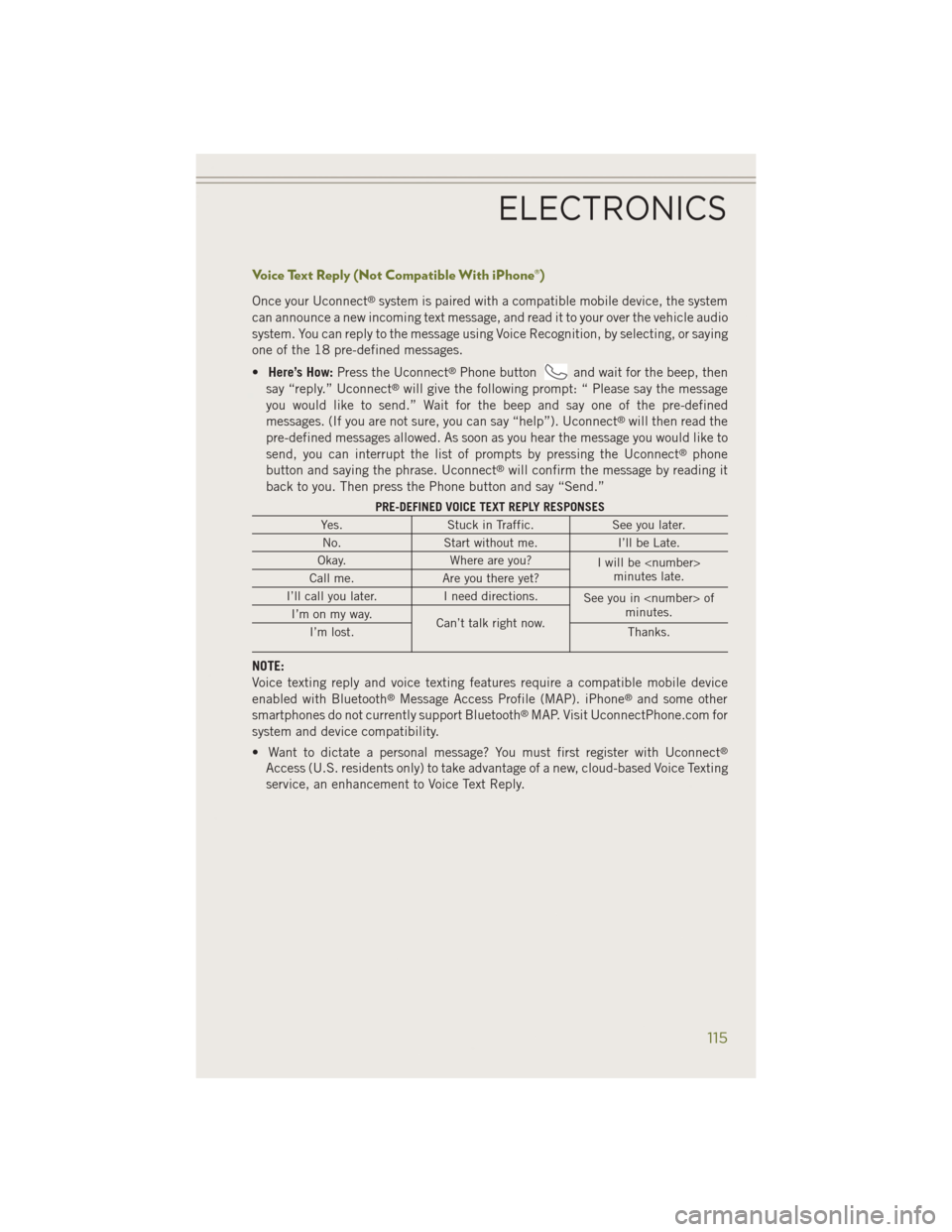
Voice Text Reply (Not Compatible With iPhone®)
Once your Uconnect®system is paired with a compatible mobile device, the system
can announce a new incoming text message, and read it to your over the vehicle audio
system. You can reply to the message using Voice Recognition, by selecting, or saying
one of the 18 pre-defined messages.
• Here’s How: Press the Uconnect
®Phone buttonand wait for the beep, then
say “reply.” Uconnect®will give the following prompt: “ Please say the message
you would like to send.” Wait for the beep and say one of the pre-defined
messages. (If you are not sure, you can say “help”). Uconnect
®will then read the
pre-defined messages allowed. As soon as you hear the message you would like to
send, you can interrupt the list of prompts by pressing the Uconnect
®phone
button and saying the phrase. Uconnect®will confirm the message by reading it
back to you. Then press the Phone button and say “Send.”
PRE-DEFINED VOICE TEXT REPLY RESPONSES
Yes. Stuck in Traffic. See you later.
No. Start without me. I’ll be Late.
Okay. Where are you?
I will be
minutes late.
Call me. Are you there yet?
I’ll call you later. I need directions.
See you in
minutes.
I’m on my way.
Can’t talk right now.
I’m lost. Thanks.
NOTE:
Voice texting reply and voice texting features require a compatible mobile device
enabled with Bluetooth
®Message Access Profile (MAP). iPhone®and some other
smartphones do not currently support Bluetooth®MAP. Visit UconnectPhone.com for
system and device compatibility.
• Want to dictate a personal message? You must first register with Uconnect
®
Access (U.S. residents only) to take advantage of a new, cloud-based Voice Texting
service, an enhancement to Voice Text Reply.
ELECTRONICS
115
Page 122 of 204
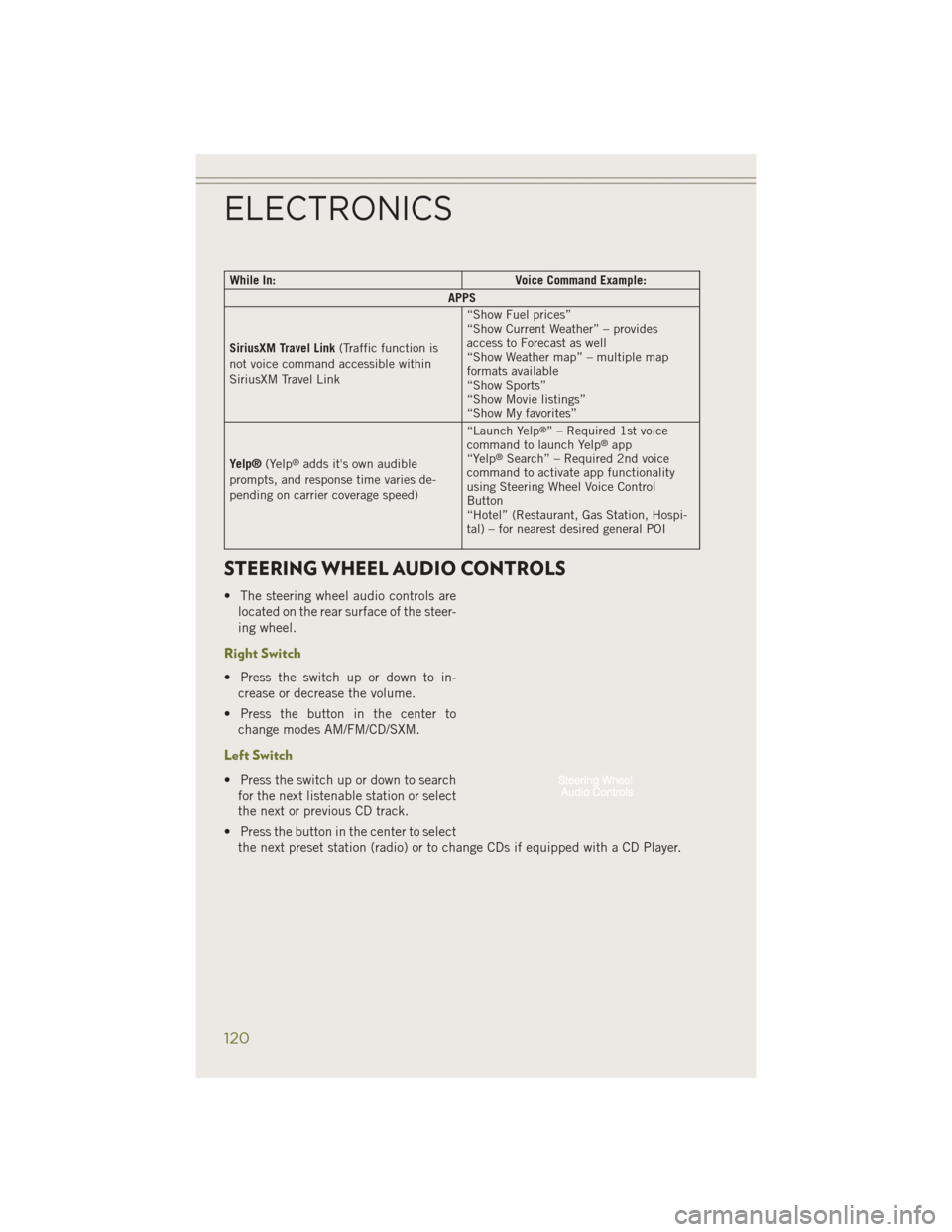
While In:Voice Command Example:
APPS
SiriusXM Travel Link (Traffic function is
not voice command accessible within
SiriusXM Travel Link “Show Fuel prices”
“Show Current Weather” – provides
access to Forecast as well
“Show Weather map” – multiple map
formats available
“Show Sports”
“Show Movie listings”
“Show My favorites”
Yelp® (Yelp
®adds it's own audible
prompts, and response time varies de-
pending on carrier coverage speed) “Launch Yelp
®” – Required 1st voice
command to launch Yelp®app
“Yelp®Search” – Required 2nd voice
command to activate app functionality
using Steering Wheel Voice Control
Button
“Hotel” (Restaurant, Gas Station, Hospi-
tal) – for nearest desired general POI
STEERING WHEEL AUDIO CONTROLS
• The steering wheel audio controls are
located on the rear surface of the steer-
ing wheel.
Right Switch
• Press the switch up or down to in-crease or decrease the volume.
• Press the button in the center to change modes AM/FM/CD/SXM.
Left Switch
• Press the switch up or down to searchfor the next listenable station or select
the next or previous CD track.
• Press the button in the center to select the next preset station (radio) or to change CDs if equipped with a CD Player.
ELECTRONICS
120
Page 123 of 204
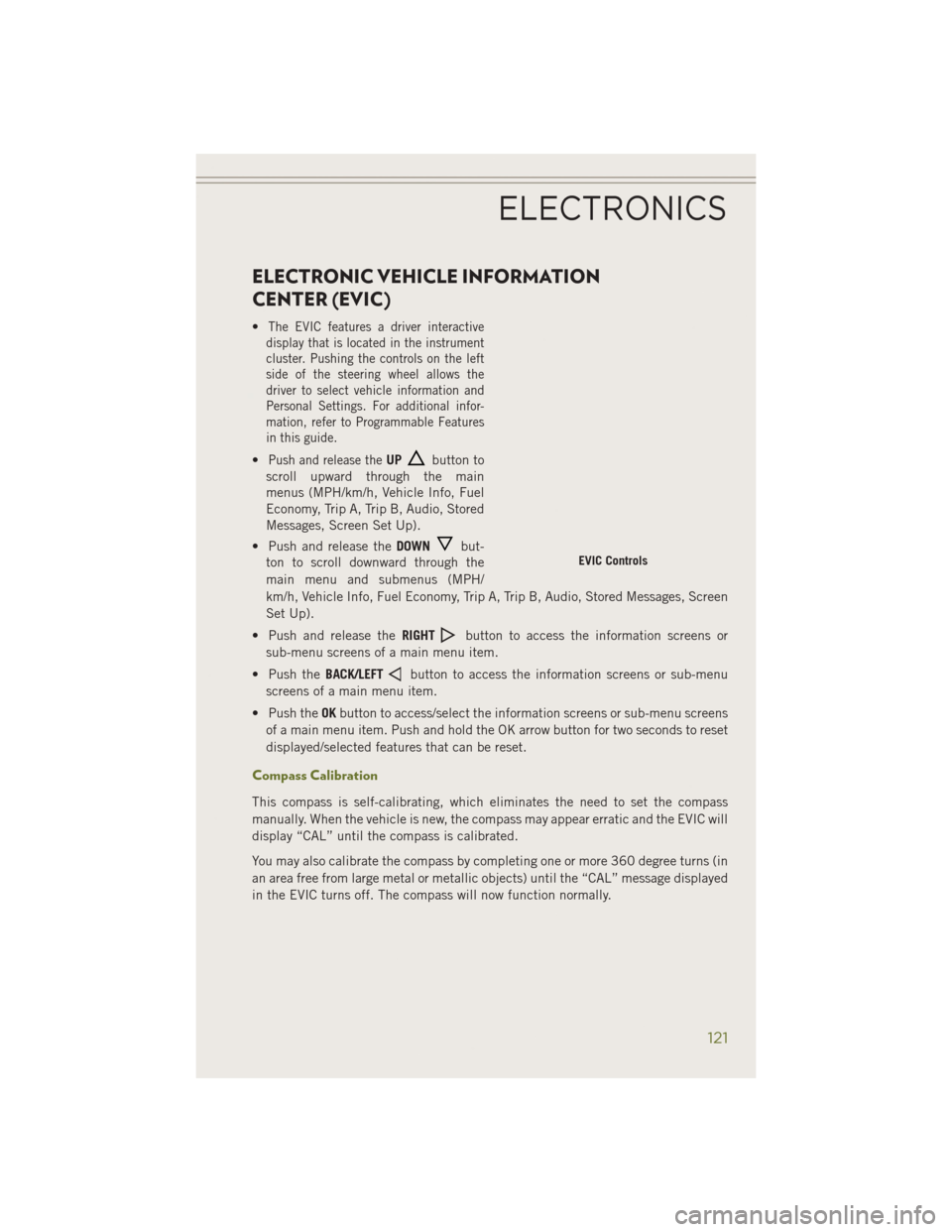
ELECTRONIC VEHICLE INFORMATION
CENTER (EVIC)
•The EVIC features a driver interactive
display that is located in the instrument
cluster. Pushing the controls on the left
side of the steering wheel allows the
driver to select vehicle information and
Personal Settings. For additional infor-
mation, refer to Programmable Features
in this guide.
•Push and release theUPbutton to
scroll upward through the main
menus (MPH/km/h, Vehicle Info, Fuel
Economy, Trip A, Trip B, Audio, Stored
Messages, Screen Set Up).
• Push and release the DOWN
but-
ton to scroll downward through the
main menu and submenus (MPH/
km/h, Vehicle Info, Fuel Economy, Trip A, Trip B, Audio, Stored Messages, Screen
Set Up).
• Push and release the RIGHT
button to access the information screens or
sub-menu screens of a main menu item.
• Push the BACK/LEFT
button to access the information screens or sub-menu
screens of a main menu item.
• Push the OKbutton to access/select the information screens or sub-menu screens
of a main menu item. Push and hold the OK arrow button for two seconds to reset
displayed/selected features that can be reset.
Compass Calibration
This compass is self-calibrating, which eliminates the need to set the compass
manually. When the vehicle is new, the compass may appear erratic and the EVIC will
display “CAL” until the compass is calibrated.
You may also calibrate the compass by completing one or more 360 degree turns (in
an area free from large metal or metallic objects) until the “CAL” message displayed
in the EVIC turns off. The compass will now function normally.
EVIC Controls
ELECTRONICS
121
Page 124 of 204
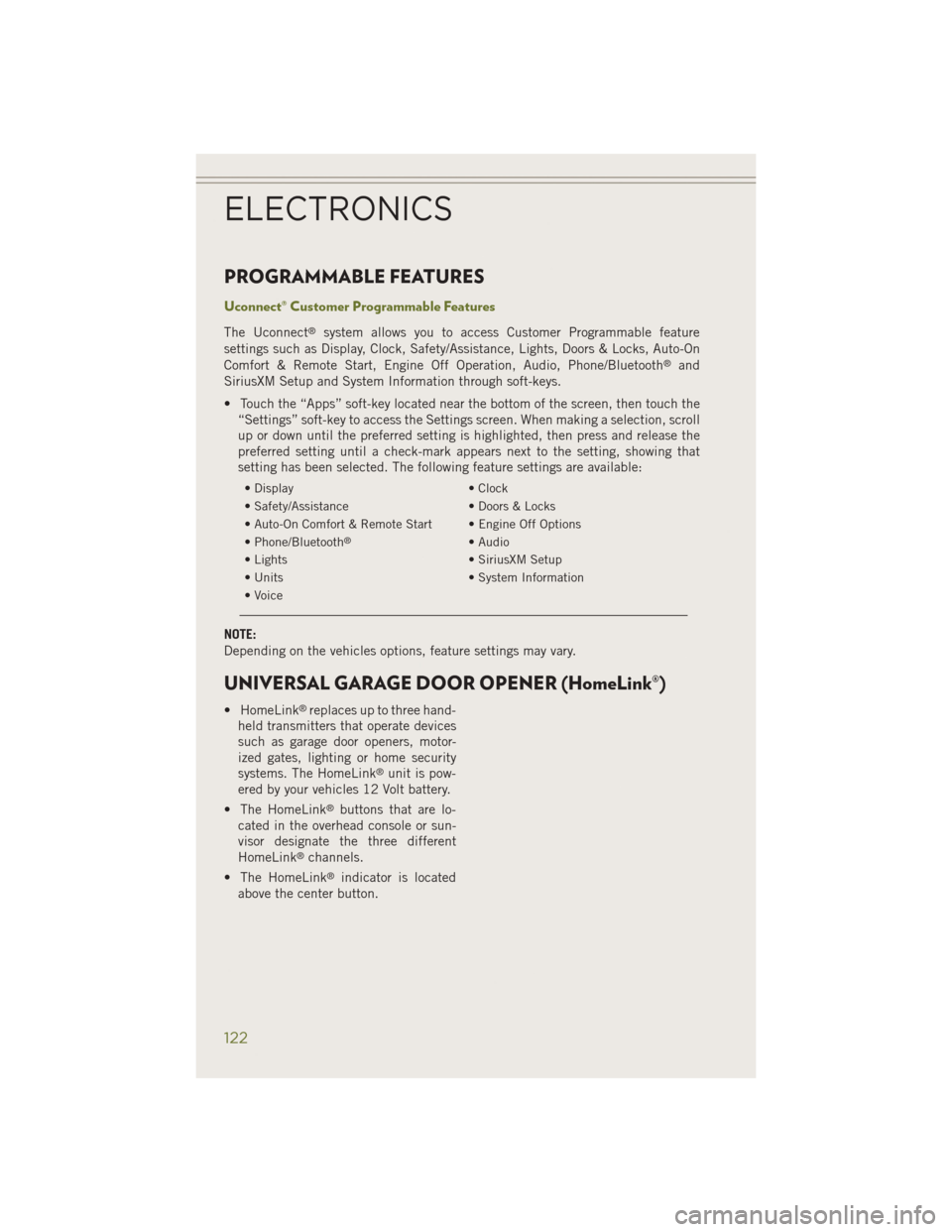
PROGRAMMABLE FEATURES
Uconnect® Customer Programmable Features
The Uconnect®system allows you to access Customer Programmable feature
settings such as Display, Clock, Safety/Assistance, Lights, Doors & Locks, Auto-On
Comfort & Remote Start, Engine Off Operation, Audio, Phone/Bluetooth
®and
SiriusXM Setup and System Information through soft-keys.
• Touch the “Apps” soft-key located near the bottom of the screen, then touch the “Settings” soft-key to access the Settings screen. When making a selection, scroll
up or down until the preferred setting is highlighted, then press and release the
preferred setting until a check-mark appears next to the setting, showing that
setting has been selected. The following feature settings are available:
• Display • Clock
• Safety/Assistance • Doors & Locks
• Auto-On Comfort & Remote Start • Engine Off Options
• Phone/Bluetooth
®• Audio
• Lights • SiriusXM Setup
• Units • System Information
• Voice
NOTE:
Depending on the vehicles options, feature settings may vary.
UNIVERSAL GARAGE DOOR OPENER (HomeLink®)
• HomeLink®replaces up to three hand-
held transmitters that operate devices
such as garage door openers, motor-
ized gates, lighting or home security
systems. The HomeLink
®unit is pow-
ered by your vehicles 12 Volt battery.
• The HomeLink
®buttons that are lo-
cated in the overhead console or sun-
visor designate the three different
HomeLink
®channels.
• The HomeLink
®indicator is located
above the center button.
ELECTRONICS
122
Page 184 of 204
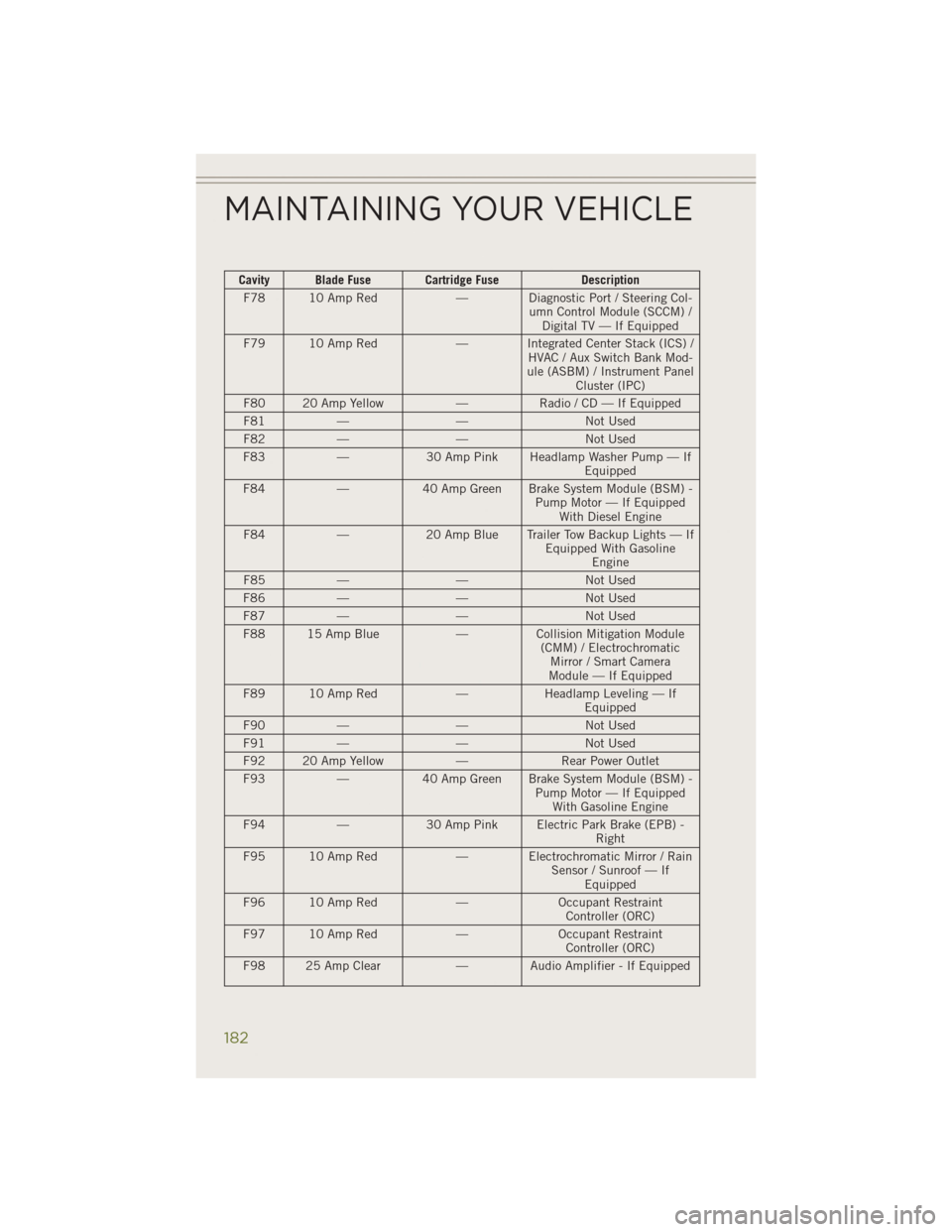
Cavity Blade Fuse Cartridge FuseDescription
F78 10 Amp Red — Diagnostic Port / Steering Col-
umn Control Module (SCCM) /Digital TV — If Equipped
F79 10 Amp Red — Integrated Center Stack (ICS) /
HVAC / Aux Switch Bank Mod-
ule (ASBM) / Instrument Panel Cluster (IPC)
F80 20 Amp Yellow —Radio / CD — If Equipped
F81 — — Not Used
F82 — — Not Used
F83 —30 Amp Pink Headlamp Washer Pump — If
Equipped
F84 —40 Amp Green Brake System Module (BSM) -
Pump Motor — If EquippedWith Diesel Engine
F84 —20 Amp Blue Trailer Tow Backup Lights — If
Equipped With GasolineEngine
F85 — — Not Used
F86 — — Not Used
F87 — — Not Used
F88 15 Amp Blue —Collision Mitigation Module
(CMM) / Electrochromatic Mirror / Smart Camera
Module — If Equipped
F89 10 Amp Red —Headlamp Leveling — If
Equipped
F90 — — Not Used
F91 — — Not Used
F92 20 Amp Yellow —Rear Power Outlet
F93 —40 Amp Green Brake System Module (BSM) -
Pump Motor — If EquippedWith Gasoline Engine
F94 —30 Amp Pink Electric Park Brake (EPB) -
Right
F95 10 Amp Red — Electrochromatic Mirror / Rain
Sensor / Sunroof — IfEquipped
F96 10 Amp Red —Occupant Restraint
Controller (ORC)
F97 10 Amp Red —Occupant Restraint
Controller (ORC)
F98 25 Amp Clear —Audio Amplifier - If Equipped
MAINTAINING YOUR VEHICLE
182
Page 191 of 204

FAQ’S
GETTING STARTED
• How do I install my LATCH Equipped Child Seat? pg. 20
• How do I program my Front Seat Memory? pg. 25
ELECTRONICS
• Which radio is in my vehicle?• Uconnect
®5.0 pg. 73
• Uconnect
®8.4A pg. 81
• Uconnect
®8.4AN pg. 100
• How do I activate the Audio Jack?
• Uconnect
®5.0 pg. 76
• Uconnect
®8.4A pg. 86
• Uconnect
®8.4AN pg. 86
• How do I set the clock on my radio?
• Uconnect
®5.0 pg. 73
• Uconnect
®8.4A pg. 81
• Uconnect
®8.4AN pg. 100
• How do I use the Navigation feature?
• Uconnect
®8.4A pg. 89
• Uconnect
®8.4AN pg. 108
• How do I pair my cell phone via Bluetooth
®with the Uconnect®Hands-Free Voice
Activation System? pg. 112
• How do I configure my Universal Garage Door Opener (HomeLink
®)? pg. 122
OFF-ROAD CAPABILITIES
• How do I shift into different four-wheel drive selections? pg. 131
UTILITY
• How do I know how much I can tow with my Jeep Cherokee? pg. 135
FREQUENTLY ASKED QUESTIONS
189
Page 196 of 204
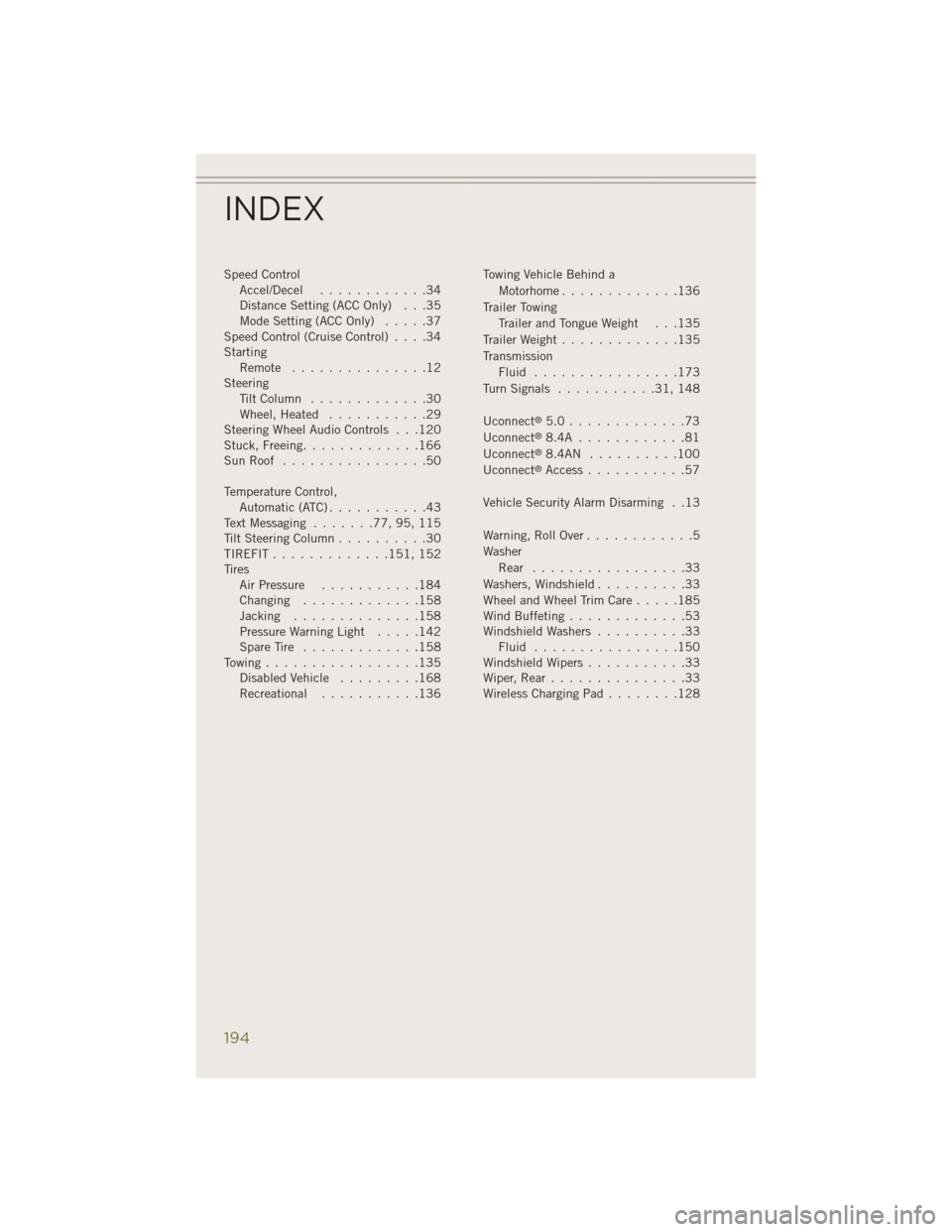
Speed ControlAccel/Decel ............34
Distance Setting (ACC Only) . . .35
Mode Setting (ACC Only) .....37
Speed Control (Cruise Control) ....34
Starting Remote ...............12
Steering TiltColumn .............30
Wheel, Heated ...........29
Steering Wheel Audio Controls . . .120
Stuck, Freeing .............166
SunRoof ................50
Temperature Control, Automatic(ATC)...........43
Text Messaging .......77,95,115
Tilt Steering Column ..........30
TIREFIT ............. 151, 152
Tires Air Pressure ...........184
Changing .............158
Jacking ..............158
Pressure Warning Light .....142
SpareTire .............158
Towing.................135 Disabled Vehicle .........168
Recreational ...........136 Towing Vehicle Behind a
Motorhome .............136
Trailer Towing Trailer and Tongue Weight . . .135
Trailer Weight .............135
Transmission Fluid ................173
TurnSignals ...........31,148
Uconnect
®5.0.............73
Uconnect®8.4A ............81
Uconnect®8.4AN ..........100
Uconnect®Access ...........57
Vehicle Security Alarm Disarming . .13
Warning,RollOver............5
Washer Rear .................33
Washers, Windshield ..........33
WheelandWheelTrimCare.....185
Wind Buffeting .............53
WindshieldWashers ..........33 Fluid ................150
WindshieldWipers...........33
Wiper,Rear...............33
Wireless Charging Pad ........128
INDEX
194