2014 JAGUAR XF ECO mode
[x] Cancel search: ECO modePage 2 of 16

2
DRIVER CONTROLSVEHICLE ACCESS
1. Headlamps, turn signals and Trip computer.
2.
Manual gear change paddle (-) down.
3
.
Audio and phone switches
.
4.
Instrument panel, war
ning lamps and Message
center.
5
.
Cruise control switches
. Adaptive cruise control gap
setting and Cruise control cancel.
6.
Manual gear change paddle (+) up.
7
.
Wiper/washers.
8
.
Central locking s
witches.
9.
Touch screen on/off or Intelligent stop/start.
10.
Touch screen.
11.
Hazard warning.
12.
Navigation.
13.
Phone menu.
14.
Home menu.
15.
Climate control.
16.
Gear selector.
17.
Dynamic stability control switch.
18.
Automatic speed limiter switch.
19.
Electric parking br
ake.
20.
Dynamic mode switch.
21.
Winter mode switch.
22.
START/ST
OP.
23.
Audio system.
24.
Heated steering wheel/horn/air bag. 25.
Steering wheel adjustment.
26.
Instruments dimmer control.
27.
Rear fog lamps.
28.
Trunk release
.
29.
Forward aler
t.
30.
Pow
er folding mirror adjuster.
31.
Pow
er folding mirror selectors.
32.
Window controls.
33.
Rear window isolator.
T
runk release
With the vehicle unlocked, press 28 or the release button
under the chrome finisher at the rear of the vehicle.
Rear seat release
The rear seat release handles are located inside the
Luggage compartment. Pull one or both handles to
release the seat backs and fold forward. Head restraints
can be removed if required.
Unlocking mode alternatives
Single-point entry allows only the driver’s door to
unlock with a single press. A second press unlocks all
other doors and the trunk.
Multi-point entry will unlock all of the doors and the
trunk with a single press.
To change between modes, with the vehicle unlocked,
press the lock and unlock buttons simultaneously for 3
seconds. The hazard warning lamps will flash twice to
confirm the change.
Smart key
Keyless entry/exit
To unlock the vehicle and disarm the alarm, first make
sure that the Smart key is outside of the vehicle but within
3 ft (1 m).
Operate a door handle or the trunk release button.
To lock the vehicle and arm the alarm, first make sure
that the Smart key is outside the vehicle but within 3 ft
(1 m).
Press a door handle button once to Single lock.
Page 3 of 16

3
DRIVER CONTROLSVEHICLE ACCESS
The Smart key may not be detected if it is placed in The Smart key may not be detected if it is placed in a metal container, or if it is shielded by a device with a metal container, or if it is shielded by a device with a back-lit LCD screen, (e.g., laptop, smart phone, a back-lit LCD screen, (e.g., laptop, smart phone, etc). Keep the Smart key clear of such devices etc). Keep the Smart key clear of such devices when attempting Keyless entry or Keyless starting.when attempting Keyless entry or Keyless starting.
Do not leave your Smart key in the trunk, as the Do not leave your Smart key in the trunk, as the vehicle WILL NOT automatically unlock (should it vehicle WILL NOT automatically unlock (should it become shielded).become shielded).
25.
26.
27.
28.
29.
30.
31.
32.
33. 28
Unlocking mode alternatives
Single-point entry allows only the driver’s door to unlock with a single press. A second press unlocks all other doors and the trunk.
Multi-point entry will unlock all of the doors and the trunk with a single press.
To change between modes, with the vehicle unlocked, press the lock and unlock buttons simultaneously for 3 seconds. The hazard warning lamps will flash twice to confirm the change.
Smart key
Press once to lock the vehicle and arm only the exterior (perimetric) alarm.
Multi-point entry - Press once to disarm the alarm, unlock all of the doors and unlock the trunk.
Press and hold to unlock all doors and open the windows and sunroof (Global opening).
Press once to switch the headlamps on for up to 120 seconds. Time delay is set on the lighting control. Press again to switch off.
Press to open only the trunk. The rest of the security system remains active.
Press and hold for 3 seconds to activate/cancel the panic alarm.
Keyless entry/exit
To unlock the vehicle and disarm the alarm, first make sure that the Smart key is outside of the vehicle but within 3 ft (1 m).
Operate a door handle or the trunk release button.
To lock the vehicle and arm the alarm, first make sure that the Smart key is outside the vehicle but within 3 ft (1 m).
Press a door handle button once to Single lock.
Operating note
If the Smart key fails to operate, hold it against the facia, over the auxiliary switch pack. Start the engine as normal (see page 5). The Smart key can now be removed.
Emergency key release
Slide the side section up to remove. Remove the keyblade and unfold it.
Use the blade to lever off the appropriate door lock cover. The cover has a key symbol embossed into it.
Insert the key into the exposed lock, then turn and release it to unlock.
If the security system was previously armed with the Smart key, when the door is unlocked the alarm will sound. To disarm the alarm, press the unlock button on the Smart key or press the START/STOPbutton with the Smart key inside the vehicle.
Page 6 of 16

STARTING AND DRIVING
6
STARTING AND DRIVING
Transmission
See page 2, item 2, 6 and 16.
Apply the brake pedal, then rotate the gear selector from the P position. Maintain brake pressure until a gear is selected.
Select P before switching off the engine. However, if the engine is switched off with R, D or S selected, the selector will automatically return to P while retracting.
To return to automatic operation, pull and hold the right (upshift) paddle for 2 seconds or rotate the gear selector from S to D position.
Operating note
If the engine is switched off with N selected, automatic selection of P is delayed for 10 minutes. DONOTuse this feature to enable towing of the vehicle. Refer to Vehicle recovery in the Owner’s Handbook.
Cruise control and Forward alert
1.
2.
3.
Auto headlamps and wipers
See page 2, items 1 and 7 .
Auto headlamps
1. When the lighting control AUTO position is selected, the side lamps and headlamps will turn on automatically as ambient light falls below a pre-set level. With the lighting control in the low beam position, High beam assist will activate automatically in the absence of other vehicle lights ahead. The vehicle’s speed must be above 25 mph (40 km/h).
2. 3. 4.The headlamps can temporarily illuminate the way ahead when exiting the car at night. Rotate the control for delay periods of 30, 60, or 120 seconds.
Auto wipers
For automatic wipe, activated by the Rain sensor, move the wiper control up to the first position. Sensitivity can be adjusted by rotating the collar.
5. First stop for the Auto position.
6. Rain sensor maximum sensitivity.
7. Rain sensor minimum sensitivity.
Care pointCare point
Before entering an automatic car wash, turn the Before entering an automatic car wash, turn the wipers off to deactivate the Rain sensor. Otherwise, wipers off to deactivate the Rain sensor. Otherwise, the wipers will operate during the washing process the wipers will operate during the washing process and may be damaged.and may be damaged.
Automatic gear selection
Select D for fully automatic gear changes.
Sport mode
When selected, automatic gear change points are modified to make full use of engine power.
Press the selector down and rotate from D to S.
Manual gear changes
Manual gear change mode is effective when rapid acceleration and engine braking are required.
Page 10 of 16
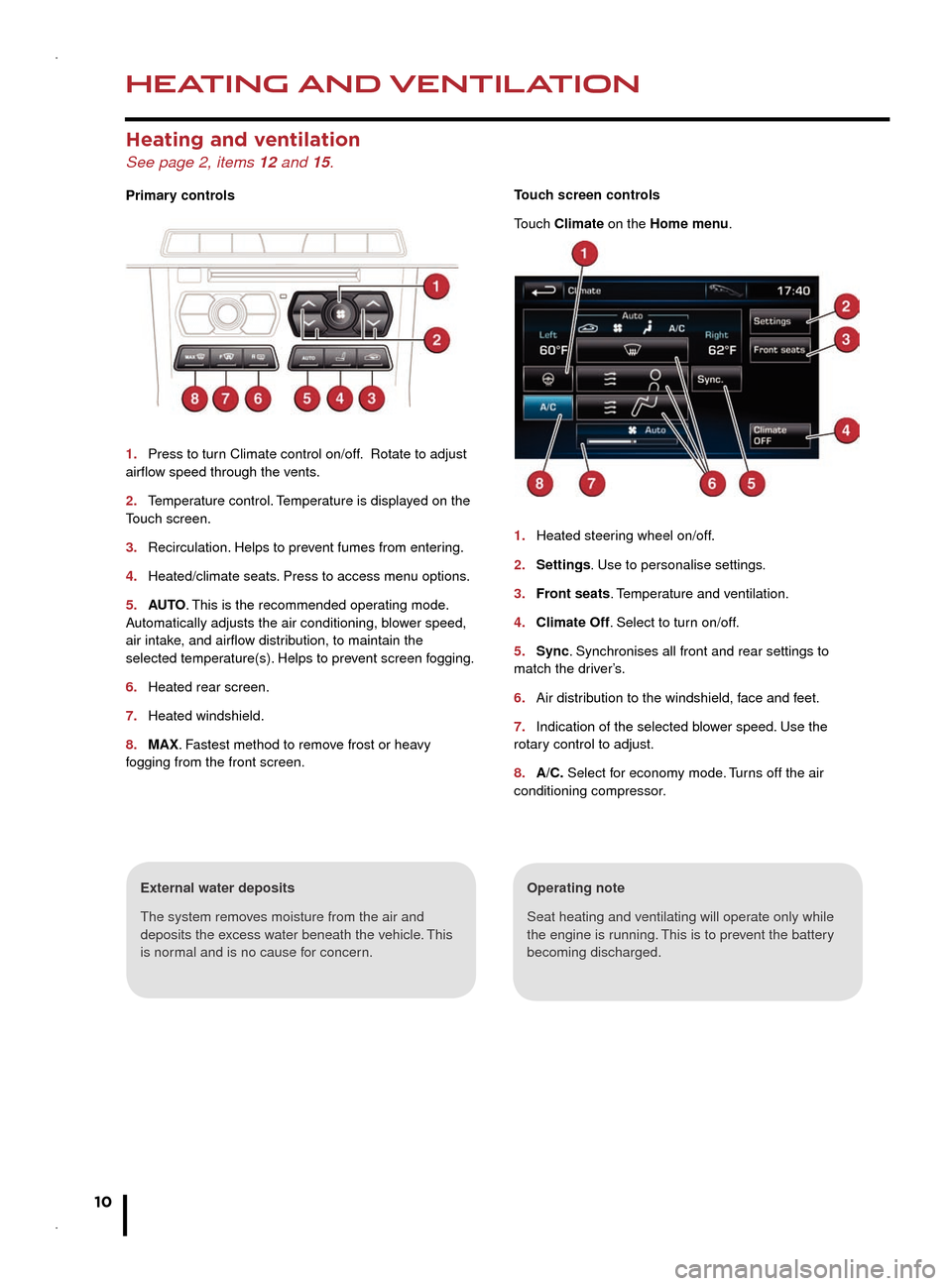
HEATING AND VENTILATION
10
AUDIO AND TOUCH SCREEN
Heating and ventilation
See page 2, items 12 and 15.
Primary controls
1. Press to turn Climate control on/off. Rotate to adjust airflow speed through the vents.
2. Temperature control. Temperature is displayed on the Touch screen.
3. Recirculation. Helps to prevent fumes from entering.
4. Heated/climate seats. Press to access menu options.
5. AUTO. This is the recommended operating mode. Automatically adjusts the air conditioning, blower speed, air intake, and airflow distribution, to maintain the selected temperature(s). Helps to prevent screen fogging.
6. Heated rear screen.
7. Heated windshield.
8. MAX. Fastest method to remove frost or heavy fogging from the front screen.
Operating note
Seat heating and ventilating will operate only while the engine is running. This is to prevent the battery becoming discharged.
External water deposits
The system removes moisture from the air and deposits the excess water beneath the vehicle. This is normal and is no cause for concern.
Touch screen controls
Touch Climate on the Homemenu.
1. Heated steering wheel on/off.
2. Settings. Use to personalise settings.
3. Front seats. Temperature and ventilation.
4. Climate Off. Select to turn on/off.
5. Sync. Synchronises all front and rear settings to match the driver’s.
6. Air distribution to the windshield, face and feet.
7. Indication of the selected blower speed. Use the rotary control to adjust.
8. A/C. Select for economy mode. Turns off the air conditioning compressor.
Home menu
See page 2, items 10, 14 and 23.
Steering wheel audio/video control
See page 2, item 3.
1.
2.
3.
4.
Page 11 of 16
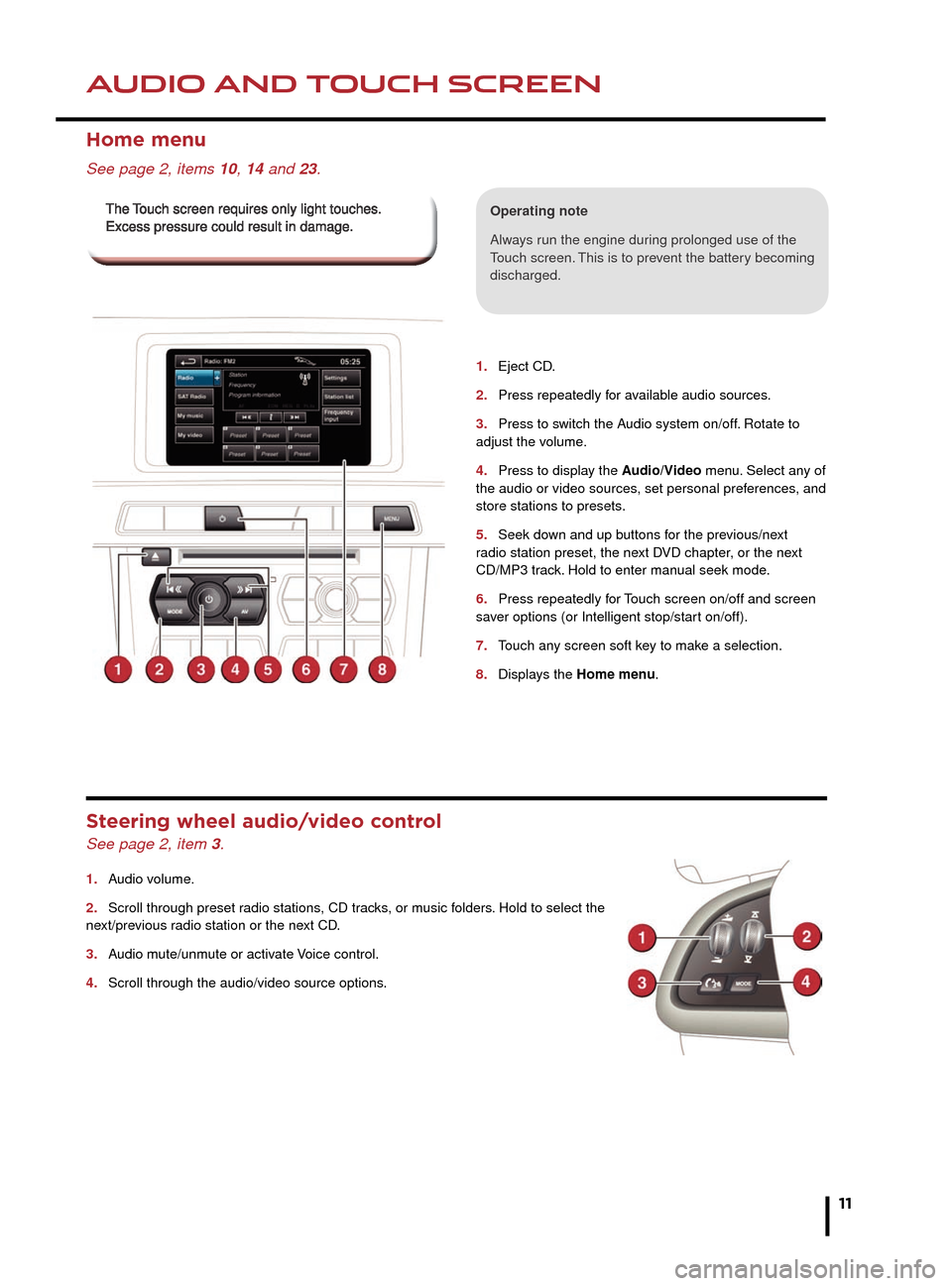
HEATING AND VENTILATIONAUDIO AND TOUCH SCREEN
11
1.
2.
3.
4.
5.
6.
7.
8.
1. Eject CD.
2. Press repeatedly for available audio sources.
3. Press to switch the Audio system on/off. Rotate to adjust the volume.
4. Press to display the Audio/Video menu. Select any of the audio or video sources, set personal preferences, and store stations to presets.
5. Seek down and up buttons for the previous/next radio station preset, the next DVD chapter, or the next CD/MP3 track. Hold to enter manual seek mode.
6. Press repeatedly for Touch screen on/off and screen saver options (or Intelligent stop/start on/off).
7. Touch any screen soft key to make a selection.
8. Displays the Home menu.
Home menu
See page 2, items 10, 14 and 23.
Operating note
Always run the engine during prolonged use of the Touch screen. This is to prevent the battery becoming discharged.
Steering wheel audio/video control
See page 2, item 3.
1. Audio volume.
2. Scroll through preset radio stations, CD tracks, or music folders. Hold to select the next/previous radio station or the next CD.
3. Audio mute/unmute or activate Voice control.
4. Scroll through the audio/video source options.
The Touch screen requires only light touches. The Touch screen requires only light touches. Excess pressure could result in damage.Excess pressure could result in damage.
Page 13 of 16
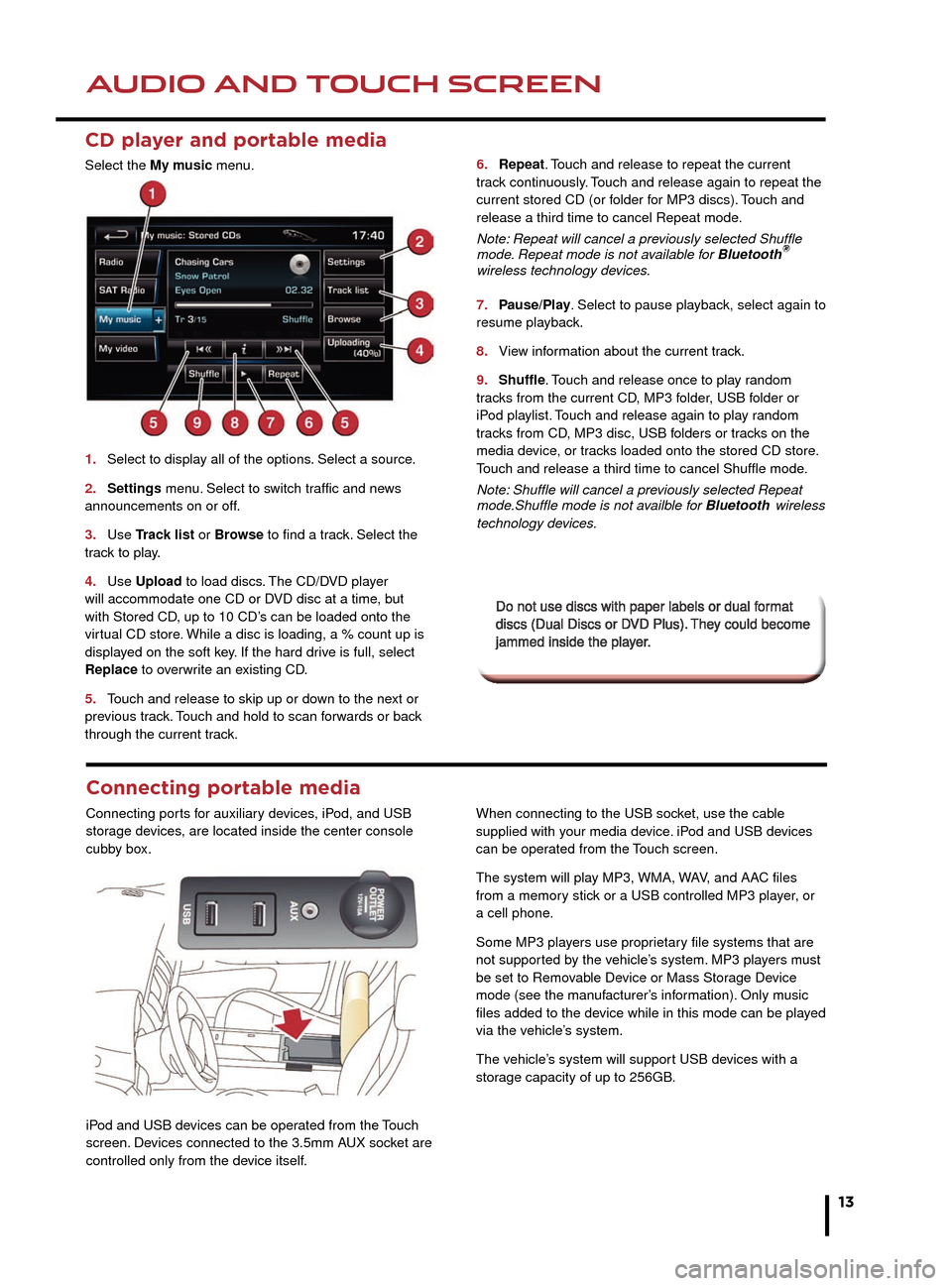
AUDIO AND TOUCH SCREENAUDIO AND TOUCH SCREEN
13
CD player and portable media
Select the My music menu.
1. Select to display all of the options. Select a source.
2. Settings menu. Select to switch traffic and news announcements on or off.
3. Use Track list Track list Tor Browse to find a track. Select the track to play.
4. Use Upload to load discs. The CD/DVD player will accommodate one CD or DVD disc at a time, but with Stored CD, up to 10 CD’s can be loaded onto the virtual CD store. While a disc is loading, a % count up is displayed on the soft key. If the hard drive is full, select Replace to overwrite an existing CD.
5. Touch and release to skip up or down to the next or previous track. Touch and hold to scan forwards or back through the current track.
6. Repeat. Touch and release to repeat the current track continuously. Touch and release again to repeat the current stored CD (or folder for MP3 discs). Touch and release a third time to cancel Repeat mode.
Note: Repeat will cancel a previously selected Shuffle mode. Repeat mode is not available for Bluetooth®Note: Repeat will cancel a previously selected Shuffle ®Note: Repeat will cancel a previously selected Shuffle
wireless technology devices.
7. Pause/Play. Select to pause playback, select again to resume playback.
8. View information about the current track.
9. Shuffle. Touch and release once to play random tracks from the current CD, MP3 folder, USB folder or iPod playlist. Touch and release again to play random tracks from CD, MP3 disc, USB folders or tracks on the media device, or tracks loaded onto the stored CD store.Touch and release a third time to cancel Shuffle mode.
Note: Shuffle will cancel a previously selected Repeat mode.Shuffle mode is not availble for Bluetoothwireless technology devices.
5.
6.
7.
8.
9.
3.
4.
5.
6.
7.
Do not use discs with paper labels or dual format Do not use discs with paper labels or dual format discs (Dual Discs or DVD Plus). They could become discs (Dual Discs or DVD Plus). They could become jammed inside the player. jammed inside the player.
Connecting portable media
Connecting ports for auxiliary devices, iPod, and USB storage devices, are located inside the center console cubby box.
iPod and USB devices can be operated from the Touch screen. Devices connected to the 3.5mm AUX socket are controlled only from the device itself.
When connecting to the USB socket, use the cable supplied with your media device. iPod and USB devices can be operated from the Touch screen.
The system will play MP3, WMA, WAV, and AAC files from a memory stick or a USB controlled MP3 player, or a cell phone.
Some MP3 players use proprietary file systems that are not supported by the vehicle’s system. MP3 players must be set to Removable Device or Mass Storage Device mode (see the manufacturer’s information). Only music files added to the device while in this mode can be played via the vehicle’s system.
The vehicle’s system will support USB devices with a storage capacity of up to 256GB.