2014 JAGUAR XF AUX
[x] Cancel search: AUXPage 3 of 16

3
DRIVER CONTROLSVEHICLE ACCESS
The Smart key may not be detected if it is placed in The Smart key may not be detected if it is placed in a metal container, or if it is shielded by a device with a metal container, or if it is shielded by a device with a back-lit LCD screen, (e.g., laptop, smart phone, a back-lit LCD screen, (e.g., laptop, smart phone, etc). Keep the Smart key clear of such devices etc). Keep the Smart key clear of such devices when attempting Keyless entry or Keyless starting.when attempting Keyless entry or Keyless starting.
Do not leave your Smart key in the trunk, as the Do not leave your Smart key in the trunk, as the vehicle WILL NOT automatically unlock (should it vehicle WILL NOT automatically unlock (should it become shielded).become shielded).
25.
26.
27.
28.
29.
30.
31.
32.
33. 28
Unlocking mode alternatives
Single-point entry allows only the driver’s door to unlock with a single press. A second press unlocks all other doors and the trunk.
Multi-point entry will unlock all of the doors and the trunk with a single press.
To change between modes, with the vehicle unlocked, press the lock and unlock buttons simultaneously for 3 seconds. The hazard warning lamps will flash twice to confirm the change.
Smart key
Press once to lock the vehicle and arm only the exterior (perimetric) alarm.
Multi-point entry - Press once to disarm the alarm, unlock all of the doors and unlock the trunk.
Press and hold to unlock all doors and open the windows and sunroof (Global opening).
Press once to switch the headlamps on for up to 120 seconds. Time delay is set on the lighting control. Press again to switch off.
Press to open only the trunk. The rest of the security system remains active.
Press and hold for 3 seconds to activate/cancel the panic alarm.
Keyless entry/exit
To unlock the vehicle and disarm the alarm, first make sure that the Smart key is outside of the vehicle but within 3 ft (1 m).
Operate a door handle or the trunk release button.
To lock the vehicle and arm the alarm, first make sure that the Smart key is outside the vehicle but within 3 ft (1 m).
Press a door handle button once to Single lock.
Operating note
If the Smart key fails to operate, hold it against the facia, over the auxiliary switch pack. Start the engine as normal (see page 5). The Smart key can now be removed.
Emergency key release
Slide the side section up to remove. Remove the keyblade and unfold it.
Use the blade to lever off the appropriate door lock cover. The cover has a key symbol embossed into it.
Insert the key into the exposed lock, then turn and release it to unlock.
If the security system was previously armed with the Smart key, when the door is unlocked the alarm will sound. To disarm the alarm, press the unlock button on the Smart key or press the START/STOPbutton with the Smart key inside the vehicle.
Page 12 of 16
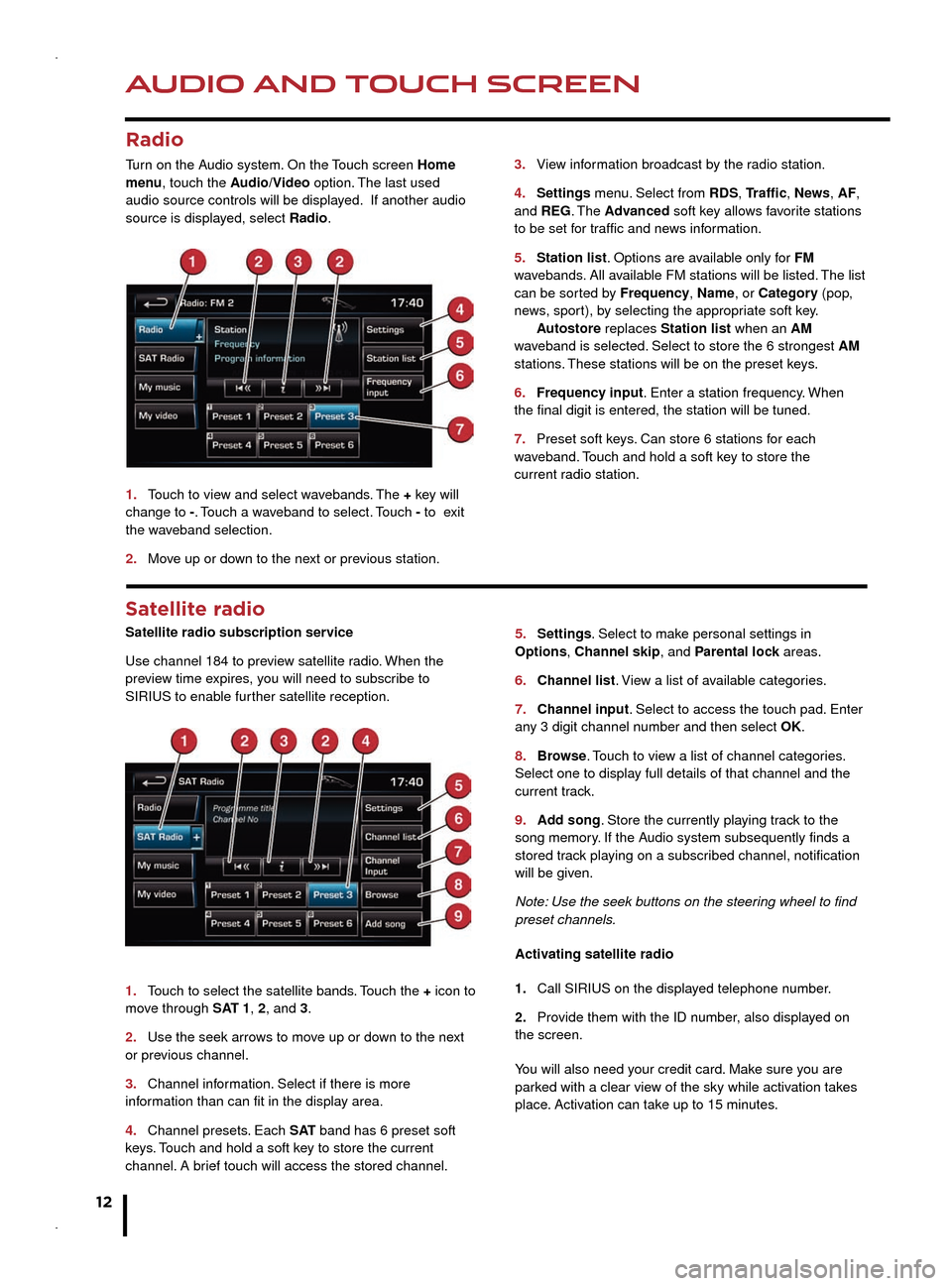
AUDIO AND TOUCH SCREEN
12
AUDIO AND TOUCH SCREEN
CD player and portable media
Select the My music menu.
1. Select to display all of the options. Select a source.
2. Settings menu. Select to switch traffic and news
announcements on or off.
3. Use Track list or Browse to find a track. Select the
track to play.
4. Use Upload to load discs. The CD/DVD player
will accommodate one CD or DVD disc at a time, but
with Stored CD, up to 10 CD’s can be loaded onto the
virtual CD store. While a disc is loading, a % count up is
displayed on the soft key. If the hard drive is full, select
Replace to overwrite an existing CD.
5. Touch and release to skip up or down to the next or
previous track. Touch and hold to scan forwards or back
through the current track.
Satellite radio
Satellite radio subscription service
Use channel 184 to preview satellite radio. When the
preview time expires, you will need to subscribe to
SIRIUS to enable further satellite reception.
1.
Touch to select the satellite bands.
Touch the + icon to
move through SAT 1, 2, and 3.
2.
Use the seek arrows to mov
e up or down to the next
or previous channel.
3.
Channel information.
Select if there is more
information than can fit in the display area.
4.
Channel presets. Each
S AT band has 6 preset soft
keys. Touch and hold a soft key to store the current
channel. A brief touch will access the stored channel. 5. Settings. Select to mak
e personal settings in
Options, Channel skip, and Parental lock areas.
6.
Channel list.
View a list of available categories.
7.
Channel input. Select to access the touch pad.
Enter
any 3 digit channel number and then select OK.
8.
Browse
. Touch to view a list of channel categories.
Select one to display full details of that channel and the
current track.
9.
Add song.
Store the currently playing track to the
song memory. If the Audio system subsequently finds a
stored track playing on a subscribed channel, notification
will be given.
Note: Use the seek buttons on the steering wheel to find
preset channels.
Activating satellite radio
1.
Call SIRIUS on the displayed telephone n
umber.
2.
Provide them with the ID number
, also displayed on
the screen.
You will also need your credit card. Make sure you are
parked with a clear view of the sky while activation takes
place. Activation can take up to 15 minutes.
3.
View infor
mation broadcast by the radio station.
4. Settings menu.
Select from RDS, Traffic, News, AF,
and REG. The Advanced soft key allows favorite stations
to be set for traffic and news information.
5.
Station list. Options are a
vailable only for FM
wavebands. All available FM stations will be listed. The list
can be sorted by Frequency, Name, or Category (pop,
news, sport), by selecting the appropriate soft key.
Autostore replaces
Station list when an AM
waveband is selected. Select to store the 6 strongest AM
stations. These stations will be on the preset keys.
6.
Frequency input.
Enter a station frequency. When
the final digit is entered, the station will be tuned.
7.
Preset soft keys
. Can store 6 stations for each
wav
eband. Touch and hold a soft key to store the
current radio station.
Radio
Turn on the Audio system. On the Touch screen Home
menu, touch the Audio/Video option. The last used
audio source controls will be displayed. If another audio
source is displayed, select Radio.
1.
Touch to view and select w
avebands. The + key will
change to -. Touch a waveband to select. Touch - to exit
the waveband selection.
2.
Move up or do
wn to the next or previous station.
Connecting portable media
Connecting ports for auxiliary devices, iPod, and USB
storage devices, are located inside the center console
cubby box.
iPod and USB devices can be operated from the Touch
screen. Devices connected to the 3.5mm AUX socket are
controlled only from the device itself.
Page 13 of 16
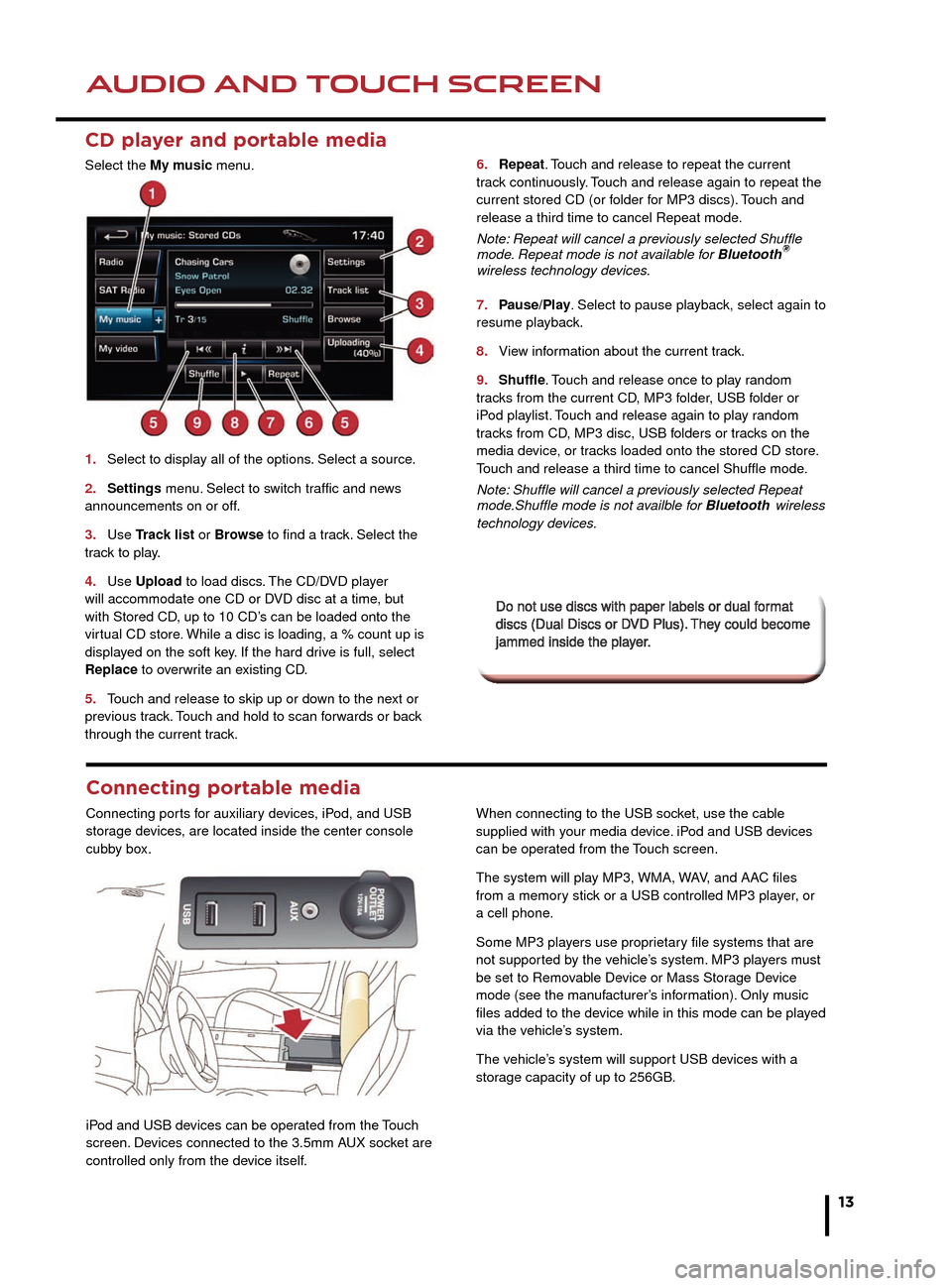
AUDIO AND TOUCH SCREENAUDIO AND TOUCH SCREEN
13
CD player and portable media
Select the My music menu.
1. Select to display all of the options. Select a source.
2. Settings menu. Select to switch traffic and news announcements on or off.
3. Use Track list Track list Tor Browse to find a track. Select the track to play.
4. Use Upload to load discs. The CD/DVD player will accommodate one CD or DVD disc at a time, but with Stored CD, up to 10 CD’s can be loaded onto the virtual CD store. While a disc is loading, a % count up is displayed on the soft key. If the hard drive is full, select Replace to overwrite an existing CD.
5. Touch and release to skip up or down to the next or previous track. Touch and hold to scan forwards or back through the current track.
6. Repeat. Touch and release to repeat the current track continuously. Touch and release again to repeat the current stored CD (or folder for MP3 discs). Touch and release a third time to cancel Repeat mode.
Note: Repeat will cancel a previously selected Shuffle mode. Repeat mode is not available for Bluetooth®Note: Repeat will cancel a previously selected Shuffle ®Note: Repeat will cancel a previously selected Shuffle
wireless technology devices.
7. Pause/Play. Select to pause playback, select again to resume playback.
8. View information about the current track.
9. Shuffle. Touch and release once to play random tracks from the current CD, MP3 folder, USB folder or iPod playlist. Touch and release again to play random tracks from CD, MP3 disc, USB folders or tracks on the media device, or tracks loaded onto the stored CD store.Touch and release a third time to cancel Shuffle mode.
Note: Shuffle will cancel a previously selected Repeat mode.Shuffle mode is not availble for Bluetoothwireless technology devices.
5.
6.
7.
8.
9.
3.
4.
5.
6.
7.
Do not use discs with paper labels or dual format Do not use discs with paper labels or dual format discs (Dual Discs or DVD Plus). They could become discs (Dual Discs or DVD Plus). They could become jammed inside the player. jammed inside the player.
Connecting portable media
Connecting ports for auxiliary devices, iPod, and USB storage devices, are located inside the center console cubby box.
iPod and USB devices can be operated from the Touch screen. Devices connected to the 3.5mm AUX socket are controlled only from the device itself.
When connecting to the USB socket, use the cable supplied with your media device. iPod and USB devices can be operated from the Touch screen.
The system will play MP3, WMA, WAV, and AAC files from a memory stick or a USB controlled MP3 player, or a cell phone.
Some MP3 players use proprietary file systems that are not supported by the vehicle’s system. MP3 players must be set to Removable Device or Mass Storage Device mode (see the manufacturer’s information). Only music files added to the device while in this mode can be played via the vehicle’s system.
The vehicle’s system will support USB devices with a storage capacity of up to 256GB.