2014 INFINITI QX80 ECO mode
[x] Cancel search: ECO modePage 297 of 578
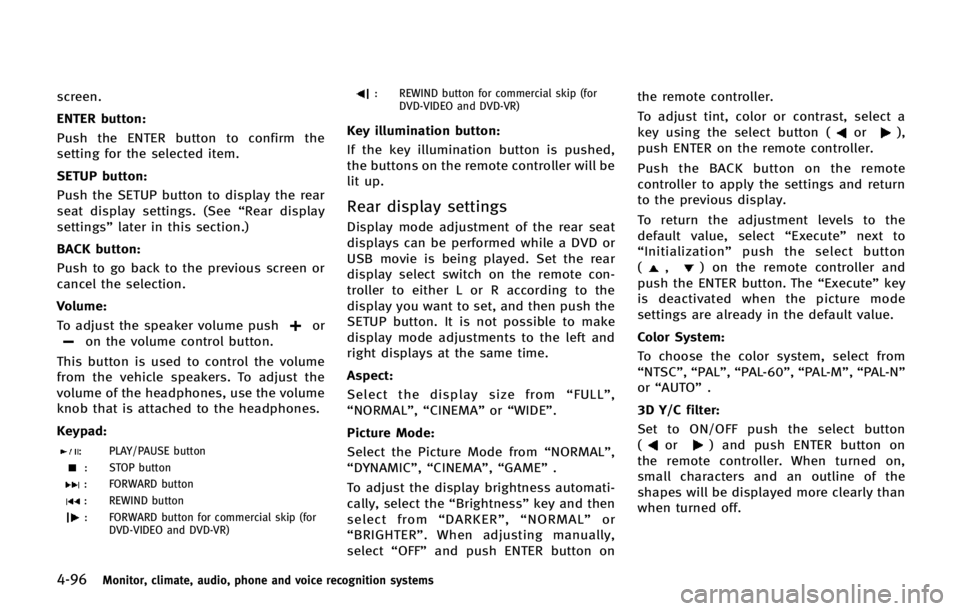
4-96Monitor, climate, audio, phone and voice recognition systems
screen.
ENTER button:
Push the ENTER button to confirm the
setting for the selected item.
SETUP button:
Push the SETUP button to display the rear
seat display settings. (See“Rear display
settings” later in this section.)
BACK button:
Push to go back to the previous screen or
cancel the selection.
Volume:
To adjust the speaker volume push
oron the volume control button.
This button is used to control the volume
from the vehicle speakers. To adjust the
volume of the headphones, use the volume
knob that is attached to the headphones.
Keypad:
: PLAY/PAUSE button
: STOP button
: FORWARD button
: REWIND button
: FORWARD button for commercial skip (for DVD-VIDEO and DVD-VR)
: REWIND button for commercial skip (forDVD-VIDEO and DVD-VR)
Key illumination button:
If the key illumination button is pushed,
the buttons on the remote controller will be
lit up.
Rear display settings
Display mode adjustment of the rear seat
displays can be performed while a DVD or
USB movie is being played. Set the rear
display select switch on the remote con-
troller to either L or R according to the
display you want to set, and then push the
SETUP button. It is not possible to make
display mode adjustments to the left and
right displays at the same time.
Aspect:
Select the display size from “FULL” ,
“NORMAL”, “CINEMA”or“WIDE”.
Picture Mode:
Select the Picture Mode from “NORMAL”,
“DYNAMIC”, “CINEMA”,“GAME”.
To adjust the display brightness automati-
cally, select the “Brightness”key and then
select from “DARKER” ,“NORMAL” or
“ BRIGHTER” . When adjusting manually,
select “OFF”and push ENTER button on the remote controller.
To adjust tint, color or contrast, select a
key using the select button (
or),
push ENTER on the remote controller.
Push the BACK button on the remote
controller to apply the settings and return
to the previous display.
To return the adjustment levels to the
default value, select “Execute” next to
“ Initialization” push the select button
(
,) on the remote controller and
push the ENTER button. The “Execute”key
is deactivated when the picture mode
settings are already in the default value.
Color System:
To choose the color system, select from
“NTSC”, “PAL”,“PAL-60”, “PAL-M”,“PAL-N ”
or “AUTO” .
3D Y/C filter:
Set to ON/OFF push the select button
(
or) and push ENTER button on
the remote controller. When turned on,
small characters and an outline of the
shapes will be displayed more clearly than
when turned off.
Page 298 of 578

AUX Volume Setting:
This is only active when in the Rear AUX
mode. To set the AUX volume, select from
“HIGH”,“LOW”or “MIDDLE” .
OPERATING TIPS
.The images from a device that is
connected to the rear auxiliary input
jacks cannot be viewed on the front
displays.
. It is not possible to display different
video files, such as DVD or video files in
the USB memory, on the front and rear
displays at the same time.
. It is not possible to play an audio file
and a video file in the same USB
memory at the same time.
Multiple source display
It is possible to play different sources on
each display. The following example shows
how to operate multiple sources.
It is also possible to set in the front
display. For more details, see “REAR DIS-
PLAY settings” earlier in this section.
1. Display a video file in the front display by selecting the DVD mode.
2. Set the rear display select switch on the remote controller to the L side and push the POWER button. The left rear
display will turn on and the DVD screen
will be displayed.
(If
“Auto Display” is set to ON, the
display will turn on automatically.)
3. Set the rear display select switch on the remote controller to the R side and
push the POWER button. The right rear
display will turn on and the DVD screen
will be displayed.
(If“Auto Display” is set to ON, the
display will turn on automatically.)
4. Switch the source on the front display to an audio source. The sound from the
speakers switches according to the
front display. The rear display con-
tinues to display the DVD.
5. Turn on a pair of headphones and listen to the DVD on the rear displays using
the headphones.
6. Connect an auxiliary device to the AUX jack, set the rear display select switch
to the L or R side and push the SOURCE
button to select “Rear AUX” . The
selected side of the rear display will
switch to the AUX mode. The other rear
display will continue to display the
DVD. 7. Turn on the other pair of headphones. If
the sound from the headphones is not
from the AUX jacks, switch the channel
with the channel select switch on the
headphones.
CARE AND MAINTENANCE
Use a lightly dampened, lint free cloth to
clean the surfaces of your Dual Head
Restraint DVD System (DVD player face,
screen, remote controller, etc.).
CAUTION
. Do not use any solvents or cleaning
solutions when cleaning the video sys-
tem.
. Do not use excessive force on the
monitor screen.
. Avoid touching or scratching the monitor
screen as it may become dirty or
damaged.
. Do not attempt to operate the system in
extreme temperature conditions [below
−48F( −208C) and above 1588F (708C)].
. Do not attempt to operate the system in
extreme humidity conditions (less than
10% or more than 75%).
Monitor, climate, audio, phone and voice recognition systems4-97
Page 299 of 578

4-98Monitor, climate, audio, phone and voice recognition systems
When installing a car phone or a CB radio
in your vehicle, be sure to observe the
following cautions, otherwise the new
equipment may adversely affect the elec-
tronic control modules and electronic con-
trol system harness.
WARNING
.A cellular phone should not be used for
any purpose while driving so full atten-
tion may be given to vehicle operation.
Some jurisdictions prohibit the use of
cellular phones while driving.
. If you must make a call while your
vehicle is in motion, the hands-free
cellular phone operational mode (if so
equipped) is highly recommended. Ex-
ercise extreme caution at all times so full
attention may be given to vehicle opera-
tion.
. If a conversation in a moving vehicle
requires you to take notes, pull off the
road to a safe location and stop your
vehicle before doing so.
CAUTION
.Keep the antenna as far away as
possible from the electronic control
modules.
. Keep the antenna wire more than 8 in
(20 cm) away from the electronic control
system harness. Do not route the anten-
na wire next to any harness.
. Adjust the antenna standing-wave ratio
as recommended by the manufacturer.
. Connect the ground wire from the CB
radio chassis to the body.
. For details, consult an INFINITI retailer.
WARNING
.Use a phone after stopping your vehicle
in a safe location. If you have to use a
phone while driving, exercise extreme
caution at all times so full attention may
be given to vehicle operation.
. If you find yourself unable to devote full
attention to vehicle operation while
talking on the phone, pull off the road
to a safe location and stop your vehicle
before doing so.
CAUTION
To avoid draining the vehicle battery, use a
phone after starting the engine.
Your INFINITI is equipped with Bluetooth®
Hands-Free Phone System. If you are an
owner of a compatible Bluetooth®enabled
cellular phone, you can set up the wireless
connection between your cellular phone
and the in-vehicle phone module. With
Bluetooth
®wireless technology, you can
make or receive a telephone call with your
cellular phone in your pocket.
CAR PHONE OR CB RADIO Bluetooth®HANDS-FREE PHONE SYSTEM
Page 306 of 578

.Dial Number
Input the phone number manually
using the keypad displayed on the
screen. (See “How to use touch screen”
earlier in this section.)
SAA2525
RECEIVING A CALL
When you hear a phone ring, the display
will change to the incoming call mode. To
receive a call, perform one of the following
procedures listed below.
1. Select the “Answer”key.
2. Push the
button on the steering
wheel.
There are some options available when
receiving a call. Select one of the following
displayed on the screen.
. Answer
Accept an incoming call to talk. .
Hold Call
Put an incoming call on hold.
. Reject Call
Reject an incoming call.
To finish the call, perform one of the
following procedures listed below.
1. Select the “Hang up”key.
2. Push the
button on the steering
wheel.
Monitor, climate, audio, phone and voice recognition systems4-105
Page 307 of 578

4-106Monitor, climate, audio, phone and voice recognition systems
SAA3587
DURING A CALL
There are some options available during a
call. Select one of the following displayed
on the screen if necessary.
.Hang up
Finish the call.
. Use Handset
Transfer the call to the cellular phone.
. Mute
Mute your voice to the person.
. Keypad
Using the touch tone, send digits to the
connected party for using services such
as voicemail. .
Cancel Mute
This will appear after “Mute”is se-
lected. Mute will be canceled.
. Switch Call*
Select “Switch Call” to answer another
incoming call. By selecting “Hang up”,
you can end a call and can speak to a
caller who is on hold again.
* This function may not be usable,
depending on the model of phone.
To adjust the person’s voice to be louder or
quieter, push the volume control switch (+
or −) on the steering wheel or turn the
volume control knob on the instrument
panel while talking on the phone. This
adjustment is also available in the SETTING
mode.
JVH0480X
PHONE SETTING
To set up the Bluetooth®Hands-Free
Phone System to your preferred settings,
push the SETTING button on the instrument
panel and select the “PHONE”key.
Edit Quick Dial
To edit the Quick Dial, use the same
procedure as described in “Quick Dial”
earlier in this section.
Delete Quick Dial
The Quick Dial entries can be deleted all at
the same time or one by one.
Page 310 of 578

INFINITI Voice Recognition allows hands-
free operation of the Phone, Navigation,
Information and Audio systems in one of
two modes, Standard Mode or Alternate
Command Mode.
In Standard Mode, commands that are
available are always shown on the display
and announced by the system. You can
complete your desired operation by simply
following the prompts given by the system.
(See“INFINITI Voice Recognition Standard
Mode” later in this section for details.)
For advanced operation, you can use the
Alternate Command Mode. (See “INFINITI
Voice Recognition Alternate Command
Mode” later in this section for details.)
When this mode is active, an expanded list
of commands can be spoken after pushing
the TALK
switch, and the voice
command menu prompts are turned off.
Review the expanded command list, which
is available when this mode is active. Note
that in this mode the recognition success
rate may be affected as the number of
available commands and the ways of
speaking each command are increased.
To switch one mode to another, see each
mode description later in this section.
To improve the recognition success rate when Alternate Command Mode is active,
try using the Speaker Adaptation Function
available in that mode. Otherwise, it is
recommended that Alternate Command
Mode be turned off and Standard Mode
be used for the best recognition perfor-
mance.
For the voice commands for the navigation
system, refer to the Navigation System
Owner’s Manual of your vehicle.
INFINITI VOICE RECOGNITION STAN-
DARD MODE
The following section is applicable when
the Standard Mode is activated.
The Standard Mode enables you to com-
plete the desired operation by simply
following the prompts that appear on the
display and also are announced by the
system.SAA2529
Activating Standard Mode
When the Alternate Command Mode is
active, perform the following steps to
switch to the Standard Mode.
1. Push the SETTING button on the instru-
ment panel.
2. Select the “Others”key.
3. Select the “Voice Recognition” key.
Monitor, climate, audio, phone and voice recognition systems4-109
INFINITI VOICE RECOGNITION SYSTEM
Page 311 of 578

4-110Monitor, climate, audio, phone and voice recognition systems
SAA2530
4. Select the“Alternate Command Mode”
key.
5. The indicator turns off and the Stan- dard Mode activates.
Displaying user guide
If you use the INFINITI Voice Recognition
system for the first time or you do not
know how to operate it, you can display
the User Guide for confirmation.
You can confirm how to use voice com-
mands by accessing a simplified User
Guide, which contains basic instructions
and tutorials for several voice commands.
SAA2531
1. Push the INFO button on the instrument
panel.
2. Select the “Others”key.
3. Select the “Voice Recognition” key.
4. Select the “User Guide”key.
5. Select a preferred item.
You can skip steps 1 and 3 above if you say
“Help”.
Available items:
. Getting Started
Describes the basics of how to operate
the INFINITI Voice Recognition system. .
Let’s Practice
Mode that allows practicing by follow-
ing the instructions of the system voice.
. Using the Address Book
Tutorial for entering a destination by
using the Address Book.
. Finding a Street Address (if so
equipped)
Tutorial for entering a destination by
street address.
. Placing Calls
Tutorial for making a phone call by
voice command operation.
. Help on Speaking
Displays useful tips of speaking for
correct command recognition by the
system.
Note that the Command List feature is only
available when Alternate Command Mode
is active.
Page 312 of 578

SAA2532
Getting Started
Before using the INFINITI Voice Recognition
system for the first time, you can confirm
how to use commands by viewing the
Getting Started section of the User Guide.
1. Select the“Getting Started” key.
2. You can confirm the page by scrolling the screen using the INFINITI controller.
Tutorials on the operation of the INFINITI
Voice Recognition system
If you choose “Using the Address Book”,
“ Finding a Street Address” or“Placing
Calls”, you can view tutorials on how to
perform these operations using INFINITI Voice Recognition.
SAA2534
Let’s Practice
This mode helps learn how to use the
INFINITI Voice Recognition system.
1. Select the
“Let’s Practice” key.
2. After the message screen appears, push the TALK
switch on the
steering wheel.
3. Speak the displayed number after the tone. The evaluation screen will be
displayed and the result can be con-
firmed.
Monitor, climate, audio, phone and voice recognition systems4-111