2014 INFINITI QX80 steering
[x] Cancel search: steeringPage 200 of 578

The driver’s seat, steering column and
outside mirrors will move to the mem-
orized position or to the exit position
when the entry/exit function is set to
active with the indicator light flashing,
and then the light will stay on for
approximately 5 seconds.
SETTING MEMORY FUNCTION
The status of the following settings can be
linked to the Intelligent Key and the
memorized settings can be available for
each Intelligent Key.
.Air conditioner system
. Navigation system
. Audio system
To use the memory function, lock the doors
with the Intelligent Key that is linked to the
settings.
To enable the memorized settings:
1. Carry the Intelligent Key that is linked to the settings, and unlock the doors by
pushing the driver’s door handle re-
quest switch or “UNLOCK”
button
on the Intelligent Key.
2. Push the ignition switch to the “ON”
position. “Connection with the key has
been done” will be displayed on the screen and the memorized settings are
available (only when a new Intelligent
Key is used).
SYSTEM OPERATION
The automatic drive positioner system will
not work or will stop operating under the
following conditions:
.
When the vehicle speed is above 4 MPH
(7 km/h).
. When the adjusting switch for the
driver’s seat and steering column is
turned on while the automatic drive
positioner is operating.
. When the memory switch 1 or 2 is not
pushed for at least 1 second.
. When the seat, steering column and
outside mirrors have already been
moved to the memorized position.
. When no position is stored in the
memory switch.
. When the engine is started while
moving the automatic drive positioner.
. When the AT shift lever is moved from
the P (Park) position to any other
position. (However, it will not be
canceled if the switch is pushed while
the seat and steering column are
returning to the previous positions (entry/exit function).)
. When the driver’s door remains open
for more than 45 seconds and the
ignition switch is not in the ON posi-
tion.
Pre-driving checks and adjustments3-35
Page 202 of 578

4 Monitor, climate, audio, phone and voice recogni-tion systems
Safety note .......................................................... 4-3
Center multi-function control panel ...................... 4-3
How to use INFINITI controller.......................... 4-4
How to use touch screen ................................. 4-4
Menu options .................................................. 4-6
How to select menus on the screen................. 4-7
Vehicle information and settings.......................... 4-7 How to use STATUS button .............................. 4-7
How to use brightness control and display
ON/OFF button ................................................ 4-7
How to use INFO button .................................. 4-7
How to use SETTING button ........................... 4-12
Around View
TMMonitor...................................... 4-21
How to switch the display ............................. 4-23
How to see each view.................................... 4-24
Difference between predicted and
actual distances ............................................ 4-28
Camera aiding corner sonar function ............. 4-30
Moving Object Detection (MOD) ..................... 4-32
How to adjust the screen view....................... 4-34
Around View
TMMonitor settings .................... 4-35
Operating tips ............................................... 4-37
Ventilators ......................................................... 4-38
Automatic climate control .................................. 4-39 Automatic climate control .............................. 4-41 Operating tips.............................................. 4-46
Linking Intelligent Key ................................. 4-46
In-cabin microfilter....................................... 4-46
Servicing climate control.............................. 4-47
Audio system .................................................... 4-47 Audio operation precautions ........................ 4-47
FM-AM-SAT radio with Compact Disc
(CD) player................................................... 4-60
DVD (Digital Versatile Disc)
player operation .......................................... 4-64
USB memory operation ................................ 4-67
Bluetooth
®streaming audio ........................ 4-72
iPod®player operation ................................ 4-76
Front auxiliary input jacks............................ 4-78
CD/DVD/USB memory care and cleaning...... 4-80
Steering-wheel-mounted controls
for audio ..................................................... 4-81
Antenna ....................................................... 4-82
Dual head restraint DVD system (if
so equipped)..................................................... 4-83 System components..................................... 4-83
Before operating dual head restraint
DVD system ................................................. 4-91
Playing Digital Versatile Disc (DVD)/USB ...... 4-92
Operating tips.............................................. 4-97
Page 207 of 578

4-6Monitor, climate, audio, phone and voice recognition systems
.Delete:
Deletes the last character that has been
input with one touch. Push and hold
the button to delete all of the char-
acters.
. OK:
Completes character inputs.
Touch screen maintenance
If you clean the display screen, use a dry,
soft cloth. If additional cleaning is neces-
sary, use a small amount of neutral
detergent with a soft cloth. Never spray
the screen with water or detergent. Dam-
pen the cloth first, and then wipe the
screen.
SAA3275
MENU OPTIONS
The start menu can be displayed using the
menu control switch on the steering-wheel-
mounted controls.
1. While the MAP or STATUS screen is displayed, push and hold the menu
control switch until the “Menu Options”
screen appears.
2. Highlight the preferred item by tilting the menu control switch up or down,
and then push the menu control switch
to select it.
SAA2476
Available items
Destination/Route:
These items are for the navigation system.
See the separate Navigation System Own-
er’s Manual for details.
Info:
Displays the information screen. It is the
same screen that appears when you push
the INFO button.
Settings:
Displays the settings screen. It is the same
screen that appears when you push the
SETTING button.
Page 218 of 578

Light Sensitivity:
Adjust the sensitivity of the automatic
headlights higher (right) or lower (left).
Light Off Delay:
Choose the duration of the automatic
headlight off timer from 0, 30, 45, 60, 90,
120, 150 and 180 second periods.
Selective Door Unlock:
When this item is turned to ON, only the
driver’s door is unlocked first after the door
unlock operation. When the door handle
request switch on the driver’s or front
passenger’s side door is pushed to be
unlocked, only the corresponding door is
unlocked first. All the doors can be
unlocked if the door unlock operation is
performed again within 60 seconds.
When this item is turned to OFF, all the
doors will be unlocked after the door
unlock operation is performed once.
Intelligent Key Lock/Unlock:
When this item is turned to ON, door lock/
unlock function by pushing the door
handle request switch will be activated.
Lift Steering Wheel on Exit:
When this item is turned to ON, the
steering wheel moves upward for easy exitif the ignition switch is in the LOCK
position and the driver’s door is opened.
After getting into the vehicle and pushing
the ignition switch to the ACC position, the
steering wheel moves to the previous
position.
Slide Driver Seat Back on Exit:
When this item is turned to ON, the driver’s
seat moves backward for easy exit if the
ignition switch is in the OFF position and
the driver’s door is opened. After getting
into the vehicle and pushing the ignition
switch to the ACC position, the driver’s seat
moves to the previous position.
Return All Settings to Default:
Select this item and then select “YES”to
return all settings to the default.
SAA2487
Clock settings
The display as illustrated will appear when
pushing the SETTING button and selecting
the “Others” key, and then selecting the
“Clock” key.
The clock settings display cannot be
operated while driving. Stop the vehicle
in a safe place and apply the parking brake
before setting the clock.
On-screen Clock:
When this item is turned to ON, a clock is
always displayed in the upper right corner
of the screen.
Monitor, climate, audio, phone and voice recognition systems4-17
Page 226 of 578

SAA1840
Front view
SAA1896
Rear view
Front and rear view
Guiding lines, which indicate the vehicle
width and distances to objects with re-
ference to the vehicle body line
*A, are
displayed on the monitor.
Distance guide lines:
Indicate distances from the vehicle body.
. Red line
*1: approx. 1.5 ft (0.5 m)
. Yellow line
*2: approx. 3 ft (1 m)
. Green line
*3: approx. 7 ft (2 m)
. Green line
*4: approx. 10 ft (3 m)
Vehicle width guide lines
*5:
Indicate the vehicle width when backing
up.
Predictive course lines
*6:
Indicate the predictive course when oper-
ating the vehicle. The predictive course
lines will be displayed on the monitor
when the steering wheel is turned. The
predictive course lines will move depend-
ing on how much the steering wheel is
turned and will not be displayed while the
steering wheel is in the neutral position.
The front view will not be displayed when
the vehicle speed is above 6 MPH (10
km/h).
WARNING
. The distance between objects viewed in
the rear view differs from actual distance
because a wideangle lens is used.
Objects in the RearView will appear
visually opposite than when viewed in
the rear view and outside mirrors.
. On a snow-covered or slippery road,
there may be a difference between the
predictive course line and the actual
course line.
. The displayed lines on the RearView will
appear slightly off to the right because
the RearView camera is not installed in
the rear center of the vehicle.
NOTE:
When the monitor displays the front view
and the steering wheel turns about 90
degrees or less from the neutral position,
both the right and left predictive course
lines
*6are displayed. When the steering
wheel turns about 90 degrees or more, a
line is displayed only on the opposite side
of the turn.
Monitor, climate, audio, phone and voice recognition systems4-25
Page 227 of 578

4-26Monitor, climate, audio, phone and voice recognition systems
Bird-eye view
WARNING
.Objects in the bird-eye view will appear
further than the actual distance because
the bird-eye view is a pseudo view that
is processed by combining the views
from the cameras on the outside mirrors,
the front and the rear of the vehicle.
. Tall objects, such as a curb or vehicle,
may be misaligned or not displayed at
the seam of the views.
. Objects that are above the camera
cannot be displayed.
. The view for the bird-eye view may be
misaligned when the camera position
alters.
. A line on the ground may be misaligned
and is not seen as being straight at the
seam of the views. The misalignment will
increase as the line proceeds away from
the vehicle.
. Tire angle display does not indicate the
actual tire angle
JVH0265X
The bird-eye view shows the overhead view
of the vehicle, which helps confirm the
vehicle position and the predicted course
to a parking space.
The vehicle icon
*1shows the position of
the vehicle. Note that the size of the
vehicle icon on the bird-eye view may
differ somewhat from the actual vehicle.
The areas that the cameras cannot cover
*2
are indicated in black.
The non-viewable area
*2is highlighted in
yellow for several seconds after the bird-
eye view is displayed. It will be shown only
the first time after the ignition switch is
placed in the “ON”position. When the corner of the vehicle moves
closer to an object, the corner sonar
indicators
*3appears.
The driver can check the direction and
angle of the tire on the display by tire icon
*4when driving the vehicle forward or
backward.
Predictive course lines (
*5and*6)
indicate the predictive course when oper-
ating the vehicle. The predictive course
lines will be displayed on the monitor
when the steering wheel is turned. The
predictive course lines will move depend-
ing on how much the steering wheel is
turned and will not be displayed while the
steering wheel is in the neutral position.
When the monitor displays the front view
and the steering wheel turns about 90
degrees or less from the neutral position,
the two green predictive course lines
*5
are shown in front of the vehicle.
When the steering wheel turns about 90
degrees or more, one green predictive
course line
*6is shown in front of the
vehicle and the other green predictive
course line
*6is shown at side of the
vehicle.
When the monitor displays the rear view,
Page 282 of 578
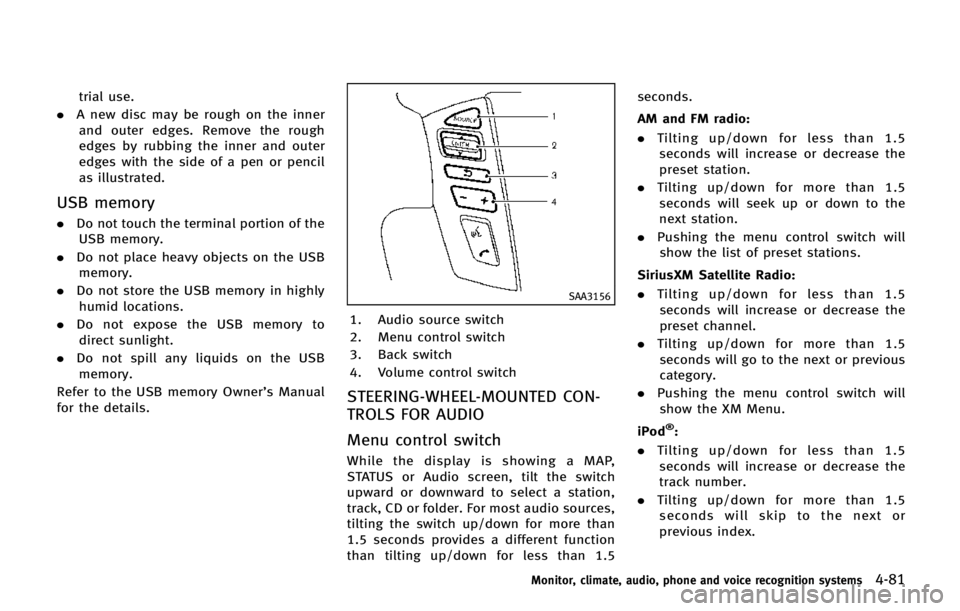
trial use.
. A new disc may be rough on the inner
and outer edges. Remove the rough
edges by rubbing the inner and outer
edges with the side of a pen or pencil
as illustrated.
USB memory
. Do not touch the terminal portion of the
USB memory.
. Do not place heavy objects on the USB
memory.
. Do not store the USB memory in highly
humid locations.
. Do not expose the USB memory to
direct sunlight.
. Do not spill any liquids on the USB
memory.
Refer to the USB memory Owner’s Manual
for the details.
SAA3156
1. Audio source switch
2. Menu control switch
3. Back switch
4. Volume control switch
STEERING-WHEEL-MOUNTED CON-
TROLS FOR AUDIO
Menu control switch
While the display is showing a MAP,
STATUS or Audio screen, tilt the switch
upward or downward to select a station,
track, CD or folder. For most audio sources,
tilting the switch up/down for more than
1.5 seconds provides a different function
than tilting up/down for less than 1.5 seconds.
AM and FM radio:
. Tilting up/down for less than 1.5
seconds will increase or decrease the
preset station.
. Tilting up/down for more than 1.5
seconds will seek up or down to the
next station.
. Pushing the menu control switch will
show the list of preset stations.
SiriusXM Satellite Radio:
. Tilting up/down for less than 1.5
seconds will increase or decrease the
preset channel.
. Tilting up/down for more than 1.5
seconds will go to the next or previous
category.
. Pushing the menu control switch will
show the XM Menu.
iPod
®:
. Tilting up/down for less than 1.5
seconds will increase or decrease the
track number.
. Tilting up/down for more than 1.5
seconds will skip to the next or
previous index.
Monitor, climate, audio, phone and voice recognition systems4-81
Page 305 of 578

4-104Monitor, climate, audio, phone and voice recognition systems
tags allow easy dialing using the
INFINITI Voice Recognition system.
(See“INFINITI Voice Recognition sys-
tem” later in this section.)
To delete an entry, select the “Delete”key
at step 3.
JVH0479X
MAKING A CALL
To make a call, follow this procedure.
1. Push the
button on the steering
wheel. The “PHONE”screen will appear
on the display.
2. Select the “Phonebook”key on the
“PHONE” menu.
3. Select the desired entry from the list.
4. Confirm the correct entry by selecting for the correct number from the list.
JVH0495X
5. Select the “Call”key to start dialing the
number.
There are different methods to make a call.
Select one of the following options instead
of “Phonebook” in step 2 above.
. Quick Dial
Select an entry stored in the Vehicle’s
Phonebook.
. Call History
Select an outgoing, incoming or missed
call downloaded from your cell phone
(depending on your phone’s compat-
ibility).