Page 8 of 36
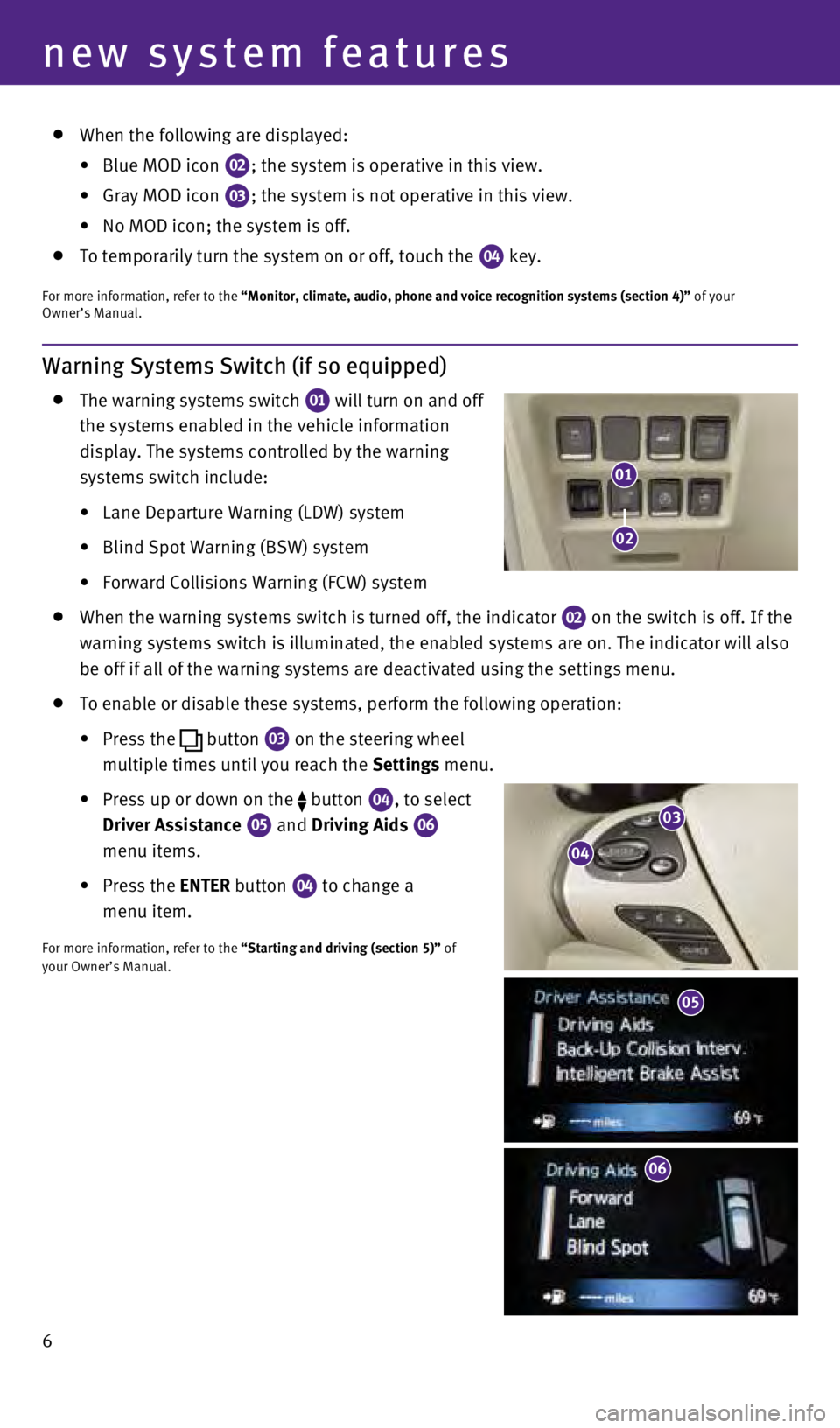
Warning Systems Switch (if so equipped)
The warning systems switch
01 will turn on and off
the systems enabled in the vehicle information
display. The systems controlled by the warning
systems switch include:
•
Lane
Departure
Warning
(LDW) system
• Blind
Spot
Warning
(BSW)
system
• Forward
Collisions
Warning
(FCW) system
When the warning systems switch is turned off, the indicator
02 on the switch is off. If the
warning systems switch is illuminated, the enabled systems are on. The i\
ndicator will also
be off if all of the warning systems are deactivated using the settings \
menu.
To enable or disable these systems, perform the following operation:
•
Press
the
button
03 on the steering wheel
multiple times until you reach the Settings menu.
•
Press
up
or
down
on
the
button
04, to select
Driver Assistance
05 and Driving Aids
06
menu items.
•
P ress the ENTER button
04 to change a
menu item.
For more information, refer to the “Starting and driving (section 5)” of
your Owner’s Manual.
6
new system features
03
04
05
06
01
02
When the following are displayed:
•
Blue MOD icon 02; the system is operative in this view.
•
Gray MOD icon 03; the system is not operative in this view.
•
No
MOD
icon;
the
system is off.
To temporarily turn the system on or off, touch the 04 key.
For more information, refer to the “Monitor, climate, audio, phone and voice recognition systems (secti\
on 4)”
of your
Owner’s Manual.
05
1591599_14b_Infiniti_QX60_QRG_100913.indd 610/9/13 11:08 AM
Page 26 of 36
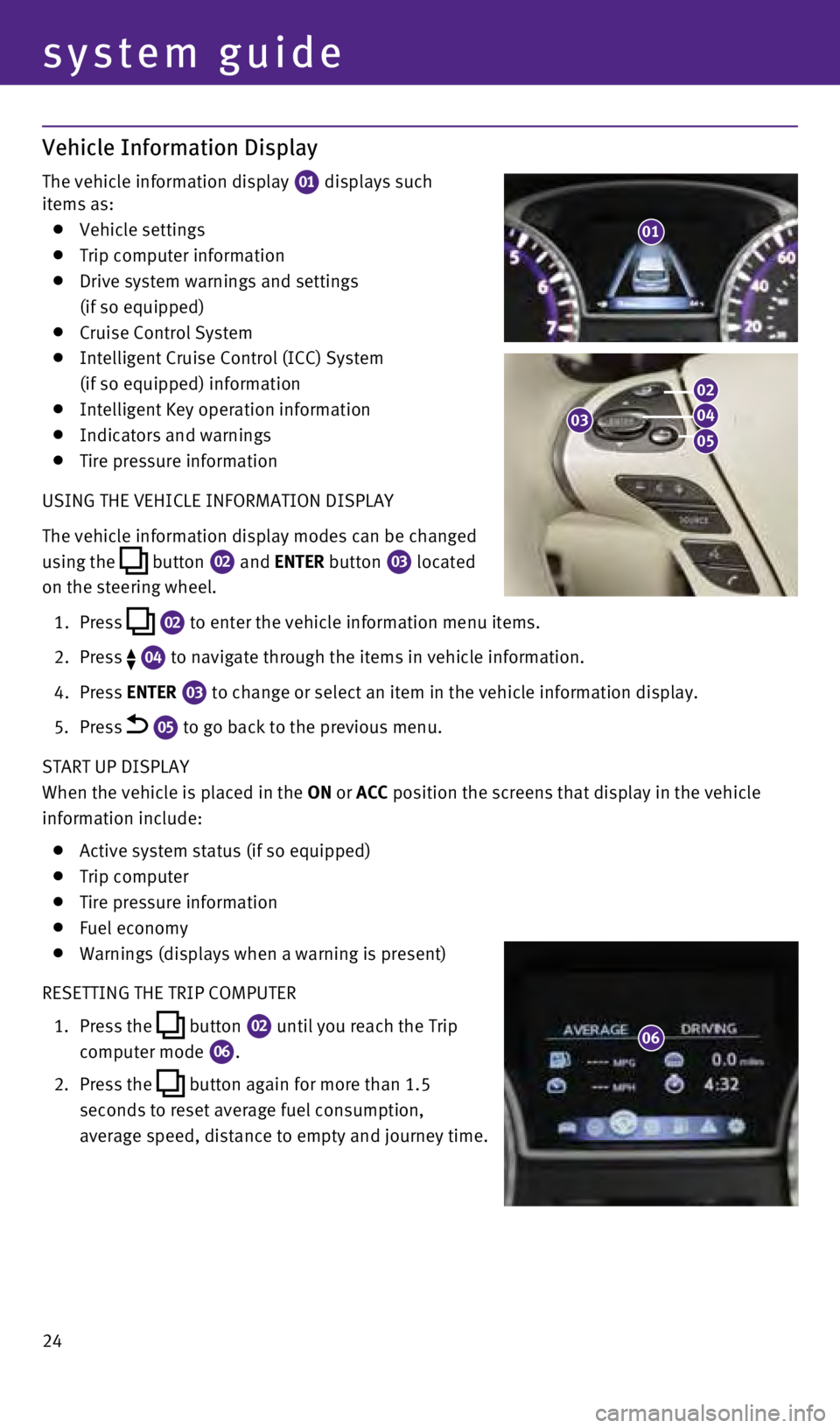
Vehicle Information Display
The vehicle information display 01 displays such
items as:
Vehicle settings Trip computer information Drive system warnings and settings
(if so equipped)
Cruise Control System Intelligent Cruise Control (ICC) System
(if so equipped) information
Intelligent Key operation information Indicators and warnings Tire pressure information
USING THE VEHICLE INFORMATION DISPLA
y
The vehicle information display modes can be changed
using the
button
02 and ENTER button 03
located
on the steering wheel.
1.
Press
02 to enter the vehicle information menu items.
2.
Press 04 to navigate through the items in vehicle information.
4.
Press
ENTER
03 to change or select an item in the vehicle information display.
5.
Press 05 to go back to the previous menu.
START UP DISPLA y
When the vehicle is placed in the
ON or ACC position the screens that display in the vehicle
information include:
Active system status (if so equipped) Trip computer Tire pressure information Fuel economy Warnings (displays when a warning is present)
RESETTING THE TRIP COMPUTER
1.
Press the
button
02 until you reach the Trip
computer mode 06.
2.
Press the
button again for more than 1.5
seconds to reset average fuel consumption,
average speed, distance to empty and journey time.
01
system guide
03
02
04
05
06
24
1591599_14b_Infiniti_QX60_QRG_100913.indd 2410/9/13 11:09 AM
Page 28 of 36
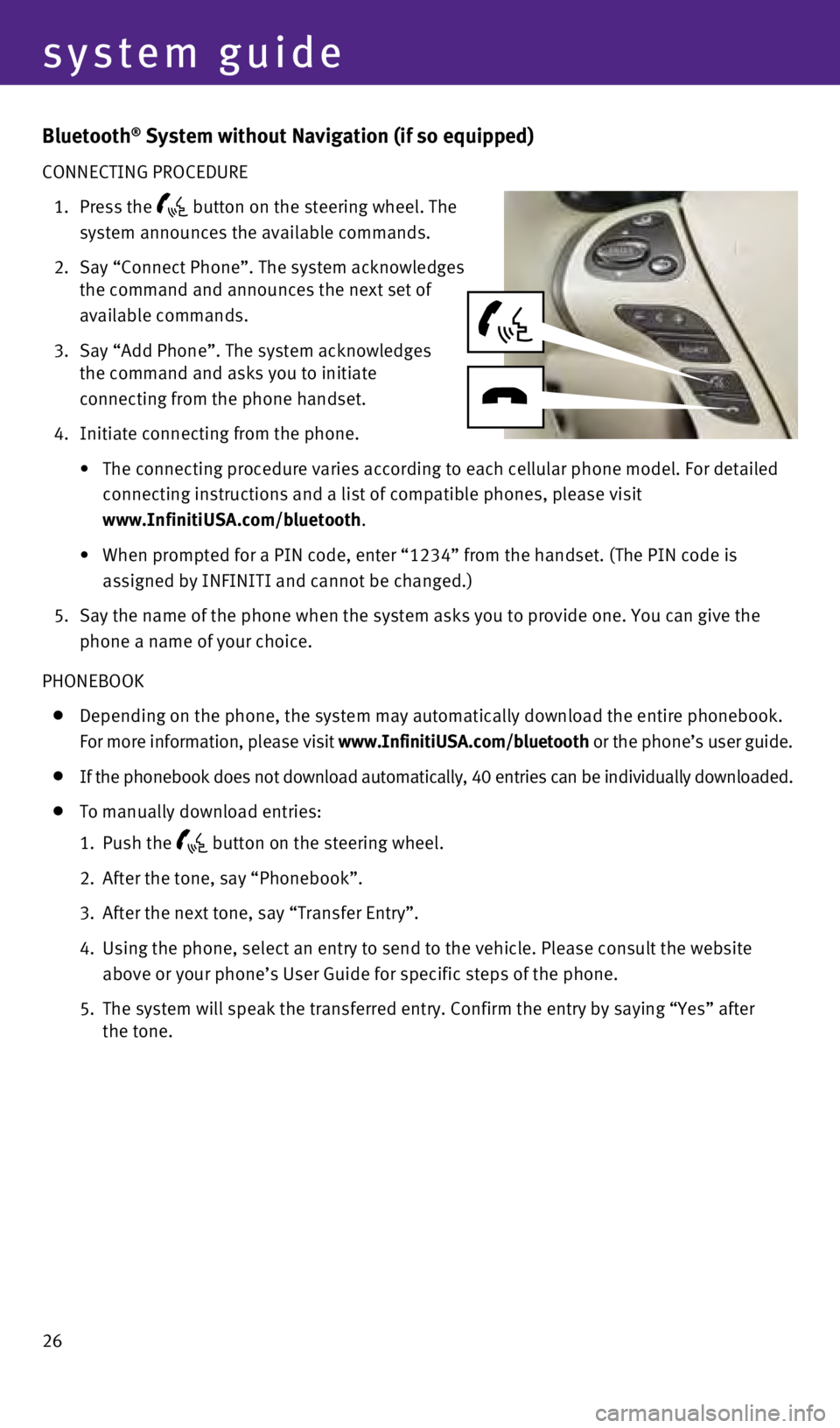
system guide
Bluetooth® System without Navigation (if so equipped)
CONNECTING PROCEDURE
1.
Press the button on the steering wheel. The
system announces the available commands.
2.
Say “Connect Phone”. The system acknowledges
the command and announces the next set of
available commands.
3.
Say “Add Phone”. The system acknowledges
the command and asks you to initiate
connecting from the phone handset.
4.
Initiate connecting from the phone.
•
The
connecting procedure varies according to each cellular phone model. For detailed
connecting instructions and a list of compatible phones, please visit
www.InfinitiUSA.com/bluetooth
.
•
When
prompted for a PIN code, enter “1234” from the handset. (The PIN code is
assigned by INFINITI and cannot be changed.)
5.
Say the name of the phone when the system asks
you to provide one. y ou can give the
phone a name of your choice.
PHONEBOOK
Depending on the phone, the system may automatically download the entir e phonebook.
For more information, please visit www.InfinitiUSA.com/bluetooth or the phone’s user guide.
If the phonebook does not download automatically, 40 entries can be indi\
vidually downloaded.
To manually download entries:
1.
Push the button on the steering wheel.
2.
After the tone, say “Phonebook”.
3.
After the next tone, say “Transfer Entry”.
4.
Using the phone, select an entry to send to the vehicle. Please consult \
the website
above or your phone’s User Guide for specific steps of the phone.
5. The system will speak the transferred entry. Confirm the entry by saying\
“
y es” after
the tone.
26
1591599_14b_Infiniti_QX60_QRG_100913.indd 2610/9/13 11:09 AM