Page 39 of 267
2. The system announces,“Would you like
to access Phone, Navigation, Informa-
tion, Audio or Help?”.
3. Speak “Phone”.
4. Speak“International Call ”.
5. Speak“01181111222333”.
6. Speak“Dial”.
7. The system makes a call to 011-81-
111-222-333.
INFO:
Any digit input format is available in the
international number input process.
Example 3: Setting destination by street
address
1. Push
>located on the steering
wheel.
2. The system announces, “Would you like
to access Phone, Navigation, Informa-
tion, Audio or Help?”.
3. Speak “Navigation”.
2. Getting started
2-31
Page 42 of 267
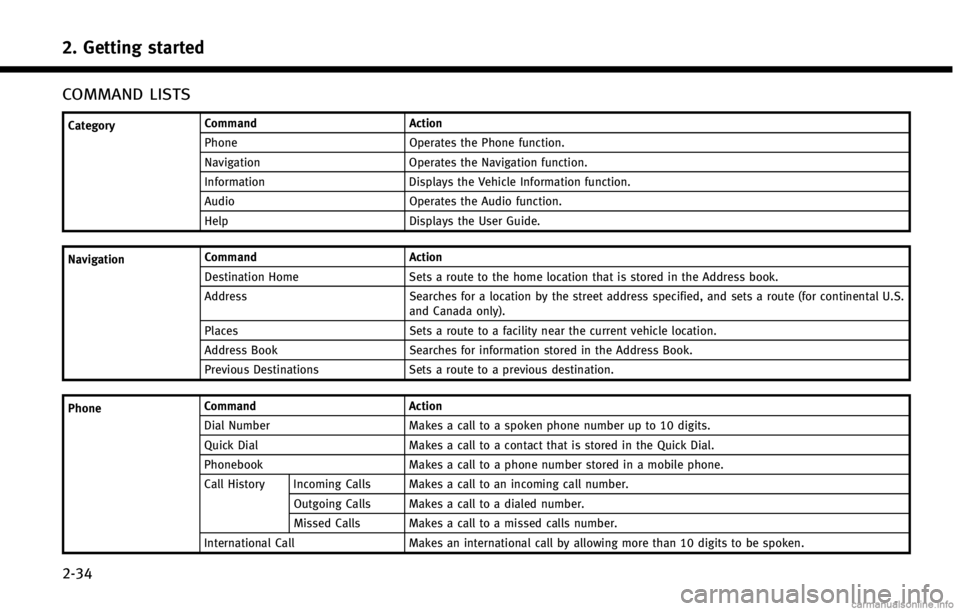
2. Getting started
2-34
COMMAND LISTS
CategoryCommand Action
Phone Operates the Phone function.
Navigation Operates the Navigation function.
Information Displays the Vehicle Information function.
Audio Operates the Audio function.
Help Displays the User Guide.
Navigation Command Action
Destination Home Sets a route to the home location that is stored in the Address book.
Address Searches for a location by the street address specified, and sets a route (for continental U.S.
and Canada only).
Places Sets a route to a facility near the current vehicle location.
Address Book Searches for information stored in the Address Book.
Previous Destinations Sets a route to a previous destination.
Phone Command
Action
Dial Number Makes a call to a spoken phone number up to 10 digits.
Quick Dial Makes a call to a contact that is stored in the Quick Dial.
Phonebook Makes a call to a phone number stored in a mobile phone.
Call History Incoming Calls Makes a call to an incoming call number.
Outgoing Calls Makes a call to a dialed number.
Missed Calls Makes a call to a missed calls number.
International Call Makes an international call by allowing more than 10 digits to be spoken.
Page 43 of 267
InformationCommand
Action
Fuel Economy Displays fuel economy information.
Trip Computer (if so equipped) Displays trip information.
Maintenance Displays maintenance information.
Where am I? Displays GPS information.
Traffic Information Turns the traffic information system on and off.
Audio Command
Action
AM Turns to the AM band, selecting the station last played.
FM Turns to the FM band, selecting the station last played.
XM Turns to the SiriusXM Satellite Radio band, selecting the channel last played.
CD Starts to play a CD.
General Command
Action
Go back Corrects the last recognition result to return to the previous screen.
Exit Cancels Voice Recognition.
INFO:
Refer to the vehicle Owner’s Manual for the operations related to phone, information and audio.
2. Getting started
2-35
Page 67 of 267
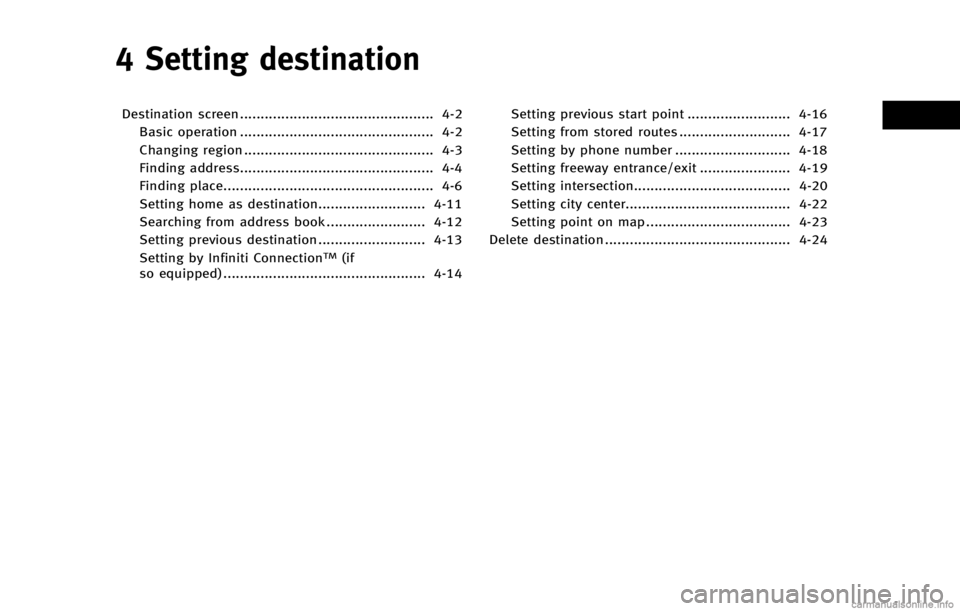
4 Setting destination
Destination screen ............................................... 4-2Basic operation ............................................... 4-2
Changing region .............................................. 4-3
Finding address............................................... 4-4
Finding place................................................... 4-6
Setting home as destination.......................... 4-11
Searching from address book ........................ 4-12
Setting previous destination .......................... 4-13
Setting by Infiniti Connection
TM(if
so equipped) ................................................. 4-14 Setting previous start point ......................... 4-16
Setting from stored routes ........................... 4-17
Setting by phone number ............................ 4-18
Setting freeway entrance/exit ...................... 4-19
Setting intersection...................................... 4-20
Setting city center........................................ 4-22
Setting point on map ................................... 4-23
Delete destination ............................................. 4-24
Page 68 of 267

4. Setting destination
4-2
DESTINATION SCREEN
There are several methods that can be
used to set a destination. Understand the
advantages of each method and select the
best method for finding and setting a
preferred destination.
BASIC OPERATION
1. Push.
2. Highlight the preferred destination setting method and push .
Available setting items . [Street Address] :
Searches for a destination by address.
. [Places] :
Searches for a destination from various
categories of business or locations, or
searches from the facilities in ZAGAT. .
[Home] :
Searches for a route from the current
location to the previously stored home
destination.
. [Address Book] :
Searches for a destination from the list
of the stored locations.
. [Previous Destination] :
Searches for a destination from the
previous destinations.
. [Connected Search] (if so equipped) :
Searches for a destination by connect-
ing to the Infiniti Connection
TMData
Center.
Available setting items (next page screen) . [Delete Destination] :
Deletes the currently set destination.
. [Previous Start Point] :
Sets the previous starting point as the
destination.
. [Stored Routes] :
Selects a stored route.
. [Phone Number] :
Searches for a point of interest by a
telephone number. .
[Freeway Entrance/Exit] :
Searches for a destination from a
freeway entrance/exit.
. [Intersection] :
Searches for a destination from inter-
sections.
. [City Center] :
Sets the center of a city as the
destination.
INFO:
.
[Connected Search] is a feature of Infiniti
Connection. Use of this feature is dependent
upon a valid subscription and the telematics
device being in operative condition, as well
as cellular connectivity, navigation map
data and GPS satellite signal reception
being available.
.[Phone Number] cannot be used to search
for a location with a residential phone
number.
Page 84 of 267
![INFINITI QX60 HYBRID 2014 Navigation Manual 4. Setting destination
4-18
5. The entire route is shown on the map.Highlight [Start] after confirming the
location of the displayed destination,
and push <ENTER>. The system sets the
destination to t INFINITI QX60 HYBRID 2014 Navigation Manual 4. Setting destination
4-18
5. The entire route is shown on the map.Highlight [Start] after confirming the
location of the displayed destination,
and push <ENTER>. The system sets the
destination to t](/manual-img/42/35043/w960_35043-83.png)
4. Setting destination
4-18
5. The entire route is shown on the map.Highlight [Start] after confirming the
location of the displayed destination,
and push . The system sets the
destination to the selected location and
starts calculating a route.
INFO:
.
Even after setting a destination, the location
of the destination can be adjusted, the
location can be stored, etc.
“Procedures after setting destination”
(page 5-2)
.The stored route includes only locations
(destination and waypoints) and route
calculation conditions, not the route itself.
Therefore, when the destination is set using
a stored route, a different route may be
suggested if the current vehicle location is
different from the one when the route was stored.
SETTING BY PHONE NUMBER
If the phone number of a facility is known,
it is possible to search for a facility by
entering the phone number, and have the
system calculate a route.
INFO:
.
Telephone numbers that were stored for
stored destinations can also be used.
.If the area code of the specified telephone
number does not exist in the map data, the
system cannot search for the location.
.Only the locations included in the database
in the map data can be searched by the
phone number. Residential phone numbers
cannot be used to search for a location.
1. Push .
2. Highlight [Next Page] and push .
3. Highlight [Phone Number] and push. The telephone number input
screen is displayed.
4. Enter the telephone number including
the area code.
5. After finishing the entry, highlight [List] and push .
“Number input screen”
Page 96 of 267
5. Route guidance
5-6
2. The location is stored in the AddressBook. The corresponding icon is dis-
played at the set location on the map.
VIEWING INFORMATION ABOUT
SEARCHED LOCATION
Information (street address and phone
number) about places stored in the map
data can be displayed.
1. Select [Place Info] and push .
2. Information about the location is dis-
played.
3. Push to return to the previous
screen.
INFO:
.
If [Call] is displayed on the right side of the
screen, it is possible to call the location
indicated.
.The Bluetooth®Hands-Free Phone system is
required to be active and the cellular phone
connected to call the location indicated.
.Information about locations is not displayed
while driving.
Page 132 of 267
![INFINITI QX60 HYBRID 2014 Navigation Manual 6. Storing location/route
6-10
1. Push<DEST>.
2. Highlight [Address Book] and push <ENTER>.
3. Highlight [Store/Edit] and push <ENTER>.
MINOR ADJUSTMENT OF HOME OR
STORED ADDRESS
When [Edit] is select INFINITI QX60 HYBRID 2014 Navigation Manual 6. Storing location/route
6-10
1. Push<DEST>.
2. Highlight [Address Book] and push <ENTER>.
3. Highlight [Store/Edit] and push <ENTER>.
MINOR ADJUSTMENT OF HOME OR
STORED ADDRESS
When [Edit] is select](/manual-img/42/35043/w960_35043-131.png)
6. Storing location/route
6-10
1. Push.
2. Highlight [Address Book] and push .
3. Highlight [Store/Edit] and push .
MINOR ADJUSTMENT OF HOME OR
STORED ADDRESS
When [Edit] is selected, you can edit the
following items of the home or stored
location can be edited.
. [Show Icon on Map]
. [Name] (only for stored locations)
. [Voicetag] (only for stored locations)
. [Icon]
. [Sound]
. [Direction] .
[Distance]
. [Phone No.]
. [Group] (only for stored locations)
. [Entry Numbers] (only for stored loca-
tions)
Show Icon on Map
Displays the home icon or the stored
address icon on the map.
1. Highlight [Show Icon on Map] and push
.
2. The indicator illuminates when the item is set. Then the system displays the
icon on the map.
Name (only for stored locations)
Changes the name of a stored location.
1. Highlight [Name] and push .
A character input screen is displayed.
2. Enter the preferred name for the stored location.
“How to input letters and num-
bers” (page 2-16)
3. Highlight [OK] and push .
The name is stored.