Page 20 of 28
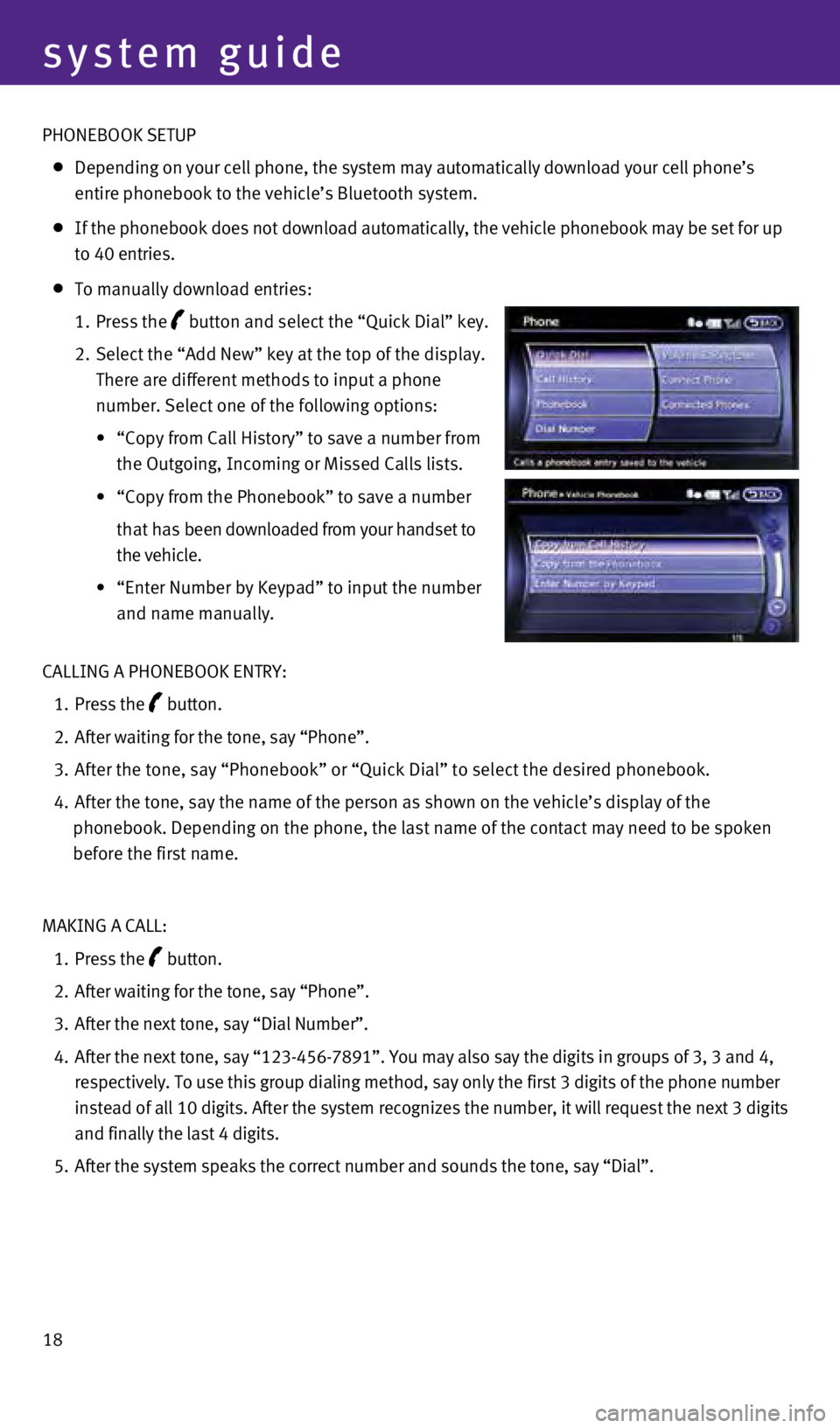
18
system guide
PHONEBOOK SETUP
Depending on your cell phone, the system may automatically download your\
cell phone’s
e
ntire phonebook to the vehicle’s Bluetooth system.
If the phonebook does not download automatically, the vehicle phonebook \
may be set for up
to 40 entries.
To manually download entries:
1.
Press the
button and select the “Quick Dial” key.
2.
Select the “Add New” key at the top of the display.
There are different methods to input a phone
number. Select one of the following options:
•
“
c
opy from c all History” to save a number from
the Outgoing, Incoming or Missed
c alls lists.
•
“Copy
from the Phonebook” to save a number
that h
as been downloaded from your handset to
the vehicle.
•
“Enter
Number by Keypad” to input the number
and name manually.
c
ALLING A PHONEBOOK ENTRY:
1.
Press the button.
2.
After waiting for the tone, say “Phone”.
3.
After the tone, say “Phonebook” or “Quick Dial” to select th\
e desired phonebook.
4.
After the tone, say the name of the person as shown on the vehicle’s \
display of the
phonebook. Depending on the phone, the last name of the contact may need\
to be spoken
before the first name.
MAKING A
c
ALL:
1.
Press the button.
2.
After waiting for the tone, say “Phone”.
3.
After the next tone, say “Dial Number”.
4.
After the next tone, say “123-456-7891”. You may also say the digi\
ts in groups of 3, 3 and 4,
respectively. To use this group dialing method, say only the first 3 dig\
its of the phone number
instead of all 10 digits. After the system recognizes the number, it wil\
l request the next 3 digits
and finally the last 4 digits.
5.
After the system speaks the correct number and sounds the tone, say “\
Dial”.
1378280_14a_Infiniti_QX50_QRG_060613.indd 186/6/13 10:22 AM
Page 23 of 28
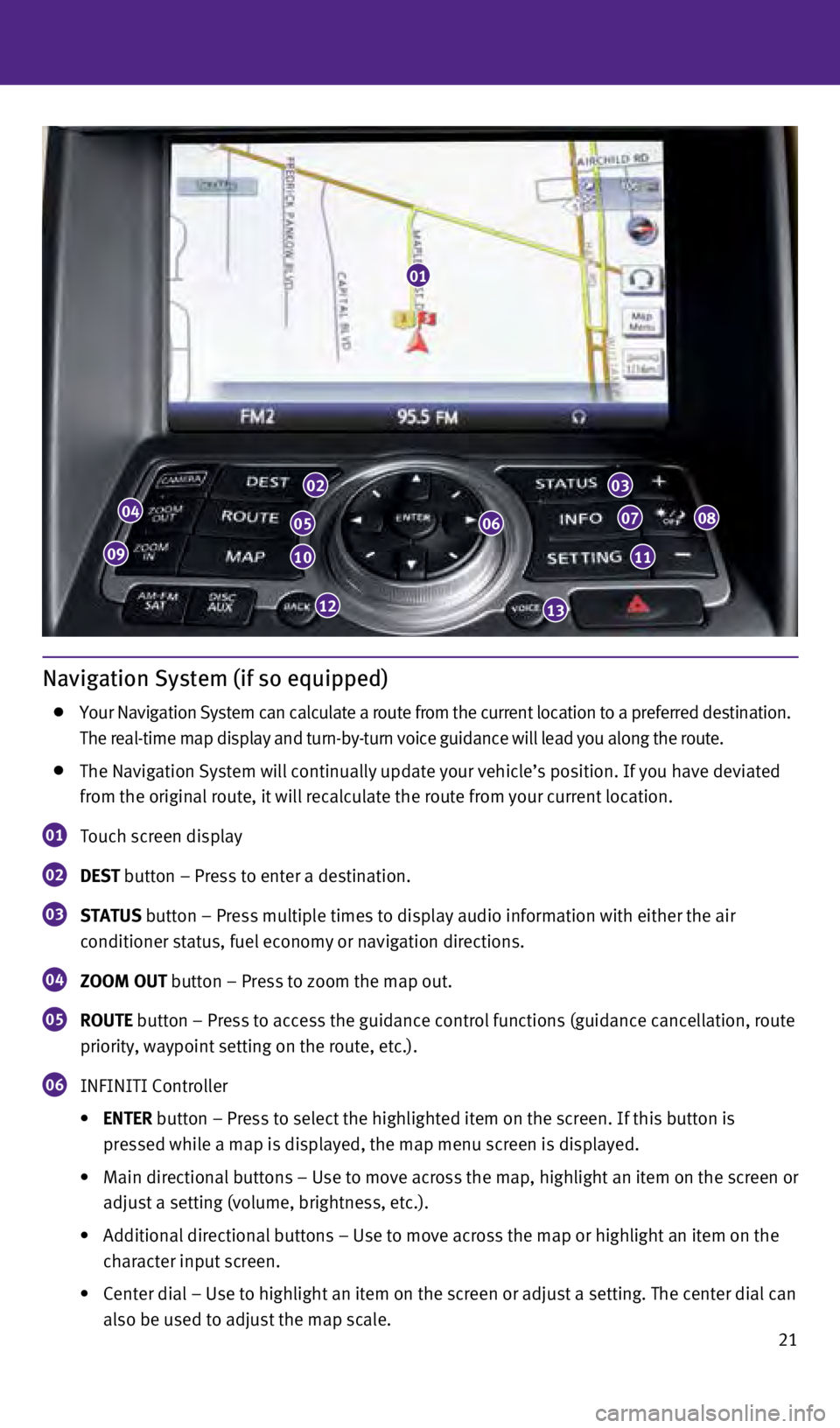
21
Navigation System (if so equipped)
Your Navigation System can calculate a route from the current location t\
o a preferred destination.
The real-time map display and turn-by-turn voice guidance will lead you \
along the route.
The Navigation System will continually update your vehicle’s position\
. If you have deviated
from the original route, it will recalculate the route from your current\
location.
01 Touch screen display
02 D e S t button – Press to enter a destination.
03 St A tu S button – Press multiple times to display audio information with eith\
er the air
conditioner status, fuel economy or navigation directions.
04 ZOOM O ut button – Press to zoom the map out.
05 r O ute button – Press to access the guidance control functions (guidance c\
ancellation, route
priority, waypoint setting on the route, etc.).
06 INFINITI c ontroller
•
e
N ter button – Press to select the highlighted item on the screen. If this\
button is
pressed while a map is displayed, the map menu screen is displayed.
•
Main
directional
buttons
–
Use
to
move
across
the
map,
highlight
an
item
on
the
screen
or
adjust a setting (volume, brightness, etc.).
•
Additional
directional buttons – Use to move across the map or highlight an item on the
character input screen.
•
Center
dial – Use to highlight an item on the screen or adjust a setting. The center dial can
also be used to adjust the map scale.
01
04
09
02
05
10
12
06
03
07
11
08
13
1378280_14a_Infiniti_QX50_QRG_060613.indd 216/6/13 10:22 AM
Page 24 of 28
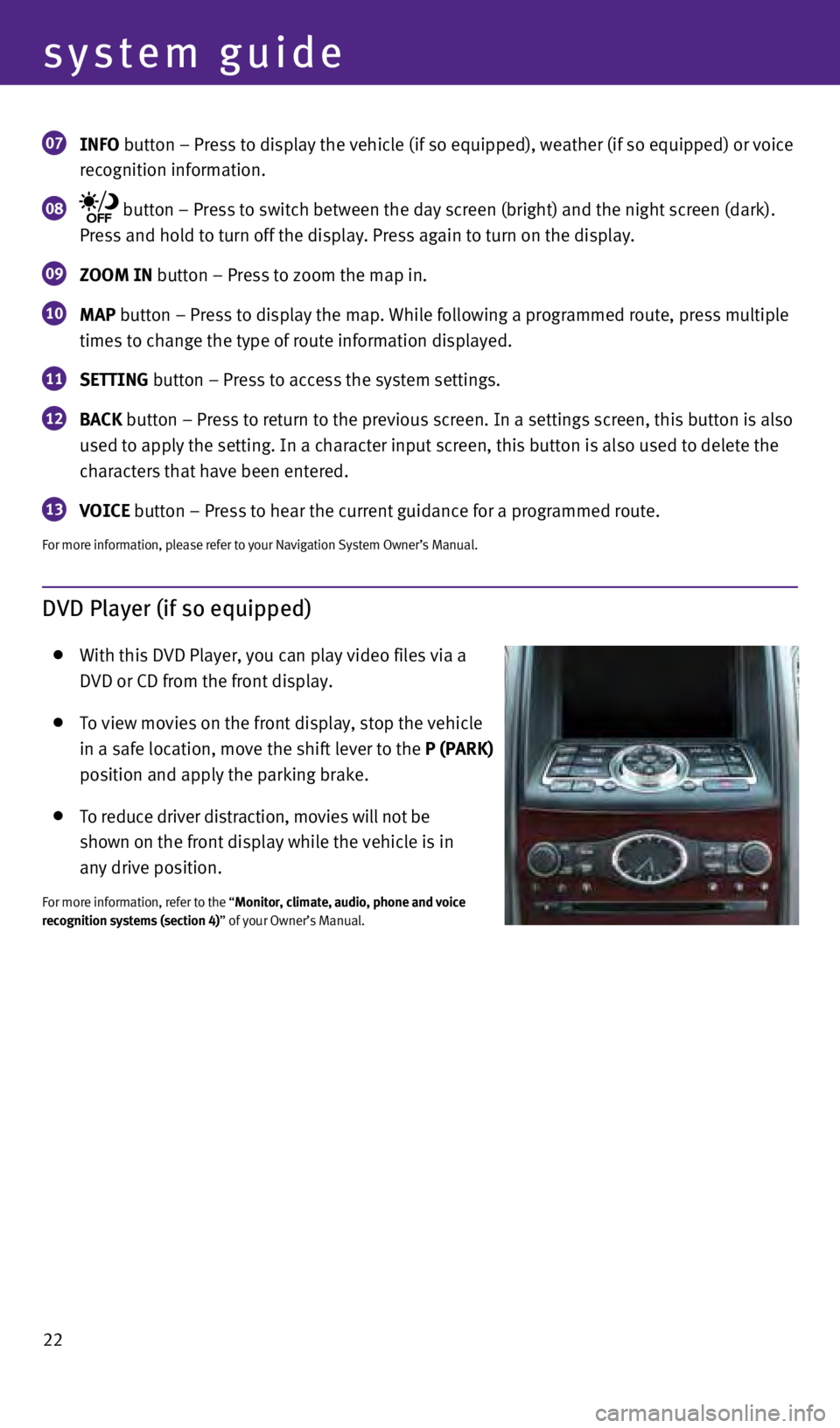
22
system guide
07 INFO button – Press to display the vehicle (if so equipped), weather (\
if so equipped) or voice
recognition information.
08 button – Press to switch between the day screen (bright) and the ni\
ght screen (dark).
Press and hold to turn off the display. Press again to turn on the displ\
ay.
09 ZOOM IN button – Press to zoom the map in.
10 MAp button – Press to display the map. w hile following a programmed route, press multiple
times to change the type of route information displayed.
11 S ett ING button – Press to access the system settings.
12 BACk button – Press to return to the previous screen. In a settings scree\
n, this button is also
used to apply the setting. In a character input screen, this button is a\
lso used to delete the
characters that have been entered.
13 VOIC e button – Press to hear the current guidance for a programmed route.
For more information, please refer to your Navigation System Owner’s \
Manual.
DVD Player (if so equipped)
w ith this DVD Player, you can play video files via a
DVD or
c D from the front display.
To view movies on the front display, stop the vehicle
in a safe location, move the shift lever to the
p ( p A rk )
position and apply the parking brake.
To reduce driver distraction, movies will not be
shown on the front display while the vehicle is in
any drive position.
For more information, refer to the “Monitor, climate, audio, phone and voice
recognition systems (section 4)” of your Owner’s Manual.
1378280_14a_Infiniti_QX50_QRG_060613.indd 226/6/13 10:22 AM