2014 INFINITI QX50 display
[x] Cancel search: displayPage 153 of 498
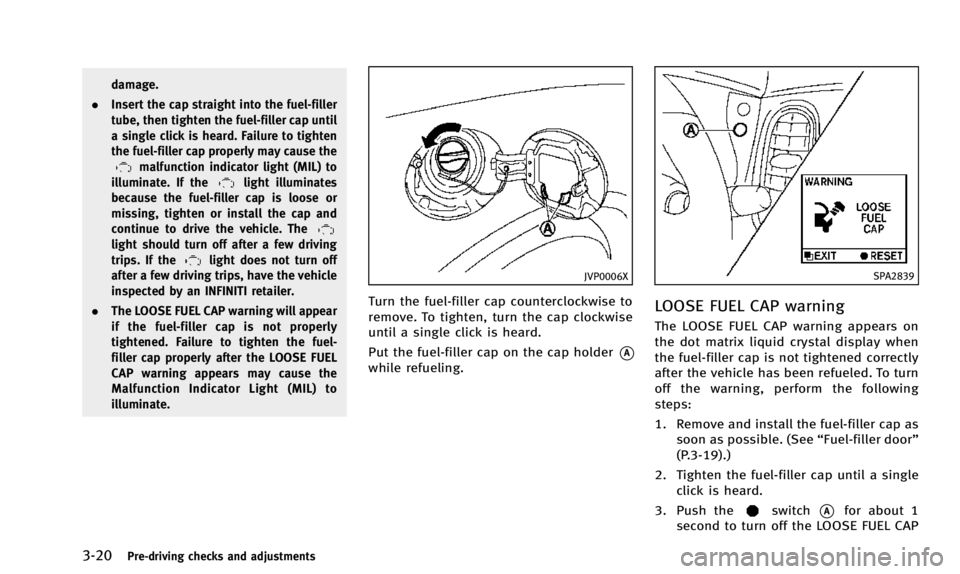
3-20Pre-driving checks and adjustments
damage.
. Insert the cap straight into the fuel-filler
tube, then tighten the fuel-filler cap until
a single click is heard. Failure to tighten
the fuel-filler cap properly may cause the
malfunction indicator light (MIL) to
illuminate. If thelight illuminates
because the fuel-filler cap is loose or
missing, tighten or install the cap and
continue to drive the vehicle. The
light should turn off after a few driving
trips. If thelight does not turn off
after a few driving trips, have the vehicle
inspected by an INFINITI retailer.
. The LOOSE FUEL CAP warning will appear
if the fuel-filler cap is not properly
tightened. Failure to tighten the fuel-
filler cap properly after the LOOSE FUEL
CAP warning appears may cause the
Malfunction Indicator Light (MIL) to
illuminate.JVP0006X
Turn the fuel-filler cap counterclockwise to
remove. To tighten, turn the cap clockwise
until a single click is heard.
Put the fuel-filler cap on the cap holder
*A
while refueling.
SPA2839
LOOSE FUEL CAP warning
The LOOSE FUEL CAP warning appears on
the dot matrix liquid crystal display when
the fuel-filler cap is not tightened correctly
after the vehicle has been refueled. To turn
off the warning, perform the following
steps:
1. Remove and install the fuel-filler cap as
soon as possible. (See “Fuel-filler door”
(P.3-19).)
2. Tighten the fuel-filler cap until a single click is heard.
3. Push the
switch*Afor about 1
second to turn off the LOOSE FUEL CAP
Page 164 of 498
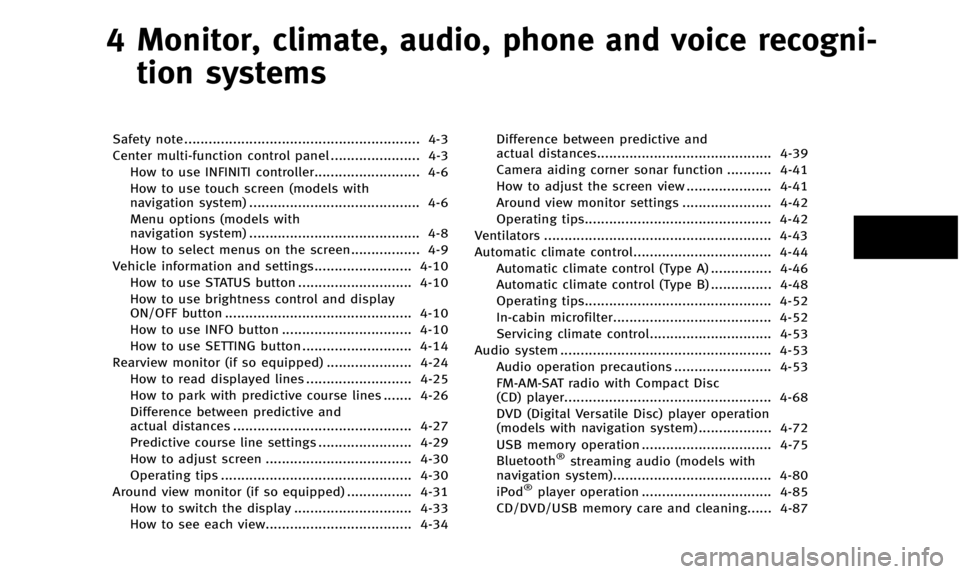
4 Monitor, climate, audio, phone and voice recogni-tion systems
Safety note .......................................................... 4-3
Center multi-function control panel ...................... 4-3 How to use INFINITI controller.......................... 4-6
How to use touch screen (models with
navigation system) .......................................... 4-6
Menu options (models with
navigation system) .......................................... 4-8
How to select menus on the screen................. 4-9
Vehicle information and settings........................ 4-10 How to use STATUS button ............................ 4-10
How to use brightness control and display
ON/OFF button .............................................. 4-10
How to use INFO button ................................ 4-10
How to use SETTING button ........................... 4-14
Rearview monitor (if so equipped) ..................... 4-24 How to read displayed lines .......................... 4-25
How to park with predictive course lines ....... 4-26
Difference between predictive and
actual distances ............................................ 4-27
Predictive course line settings ....................... 4-29
How to adjust screen .................................... 4-30
Operating tips ............................................... 4-30
Around view monitor (if so equipped) ................ 4-31
How to switch the display ............................. 4-33
How to see each view.................................... 4-34 Difference between predictive and
actual distances........................................... 4-39
Camera aiding corner sonar function ........... 4-41
How to adjust the screen view ..................... 4-41
Around view monitor settings ...................... 4-42
Operating tips.............................................. 4-42
Ventilators ........................................................ 4-43
Automatic climate control.................................. 4-44 Automatic climate control (Type A) ............... 4-46
Automatic climate control (Type B) ............... 4-48
Operating tips.............................................. 4-52
In-cabin microfilter....................................... 4-52
Servicing climate control.............................. 4-53
Audio system .................................................... 4-53 Audio operation precautions ........................ 4-53
FM-AM-SAT radio with Compact Disc
(CD) player................................................... 4-68
DVD (Digital Versatile Disc) player operation
(models with navigation system) .................. 4-72
USB memory operation ................................ 4-75
Bluetooth
®streaming audio (models with
navigation system)....................................... 4-80
iPod
®player operation ................................ 4-85
CD/DVD/USB memory care and cleaning...... 4-87
Page 166 of 498
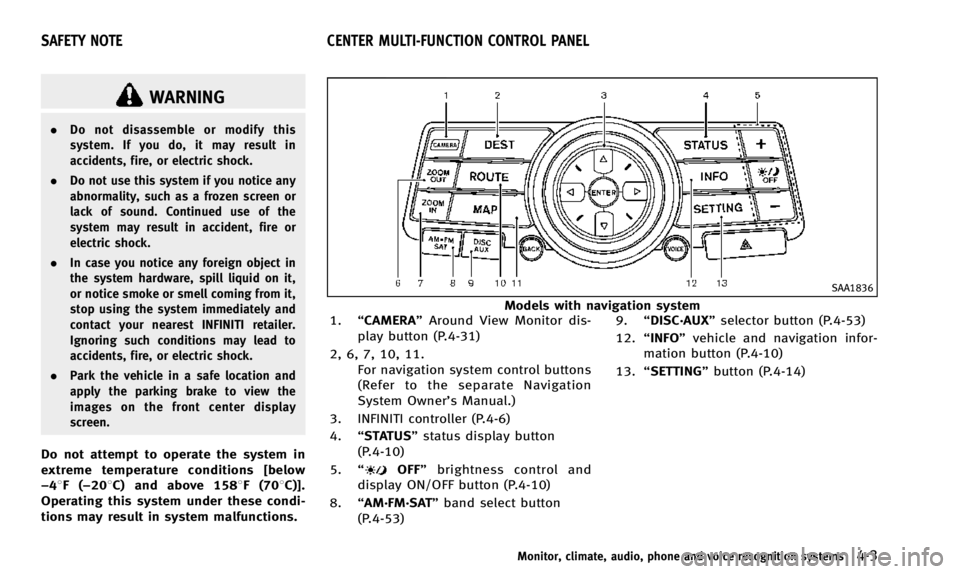
WARNING
.Do not disassemble or modify this
system. If you do, it may result in
accidents, fire, or electric shock.
. Do not use this system if you notice any
abnormality, such as a frozen screen or
lack of sound. Continued use of the
system may result in accident, fire or
electric shock.
. In case you notice any foreign object in
the system hardware, spill liquid on it,
or notice smoke or smell coming from it,
stop using the system immediately and
contact your nearest INFINITI retailer.
Ignoring such conditions may lead to
accidents, fire, or electric shock.
. Park the vehicle in a safe location and
apply the parking brake to view the
images on the front center display
screen.
Do not attempt to operate the system in
extreme temperature conditions [below
−48F( −208C) and above 1588F (708C)].
Operating this system under these condi-
tions may result in system malfunctions.
SAA1836
Models with navigation system
1. “CAMERA” Around View Monitor dis-
play button (P.4-31)
2, 6, 7, 10, 11. For navigation system control buttons
(Refer to the separate Navigation
System Owner’s Manual.)
3. INFINITI controller (P.4-6)
4. “STATUS” status display button
(P.4-10)
5. “
OFF” brightness control and
display ON/OFF button (P.4-10)
8. “AM·FM·SAT” band select button
(P.4-53) 9.
“DISC·AUX” selector button (P.4-53)
12. “INFO” vehicle and navigation infor-
mation button (P.4-10)
13. “SETTING” button (P.4-14)
Monitor, climate, audio, phone and voice recognition systems4-3
SAFETY NOTE CENTER MULTI-FUNCTION CONTROL PANEL
Page 167 of 498

4-4Monitor, climate, audio, phone and voice recognition systems
SAA1524
Models without navigation system (Type A)
1. “AUX” button (P.4-53)
2. “RADIO AM·FM” band select button
(P.4-53)
3. INFINITI controller (P.4-6)
4. “
OFF” brightness control and
display ON/OFF button (P.4-10)
5. “INFO” vehicle information button
(P.4-10)
6. “DISC” selector button (P.4-53)
7. “STATUS” status display button
(P.4-10)
8. “SETTING” button (P.4-14)
Page 168 of 498

SAA2103
Models without navigation system (Type B)
1. “DISC·AUX” selector button (P.4-53)
2. “CAMERA” Around View Monitor dis-
play (P.4-31)
3. INFINITI controller (P.4-6)
4. “
OFF” brightness control and
display ON/OFF button (P.4-10)
5. “INFO” vehicle information button
(P.4-10)
6. “RADIO AM·FM” band select button
(P.4-53)
7. “STATUS” status display button
(P.4-10)
8. “SETTING” button (P.4-14) When you use this system, make sure the
engine is running.
If you use the system with the engine not
running (ignition ON or ACC) for a long
time, it will use up all the battery power,
and the engine will not start.
SAA1541
Models with navigation system
SAA1508
Models without navigation system
Monitor, climate, audio, phone and voice recognition systems4-5
Page 169 of 498
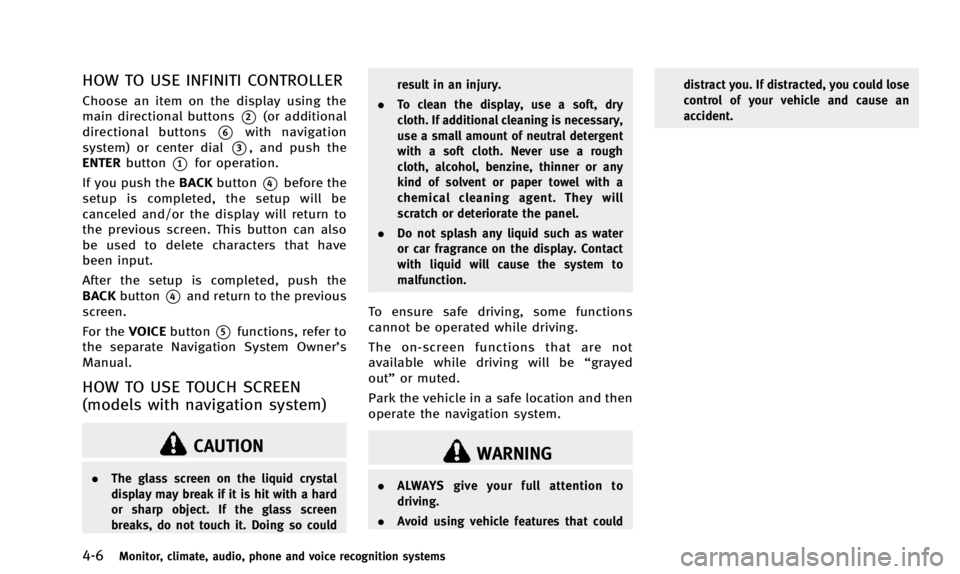
4-6Monitor, climate, audio, phone and voice recognition systems
HOW TO USE INFINITI CONTROLLER
Choose an item on the display using the
main directional buttons
*2(or additional
directional buttons
*6with navigation
system) or center dial
*3, and push the
ENTER button
*1for operation.
If you push the BACKbutton
*4before the
setup is completed, the setup will be
canceled and/or the display will return to
the previous screen. This button can also
be used to delete characters that have
been input.
After the setup is completed, push the
BACK button
*4and return to the previous
screen.
For the VOICEbutton
*5functions, refer to
the separate Navigation System Owner’s
Manual.
HOW TO USE TOUCH SCREEN
(models with navigation system)
CAUTION
. The glass screen on the liquid crystal
display may break if it is hit with a hard
or sharp object. If the glass screen
breaks, do not touch it. Doing so could result in an injury.
. To clean the display, use a soft, dry
cloth. If additional cleaning is necessary,
use a small amount of neutral detergent
with a soft cloth. Never use a rough
cloth, alcohol, benzine, thinner or any
kind of solvent or paper towel with a
chemical cleaning agent. They will
scratch or deteriorate the panel.
. Do not splash any liquid such as water
or car fragrance on the display. Contact
with liquid will cause the system to
malfunction.
To ensure safe driving, some functions
cannot be operated while driving.
The on-screen functions that are not
available while driving will be “grayed
out” or muted.
Park the vehicle in a safe location and then
operate the navigation system.
WARNING
. ALWAYS give your full attention to
driving.
. Avoid using vehicle features that could distract you. If distracted, you could lose
control of your vehicle and cause an
accident.
Page 171 of 498
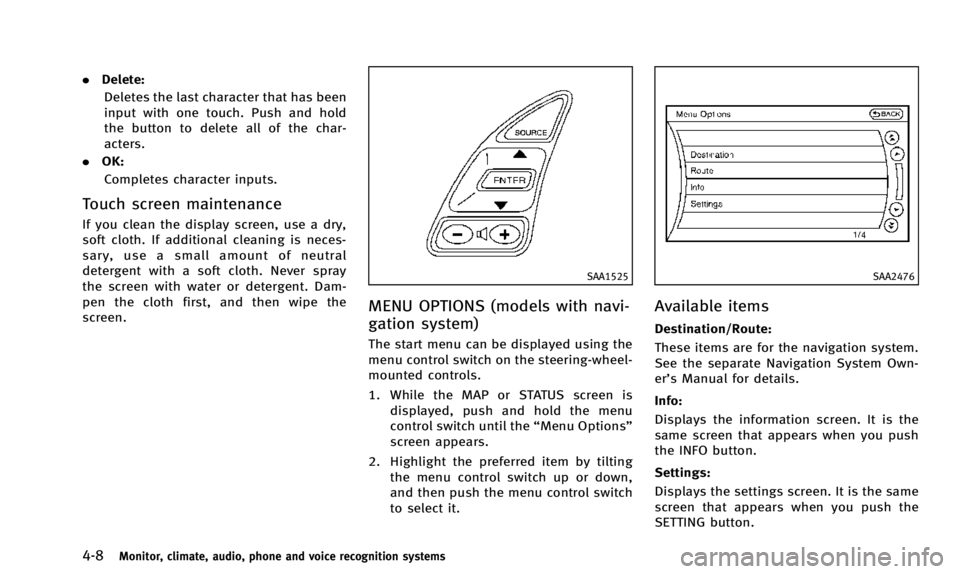
4-8Monitor, climate, audio, phone and voice recognition systems
.Delete:
Deletes the last character that has been
input with one touch. Push and hold
the button to delete all of the char-
acters.
. OK:
Completes character inputs.
Touch screen maintenance
If you clean the display screen, use a dry,
soft cloth. If additional cleaning is neces-
sary, use a small amount of neutral
detergent with a soft cloth. Never spray
the screen with water or detergent. Dam-
pen the cloth first, and then wipe the
screen.
SAA1525
MENU OPTIONS (models with navi-
gation system)
The start menu can be displayed using the
menu control switch on the steering-wheel-
mounted controls.
1. While the MAP or STATUS screen is displayed, push and hold the menu
control switch until the “Menu Options”
screen appears.
2. Highlight the preferred item by tilting the menu control switch up or down,
and then push the menu control switch
to select it.
SAA2476
Available items
Destination/Route:
These items are for the navigation system.
See the separate Navigation System Own-
er’s Manual for details.
Info:
Displays the information screen. It is the
same screen that appears when you push
the INFO button.
Settings:
Displays the settings screen. It is the same
screen that appears when you push the
SETTING button.
Page 172 of 498
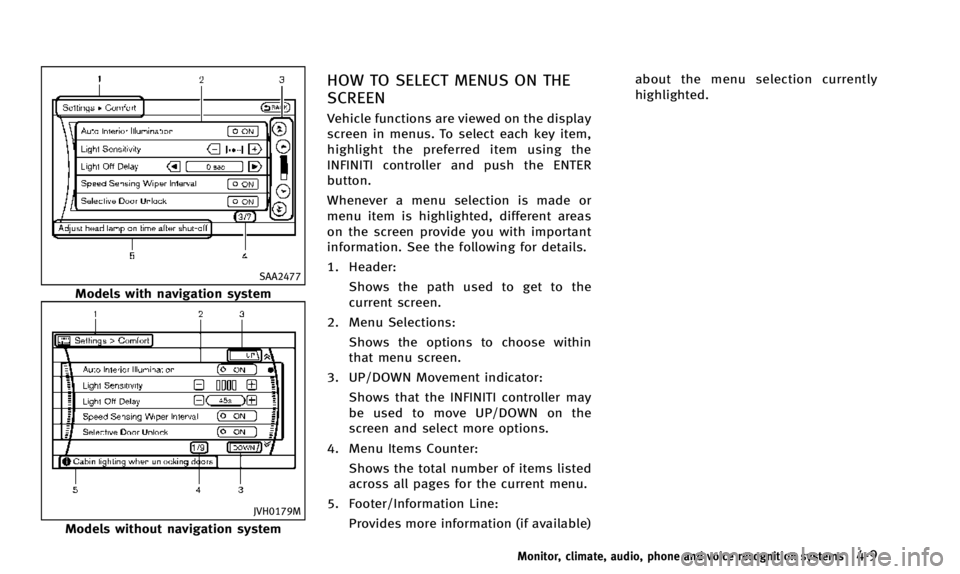
SAA2477
Models with navigation system
JVH0179M
Models without navigation system
HOW TO SELECT MENUS ON THE
SCREEN
Vehicle functions are viewed on the display
screen in menus. To select each key item,
highlight the preferred item using the
INFINITI controller and push the ENTER
button.
Whenever a menu selection is made or
menu item is highlighted, different areas
on the screen provide you with important
information. See the following for details.
1. Header:Shows the path used to get to the
current screen.
2. Menu Selections: Shows the options to choose within
that menu screen.
3. UP/DOWN Movement indicator: Shows that the INFINITI controller may
be used to move UP/DOWN on the
screen and select more options.
4. Menu Items Counter: Shows the total number of items listed
across all pages for the current menu.
5. Footer/Information Line: Provides more information (if available) about the menu selection currently
highlighted.
Monitor, climate, audio, phone and voice recognition systems4-9