Page 21 of 274
2. Getting Started
2-12
Viewing Fuel Economy:
Fuel economy information can be checked
while driving.
Viewing Eco Drive Report:
Your driving score will be displayed in real
time, with 100 points designated as the
score for ideal eco-driving.
For improving your score:. When starting off, depress the accel-
erator gently. .
When cruising, accelerate and decele-
rate as little as possible.
. When decelerating, releasing the accel-
erator early.
Viewing Split Map (models with navigation
system):
The map can be displayed on a split
screen. Each screen can be adjusted
independently. Viewing Intersection (models with naviga-
tion system):
The next intersection is always displayed.
INFO:
When no route is set, the intersection screen is
not displayed and the map is displayed on the
full screen.
Viewing Turn List (models with navigation
system):
Page 28 of 274
LANGUAGE AND UNIT SETTINGS
This changes the upper and lower display
language and measurement unit used in
the system.
Step 1Step 2Setting item Action
1. Push
Page 100 of 274
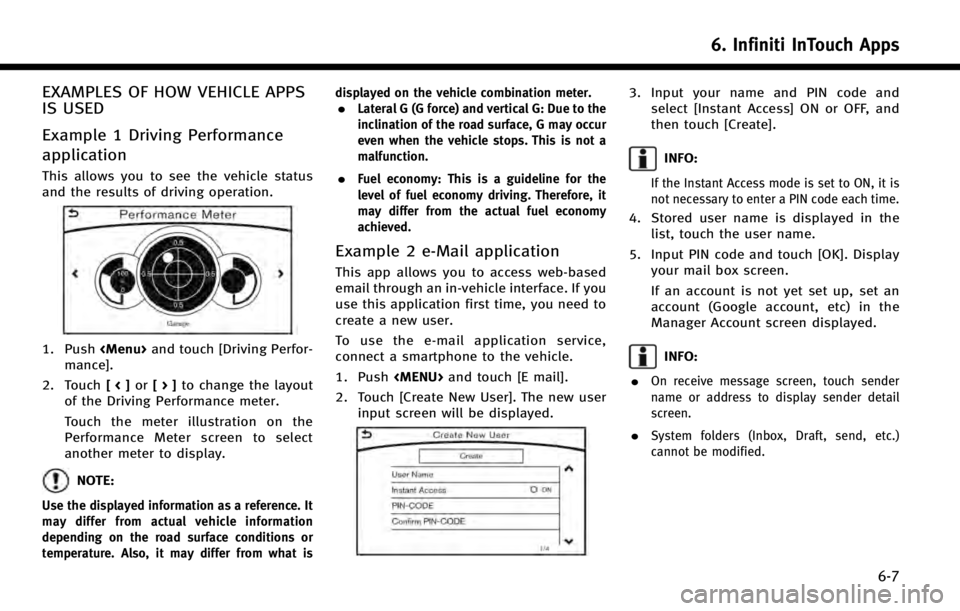
EXAMPLES OF HOW VEHICLE APPS
IS USED
Example 1 Driving Performance
application
This allows you to see the vehicle status
and the results of driving operation.
1. Push
Page 111 of 274
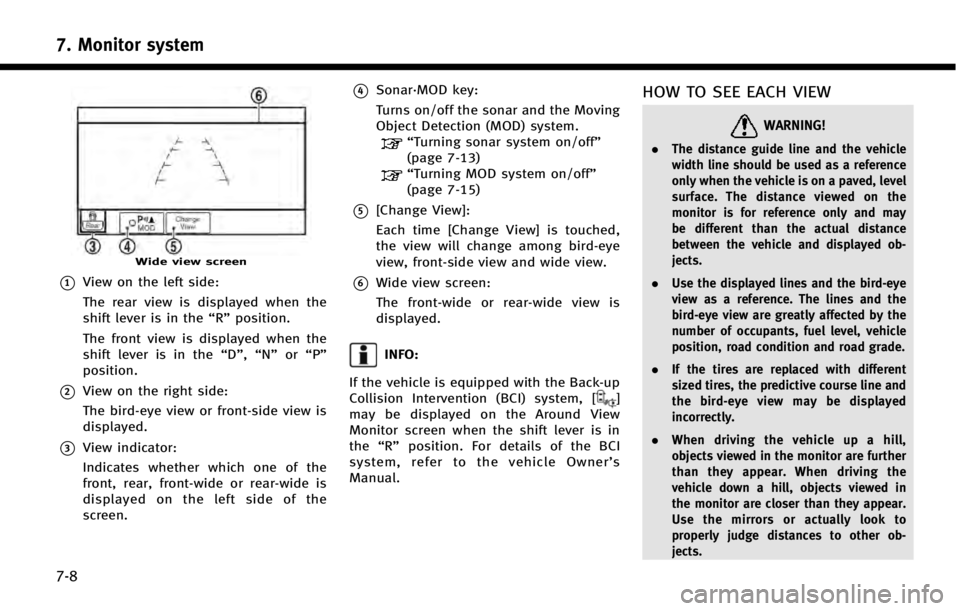
7. Monitor system
7-8
Wide view screen
*1View on the left side:
The rear view is displayed when the
shift lever is in the“R”position.
The front view is displayed when the
shift lever is in the “D”,“N”or“P”
position.
*2View on the right side:
The bird-eye view or front-side view is
displayed.
*3View indicator:
Indicates whether which one of the
front, rear, front-wide or rear-wide is
displayed on the left side of the
screen.
*4Sonar·MOD key:
Turns on/off the sonar and the Moving
Object Detection (MOD) system.
“Turning sonar system on/off”
(page 7-13)
“Turning MOD system on/off”
(page 7-15)
*5[Change View]:
Each time [Change View] is touched,
the view will change among bird-eye
view, front-side view and wide view.
*6Wide view screen:
The front-wide or rear-wide view is
displayed.
INFO:
If the vehicle is equipped with the Back-up
Collision Intervention (BCI) system, [
]
may be displayed on the Around View
Monitor screen when the shift lever is in
the “R” position. For details of the BCI
system, refer to the vehicle Owner’ s
Manual.
HOW TO SEE EACH VIEW
WARNING!
. The distance guide line and the vehicle
width line should be used as a reference
only when the vehicle is on a paved, level
surface. The distance viewed on the
monitor is for reference only and may
be different than the actual distance
between the vehicle and displayed ob-
jects.
. Use the displayed lines and the bird-eye
view as a reference. The lines and the
bird-eye view are greatly affected by the
number of occupants, fuel level, vehicle
position, road condition and road grade.
. If the tires are replaced with different
sized tires, the predictive course line and
the bird-eye view may be displayed
incorrectly.
. When driving the vehicle up a hill,
objects viewed in the monitor are further
than they appear. When driving the
vehicle down a hill, objects viewed in
the monitor are closer than they appear.
Use the mirrors or actually look to
properly judge distances to other ob-
jects.
Page 125 of 274

8. Information and settings
8-2
INFORMATION SCREEN
The information screen sets or displays various information that is helpful for using the vehicle. Available items include the vehicle
information, traffic information, current location information and navigation software version.
*: For models with navigation system.
Step 1 Step 2 Menu itemResult
Push
[Information] [Energy Flow]
(models with hybrid system) Energy information is displayed on the screen.
Touch [Fuel Economy History] to display the Energy Flow History
screen.
[Fuel Economy History]
(models with hybrid system) Fuel Economy History is displayed on the screen.
The Fuel Economy History screen can be scrolled. To go back to
Energy Flow screen, touch [Energy Flow].
[Fuel Economy] Display the Fuel Economy screen.
The current and average fuel economy, the distance to empty
[Range] can be confirmed.
[History] The Fuel Economy history screen can be scrolled.
Display Fuel Economy history screen. Touch [
]/[] will display
a older history or the newest history.
[Reset] Reset the average Fuel Economy.
The average for the Reset-to-Reset period is stored as a fuel
economy history.
When reset average Fuel Economy on the screen, the average fuel
consumption on the trip computer is also reset at the same time.
Page 126 of 274
![INFINITI Q50 2014 Infiniti Intouch Step 1 Step 2 Menu itemResult
Push
<MENU> [Information] [Eco Drive Report]
Displays the Eco Drive Report for“Start”/“Cruise”/“Deceleration”.
[History] The Eco Drive Report History screen c INFINITI Q50 2014 Infiniti Intouch Step 1 Step 2 Menu itemResult
Push
<MENU> [Information] [Eco Drive Report]
Displays the Eco Drive Report for“Start”/“Cruise”/“Deceleration”.
[History] The Eco Drive Report History screen c](/manual-img/42/34966/w960_34966-125.png)
Step 1 Step 2 Menu itemResult
Push
[Information] [Eco Drive Report]
Displays the Eco Drive Report for“Start”/“Cruise”/“Deceleration”.
[History] The Eco Drive Report History screen can be scrolled.
Display the Eco Drive Report History screen. Touch [
]/[]to
display an older history or the newest history.
[Reset] Reset the Eco Drive Report screen. The average for the Reset-to-Reset period is stored as an Eco Drive
Report history.
[Where am I?]* The name and distance of the next/previous street, and other
information that indicates the current vehicle location are displayed.
[Traffic Info.]* Allows traffic information setup.
“Viewing traffic information”(page 9-43)
[Navigation Info]* Display the navigation system unit identification number, the current
map version, and the software version.
[Map Information]* Display the map version and the navigation program version.
INFO:
.
A SiriusXM Traffic subscription is necessary to view Traffic Info.
.The fuel economy information may differ from the information displayed on the vehicle information display. This is due to the timing difference in
updating the information and does not indicate a malfunction.
8. Information and settings
8-3
Page 127 of 274

8. Information and settings
8-4
SiriusXM TRAVEL LINK®
SiriusXM Travel Link information is a
subscription service offered by SiriusXM
Satellite Radio. It is necessary to subscribe
to use the SiriusXM Travel Link informa-
tion.
This service provides real-time information
regarding current weather, fuel prices,
sports scores, stock tickers and movie
times where available. The SiriusXM Travel
Link is broadcast to the vehicle by Sir-
iusXM Satellite Radio.
The service enables you to view the
following information on the navigation
system:*Current information around the destina-
tion
*Detailed information and forecasts of an
area of interest
*Countrywide and local maps with the
current weather, temperature, warnings
and road condition information
*List of warning/watches events detected
around the current location
*Pop-up messages on the navigation
screen with voice announcements when
warnings and watches are detected around the current locationWARNING!
SiriusXM Travel Link information is not a
substitute for attentive driving. Weather
conditions change constantly and emergency
situations can arise without warning. Relying
only on SiriusXM Travel Link information
could result in serious personal injury.
VIEWING SiriusXM TRAVEL LINK®
SiriusXM Travel Link information is avail-
able in limited markets. To subscribe to or
check if this service is available in the area,
call 1-866-635-2349 or access http://
www.siriusxm.com/travellink.
INFO:
.
If a contract is not completed for the
SiriusXM Travel Link information service, a
message appears and it will not be possible
to check the information on the traffic
information system.
.The weather information is available only for
areas that provide weather information to
SiriusXM Travel Link.
example
Page 129 of 274
![INFINITI Q50 2014 Infiniti Intouch 8. Information and settings
8-6
Step 1Step 2Menu item Action
Push <MENU> [SXM Info] [Automotive
Weather][Alert Map]*
Show Alert Map information on the upper display. Touch [Legend] to display
the deta INFINITI Q50 2014 Infiniti Intouch 8. Information and settings
8-6
Step 1Step 2Menu item Action
Push <MENU> [SXM Info] [Automotive
Weather][Alert Map]*
Show Alert Map information on the upper display. Touch [Legend] to display
the deta](/manual-img/42/34966/w960_34966-128.png)
8. Information and settings
8-6
Step 1Step 2Menu item Action
Push
[SXM Info] [Automotive
Weather][Alert Map]*
Show Alert Map information on the upper display. Touch [Legend] to display
the detailed contents of information used for the current warning/advisory
map by type. Touch [+]/[-] to change the map scale to 640km (U.S), 64km
(Middle scale) or 10km (Detail scale). Touch [Radar] to display the weather
radar map. Touch [Chart] to display weather surface features and pressure,
when the map scale is U.S. (640km). Touch [Storm] to display Storm
information, when the map scale is U.S. (640km) or Middle scale (64km).
Touch [Winds] to display wind information, when the map scale is Detail
scale (10km).
[Alert List] Display the list of weather alert.
Models with navigation system
Touch [Nearby Current] to display nearby current alert, touch [Nearby
Destination] to display nearby destination alert.
Fuel Prices information
Step 1 Step 2 Menu item Action
Push [SXM Info] [Fuel Prices] Display fuel prices. Select gas station from the fuel prices list to display detail information or a call a
selected gas station from the list.
Touch [Select Fuel Type] to select fuel type information, touch [Prices] to display the fuel price list.
Models with navigation system
Touch [Distance]/[Prices] to sort by distance or sort by prices from the list.
Set destination selected gas station from the list.