Page 85 of 274
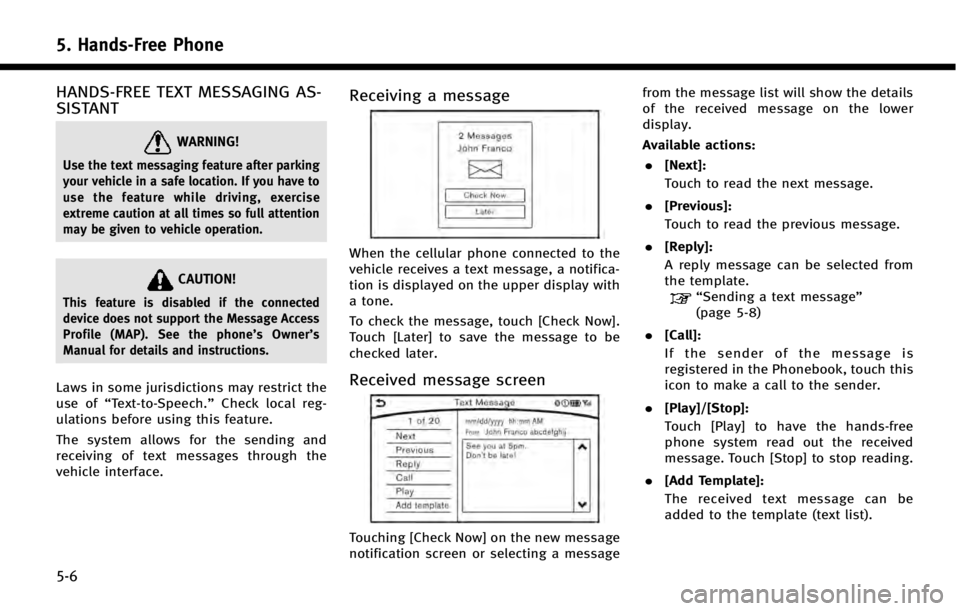
5. Hands-Free Phone
5-6
HANDS-FREE TEXT MESSAGING AS-
SISTANT
WARNING!
Use the text messaging feature after parking
your vehicle in a safe location. If you have to
use the feature while driving, exercise
extreme caution at all times so full attention
may be given to vehicle operation.
CAUTION!
This feature is disabled if the connected
device does not support the Message Access
Profile (MAP). See the phone’s Owner’s
Manual for details and instructions.
Laws in some jurisdictions may restrict the
use of “Text-to-Speech.” Check local reg-
ulations before using this feature.
The system allows for the sending and
receiving of text messages through the
vehicle interface.
Receiving a message
When the cellular phone connected to the
vehicle receives a text message, a notifica-
tion is displayed on the upper display with
a tone.
To check the message, touch [Check Now].
Touch [Later] to save the message to be
checked later.
Received message screen
Touching [Check Now] on the new message
notification screen or selecting a message from the message list will show the details
of the received message on the lower
display.
Available actions:
. [Next]:
Touch to read the next message.
. [Previous]:
Touch to read the previous message.
. [Reply]:
A reply message can be selected from
the template.
“Sending a text message”
(page 5-8)
. [Call]:
If the sender of the message is
registered in the Phonebook, touch this
icon to make a call to the sender.
. [Play]/[Stop]:
Touch [Play] to have the hands-free
phone system read out the received
message. Touch [Stop] to stop reading.
. [Add Template]:
The received text message can be
added to the template (text list).
Page 86 of 274
INFO:
.
If <~> or on the steering-wheel is
pushed while the received text message is
read out the next or previous message will
be read.
.After the message is read out, a message
box will appear and an action can be
selected.
[Reply] Create a reply message.“Sending a text message”
(page 5-8)
[Next] Have the system read out the next message.
.If the sender’ s name and address is
registered in the Phonebook, the name of
the sender is displayed as sender informa-
tion on the screen.
Displaying received message list
1. Push <>on the steering-wheel.
2. Touch [Text Messages].
3. Touch an item on the list to read or reply to the message.
INFO:
Up to 20 messages can be stored on the
message list.
5. Hands-Free Phone
5-7
Page 87 of 274
5. Hands-Free Phone
5-8
Sending a text message
1. Push<>on the steering wheel.
2. Touch [Text Message].
3. Touch [Compose Message].
The following items are available.
Available item Action
[To] [Keypad]
Type in the address of the recipient using the keypad. Touch
[OK] to confirm the address.
[Phonebook] Select a recipient from the phonebook and touch [OK] to confirm.
[Template] Select from list Select an item from the message list. The selected text will be
added to the message to be sent.
[Edit Template] Select an item in the message list to be edited. Use the keypad to edit the text and touch [OK] to complete editing.
[Send] Touch to send the message.
Page 88 of 274
![INFINITI Q50 2014 Infiniti Intouch PHONE AND TEXT MESSAGE ASSISTANT SETTINGS
Phone settings
The Bluetooth®Hands-Free Phone System can be set in detail according to the user’s preference.
1. Push <MENU>and touch [Settings].
2. Touch INFINITI Q50 2014 Infiniti Intouch PHONE AND TEXT MESSAGE ASSISTANT SETTINGS
Phone settings
The Bluetooth®Hands-Free Phone System can be set in detail according to the user’s preference.
1. Push <MENU>and touch [Settings].
2. Touch](/manual-img/42/34966/w960_34966-87.png)
PHONE AND TEXT MESSAGE ASSISTANT SETTINGS
Phone settings
The Bluetooth®Hands-Free Phone System can be set in detail according to the user’s preference.
1. Push
Page 89 of 274
![INFINITI Q50 2014 Infiniti Intouch 5. Hands-Free Phone
5-10
Setting itemAction
[Favorites Settings] [Delete Favorites] To delete a single item, select an item you wish to delete from the list. Touch [Delete All] to delete all items. To INFINITI Q50 2014 Infiniti Intouch 5. Hands-Free Phone
5-10
Setting itemAction
[Favorites Settings] [Delete Favorites] To delete a single item, select an item you wish to delete from the list. Touch [Delete All] to delete all items. To](/manual-img/42/34966/w960_34966-88.png)
5. Hands-Free Phone
5-10
Setting itemAction
[Favorites Settings] [Delete Favorites] To delete a single item, select an item you wish to delete from the list. Touch [Delete All] to delete all items. To delete multiple
items, touch [Multiple Selection].
[Add to Favorites] [From Phonebook] Select items from the phonebook of the in-vehicle system to
add to the Favorite.
[From Outgoing Calls] Select items from the outgoing calls list of the in-vehicle
system to add to the Favorite.
[From Incoming Calls] Select items from the missed calls list of the in-vehicle system
to add to the Favorite.
[From Missed Calls] Select items from the incoming calls list of the in-vehicle
system to add to the Favorite.
[Delete Histories] [Delete Outgoing Call History] To delete a single item, select an item you wish to delete from
the list. Touch [Delete All] to delete all items. To delete multiple
items, touch [Multiple Selection].
[Delete Incoming Call History]
[Delete Missed Call History]
[Delete All Call Histories]
Page 90 of 274
Mail settings
Various settings can be changed from the
Mail Settings screen.
1. Push
Page 91 of 274
![INFINITI Q50 2014 Infiniti Intouch 5. Hands-Free Phone
5-12
Phonebook
Phonebook information in cellular phones
can be downloaded.
“5. Phonebook/Favorites Settings”
1. Push <MENU>and touch [Phone].
2. Touch [Phonebook] and touch fro INFINITI Q50 2014 Infiniti Intouch 5. Hands-Free Phone
5-12
Phonebook
Phonebook information in cellular phones
can be downloaded.
“5. Phonebook/Favorites Settings”
1. Push <MENU>and touch [Phone].
2. Touch [Phonebook] and touch fro](/manual-img/42/34966/w960_34966-90.png)
5. Hands-Free Phone
5-12
Phonebook
Phonebook information in cellular phones
can be downloaded.
“5. Phonebook/Favorites Settings”
1. Push
Page 92 of 274
BLUETOOTH®INFORMATION
Information of the connected Bluetooth®
device can be viewed.
1. Push
and touch [Settings].
2. Touch [Bluetooth].
3. Touch [Vehicle Bluetooth Device Info.].
The following items are available.
Available item Action
[Device Name] The name of the connected Bluetooth®device is displayed. Touch [Device
Name] to display the keyboard input screen for editing.
[Enter PIN Code] The Passkey of the connected Bluetooth
®device is displayed. Touch [Enter
PIN Code] to display the keyboard input screen.
Device Address The device address of the connected Bluetooth
®device is displayed.
5. Hands-Free Phone
5-13