Page 203 of 274
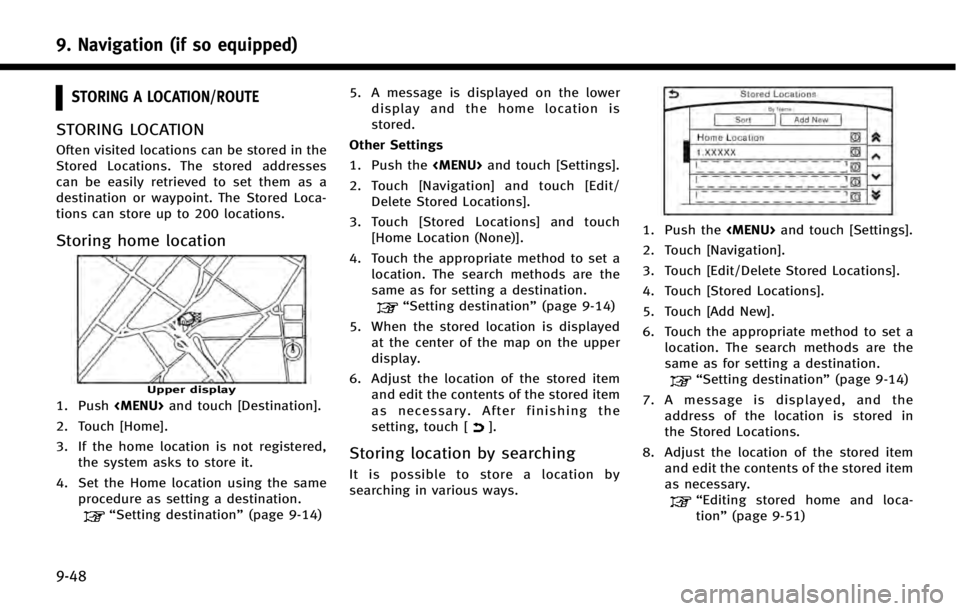
9. Navigation (if so equipped)
9-48
STORING A LOCATION/ROUTE
STORING LOCATION
Often visited locations can be stored in the
Stored Locations. The stored addresses
can be easily retrieved to set them as a
destination or waypoint. The Stored Loca-
tions can store up to 200 locations.
Storing home location
Upper display
1. Push
Page 205 of 274
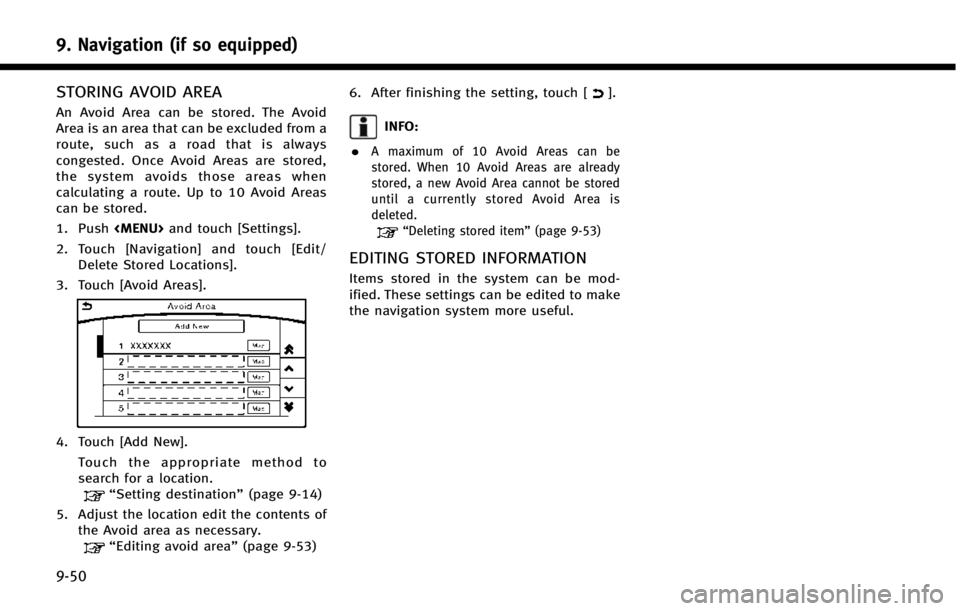
9. Navigation (if so equipped)
9-50
STORING AVOID AREA
An Avoid Area can be stored. The Avoid
Area is an area that can be excluded from a
route, such as a road that is always
congested. Once Avoid Areas are stored,
the system avoids those areas when
calculating a route. Up to 10 Avoid Areas
can be stored.
1. Push
and touch [Settings].
2. Touch [Navigation] and touch [Edit/ Delete Stored Locations].
3. Touch [Avoid Areas].
4. Touch [Add New]. Touch the appropriate method to
search for a location.
“Setting destination” (page 9-14)
5. Adjust the location edit the contents of the Avoid area as necessary.
“Editing avoid area” (page 9-53)6. After finishing the setting, touch [
].
INFO:
.
A maximum of 10 Avoid Areas can be
stored. When 10 Avoid Areas are already
stored, a new Avoid Area cannot be stored
until a currently stored Avoid Area is
deleted.
“Deleting stored item” (page 9-53)
EDITING STORED INFORMATION
Items stored in the system can be mod-
ified. These settings can be edited to make
the navigation system more useful.
Page 207 of 274
![INFINITI Q50 HYBRID 2014 Infiniti Intouch 9. Navigation (if so equipped)
9-52
Step 1Step 2Step 3 Step 4 Action
1.Push<MENU>
2.Touch [Settings]
3.Touch [Navigation]
4.Touch [Edit/Delete
Stored Locations]
5.Touch [Stored Loca-
tions]
Touch the INFINITI Q50 HYBRID 2014 Infiniti Intouch 9. Navigation (if so equipped)
9-52
Step 1Step 2Step 3 Step 4 Action
1.Push<MENU>
2.Touch [Settings]
3.Touch [Navigation]
4.Touch [Edit/Delete
Stored Locations]
5.Touch [Stored Loca-
tions]
Touch the](/manual-img/42/34966/w960_34966-206.png)
9. Navigation (if so equipped)
9-52
Step 1Step 2Step 3 Step 4 Action
1.Push
2.Touch [Settings]
3.Touch [Navigation]
4.Touch [Edit/Delete
Stored Locations]
5.Touch [Stored Loca-
tions]
Touch the preferred
stored address from the
list. [Edit] [Move Location]
Adjust the location of the stored location on the upper
display.
[Name] Changes the name of a stored location.
[Phone No.] Stores the telephone number of a stored location.
[Icon] Changes the icon of a stored location to the preferred one.
[Show Icon on Map] Displays the home icon on the map.
[Group] Groups the stored locations.
[Alarm Sounds] Sets the tone of the alarm that sounds when the vehicle
approaches a stored locaiton.
[Alarm Direction] Sets the alarm to sound when approaching from a specific
location.
[Alarm Distance] Sets the alarm to sound when reaching a specific distance
to a stored location.
[Delete] Delete the stored location.
INFO:
.
By changing the icons, the usage of the [By Icon] option of the sort function can be optimized more effectively.
.By grouping the stored addresses, the [By Group] option of the sort function can be used more effectively in the [Sort] mode.
.After the direction is set and [Alarm Direction] is selected and set again, a confirmation message is displayed. Confirm the contents of the message
then touch [Yes]. The set direction is overwritten.
.Once the direction and the distance to sound an alarm are set, the system will sound the alarm when the vehicle enters the triggering zone.
Page 208 of 274
![INFINITI Q50 HYBRID 2014 Infiniti Intouch Editing avoid area
Step 1Step 2 Step 3 Action
1.Push<MENU>
2.Touch [Settings] and touch
[Navigation]
3.Touch [Edit/Delete Stored
Locations]
4.Touch [Avoid Areas]
5.Touch the preferred Avoid
Area from INFINITI Q50 HYBRID 2014 Infiniti Intouch Editing avoid area
Step 1Step 2 Step 3 Action
1.Push<MENU>
2.Touch [Settings] and touch
[Navigation]
3.Touch [Edit/Delete Stored
Locations]
4.Touch [Avoid Areas]
5.Touch the preferred Avoid
Area from](/manual-img/42/34966/w960_34966-207.png)
Editing avoid area
Step 1Step 2 Step 3 Action
1.Push
2.Touch [Settings] and touch
[Navigation]
3.Touch [Edit/Delete Stored
Locations]
4.Touch [Avoid Areas]
5.Touch the preferred Avoid
Area from the list
[Edit] [Move Location] Display the Avoid Area on the upper screen, and adjusts the location of the Avoid Area.
[Rename] Changes the name of an Avoid Area.
[Resize Area] Adjusts the range of the Avoid Area.
[Minimize Toll Roads] Sets the route to include or not include freeways.
[Delete] Delete an Avoid Area.
INFO:
.
The Avoid Area is displayed in green if it
includes a freeway or in blue if it does not
include a freeway.
.If the current vehicle location is set to an
Avoid Area, the system will not provide
route guidance.
Editing stored route
1. Push and touch [Settings].
2. Touch [Navigation] and touch [Edit/ Delete Stored Locations].
3. Touch [Stored Route Plan]. 4. Touch the preferred stored route from
the list.
Available setting items . [Rename]:
Changes the stored route name.
. [Delete]:
Delete the stored route.
DELETING STORED ITEM
The locations and routes in the Address
Book can be deleted. Two deletion meth-
ods are available: deleting an individual
item and deleting all stored items.
INFO:
.
Deleted items cannot be restored. Before
deleting an item, always make sure that the
item is no longer needed.
9. Navigation (if so equipped)
9-53
Page 210 of 274
![INFINITI Q50 HYBRID 2014 Infiniti Intouch Deleting individual item on map
This operation is performed on the upper
display.
1. Align the cross pointer over the pre-ferred stored location for deletion by
moving on the map, and then touch
[
].
INFINITI Q50 HYBRID 2014 Infiniti Intouch Deleting individual item on map
This operation is performed on the upper
display.
1. Align the cross pointer over the pre-ferred stored location for deletion by
moving on the map, and then touch
[
].](/manual-img/42/34966/w960_34966-209.png)
Deleting individual item on map
This operation is performed on the upper
display.
1. Align the cross pointer over the pre-ferred stored location for deletion by
moving on the map, and then touch
[
].
2. Touch [Delete]. A confirmation messageis displayed.
3. Touch [Yes]. The stored location is deleted from the Stored Location.
4. Touch [
] to return to the previous
screen.
TRANSFERRING INFORMATION TO/
FROM ADDRESS BOOK
The information of the stored home and
addresses can be exported and imported
using a USB memory device.
INFO:
A USB memory device can be used to transfer
data but it is not possible to edit the data using
a personal computer, etc.
Two USB ports are located in the center console
box.
“Media Hub” (page 2-6).
1. Insert a USB memory device and push
the
button and touch [Set-
tings].
2. Touch [Navigation] and touch [Edit/ Delete Stored Locations]. 3. Touch [Transfer Address Book].
4. Touch [Transfer Address Book to USB]
or [Transfer Address Book from USB].
5. Touch [All], [Home Location] or [Stored Locations].
NOTE:
Do not remove the USB memory until the
system completely imports or exports the data.
INFO:
.
If the USB memory already has the data for
a stored address, a confirmation message is
displayed. Once overwritten, the original
data cannot be recovered.
9. Navigation (if so equipped)
9-55
Page 211 of 274
9. Navigation (if so equipped)
9-56
NAVIGATION SETTINGS
The navigation system can be customized according to the user’s preference.
1. Push the
and touch [Settings].
2. Touch [Navigation].
3. Touch the item you would like to set.
[Map & Display View]
Setting Map & Display View.
“Map view settings” (page 9-10)
[Map Preferences]
Setting map view, orientation, font size or map color etc.
“Map view settings” (page 9-10)
[POI Icons Displayed on Map]
The facility icons can be displayed or hidden by type.
“Displaying facility icons” (page 9-13)
[Guidance Preferences]
Various guidance information can be set to be played during route guidance and the route
and/or voice guidance can be activated or deactivated.
“Guidance settings” (page 9-39)
[Route Search Criteria]
It is possible to set the condition of the route search.
“Route Settings” (page 9-41)
[Traffic Info Settings]
Displays or changes the settings for the traffic information
“Traffic Information Settings” (page 9-46)
Page 214 of 274
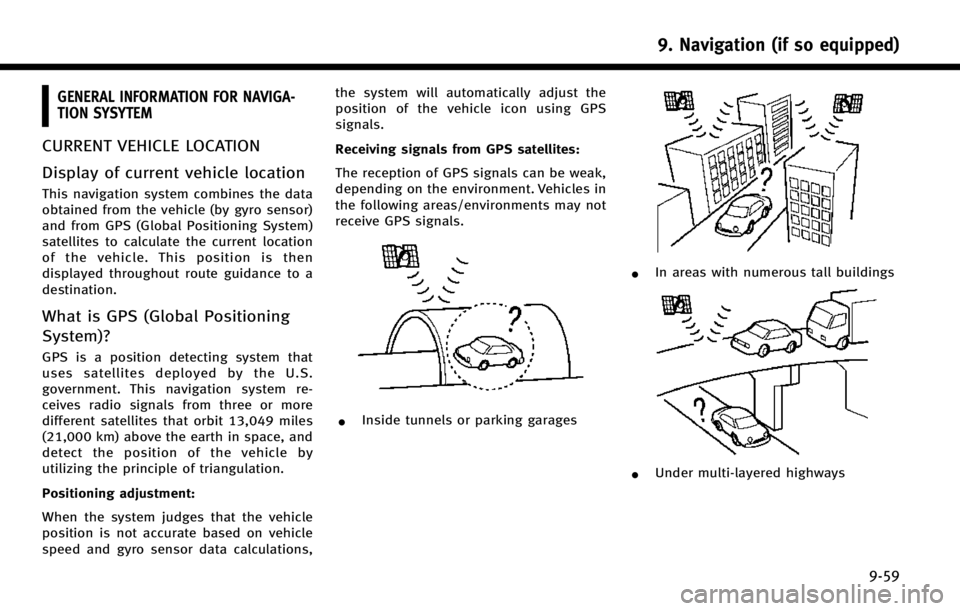
GENERAL INFORMATION FOR NAVIGA-
TION SYSYTEM
CURRENT VEHICLE LOCATION
Display of current vehicle location
This navigation system combines the data
obtained from the vehicle (by gyro sensor)
and from GPS (Global Positioning System)
satellites to calculate the current location
of the vehicle. This position is then
displayed throughout route guidance to a
destination.
What is GPS (Global Positioning
System)?
GPS is a position detecting system that
uses satellites deployed by the U.S.
government. This navigation system re-
ceives radio signals from three or more
different satellites that orbit 13,049 miles
(21,000 km) above the earth in space, and
detect the position of the vehicle by
utilizing the principle of triangulation.
Positioning adjustment:
When the system judges that the vehicle
position is not accurate based on vehicle
speed and gyro sensor data calculations,the system will automatically adjust the
position of the vehicle icon using GPS
signals.
Receiving signals from GPS satellites:
The reception of GPS signals can be weak,
depending on the environment. Vehicles in
the following areas/environments may not
receive GPS signals.
*Inside tunnels or parking garages
*In areas with numerous tall buildings
*Under multi-layered highways
9. Navigation (if so equipped)
9-59
Page 215 of 274
9. Navigation (if so equipped)
9-60
*Areas with numerous tall trees
*In a canyon
INFO:
The GPS antenna is located on the instrument
panel inside the vehicle. Do not place any
objects, especially cellular phones or transcei-
vers, on the instrument panel. Because the
strength of the GPS signal is approximately one
billionth of that of TV waves, phones and
transceivers will affect or may totally disrupt
the signal.
Incorrect display of vehicle position
The following cases may affect the display
accuracy of the vehicle’s position or
traveling direction. The accuracy will return
to normal if the driving conditions return to
normal.
*When there is a similar road nearby.
*When the vehicle is traveling in an
area with a grid pattern road system.
*When the vehicle is passing through a
large Y-shaped intersection/junction.