Page 373 of 711
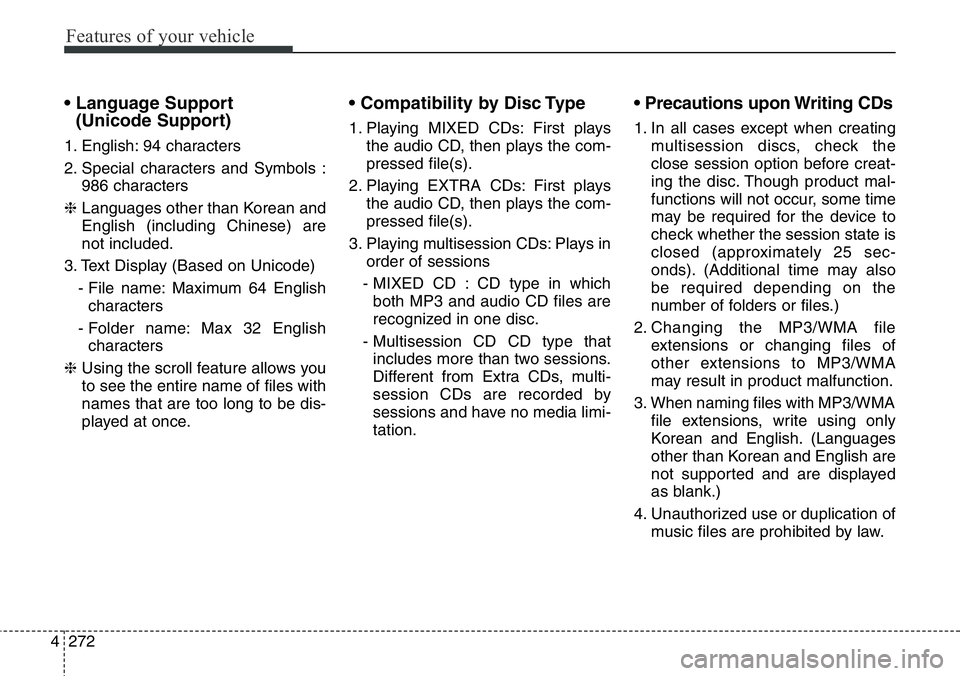
Features of your vehicle
272 4
• Language Support
(Unicode Support)
1. English: 94 characters
2. Special characters and Symbols :
986 characters
❈ Languages other than Korean and
English (including Chinese) are
not included.
3. Text Display (Based on Unicode)
- File name: Maximum 64 English
characters
- Folder name: Max 32 English
characters
❈ Using the scroll feature allows you
to see the entire name of files with
names that are too long to be dis-
played at once.
• Compatibility by Disc Type
1. Playing MIXED CDs: First plays
the audio CD, then plays the com-
pressed file(s).
2. Playing EXTRA CDs: First plays
the audio CD, then plays the com-
pressed file(s).
3. Playing multisession CDs: Plays in
order of sessions
- MIXED CD : CD type in which
both MP3 and audio CD files are
recognized in one disc.
- Multisession CD CD type that
includes more than two sessions.
Different from Extra CDs, multi-
session CDs are recorded by
sessions and have no media limi-
tation.
• Precautions upon Writing CDs
1. In all cases except when creating
multisession discs, check the
close session option before creat-
ing the disc. Though product mal-
functions will not occur, some time
may be required for the device to
check whether the session state is
closed (approximately 25 sec-
onds). (Additional time may also
be required depending on the
number of folders or files.)
2. Changing the MP3/WMA file
extensions or changing files of
other extensions to MP3/WMA
may result in product malfunction.
3. When naming files with MP3/WMA
file extensions, write using only
Korean and English. (Languages
other than Korean and English are
not supported and are displayed
as blank.)
4. Unauthorized use or duplication of
music files are prohibited by law.
Page 375 of 711
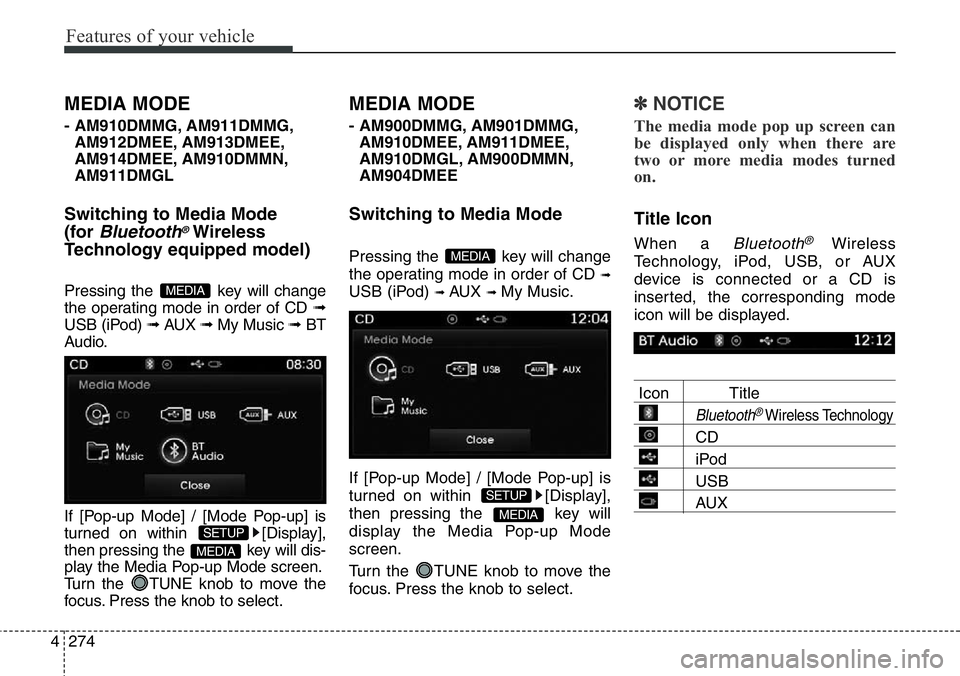
Features of your vehicle
274 4
MEDIA MODE
- AM910DMMG, AM911DMMG,
AM912DMEE, AM913DMEE,
AM914DMEE, AM910DMMN,
AM911DMGL
Switching to Media Mode
(for
Bluetooth®Wireless
Technology equipped model)
Pressing the key will change
the operating mode in order of CD ➟
USB (iPod) ➟ AUX ➟ My Music ➟BT
Audio.
If [Pop-up Mode] / [Mode Pop-up] is
turned on within [Display],
then pressing the key will dis-
play the Media Pop-up Mode screen.
Turn the TUNE knob to move the
focus. Press the knob to select.
MEDIA MODE
- AM900DMMG, AM901DMMG,
AM910DMEE, AM911DMEE,
AM910DMGL, AM900DMMN,
AM904DMEE
Switching to Media Mode
Pressing the key will change
the operating mode in order of CD
➟
USB (iPod) ➟ AUX ➟ My Music.
If [Pop-up Mode] / [Mode Pop-up] is
turned on within [Display],
then pressing the key will
display the Media Pop-up Mode
screen.
Turn the TUNE knob to move the
focus. Press the knob to select.
✽NOTICE
The media mode pop up screen can
be displayed only when there are
two or more media modes turned
on.
Title Icon
When a Bluetooth®Wireless
Technology, iPod, USB, or AUX
device is connected or a CD is
inserted, the corresponding mode
icon will be displayed.
Icon Title
Bluetooth®Wireless Technology
CD
iPod
USB
AUXMEDIA
SETUP
MEDIA
MEDIA
SETUP
MEDIA
Page 376 of 711
4 275
Features of your vehicle
AUDIO CD MODE
Basic Mode Screen
1. Mode
Displays currently operating mode
2. Operation State
From Repeat/Random(Shuffle)/
Scan, displays the currently operat-
ing function
3. Track Info
Displays information about the cur-
rent track
4. Play/Pause
Changes the play/pause state
5. Play Time
Displays the current play time
6. Info
Shows detailed information about
the current track7. Random(Shuffle)
Turns the Random(Shuffle) feature
on/off
8. Repeat
Turns the Repeat feature on/off
9. List
Moves to the list screen
Page 377 of 711
Features of your vehicle
276 4
Using Audio CD Mode
Playing/Pausing CD Tracks
Once an audio CD is inserted, the
mode will automatically start and
begin playing.
While playing, press the button
to pause and press button to
play.
✽NOTICE
• Only genuine audio CDs are sup-
ported. Other discs may result in
recognition failure (e.g. copy CD-
R, CDs with labels)
• The artist and title information are
displayed on the screen if track
information is included within the
audio CD.
Changing Tracks
Press the key to move to
the previous or next track.
✽NOTICE
• Pressing the key after the
track has been playing for 3 seconds
will start the current track from the
beginning.
• Pressing the key before
the track has been playing for 3 sec-
onds will start the previous track.
SEEK
TRACK
SEEK
TRACK
SEEK
TRACK
Page 379 of 711
Features of your vehicle
278 4
Info
Press the ()button to dis-
play details about the current disc.
Random(Shuffle)
Press the ( )button to play
tracks in random(Shuffle) order.
Press the button again to turn the
Random(Shuffle) feature off.
• Random(Shuffle): Plays all tracks in
random(Shuffle) order.
Repeat
Press the ()button to
repeat the current track. Press the
button again to turn the repeat fea-
ture off.
• Repeat: Repeats the current track.
List
Press the ()button to dis-
play the track list screen.
Turn the TUNE knob left/right to
search for tracks. Once the desired
track is displayed, press the knob to
select and play.List
Repeat
Shuffle
Info
Page 380 of 711
4279
Features of your vehicle
MP3 CD MODE
Basic Mode Screen
1. Mode
Displays currently operating mode.
2. Operation State
From Repeat/Random(Shuffle)/ Scan,
displays the currently operating func-
tion
3. File Index
Displays the current file number
4. File Info
Displays information about the cur-
rent file
5. Play/Pause
Changes the play/pause state
6. Play Time
Displays the current play time
7. Info
Shows detailed information about
the current file8. Random(Shuffle)
Turns the Random(Shuffle) feature
on/off
9. Repeat
Turns the Repeat feature on/off
10. Copy
Copies the current file into My Music
11. List
Moves to the list screen
Page 381 of 711
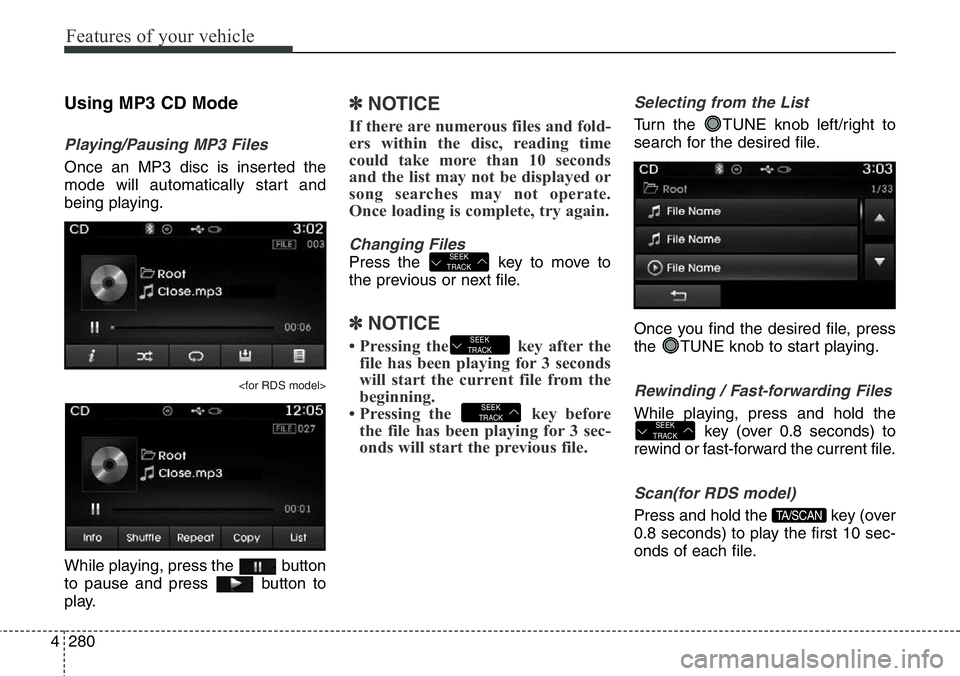
Features of your vehicle
280 4
Using MP3 CD Mode
Playing/Pausing MP3 Files
Once an MP3 disc is inserted the
mode will automatically start and
being playing.
While playing, press the button
to pause and press button to
play.
✽NOTICE
If there are numerous files and fold-
ers within the disc, reading time
could take more than 10 seconds
and the list may not be displayed or
song searches may not operate.
Once loading is complete, try again.
Changing Files
Press the key to move to
the previous or next file.
✽NOTICE
• Pressing the key after the
file has been playing for 3 seconds
will start the current file from the
beginning.
• Pressing the key before
the file has been playing for 3 sec-
onds will start the previous file.
Selecting from the List
Turn the TUNE knob left/right to
search for the desired file.
Once you find the desired file, press
the TUNE knob to start playing.
Rewinding / Fast-forwarding Files
While playing, press and hold the
key (over 0.8 seconds) to
rewind or fast-forward the current file.
Scan(for RDS model)
Press and hold the key (over
0.8 seconds) to play the first 10 sec-
onds of each file.TA/SCAN
SEEK
TRACK
SEEK
TRACK
SEEK
TRACK
SEEK
TRACK
Page 382 of 711
4281
Features of your vehicle
Scan
Press the key to play the first
10 seconds of each file.
Searching Folders
Press the
()
key to select and search folders.
Once the desired folder is displayed,
press the TUNE knob to select.
The first file within the selected fold-
er will begin playing.
MP3 CD Mode Menu
Within this mode, you will have
access to the Info, Random(Shuffle),
Repeat, Copy and List features.
Info
Press the ()button to dis-
play details about the current file.
✽NOTICE
• When the ‘Folder File’ option is
set as the default display within
Display setup, the album/artist/file
information are displayed as
detailed file information.
• When the ‘Album Artist Song’
option is set as the default display,
the folder name/file name are dis-
played as detailed file information.
• The title, artist and album info are
displayed only when such infor-
mation are recorded within the
MP3 file ID3 tag.
Info
FOLDERPTY
FOLDER
SCAN