Page 1252 of 1534
4 181
Features of your vehicle
✽✽NOTICE - USING THE
Bluetooth®Wireless Technology
CELLULAR PHONE
Page 1256 of 1534
4 185
Features of your vehicle
❈ Illustration on using voice commands
Starting voice command.
Shortly pressing the key (under 0.8 seconds):
Skipping Voice Recognition Shortly pressing the key (under 0.8 seconds): End voice command.
Shortly pressing the key (under 0.8 seconds):
while guidance message is being stated
More Help
Phone book
Cancel
More Help
Please say a command
Please say a...
More Help.
You can say Radio, FM, AM, Media, CD, USB, Aux,
My Music, iPod
®, Bluetooth A udio, Phone, Call
History or Phone book. Please say a command.
Phone book
Please say the name of the Phone book
you want to call.
More Help.
You can say Radio, FM, AM, Media, CD, USB, Aux,
My Music, iPod
®, Bluetooth A udio, Phone, Call
History or Phone book. Please say a command.
Beep-
Beep-
Beep-
Beep Beep.. (end beep)
Shortly pressing the key (under 0.8 seconds)
EL(FL) UK 4B AUDIO.QXP 7/15/2013 10:21 AM Page 185
Page 1258 of 1534
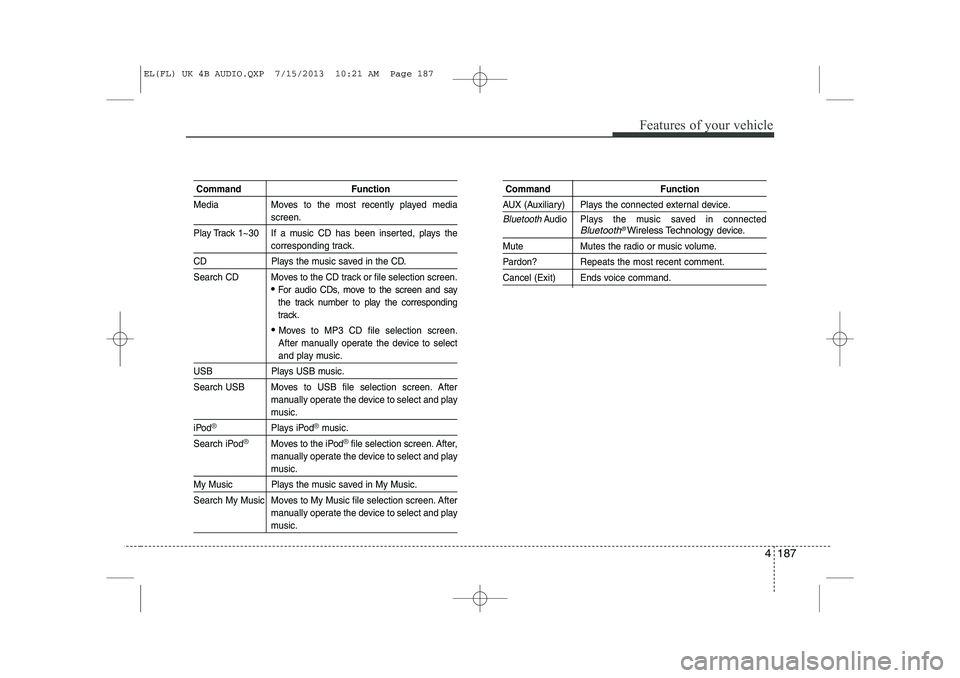
4 187
Features of your vehicle
Command Function
Media Moves to the most recently played media
screen.
Play Track 1~30 If a music CD has been inserted, plays the
corresponding track.
CD Plays the music saved in the CD.
Search CD Moves to the CD track or file selection screen.
For audio CDs, move to the screen and say
the track number to play the corresponding
track.
Moves to MP3 CD file selection screen.
After manually operate the device to select
and play music.
USB Plays USB music.
Search USB Moves to USB file selection screen. After manually operate the device to select and play
music.
iPod®Plays iPod®music.
Search iPod
®Moves to the iPod®file selection screen. After,
manually operate the device to select and play
music.
My Music Plays the music saved in My Music.
Search My Music Moves to My Music file selection screen. After manually operate the device to select and play
music.
Command Function
AUX (Auxiliary) Plays the connected external device.
BluetoothAudio Plays the music saved in connectedBluetooth®Wireless Technologydevice.
Mute Mutes the radio or music volume.
Pardon? Repeats the most recent comment.
Cancel (Exit) Ends voice command.
EL(FL) UK 4B AUDIO.QXP 7/15/2013 10:21 AM Page 187
Page 1261 of 1534
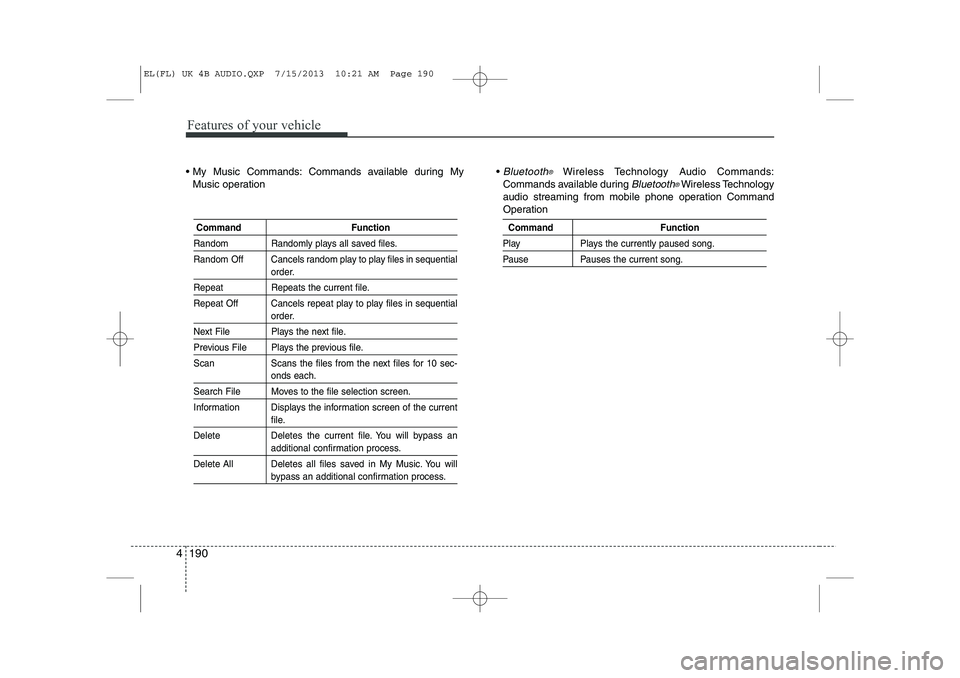
Features of your vehicle
190
4
My Music Commands: Commands available during My
Music operation Bluetooth®Wireless Technology Audio Commands:
Commands available during
Bluetooth®Wireless Technology
audio streaming from mobile phone operation Command
Operation
Command Function
Random Randomly plays all saved files.
Random Off Cancels random play to play files in sequential
order.
Repeat Repeats the current file.
Repeat Off Cancels repeat play to play files in sequential
order.
Next File Plays the next file.
Previous File Plays the previous file.
Scan Scans the files from the next files for 10 sec-
onds each.
Search File Moves to the file selection screen.
Information Displays the information screen of the current
file.
Delete Deletes the current file. You will bypass an
additional confirmation process.
Delete All Deletes all files saved in My Music. You will
bypass an additional confirmation process.
Command Function
Play Plays the currently paused song.
Pause Pauses the current song.
EL(FL) UK 4B AUDIO.QXP 7/15/2013 10:21 AM Page 190
Page 1273 of 1534
Features of your vehicle
202
4
MEDIA MODE
Switching to Media Mode
Pressing the key will change the
operating mode in order of CD ➟ USB
(iPod
®) ➟ AUX ➟ My Music ➟BT Audio.
If [Pop-up Mode] / [Mode Pop-up] is
turned on within [Display], then
pressing the key will display the
Media Pop-up Mode screen.
Turn the TUNE knob to move the focus. Press the knob to select.
✽✽ NOTICE
The media mode pop up screen can be
displayed only when there are two or
more media modes turned on.
Title Icon When a
Bluetooth®Wireless Technology,
iPod®, USB, or AUX device is connected
or a CD is inserted, the corresponding
mode icon will be displayed.
Icon Title
Bluetooth®Wireless Technology
CD
iPod®
USB
AUX
MEDIA
SETUP
MEDIA
EL(FL) UK 4B AUDIO.QXP 7/15/2013 10:21 AM Page 202
Page 1300 of 1534
4 229
Features of your vehicle
✽✽NOTICE - USING THE
Bluetooth®Wireless
Technology Audio Mode
Page 1301 of 1534
Features of your vehicle
230
4
Bluetooth®Wireless
Technology AUDIO MODE Using
Bluetooth®Wireless
Technology Audio Mode
Playing/Pausing Bluetooth®Wireless
TechnologyAudio
Once a Bluetooth®Wireless Technology
device is connected, the mode will auto-
matically start.
While playing, press the button to
pause and press button to play.
✽✽ NOTICE
The play/pause feature may operate dif-
ferently depending on the mobile phone.
Changing Files
Press the key to move to the
previous or next file.
Setting Connection
If a Bluetooth®Wireless Technology
device has not been connected, press
the key [Phone] button to dis-
play the
Bluetooth®Wireless Technology
connection screen.
It is possible to use the pair phone, con-
nect/disconnect and delete features from
your
Bluetooth®Wireless Technology
phone.
✽✽ NOTICE
Page 1302 of 1534
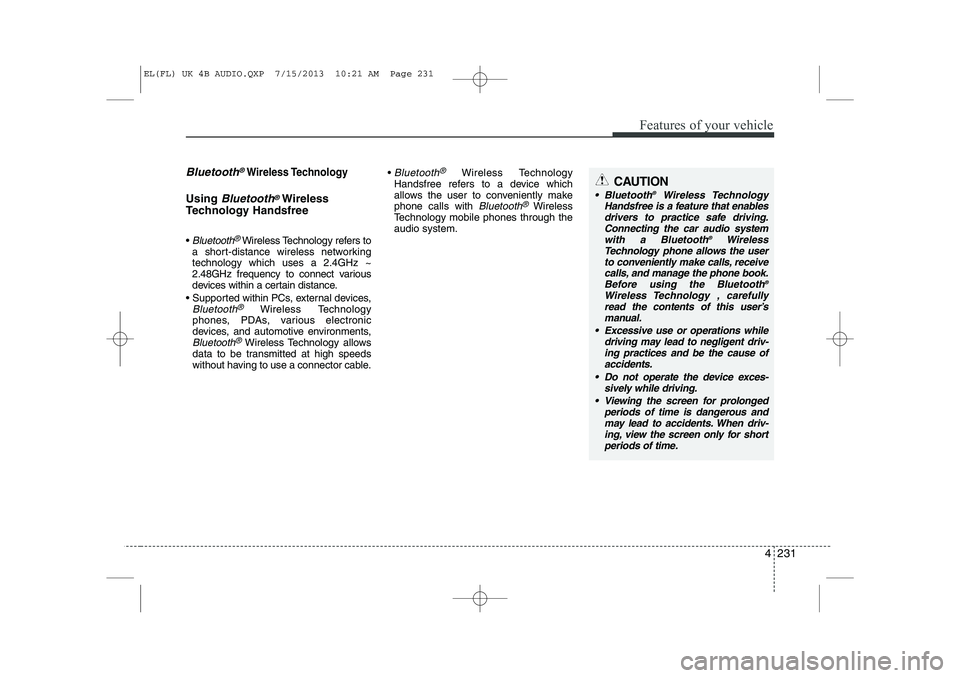
4 231
Features of your vehicle
Bluetooth®Wireless Technology
Using Bluetooth®Wireless
Technology Handsfree
Bluetooth®Wireless Technology refers to
a short-distance wireless networking technology which uses a 2.4GHz ~
2.48GHz frequency to connect various
devices within a certain distance.
Supported within PCs, external devices,
Bluetooth®Wireless Technology
phones, PDAs, various electronic
devices, and automotive environments,
Bluetooth®Wireless Technology allows
data to be transmitted at high speeds
without having to use a connector cable.
Bluetooth®Wireless Technology
Handsfree refers to a device which
allows the user to conveniently makephone calls with
Bluetooth®Wireless
Technology mobile phones through theaudio system.
CAUTION
Bluetooth ®
Wireless Technology
Handsfree is a feature that enables
drivers to practice safe driving.Connecting the car audio systemwith a Bluetooth ®
Wireless
Technology phone allows the user to conveniently make calls, receive
calls, and manage the phone book.Before using the Bluetooth ®
Wireless Technology , carefully read the contents of this user’s manual.
Excessive use or operations while driving may lead to negligent driv-ing practices and be the cause of accidents.
Do not operate the device exces- sively while driving.
Viewing the screen for prolonged periods of time is dangerous andmay lead to accidents. When driv- ing, view the screen only for short
periods of time.
EL(FL) UK 4B AUDIO.QXP 7/15/2013 10:21 AM Page 231