Page 1293 of 1534
Features of your vehicle
222
4
Searching Categories
Turn the TUNE knob left/right to
search for the desired category.
Once you find the desired category,
press the TUNE knob to select and
play.
✽✽
NOTICE
There are eight categories that can be
searched, including Playlists, Artists,
Albums, Genres, Songs, Composers,Audiobooks and Podcasts.
Category Menu
Within the iPod®Category menu, you will
have access to the , Home, and features.
1. : Displays the play screen
2. : Moves to the iPod
®root catego-
ry screen
3. : Moves to the previous category
✽✽ NOTICE
Page 1294 of 1534
4 223
Features of your vehicle
iPod®Mode Menu
Within this mode, you will have access to the Random(Shuffle), Repeat and List
features.
Random(Shuffle)
Press the button to play songs in
random(Shuffle) order.
Press the button again to turn the ran-
dom(Shuffle)feature off.
Repeat
Press the button to repeat the cur-
rent song. Press the button again to turn
the repeat feature off.
Repeat : Repeats the current song
List
Press the button to display the
Category Menu.
Turn the TUNE knob left/right to
search for the desired category.
Once you find the desired category,
press the TUNE knob to select and
play.
EL(FL) UK 4B AUDIO.QXP 7/15/2013 10:21 AM Page 223
Page 1296 of 1534
4 225
Features of your vehicle
MY MUSIC MODE Basic Mode Screen
1. Mode
Displays currently operating mode
2. Operation State
From Repeat/Random(Shuffle)/ Scan, dis-
plays the currently operating function
3. File Index
Displays the current file/total number of files4. File Info
Displays information about the current file
5. Play/Pause
Changes the play/pause state
6. Play Time
Displays the current play time
7. Info
Displays detailed information for the cur- rent file
8. Random(Shuffle)
Turns the Random(Shuffle) feature on/off
9. Repeat
Turns the Repeat feature on/off
10. Delete Deletes the current file
11. List
Moves to the list screen
EL(FL) UK 4B AUDIO.QXP 7/15/2013 10:21 AM Page 225
Page 1298 of 1534
4 227
Features of your vehicle
Rewinding / Fast-forwarding Files
While playing, press and hold thekey (over 0.8 seconds) to
rewind or fast-forward the current file.
Scan(for RDS model)
Press and hold the key (over
0.8 seconds) to play the first 10 seconds
of each file.
Pressing and holding the key again to
turn off. My Music Mode Menu
Within this mode, you will have access to
the Info, Random(Shuffle), Repeat,
Delete and List features.
Info
Press the button to display details
about the current file.
✽✽
NOTICE
The title, artist and album info are dis- played only when such information is
recorded within the MP3 file ID3 tag.
Random
Press the button to play files in
random order. Press the button again to
turn the Random feature off.
Repeat
Press the button to repeat the cur-
rent song. Press the button again to turn
the repeat feature off.
Deleting Files
Press the button to delete the cur-
rent file.
TA/SCAN
SEEK
TRACK
EL(FL) UK 4B AUDIO.QXP 7/15/2013 10:21 AM Page 227
Page 1299 of 1534
Features of your vehicle
228
4
List
Press the button to display the file list screen.
Turn the TUNE knob left/right to
search for files. Once the desired file is
displayed, press the knob to select and
play. List Menu
From the List screen, it is possible to
delete files you previously saved into MyMusic.
Press the button or individually
select the files you want to delete. Once
files are selected, the button and
buttons will be
enabled.
1) : Moves to the previous screen
2) Select All: Selects all files
3) Unselet All: Deselects all selected files
4) Delete: Deletes selected files
After selecting the files you want to
delete, press the button to delete
the selected files.✽✽ NOTICE
Page 1305 of 1534
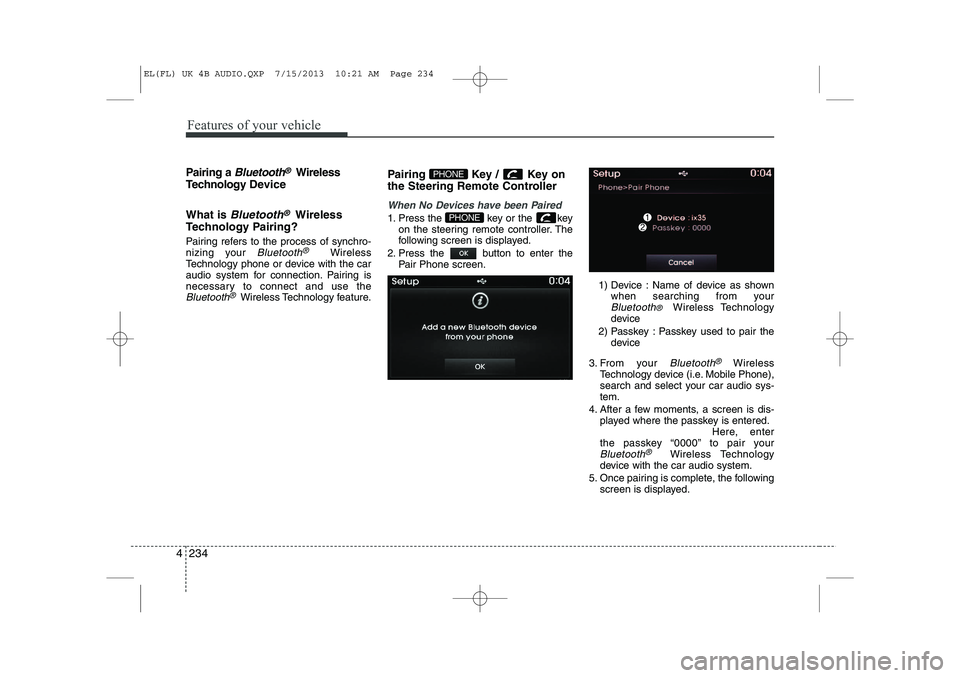
Features of your vehicle
234
4
Pairing a Bluetooth®Wireless
Technology De vice
What is
Bluetooth®Wireless
Technology Pairing?
Pairing refers to the process of synchro-
nizing your
Bluetooth®Wireless
Technology phone or device with the car
audio system for connection. Pairing is
necessary to connect and use the
Bluetooth®Wireless Technology feature. Pairing Key / Key on
the Steering Remote Controller
When No Devices have been Paired
1. Press the key or the key
on the steering remote controller. The
following screen is displayed.
2. Press the button to enter the Pair Phone screen.
1) Device : Name of device as shownwhen searching from your
Bluetooth® Wireless Technology
device
2) Passkey : Passkey used to pair the device
3. From your
Bluetooth®Wireless
Technology device (i.e. Mobile Phone),
search and select your car audio sys-tem.
4. After a few moments, a screen is dis- played where the passkey is entered. Here, enter
the passkey “0000” to pair your
Bluetooth®Wireless Technology
device with the car audio system.
5. Once pairing is complete, the following screen is displayed.
PHONE
PHONE
EL(FL) UK 4B AUDIO.QXP 7/15/2013 10:21 AM Page 234
Page 1306 of 1534
4 235
Features of your vehicle
✽✽NOTICE
If Bluetooth ®
Wireless Technology
devices are paired but none are current-
ly connected, pressing the key
or the key on the steering wheel
displays the following screen. Press the
[Pair] button to pair a new device or
press the [Connect] to connect a previ-
ously paired device.Pairing through [PHONE] Setup
Press the key Select
[Phone] Select [Pair Phone] Select
TUNE knob
The following steps are the same as
those described in the section "When No
Devices have been Paired" on the previ-
ous page.✽✽ NOTICE
Page 1310 of 1534
4 239
Features of your vehicle
USING Bluetooth®Wireless
Technology
Phone Menu Screen
Phone Menus
With a Bluetooth®Wireless Technology
device connected, press the
key to display the Phone menu screen. 1) Dial Number : Displays the dial screen
where numbers can be dialed to makecalls
2) Call History : Displays the call history list screen
3) Phone book : Displays the Phone book list screen
4) Setup : Displays Phone related set- tings
✽✽NOTICE