2014 HYUNDAI ELANTRA GT ECO mode
[x] Cancel search: ECO modePage 234 of 476
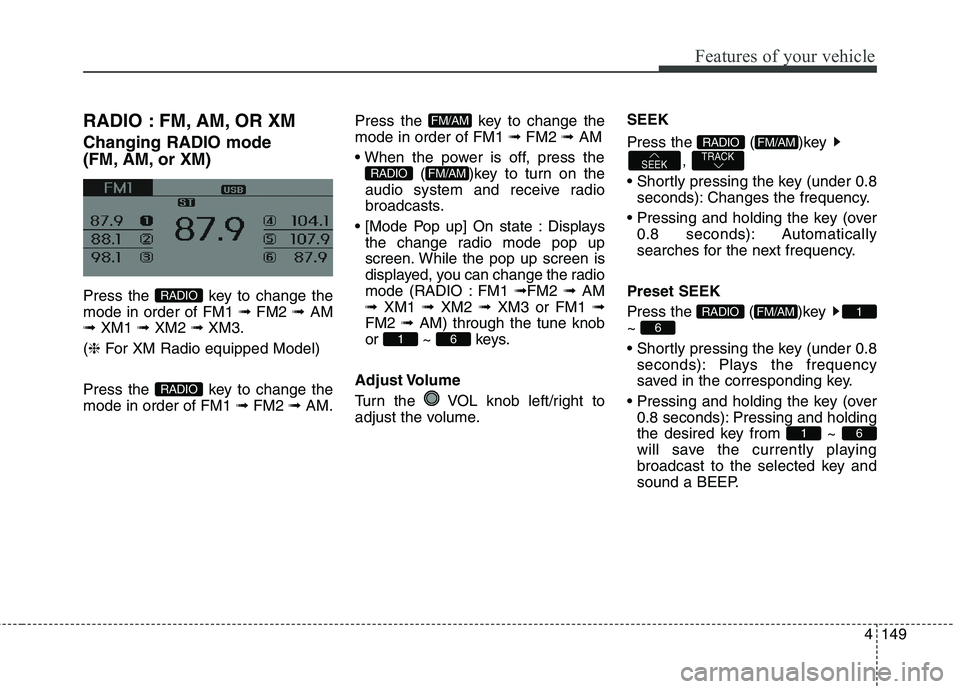
4149
Features of your vehicle
RADIO : FM, AM, OR XM
Changing RADIO mode
(FM, AM, or XM)
Press the key to change the
mode in order of FM1 ➟ FM2 ➟ AM
➟ XM1 ➟ XM2 ➟ XM3.
(❈For XM Radio equipped Model)
Press the key to change the
mode in order of FM1 ➟FM2 ➟AM.Press the key to change the
mode in order of FM1 ➟FM2 ➟AM
( )key to turn on the
audio system and receive radio
broadcasts.
Displays
the change radio mode pop up
screen. While the pop up screen is
displayed, you can change the radio
mode (RADIO : FM1 ➟FM2 ➟ AM
➟ XM1 ➟ XM2 ➟ XM3 or FM1 ➟
FM2 ➟ AM) through the tune knob
or ~ keys.
Adjust Volume
Turn the VOL knob left/right to
adjust the volume.SEEK
Press the ( )key
,
seconds): Changes the frequency.
0.8 seconds): Automatically
searches for the next frequency.
Preset SEEK
Press the ( )key
~
seconds): Plays the frequency
saved in the corresponding key.
0.8 seconds): Pressing and holding
the desired key from ~
will save the currently playing
broadcast to the selected key and
sound a BEEP.
61
6
1FM/AMRADIO
TRACKSEEK
FM/AMRADIO
61
FM/AMRADIO
FM/AM
RADIO
RADIO
Page 236 of 476

4151
Features of your vehicle
XM RADIO
Using XM satellite Radio
Your vehicle is equipped with a 3
month complimentary period of XM
Satellite Radio. XM provides access to
over 130 channels of music, informa-
tion, and entertainment programming.SEEK
Press the key
,
seconds): select previous or next
channel.
0.8 seconds): continuously move to
previous or next channel.
❈If the “Category” icon is displayed,
channels are changed within the
current category.
SCAN
Press the key
seconds): Previews each broadcast
for 5 seconds each
❈Press the key again to
continue listening to the current
frequency
❈If the “Category” icon is displayed,
channels are changed within the
current category.Category
Press the , key Set
through the TUNE knob
ry menus, highlight the category
that the current channel belongs to.
In the Category List Mode, press the
, key to navigate
category list.
lowest channel in the highlighted
category.
❈If channel is selected by selecting
category, then the “CATEGORY”
icon is displayed at the top of the
screen.FOLDERCAT
FOLDERCAT
SCAN
SCANRADIO
TRACKSEEKRADIO
Page 242 of 476
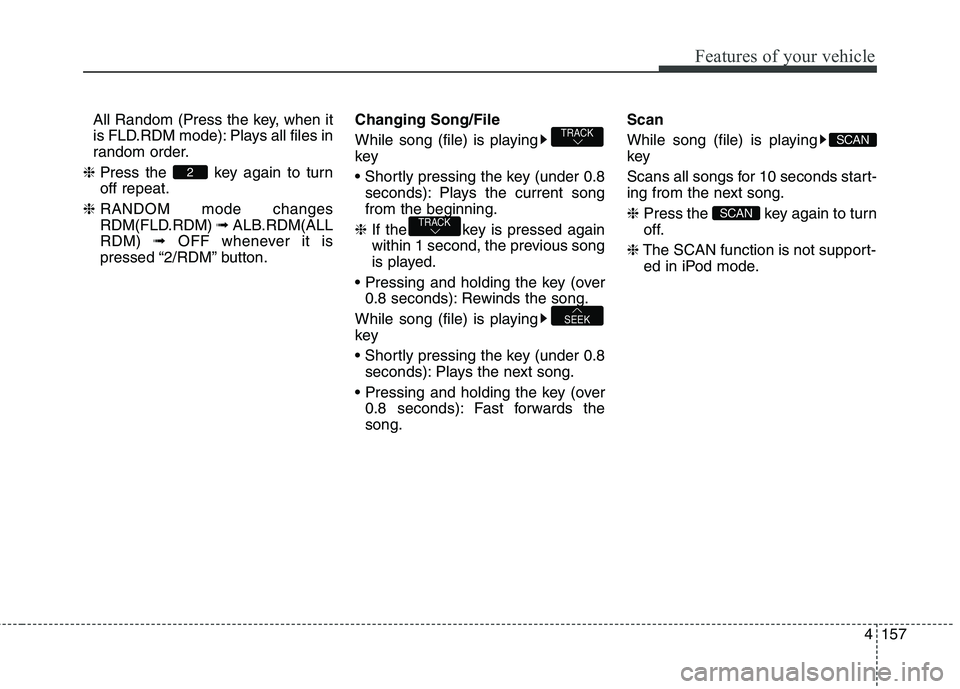
4157
Features of your vehicle
All Random (Press the key, when it
is FLD.RDM mode): Plays all files in
random order.
❈Press the key again to turn
off repeat.
❈RANDOM mode changes
RDM(FLD.RDM) ➟ ALB.RDM(ALL
RDM) ➟ OFF whenever it is
pressed “2/RDM” button.Changing Song/File
While song (file) is playing
key
seconds): Plays the current song
from the beginning.
❈If the key is pressed again
within 1 second, the previous song
is played.
0.8 seconds): Rewinds the song.
While song (file) is playing
key
seconds): Plays the next song.
0.8 seconds): Fast forwards the
song.Scan
While song (file) is playing
key
Scans all songs for 10 seconds start-
ing from the next song.
❈Press the key again to turn
off.
❈The SCAN function is not support-
ed in iPod mode.
SCAN
SCAN
SEEK
TRACK
TRACK
2
Page 250 of 476

4165
Features of your vehicle
CAUTION IN USING
USB DEVICE
To use an external USB
device, make sure the device
is not connected when start-
ing up the vehicle. Connect
the device after starting up.
If you start the engine when
the USB device is connected, it
may damage the USB device.
(USB flashdrives are very sen-
sitive to electric shock.)
If the engine is started up or
turned off while the external
USB device is connected, the
external USB device may not
work.
The System may not play
inauthentic MP3 or WMA files.
1) It can only play MP3 files with
the compression rate
between 8Kbps~320Kbps.
2) It can only play WMA music
files with the compression
rate between
8Kbps~320Kbps.
(Continued)
(Continued)
Take precautions for static
electricity when connecting or
disconnecting the external
USB device.
An encrypted MP3 PLAYER is
not recognizable.
Depending on the condition of
the external USB device, the
connected external USB
device can be unrecognizable.
When the formatted byte/sec-
tor setting of External USB
device is not either 512BYTE
or 2048BYTE, then the device
will not be recognized.
Use only a USB device format-
ted to FAT 12/16/32.
USB devices without USB I/F
authentication may not be rec-
ognizable.
Make sure the USB connec-
tion terminal does not come in
contact with the human body
or other objects.
(Continued)(Continued)
If you repeatedly connect or
disconnect the USB device in
a short period of time, it may
break the device.
You may hear a strange noise
when connecting or discon-
necting a USB device.
If you disconnect the external
USB device during playback in
USB mode, the external USB
device can be damaged or
may malfunction. Therefore,
disconnect the external USB
device when the audio is
turned off or in another mode.
(e.g, Radio, XM or CD)
Depending on the type and
capacity of the external USB
device or the type of the files
stored in the device, there is a
difference in the time taken for
recognition of the device.
Do not use the USB device for
purposes other than playing
music files.
(Continued)
Page 256 of 476
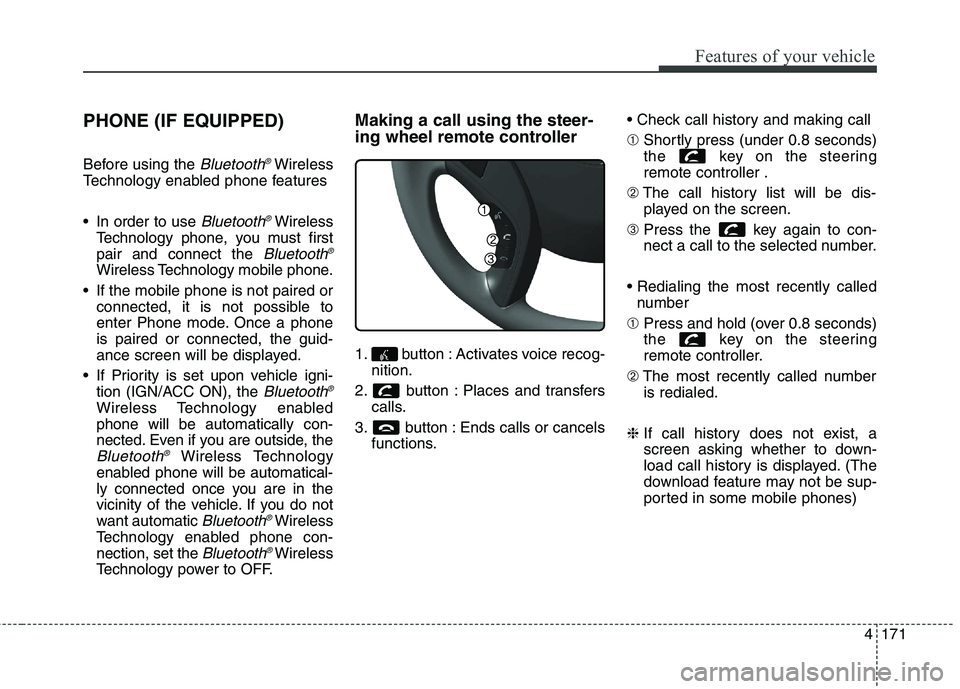
4171
Features of your vehicle
PHONE (IF EQUIPPED)
Before using the Bluetooth®Wireless
Technology enabled phone features
In order to use
Bluetooth®Wireless
Technology phone, you must first
pair and connect the
Bluetooth®
Wireless Technology mobile phone.
If the mobile phone is not paired or
connected, it is not possible to
enter Phone mode. Once a phone
is paired or connected, the guid-
ance screen will be displayed.
If Priority is set upon vehicle igni-
tion (IGN/ACC ON), the
Bluetooth®
Wireless Technology enabled
phone will be automatically con-
nected. Even if you are outside, the
Bluetooth®Wireless Technology
enabled phone will be automatical-
ly connected once you are in the
vicinity of the vehicle. If you do not
want automatic
Bluetooth®Wireless
Technology enabled phone con-
nection, set the
Bluetooth®Wireless
Technology power to OFF.
Making a call using the steer-
ing wheel remote controller
1. button : Activates voice recog-
nition.
2. button : Places and transfers
calls.
3. button : Ends calls or cancels
functions.
➀Shortly press (under 0.8 seconds)
the key on the steering
remote controller .
➁The call history list will be dis-
played on the screen.
➂Press the key again to con-
nect a call to the selected number.
number
➀Press and hold (over 0.8 seconds)
the key on the steering
remote controller.
➁The most recently called number
is redialed.
❈If call history does not exist, a
screen asking whether to down-
load call history is displayed. (The
download feature may not be sup-
ported in some mobile phones)
Page 260 of 476
![HYUNDAI ELANTRA GT 2014 Owners Manual 4175
Features of your vehicle
VOICE COMMAND
(IF EQUIPPED)
Starting Voice Command
press the key on the steering
wheel remote controller.
Mode], then the system will say
“Please say a command. Be HYUNDAI ELANTRA GT 2014 Owners Manual 4175
Features of your vehicle
VOICE COMMAND
(IF EQUIPPED)
Starting Voice Command
press the key on the steering
wheel remote controller.
Mode], then the system will say
“Please say a command. Be](/manual-img/35/56097/w960_56097-259.png)
4175
Features of your vehicle
VOICE COMMAND
(IF EQUIPPED)
Starting Voice Command
press the key on the steering
wheel remote controller.
Mode], then the system will say
“Please say a command. Beep”
❈If voice command is in [Expert
Mode], then the system will only
say a “Beep-”
❈Setting Voice command [Normal
Mode]/[Expert Mode]:
Press the key Select
[System] through the TUNE
knob or key Select [Voice
Command Mode] through the
TUNE knob Set [Normal
Mode]/[Expert Mode]
Skipping the Guidance
Message
While the guidance message is
being stated, shortly press the
key (under 0.8 seconds) to discontin-
ue the guidance message and sound
the “beep”.
After the “beep”, say the voice com-
mand.
Ending Voice Command
and hold the key (over 0.8 sec-
onds) to end voice command.
ing the steering wheel remote con-
troller or a different key will end
voice command.
ing for your voice command, say
“cancel” or “end” to end voice com-
mand.
ing for your voice command, short-
ly press the key (under 0.8 sec-
onds) to end voice command.
5
SETUP
CAUTION
For proper voice recognition,
say the voice command after
the guidance message and the
“Beep” sound.
Page 271 of 476
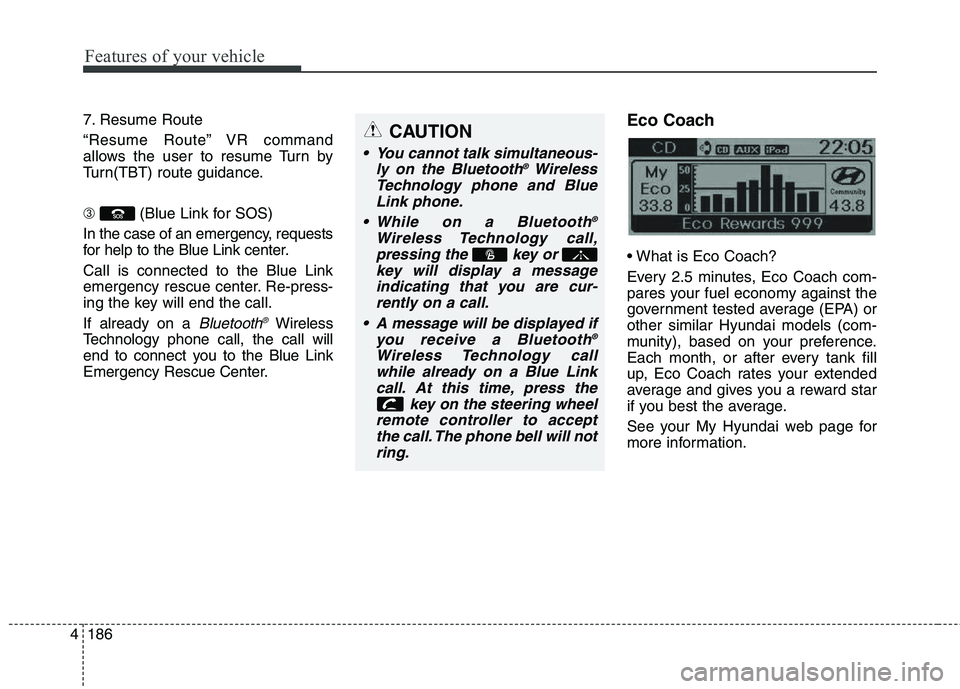
Features of your vehicle
186 4
7. Resume Route
“Resume Route” VR command
allows the user to resume Turn by
Turn(TBT) route guidance.
➂(Blue Link for SOS)
In the case of an emergency, requests
for help to the Blue Link center.
Call is connected to the Blue Link
emergency rescue center. Re-press-
ing the key will end the call.
If already on a
Bluetooth®Wireless
Technology phone call, the call will
end to connect you to the Blue Link
Emergency Rescue Center.
Eco Coach
Every 2.5 minutes, Eco Coach com-
pares your fuel economy against the
government tested average (EPA) or
other similar Hyundai models (com-
munity), based on your preference.
Each month, or after every tank fill
up, Eco Coach rates your extended
average and gives you a reward star
if you best the average.
See your My Hyundai web page for
more information.
CAUTION
You cannot talk simultaneous-
ly on the Bluetooth®Wireless
Technology phone and Blue
Link phone.
While on a Bluetooth
®
Wireless Technology call,
pressing the key or
key will display a message
indicating that you are cur-
rently on a call.
A message will be displayed if
you receive a Bluetooth
®
Wireless Technology call
while already on a Blue Link
call. At this time, press the
key on the steering wheel
remote controller to accept
the call. The phone bell will not
ring.
Page 284 of 476
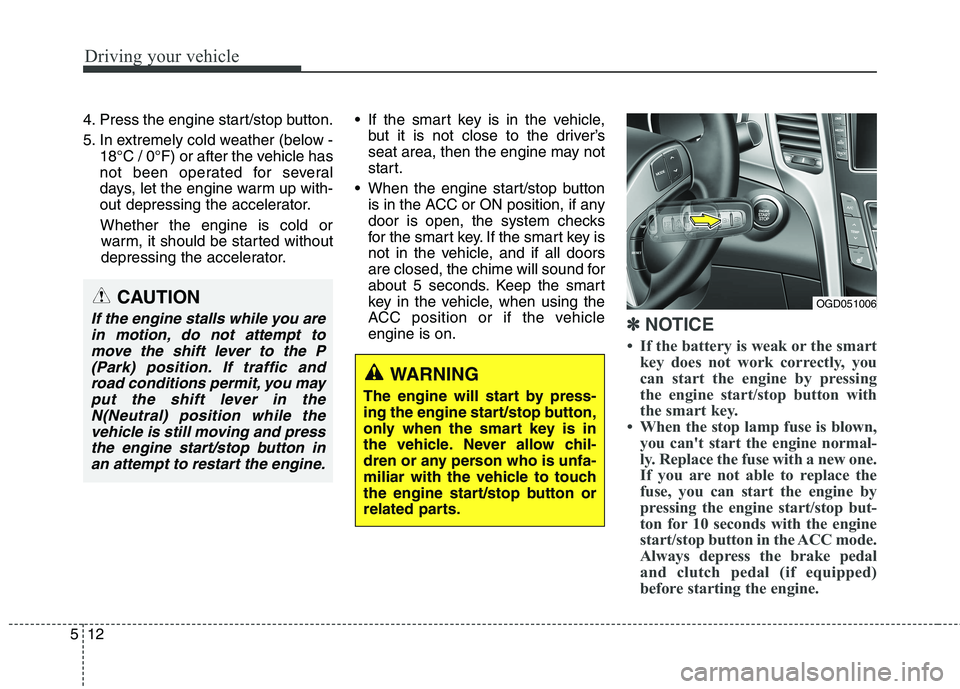
Driving your vehicle
12 5
4. Press the engine start/stop button.
5. In extremely cold weather (below -
18°C / 0°F) or after the vehicle has
not been operated for several
days, let the engine warm up with-
out depressing the accelerator.
Whether the engine is cold or
warm, it should be started without
depressing the accelerator. If the smart key is in the vehicle,
but it is not close to the driver’s
seat area, then the engine may not
start.
When the engine start/stop button
is in the ACC or ON position, if any
door is open, the system checks
for the smart key. If the smart key is
not in the vehicle, and if all doors
are closed, the chime will sound for
about 5 seconds. Keep the smart
key in the vehicle, when using the
ACC position or if the vehicle
engine is on.
✽ ✽
NOTICE
• If the battery is weak or the smart
key does not work correctly, you
can start the engine by pressing
the engine start/stop button with
the smart key.
• When the stop lamp fuse is blown,
you can't start the engine normal-
ly. Replace the fuse with a new one.
If you are not able to replace the
fuse, you can start the engine by
pressing the engine start/stop but-
ton for 10 seconds with the engine
start/stop button in the ACC mode.
Always depress the brake pedal
and clutch pedal (if equipped)
before starting the engine.
WARNING
The engine will start by press-
ing the engine start/stop button,
only when the smart key is in
the vehicle. Never allow chil-
dren or any person who is unfa-
miliar with the vehicle to touch
the engine start/stop button or
related parts.
OGD051006CAUTION
If the engine stalls while you are
in motion, do not attempt to
move the shift lever to the P
(Park) position. If traffic and
road conditions permit, you may
put the shift lever in the
N(Neutral) position while the
vehicle is still moving and press
the engine start/stop button in
an attempt to restart the engine.