Page 314 of 488
Continued313
uu Bluetooth ® HandsFreeLink ® u HFL Menus
Features
To store a speed dial number:
1. Press the PHONE button or the button.
2. Mo
ve to select PHONE SE TUP.
3. Rota
te to select Edit Speed Dial, then press .
4. Rota
te to select St ore Speed Dial , then press .
5. Ro
tate to select a location in the speed
dial list. Press .
6. Ro
tate to select a number entry
method. Press .
7. Follow
the prompt to enter a voice tag.
The following options are available:
• Phonebook :
Adds a number from the imported phonebook.
• Call
History : Adds a number from the last 30 numbers.
• Dial : Enters a
number manually.
■Speed Dial1Speed Dial
You can control the HFL system using voice
commands.
2 HFL Menus P. 303
Up to 20 speed dial entries can be stored per user.
The first four entries are displayed on th e Cellular
Phone screen.
You can select a No Entry field directly from the
Cellular Phone screen to store a speed dial number.
Speed dial
Page 315 of 488
uu Bluetooth ® HandsFreeLink ® u HFL Menus
314
Features
■To add a voice tag to a stored speed dial number
1. Press the PHONE bu
tton or the button.
2. Mo
ve to select PH ONE SETUP.
3. Rotate
to select Ed it Speed Dial , then press .
4. Ro
tate to select Store Voice Tag . Press
.
5. Ro
tate to select a speed dial entry. Press
.
6. F
ollow the prompt to enter a voice tag.
1To add a voice tag to a stored speed dial number
Voice tags allow you to call speed dial entries from
any screen by saying “Dial by voice tag” and the
voice tag followed by “Dial”.
•Avoid using duplicate voice tags.•Avoid using “Home” as a voice tag.
•It is easier for HFL to recognize a longer name (e.g.,
“John Smith” instead of “John”).
Page 316 of 488
315
uu Bluetooth ® HandsFreeLink ® u HFL Menus
Continued
Features
■To delete a voice tag
1. Press the PHONE button
or the button.
2. Mo
ve to select PHONE SE TUP.
3. Rota
te to select Edit Speed Dial, then press .
4. Rota
te to select Delete Vo ice Tag. Press .
5. Rota
te to select the number you want to delete t he voice tag for. Move to
select OK.
■To delete a speed dial number
1. Press the PHONE button
or the button.
2. Mo
ve to select PHONE SE TUP.
3. Rota
te to select Edit Speed Dial, then press .
4. Rota
te to select Delet e Speed Dial. Press .
5. Rota
te to select the entry you want to delete. Move to select OK.
Page 317 of 488
uu Bluetooth ® HandsFreeLink ® u HFL Menus
316
Features
You can make calls by inpu tting any phone number, or by using the imported
phonebook, call history, or speed dial entries.
■Making a Call1 Making a Call
You can control the HFL system using voice
commands.
2 HFL Menus P. 303
When you say “Dial by number” or “Dial by
voice tag” on most screens, the following screen
appears:
Say the phone number or the voice tag (e.g.,
“John Smith” ), followed by “Dial”.
2 To add a voice tag to a stored speed dial
number P. 314
Only one phone can be used with HFL at a time.
When there are more than two paired phones in the
vehicle, a first paired phone the system finds will be
automatically linked.
Page 318 of 488
Continued317
uu Bluetooth ® HandsFreeLink ® u HFL Menus
Features
■To make a call using the imported phonebook
When your phone is paired, the contents of its phonebook are automatically
imported to HFL.
1. Press the PHONE button
or the button.
2. Rota
te to select Phonebook , then pr ess .
3. Ro
tate to select a name. Press .
u Mo
ve or to select alphabetical
tabs to display the entries in the group.
4. Ro
tate to select a number. Press to
begin dialing.
■To make a call using a phone number
1. Press the PHONE button
or the button.
2. Rota
te to select Dial, then press .
3. Enter
a phone number.
4.Move to select DIAL to
begin dialing.
1To make a call using the imported phonebook
You must first import a phonebook before using it to
make calls.
2 Automatic Import of Cellular Phonebook
and Call History P. 312
1To make a call using a phone number
A command that consists of several words can be
spoken together. For example, say “123-456-
7890” at once.
Page 319 of 488
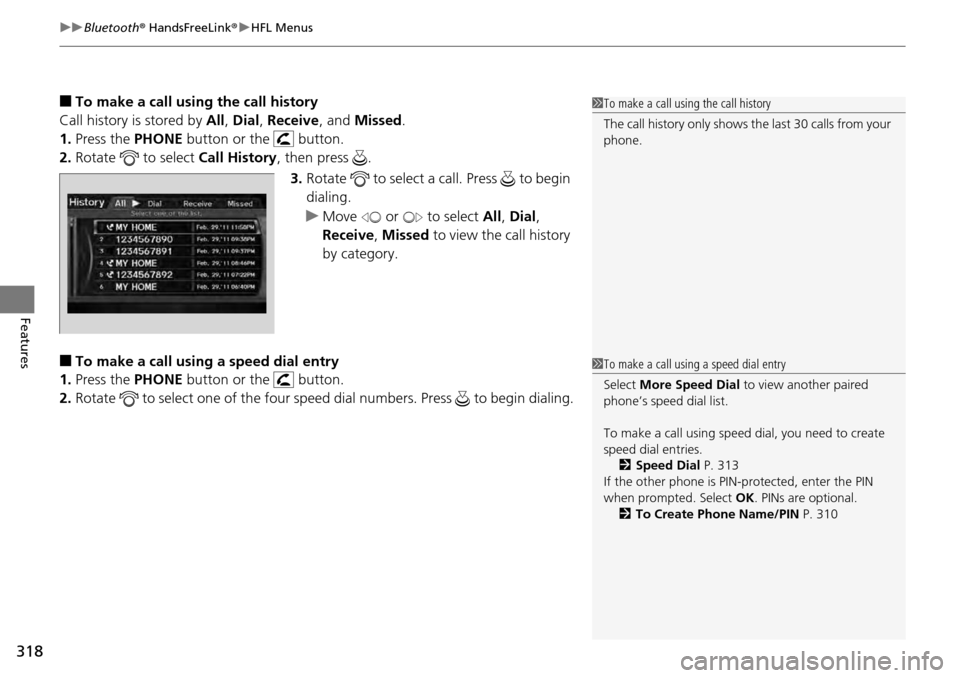
uu Bluetooth ® HandsFreeLink ® u HFL Menus
318
Features
■To make a call usin g the call history
Call history is stored by All, Di
al, Receive , and Missed .
1. Press the PHONE bu
tton or the button.
2. Rotate
to select Call History, then press .
3. Ro
tate to select a call. Press to begin
dialing.
u Move or to select All, Dia
l,
Receive , Mi
ssed to view the call history
by category.
■To make a call using a speed dial entry
1. Press the PHONE bu
tton or the button.
2. Rotate
to select one of the four speed dial numbers. Press to begin dialing.
1To make a call using the call history
The call history only shows th e last 30 calls from your
phone.
1 To make a call using a speed dial entry
Select More Speed Dial to view another paired
phone’s speed dial list.
To make a call using speed dial, you need to create
speed dial entries. 2 Speed Dial P. 313
If the other phone is PIN- protected, enter the PIN
when prompted. Select OK. PINs are optional.
2 To Create Phone Name/PIN P. 310
Page 320 of 488
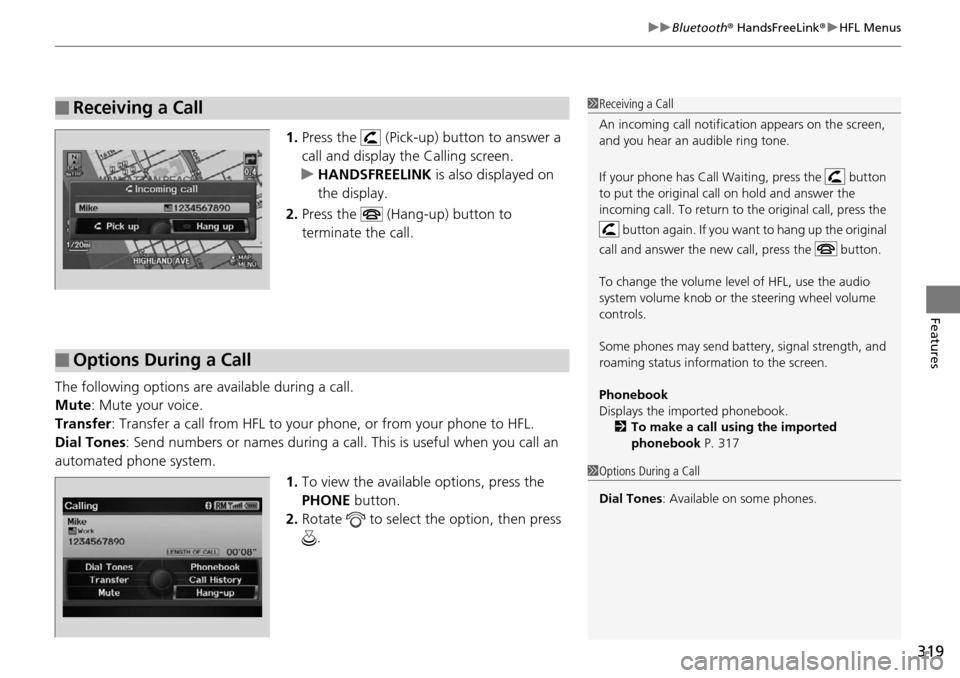
319
uu Bluetooth ® HandsFreeLink ® u HFL Menus
Features
1. Press the (Pick-up) button to answer a
call and display the Calling screen.
u HA
NDSFREELINK is also displayed on
the display.
2. Press the (Hang-up) button to
terminate the call.
The following options ar e available during a
call.
Mute : M
ute your voice.
Transfer: Tran
sfer a call from HFL to your phone, or from your phone to HFL.
Dial Tones :
Send numbers or names during a call. This is useful when you call an
automated phone system.
1.To vie
w the availabl e options, press the
PHONE button.
2. Ro
tate to select the option, then press
.
■Receiving a Call1 Receiving a Call
An incoming call notificat ion appears on the screen,
and you hear an audible ring tone.
If your phone has Call Wa iting, press the button
to put the original call on hold and answer the
incoming call. To return to the original call, press the
button again. If you want to hang up the original
call and answer the new call, press the button.
To change the volume level of HFL, use the audio
system volume knob or the steering wheel volume
controls.
Some phones may send batter y, signal strength, and
roaming status information to the screen.
Phonebook
Displays the imported phonebook. 2 To make a call using the imported
phonebook P. 317
■Options During a Call
1Options During a Call
Dial Tones : Available on some phones.
Page 378 of 488

377
Maintenance
This chapter discusses basic maintenance.
Before Performing MaintenanceInspection and Maintenance ............ 378
Safety When Performing Maintenance..... 379Parts and Fluids Used in Maintenance Service ........................................... 380
Maintenance Minder™ ...............
..... 381
Maintenance Under the Hood
Maintenance Items Under the Hood ..... 389Opening the Hood ........................... 390
Recommended Engine Oil ................ 392
Oil Check ......................................... 393
Adding Engine Oil ............................ 394
Changing the Engine Oil and Oil Filter ..... 395
Engine Coolant ................................ 397
Transmission Fluid ............................ 399
Brake Fluid ....................................... 400
Power Steering Fluid ........................ 400
Refilling Window Wa s
her Fluid......... 401
Replacing Light Bulbs .... ................... 402Checking and Maintaining Wiper Blades.... 410Checking and Maintaining Tires
Checking Tires ................................. 414
Tire and Loading Information Label ...... 415Tire Labeling .................................... 415DOT Tire Quality Grading (U.S. Vehicles)....... 417Wear Indicators................................ 419 Tire Service Life ................................ 419
Tire and Wheel Replacement ........... 420
Tire Rotation .................................... 421
Winter Tires ..................................... 422
Battery .............
.................................. 423
Remote Transmitter Care
Replacing the Button Battery ........... 424
Remote Control and Wireless Headphone Care
*...........................425Climate Control System Maintenance..... 427Cleaning
Interior Care .................................... 428
Exterior Care.................................... 430
* Not available on all models