Page 253 of 488

uu Rear Entertainment System * u Operating the System
252
Features
Press the OPEN button and pull down the
screen to the first or second detent until it
latches.
Operating the System
To operate the system, turn the ignition switch to ON (w
or ACCESSORY (q
. Press
the button to turn on th e system
(indicator on).
■ button on the front panel
When you press the button (indicator
on), the beeper sounds twice, and the front
dis
play changes to what is displayed on the
rear overhead screen.
The audio from the front speakers
switches to
the audio played in the rear.
■Overhead Screen1 Overhead Screen
NOTICE
This vehicle’s overhead mount ed video display, if so
equipped, includes mercur y-containing components.
Upon removal, please reuse, recycle, or dispose of as
hazardous waste.
You can use the rear control panel as a remote. Press
the RELEASE button to detach it.
Overhead Screen
1 Operating the System
If you do not operate the sy stem from the front panel
for more than 20 seconds, the indicator in the
button goes off, and the front display returns to what
has previously been displayed.
REAR POWER
Button REAR SOURCE
Button
Page 254 of 488

253
uu Rear Entertainment System * u Operating the System
Continued
Features
■System Controls and Menus for DVD
(Power) Button
Press to turn on the system.
DVD Button
Press to watch a DVD.
(Light) Button
Press to illuminate the buttons and bars for a few seconds.
SKIP Buttons
Press or to change chapters.
(Play/Pause) Button
Press to pause or play a DVD.
TITLE/SCROLL Button
Press to display the
status of the DVD
that is currently
playing.
MENU Button
The following options appear when you
play a DVD and press the
MENU button:
Top Menu
Menu
Play Mode Audio Subtitle
Angle
Search Title
Chapter
Repeat SETUP Button
The following options appear when you play a DVD and
press the
SETUP button:
Disp Adjust
( P. 259) Brightness
Contrast
Black Level
Color
CANCEL Button
Press to go back to the
previous display or operation. 3
, 4 , , and ENT Buttons
Use 3 , 4, , or to highlight a
menu item, and press the ENT Button
to make a selection.
Tint
Normal WideZoom
Full
Aspect Ratio
( P.
259)
PERSONAL SURROUND ( P. 259)
Language ( P. 259)
Rewind Button
Press and hold to reverse to chapters.
Fast-forward Button
Press and hold to fast forward to chapters.
NumInput
Page 255 of 488

uu Rear Entertainment System * u Operating the System
254
Features
■Playing a DVD
• Insert
a DVD into the lower slot of the front audio unit.
u The
system automatically starts the DVD.
• To
fast forward, press and hold the (SKIP) bar, and to reverse, press and hold
the bar on the front panel.
• To go
to the next chapter, press the bar, and to go to the beginning of the
current chapter, press the bar on the front panel. Quickly press the bar
twice to go to the previous chapter.
■DVD setup from the front panel Press the button on the front panel
while a DVD is playing and display REAR
ME
NU in front. Rotate to select DVD
Setup , then press .
Setting up Audio:
1. Rotate
to select Audio, then press .
2. Rotate
to select a language for audio that is available on the DVD, then press
.
Setting up Subtitle:
1. Rotate
to select Su btitle, then press .
2. Rotate
to select a subtitle language that is available on the DVD.
1Playing a DVD
DVD is available for the rear seat passenger only.
If you have turned off the Auto Play feature, press the (play) button on the fr ont panel or remote.
Models without navigation system
Page 256 of 488
255
uu Rear Entertainment System * u Operating the System
Continued
Features
Auto Play On:
1. Rotate to select Auto Play On, then press .
2. The che
ck mark disappears, and th e auto play feature turns off.
u With this
feature off, the DVD does no t automatically start playing when the
disc is inserted. Press button to play.
Title/Chapter Search:
1. Rota
te to select Title Sea rch or Chapter Search , then press .
2. Rota
te to select a title or chapter number, then press .
Press the button on the front panel
while a DVD is playing. Rotate to select
DVD Setup , then press .
Title/Chapter Search:
1. Rota
te to select Title Sea rch or Chapter Search , then press .
2. Rota
te to select a title or chapter number, then press .
Setting up Audio:
1. Rota
te to select Audio, then press .
2. Rota
te to select a language for audio that is available on the DVD, then press
.
Models with navigation system
Page 257 of 488
uu Rear Entertainment System * u Operating the System
256
Features
Setting up Subtitle:
1. Rotate to select Su btitle, then press .
2. Rotate
to select a subtitle language that is available on the DVD.
Setting up Repeat:
1. Rotate
to select Repeat, then press .
2. Rotate
to select the icon in the center to re peat the current chapter, the icon
on the right to repeat the
current title, or OFF to turn off repeat.
Auto Play:
1. Rotate
to select Auto Play , then press .
2. Rotate
to select OFF or ON , then press .
u With
this feature off, the DVD does no t automatically start playing when the
disc is inserted. Press button to play.
■TITLE/SCROLL button on the remote
Press the TI
TLE/SCROLL button while the DVD is playing to see the current status of
title, chapter, elapsed time, angle, su btitle, audio, and sound characteristics.
1TITLE/SCROLL button on the remote
Press the TITLE/SCROLL button again to return.
Page 258 of 488
257
uu Rear Entertainment System * u Operating the System
Continued
Features
■MENU button on the remote
Press the ME
NU button while the DVD is
playing to see the avai lable options. Use the
and buttons to highlight the option and
then press the ENT bu
tton.
Top Menu:
The top page of the DVD’s title menu appears.
The title menu also appears when
you press the MENU button while the DVD is in the slot not playing. Press the
CANCEL or MENU button to return.
Menu:
The DVD’s title menu appears.
Play Mode:
You can change the following three settings:
Audio - Select a language for audio that is available on the DVD. The sound
charac
teristics (Dolby Digita l, LPCM, MPEG Audio, etc) of that audio is also
displayed.
Subtitle - Select a subtitle that is available on the DVD.
Angle - Select a view angle that is availabl e on the
DVD. If the DVD currently playing
does not carry multiple angles, only one option Angle 1 comes on. Press the
CANCEL or MENU button to return.
Page 260 of 488
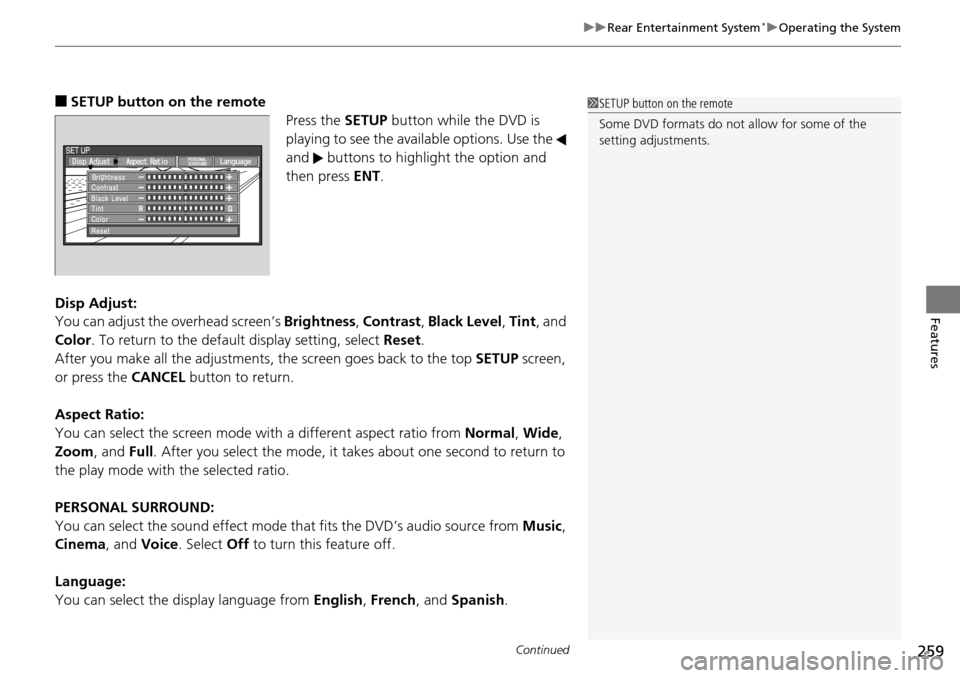
Continued259
uu Rear Entertainment System * u Operating the System
Features
■SETUP button on the remote
Press the SE
TUP button while the DVD is
playing to see the avai lable options. Use the
and buttons to highlight the option and
then press ENT.
Disp Adjust:
You can adjust the overhe
ad screen’s Brightness , Contrast , Black Level , Tint , and
Color . To return to the default display setting, select Reset.
After you make all the adjustments, the screen goes back to the top SET
UP screen,
or press the CANCEL button to return.
Aspect Ratio:
You can select the screen mode wi th
a different aspect ratio from Normal, Wide ,
Zoom , and Full. After you select the mode, it t akes about one second to return to
the play mode with the selected ratio.
PERSONAL SURROUND:
You can select the sound effect mode th at
fits the DVD’s audio source from Music,
Cinema , and Voice . Select Off to turn this feature off.
Language:
You can select the display language from En
glish, French , and Spanish .
1SETUP button on the remote
Some DVD formats do not allow for some of the
setting adjustments.
Page 261 of 488

uu Rear Entertainment System * u Operating the System
260
Features
Initial Settings -
Press the SETUP button to configure the initial Language, Dynamic Range, and
Angle Mark settings before playing a DVD.
Language Settings:
Select the language for the DVD’s displayed menus (M
enu Language), the DVD’s
audio ( Audio Language ), and the DVD’s subtitle ( Subtitle Language).
1. Selec
t the language setting.
2.Select
the language from English, French, Spanish, Arabic, German, Italian,
Dutch, Chinese, Kor ean, Thai, Japanese, and other.
3. I
f you select other, you need to enter the four di git language code to configure
the language that is not listed. Select Yes to go to the number input screen.
u To return to
the Language Settings screen, select No.
4. Press the ENT
button each time you input a digit.
u If y
ou want to delete a number, select DEL.
5. The cursor automatically goes
to ENT after you input four digits. Press the ENT
button to command.
Dynamic Range:
This feature reduces the difference between the loud
and quiet sound levels. Select
ON or OFF .
Angle Mark:
You can select whether to display the angle mark appearing in the upper right
corner of the
screen when you change the view angle while the DVD is playing.
Select ON or OFF .
When the DVD is not playing1SETUP button on the remote
Initial Settings:
The prior language varies by disc. You may not be
able to configure your selected language setting.