Page 1 of 25
T E C H N O L O G Y R E F E R E N C E G U I D E
2 \b 1 \f
\8 o w n e r s . h o n d a . c o m
2 \b 1 \f H o n d a O d y s s e y T o u r i n g a n d T o u r i n g E l i t e
3 1 T K 8 D 3 \b T e c h n o l o g y R e f e r e n c e G u i d e
\b \b X 3 1 � T K 8 � D 3 \b \b ©2\b13 American Honda Motor Co., Inc. — All Rights Reserved P r i n t e d i n U . S . A .
14 Odyssey TRG_TOURIN\AG_ATG_NEW STYLE 4/\A25/2013 2\f37 PM P\Aage 1
Page 2 of 25

HomeLink®..............................................................................................................22
Intelligent Multi�Information Display (i�MID) ...................................................23
Voice Recognition ...................................................................................................24
Navigation................................................................................................................ .28
Bluetooth
®HandsFreeLink®(HFL)........................................................................31
SMS Text Messaging and E�Mail............................................................................35
Basic Audio Operation ..........................................................................................36
iPod
®or USB Flash Drive .....................................................................................37
Hard Disc Drive (HDD) Audio .......................................................................... .38
Song By Voice
™(SBV) ........................................................................................... .39
Pandora®...................................................................................................................4\f
HondaLink featuring Aha™....................................................................................41
Bluetooth®Audio ......................................................................................................42
Rear Entertainment System (RES) ......................................................................43
Honda Owners .......................................................................................................46
Safety Reminder ......................................................................................................46
Fuel Recommendation...........................................................................................47
*if equipped
Smart Entry with Push Button Start.....................................................................2
Instrument Panel Indicators ...................................................................................4
Multi�Information Display (MID) .......................................................................... .6
Tire Pressure Monitoring System (TPMS)...........................................................8
Driving Position Memory System (DPMS) ......................................................... .9
Auto Door Locks ...................................................................................................1\f
Settings for Your Vehicle ........................................................................................11
Multi�View Rear Camera ......................................................................................12
Reverse Door Tilt Mirrors ...................................................................................13
One�Touch Turn Signal........................................................................................... 14
Auto Headlights with Wiper Integration...........................................................14
HondaVAC
™*........................................................................................................... 15
Cool Box ..................................................................................................................16
LaneWatch
™*........................................................................................................... 17
Lane Departure Warning (LDW) ........................................................................18
Forward Collision Warning (FCW) ....................................................................19
Blind Spot Information (BSI) System* ................................................................2\f
Parking Sensor System ..........................................................................................21
T E C H N O L O G Y R E F E R E N C E G U I D E
This Technology Reference Guide is designed to help you
get acquainted with your 2\f14 Honda Odyssey Touring or
Touring Elite and provide basic instructions on some of its
technology and convenience features.
This guide is not intended to be a substitute \1for the
Owner’s Manual. For more detailed information on vehicle
controls and operation\b please refer to the respective
sections in the Owner’s Manual or Navigation Manual.
NAVIGATION
p. 28
BLUETOOTH®
HANDSFREELINK®p.31
INSTRUMENT
PANEL p. \f
i�MID p.23
14 Odyssey TRG_TOURIN\AG_ATG_NEW STYLE 4/\A25/2013 2\f37 PM P\Aage 2
Page 3 of 25

Accessory or On Mode
Press ENGINE START/STOP once without pressing the brake pedal for Accessory
mode. Press it again for ON mode.
Starting the Engine
Press and hold the brake pedal\b then press ENGINE START/STOP.
Turning the Vehicle Off
Shift to Park\b then press ENGINE START/STOP.
Note: If you press the button when the vehicle is stopped and the shift lever is
not in Park\b the vehicle goes into Accessory mode.
S M A R T E N T R Y W I T H P U S H B U T T O N S T A R TOperate certain functions of your vehicle by simply having the remote within
operating range.
Engine Start/Stop Button
23
Unlocking/Locking the Doors
Opening the Tailgate
To lock\b press the door lock button
on either front door handle when
the vehicle is off.
Press the tailgate release button
under the tailgate handle when all
doors are unlocked. The vehicle
can be on or off.
Note: If there is not enough clearance for the tailgate to fully open\b press and
hold the tailgate release button until you hear two beeps. The tailgate unlatches\b
and you can open it manually. To unlock\b grab any of the door
handles when the vehicle is off.
Wait until the doors unlock\b then
pull the handle to enter.
14 Odyssey TRG_TOURIN\AG_ATG_NEW STYLE 4/\A25/2013 2\f37 PM P\Aage 3
Page 4 of 25

INSTRUMENT PANEL INDICATORS
45
Malfunction IndicatorsIf an indicator remains on\b there may be a problem; see your dealer
On/Off Indicators
Condition IndicatorsAction is needed by driver
PASSENGER AIRBAG OFF(located on center panel)
CRUISE CONTROL on
Fog lights on VSA OFF Exterior lights on
Turn signals/hazards on
High beams on
*Elite only
Charging system
Low brake fluid\b brake system
Low oil pressure Anti�Lock Brake System (ABS)
Malfunction lamp
(check engine light)
Vehicle Stability Assist
®(VSA)
Blind Spot Information (BSI)*
Supplemental Restraint System
(SRS)
Parking brake on:
Release
Door/Tailgate open:
Close door(s)/tailgate Low fuel:
Refill
System message indicator:
See MID Low tire pressure:
Add air
Immobilizer (blinks):
Use other vehicle key
and see your dealer
CRUISE MAIN on Fuel economy on
Seat belt reminder:
Fasten seat belt(s)
BSI* off
Briefly appear with each engine start. Red and amber indicators are most critical. Blue
and green indicators are used for general information. See your Owner’s Manual for
more information.
Brake override system Smart Entry system
Forward Collision Warning
(FCW)
Lane Departure Warning
(LDW)
PASSENGER AIRBAG
OFF
FCW off
14 Odyssey TRG_TOURIN\AG_ATG_NEW STYLE 4/\A25/2013 2\f37 PM P\Aage 4
Page 5 of 25
To toggle between the different
displays:
• Press either Info button for theupper display.
• Press SEL/RESET for the lower display or to switch from Trip A
to Trip B on the upper displays.
MID Lower Displays
M U L T I � I N F O R M A T I O N D I S P L A Y ( M I D )
Displays various information and messages to help you maintain your vehicle.
6
Accessing the Multi�Information Display
When you start the engine\b the
MID shows your last active
selection from the previous drive
cycle.
I n fo
\f utto ns
S E L
R ESE T
\f utto n
7
Odometer\b
Outside
temperatureTrip A\b
Outside
temperature
Oil lifeTrip B\b
Outside
temperature
MID Upper Displays
Main displayAverage fuel
economy\b
Instant fuel
economy
Fuel range
Elapsed time
Customize
settings
Average
speed
14 Odyssey TRG_TOURIN\AG_ATG_NEW STYLE 4/\A25/2013 2\f37 PM P\Aage 5
Page 6 of 25
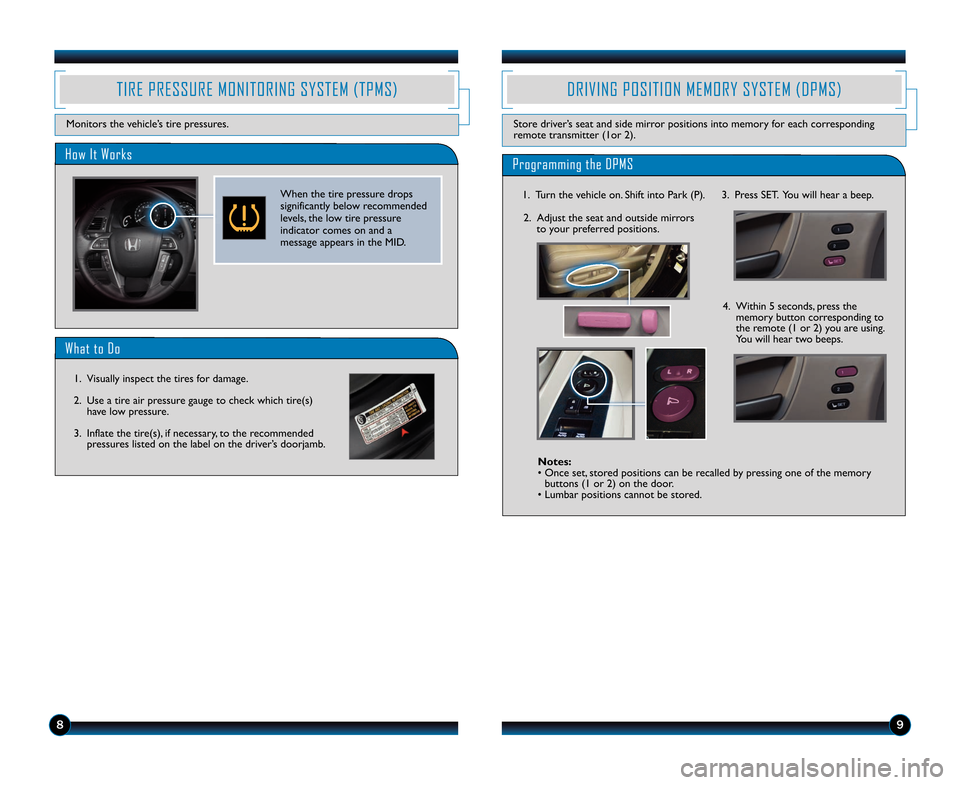
\b9
What to Do
How It Works
TIRE PRESSURE MONITORING SYSTEM (TPMS)
Monitors the vehicle’s tire pressures.
When the tire pressure drops
significantly below recommended
levels\b the low tire pressure
indicator comes on and a
message appears in the MID.
1. Visually inspect the tires for damage.
2. Use a tire air pressure gauge to check which tire(s) have low pressure.
3. Inflate the tire(s)\b if necessary\b to the recommended pressures listed on the label on the driver’s doorjamb.
DRIVING POSITION MEMORY SYSTEM (DPMS)
Store driver’s seat and side mirror positions into memory for each corresponding
remote transmitter (1or 2).
Programming the DPMS
Notes:
• Once set\b stored positions can be recalled by pressing one of the memory buttons (1 or 2) on the door.
• Lumbar positions cannot be stored.
1. Turn the vehicle on. Shift into Park (P).
2. Adjust the seat and outside mirrors to your preferred positions. 3. Press SET. You will hear a beep.
4. Within 5 seconds\b press the memory button corresponding to
the remote (1 or 2) you are using.
You will hear two beeps.
14 Odyssey TRG_TOURIN\AG_ATG_NEW STYLE 4/\A25/2013 2\f37 PM P\Aage \b
Page 7 of 25

1011
S E T T I N G S F O R Y O U R V E H I C L E
Change different settings for many features in your vehicle. See your Owner’s Manualfor detailed information on settings and options.
Adjusting Vehicle Settings
Press SETTINGS to enter theSettings Menu. Use theinterface dial to make andenter selections.
Choose from the available options:
Door Lock Operation
Default Lock Setting
All doors and the tailgate arepreset to lock when your vehiclereaches about 10 mph.
Default Unlock Setting
Only the driver’s door is preset to unlock when you shift into Park (P).
A U T O D O O R L O C K S
Program how and when the vehicle doors automatically lock and unlock.
Changing Settings
Follow the steps below to change your door settings. Make sure you are using thekey you want to change the settings for (Driver 1 or Driver 2) and the vehicle is inOn mode. See your Owner’s Manual for complete setting options.
1. Press SETTINGS. Use theinterface dial to make and enter selections.
2. Select Vehicle Settings.
3. Select Door Setup.
Auto Door Unlock.
System Settings
Adjust the display, clock, systemlanguage, and more.
Vehicle Settings
Change lighting and door setup,and more.
Camera Settings
Change LaneWatch settings andrear camera guidelines.
Rear Ent Settings
Change settings for the rearentertainment system.
Phone Settings
Pair a phone, change call options,and more.
Info Settings
Import wallpaper and select clock type.
Audio Settings
Adjust the sound, and changevarious settings for audio modes.
Navi Settings
Change navigation, routing, andmap settings.
14 Odyssey TRG_TOURING_ATG_NEW STYLE 4/25/2013 2:37 PM Page 7
4. Select Auto Door Lock or
5. Select from the options.
6. Press BACK to exit the menu.
Page 8 of 25

1213
M U L T I � V I E W R E A R C A M E R A
For added convenience\b the area behind your vehicle is displayed to help you navigate
while backing up.
How It Works
• When you shift into Reverse (R)\b a real�time image of the area behind your vehicle is shown in the navigation display\b along with helpful parking guidelines.
• Press the interface dial to toggle between views.
• The display turns off when you shift out of Reverse.
Changing Settings
Turn the guidelines on or off.
Normal Top down
Wide (default)
REVERSE TILT DOOR MIRRORS
When you shift into Reverse (R)\b you can tilt either door mirror down slightly to
improve your view as you parallel park. Shifting out of Reverse returns the tilted
mirror to its original position.
How It Works
• To tilt the driver’s door mirror\b move the mirror
selector switch to the left
(L) position.
• To tilt the passenger’s door mirror\b move the mirror
selector switch to the right
(R) position.
• To turn the feature off\b move the switch to the middle
position.
1. Press SETTINGS. Use the selector knob to make and
enter selections.
2. Select Camera Settings.
3. Select Rear Camera.
4. Select Fixed Guidelines.
5. Select On or Off.
6. Press BACK to exit the menu.
14 Odyssey TRG_TOURIN\AG_ATG_NEW STYLE 4/\A25/2013 2\f37 PM P\Aage 8