Page 95 of 327
94
Entering a Destination
Place Category
Navigation
Place CategoryHMENU button
Place Category
Select the category of a place (e.g., Banking, Lodging, Restaurant) stored in the map
database to search for the destination.
1.Rotate i to select a category.
Press u.
2.Rotate i to select a subcategory.
Press u.
2List of Categories
P. 320
1Place Category
This option is convenient if you do not know the
exact name of a place or if you want to narrow
down the number of matches returned for places
with a common name.
Move y to select Category History to access
your recently used place categories. Up to 30
categories can be stored.
You can also delete your recently used place
categories.
2Category History P. 45
Search POI Categories helps you to search the
subcategory. When you enter a keyword and
select OK, the list of appropriate subcategories is
displayed.
Page 96 of 327
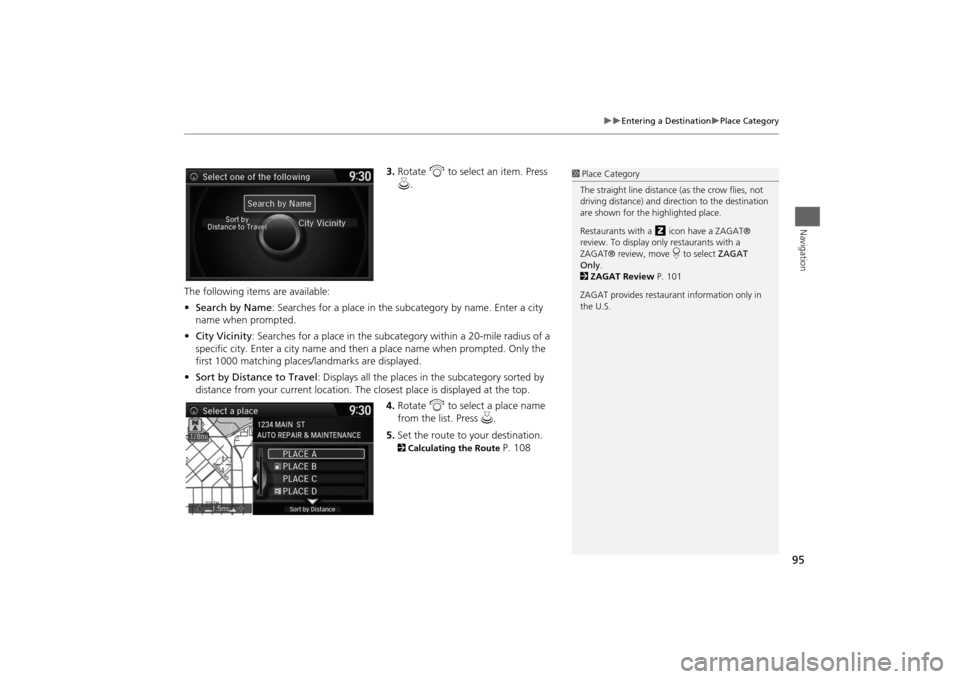
95
Entering a Destination
Place Category
Navigation
3.Rotate i to select an item. Press
u.
The following items are available:
•Search by Name: Searches for a place in the subcategory by name. Enter a city
name when prompted.
•City Vicinity: Searches for a place in the subcategory within a 20-mile radius of a
specific city. Enter a city name and then a place name when prompted. Only the
first 1000 matching places/landmarks are displayed.
•Sort by Distance to Travel: Displays all the places in the subcategory sorted by
distance from your current location. The closest place is displayed at the top.
4.Rotate i to select a place name
from the list. Press u.
5.Set the route to your destination. 2Calculating the Route
P. 108
1Place Category
The straight line distance (as the crow flies, not
driving distance) and direction to the destination
are shown for the highlighted place.
Restaurants with a z icon have a ZAGAT®
review. To display only restaurants with a
ZAGAT® review, move r to select ZAGAT
Only.
2ZAGAT Review P. 101
ZAGAT provides restaurant information only in
the U.S.
Page 97 of 327
96
Entering a Destination
Place Name
Navigation
Place NameHMENU button
Place Name
Enter the name of a place (e.g., business, hotel, restaurant) stored in the map
database to use as the destination.
1.Enter a place name.
2.Move r to select OK to display a
list of matching hits. Press u.
3.Rotate i to select a place name
from the list. Press u.
If the place name is in multiple
categories, the categories are
displayed when you select it. 2Place Name in Multiple
Categories
P. 97
4.Set the route to your destination.
2Calculating the Route
P. 108
1Place Name
This option is convenient if you know the exact
name of a place.
Once a name is entered and selected, move r to
select Sort by Name or Sort by Distance.
Matching letters are highlighted.
Restaurants with a z icon have a ZAGAT®
review.
2ZAGAT P. 99
ZAGAT provides restaurant information only in
the U.S.
Page 98 of 327
97
Entering a Destination
Place Name
Navigation
If the place name is in multiple categories in the map database, the following screen
is displayed.
1.Rotate i to select a place name.
Press u.
2.Rotate i to select a subcategory.
Press u.■Place Name in Multiple Categories
1Place Name in Multiple Categories
Matching letters are in highlighted.
Continued
Page 100 of 327
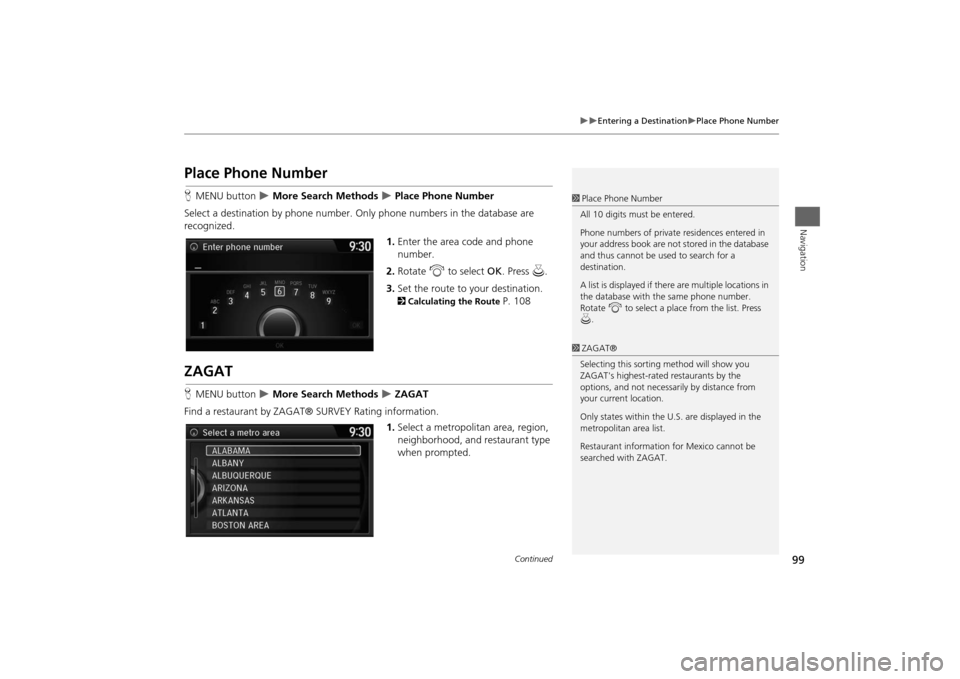
99
Entering a Destination
Place Phone Number
Navigation
Place Phone NumberHMENU button
More Search Methods
Place Phone Number
Select a destination by phone number. Only phone numbers in the database are
recognized.
1.Enter the area code and phone
number.
2.Rotate i to select OK. Press u.
3.Set the route to your destination. 2Calculating the Route
P. 108
ZAGATHMENU button
More Search Methods
ZAGAT
Find a restaurant by ZAGAT® SURVEY Rating information.
1.Select a metropolitan area, region,
neighborhood, and restaurant type
when prompted.
1Place Phone Number
All 10 digits must be entered.
Phone numbers of private residences entered in
your address book are not stored in the database
and thus cannot be used to search for a
destination.
A list is displayed if there are multiple locations in
the database with the same phone number.
Rotate i to select a place from the list. Press
u.1ZAGAT®
Selecting this sorting method will show you
ZAGAT's highest-rated restaurants by the
options, and not necessarily by distance from
your current location.
Only states within the U.S. are displayed in the
metropolitan area list.
Restaurant information for Mexico cannot be
searched with ZAGAT.
Continued
Page 102 of 327
101
Entering a Destination
ZAGAT
Navigation
The ZAGAT® survey for some restaurants is included in the database and displayed
when entering a restaurant as a destination. You can view an explanation of the
data displayed for the surveyed restaurants.
1.Rotate i to select a restaurant
with the z icon from the place
list. Press u.
2.Rotate i to select ZAGAT
Review. Press u.
Press u (or say d “Read List”) to
have the system read the ZAGAT®
review.Move r to select Help for details
on the ratings and symbols.
■ZAGAT Review
1ZAGAT Review
Scrolling through the review is disabled while the
vehicle is moving.
ZAGAT provides restaurant information only in
the U.S.
Page 104 of 327
103
Entering a Destination
Scenic Route
Navigation
Scenic RouteHMENU button
More Search Methods
Scenic Route
Select a scenic road as a destination (U.S. and Canada only).
1.Rotate i to select a state. Press
u.
2.Rotate i to select a scenic road.
Press u.
3.Set the route to your destination.2Calculating the Route
P. 108
1Scenic Route
If you select a scenic road that runs through
multiple states, only the portion of the road in
the selected state is displayed.
Page 105 of 327
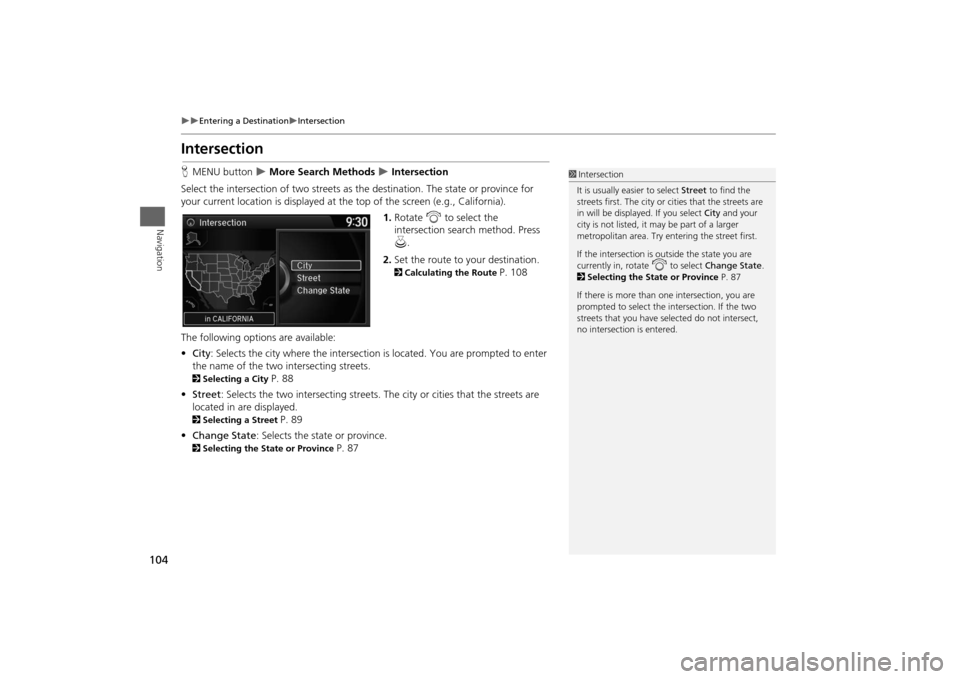
104
Entering a Destination
Intersection
Navigation
IntersectionHMENU button
More Search Methods
Intersection
Select the intersection of two streets as the destination. The state or province for
your current location is displayed at the top of the screen (e.g., California).
1.Rotate i to select the
intersection search method. Press
u.
2.Set the route to your destination. 2Calculating the Route
P. 108
The following options are available:
•City: Selects the city where the intersection is located. You are prompted to enter
the name of the two intersecting streets.
2Selecting a City
P. 88
•Street: Selects the two intersecting streets. The city or cities that the streets are
located in are displayed.
2Selecting a Street
P. 89
•Change State: Selects the state or province.
2Selecting the State or Province
P. 87
1Intersection
It is usually easier to select Street to find the
streets first. The city or cities that the streets are
in will be displayed. If you select City and your
city is not listed, it may be part of a larger
metropolitan area. Try entering the street first.
If the intersection is outside the state you are
currently in, rotate
i
to select Change State.
2Selecting the State or Province P. 87
If there is more than one intersection, you are
prompted to select the intersection. If the two
streets that you have selected do not intersect,
no intersection is entered.