Page 306 of 327
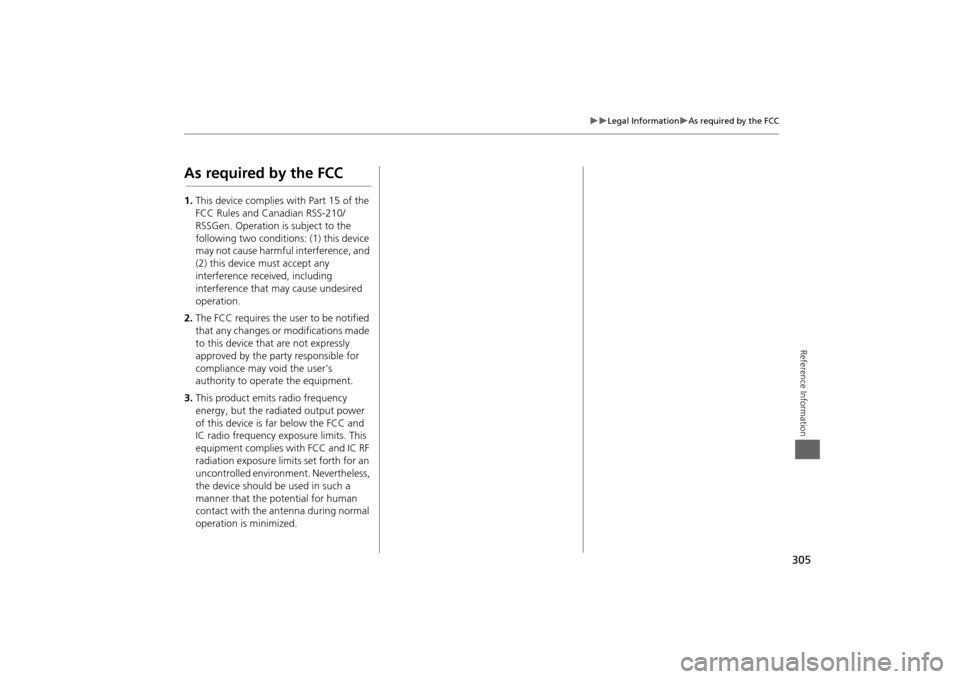
305
Legal Information
As required by the FCC
Reference Information
As required by the FCC1.This device complies with Part 15 of the
FCC Rules and Canadian RSS-210/
RSSGen. Operation is subject to the
following two conditions: (1) this device
may not cause harmful interference, and
(2) this device must accept any
interference received, including
interference that may cause undesired
operation.
2.The FCC requires the user to be notified
that any changes or modifications made
to this device that are not expressly
approved by the party responsible for
compliance may void the user’s
authority to operate the equipment.
3.This product emits radio frequency
energy, but the radiated output power
of this device is far below the FCC and
IC radio frequency exposure limits. This
equipment complies with FCC and IC RF
radiation exposure limits set forth for an
uncontrolled environment. Nevertheless,
the device should be used in such a
manner that the potential for human
contact with the antenna during normal
operation is minimized.
Page 313 of 327
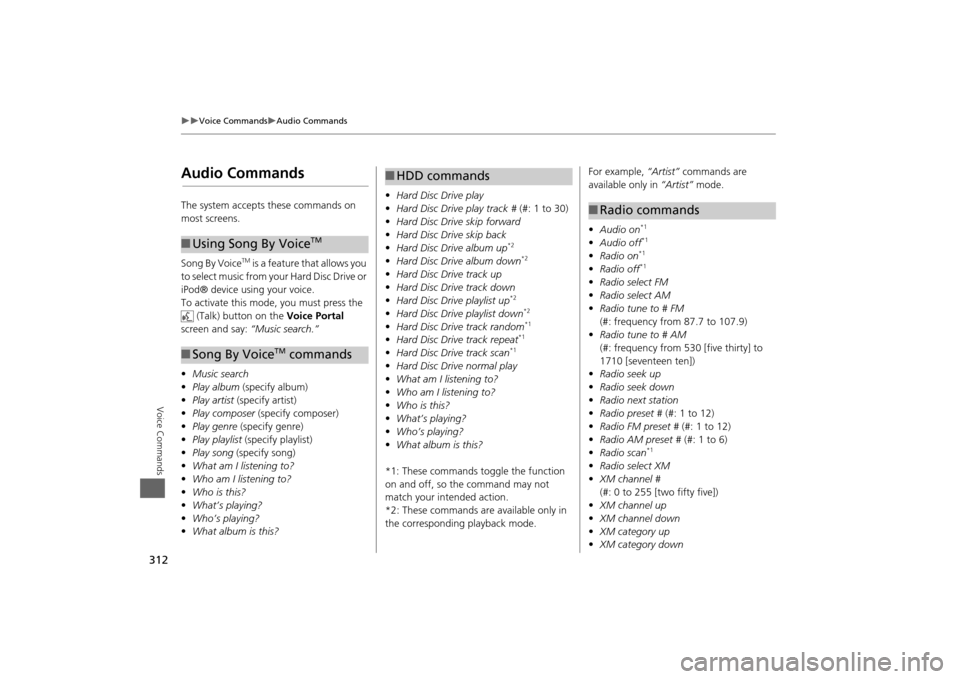
312
Voice Commands
Audio Commands
Voice Commands
Audio CommandsThe system accepts these commands on
most screens.
Song By Voice
TM is a feature that allows you
to select music from your Hard Disc Drive or
iPod® device using your voice.
To activate this mode, you must press the (Talk) button on the Voice Portal
screen and say: “Music search.”
• Music search
• Play album (specify album)
• Play artist (specify artist)
• Play composer (specify composer)
• Play genre (specify genre)
• Play playlist (specify playlist)
• Play song (specify song)
• What am I listening to?
• Who am I listening to?
• Who is this?
• What’s playing?
• Who’s playing?
• What album is this?
■Using Song By Voice
TM
■Song By Voice
TM commands
• Hard Disc Drive play
• Hard Disc Drive play track # (#: 1 to 30)
• Hard Disc Drive skip forward
• Hard Disc Drive skip back
• Hard Disc Drive album up
*2
•Hard Disc Drive album down
*2
•Hard Disc Drive track up
• Hard Disc Drive track down
• Hard Disc Drive playlist up
*2
•Hard Disc Drive playlist down
*2
•Hard Disc Drive track random
*1
•Hard Disc Drive track repeat
*1
•Hard Disc Drive track scan
*1
•Hard Disc Drive normal play
• What am I listening to?
• Who am I listening to?
• Who is this?
• What’s playing?
• Who’s playing?
• What album is this?
*1: These commands toggle the function
on and off, so the command may not
match your intended action.
*2: These commands are available only in
the corresponding playback mode.■ HDD commands
For example, “Artist” commands are
available only in “Artist” mode.
• Audio on
*1
•Audio off
*1
•Radio on
*1
•Radio off
*1
•Radio select FM
• Radio select AM
• Radio tune to # FM
(#: frequency from 87.7 to 107.9)
• Radio tune to # AM
(#: frequency from 530 [five thirty] to
1710 [seventeen ten])
• Radio seek up
• Radio seek down
• Radio next station
• Radio preset # (#: 1 to 12)
• Radio FM preset # (#: 1 to 12)
• Radio AM preset # (#: 1 to 6)
• Radio scan
*1
•Radio select XM
• XM channel #
(#: 0 to 255 [two fifty five])
• XM channel up
• XM channel down
• XM category up
• XM category down■Radio commands
Page 317 of 327
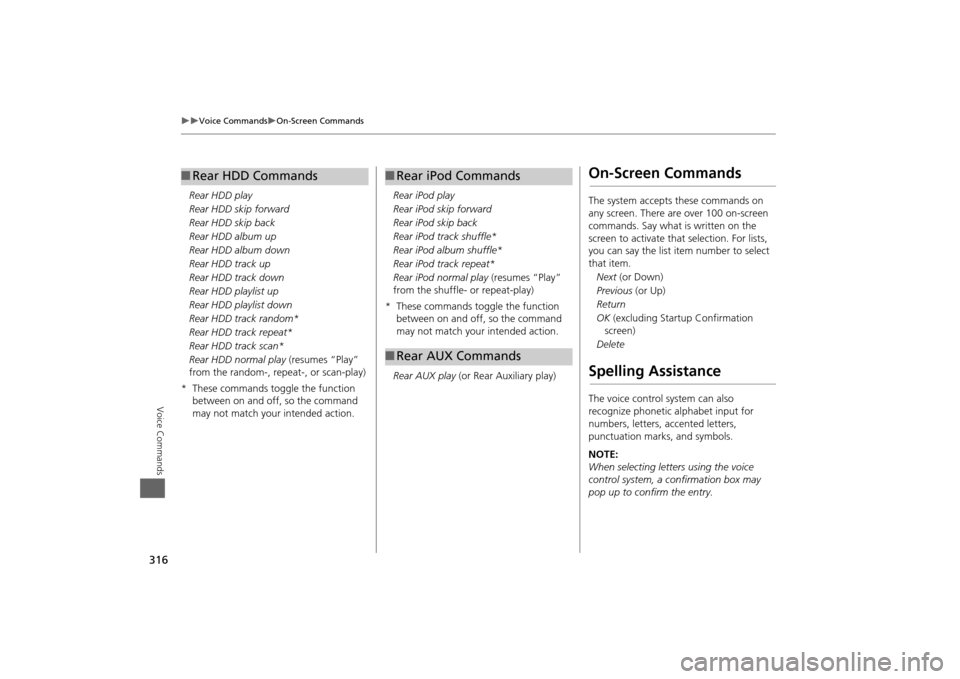
316
Voice Commands
On-Screen Commands
Voice Commands
Rear HDD play
Rear HDD skip forward
Rear HDD skip back
Rear HDD album up
Rear HDD album down
Rear HDD track up
Rear HDD track down
Rear HDD playlist up
Rear HDD playlist down
Rear HDD track random*
Rear HDD track repeat*
Rear HDD track scan*
Rear HDD normal play (resumes “Play”
from the random-, repeat-, or scan-play)
* These commands toggle the function between on and off, so the command
may not match your intended action.■Rear HDD Commands
Rear iPod play
Rear iPod skip forward
Rear iPod skip back
Rear iPod track shuffle*
Rear iPod album shuffle*
Rear iPod track repeat*
Rear iPod normal play (resumes “Play”
from the shuffle- or repeat-play)
* These commands toggle the function between on and off, so the command
may not match your intended action.
Rear AUX play (or Rear Auxiliary play)■Rear iPod Commands■Rear AUX Commands
On-Screen CommandsThe system accepts these commands on
any screen. There are over 100 on-screen
commands. Say what is written on the
screen to activate that selection. For lists,
you can say the list item number to select
that item.
Next (or Down)
Previous (or Up)
Return
OK (excluding Startup Confirmation
screen)
DeleteSpelling AssistanceThe voice control system can also
recognize phonetic alphabet input for
numbers, letters, accented letters,
punctuation marks, and symbols.
NOTE:
When selecting letters using the voice
control system, a confirmation box may
pop up to confirm the entry.
Page 322 of 327
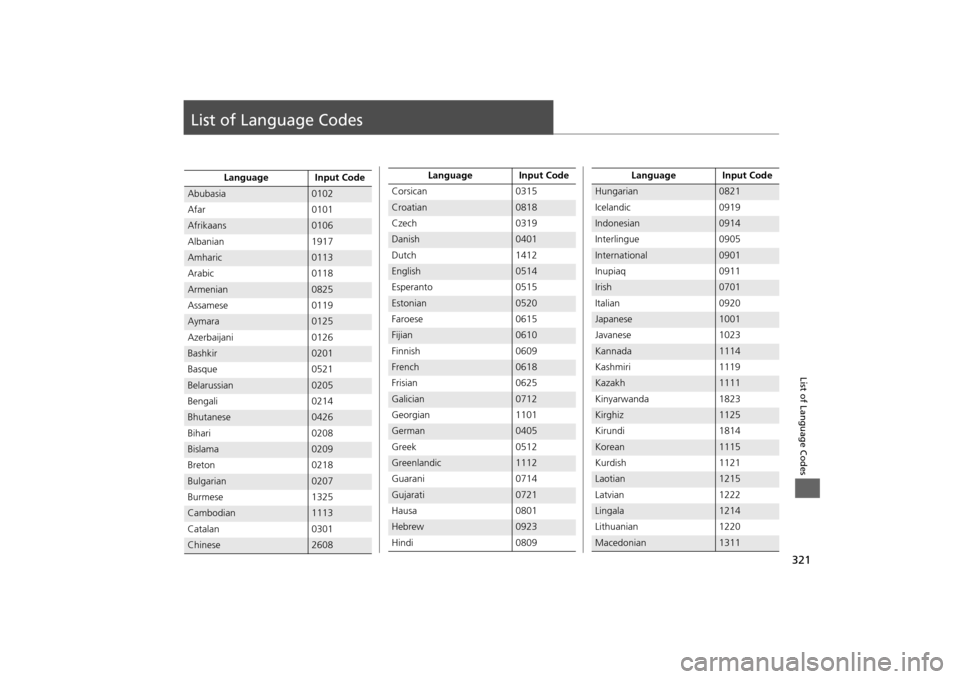
321List of Language Codes
List of Language Codes
Language Input Code
Abubasia
0102
Afar 0101
Afrikaans
0106
Albanian 1917
Amharic
0113
Arabic 0118
Armenian
0825
Assamese 0119
Aymara
0125
Azerbaijani 0126
Bashkir
0201
Basque 0521
Belarussian
0205
Bengali 0214
Bhutanese
0426
Bihari 0208
Bislama
0209
Breton 0218
Bulgarian
0207
Burmese 1325
Cambodian
1113
Catalan 0301
Chinese
2608
Corsican 0315Croatian
0818
Czech 0319
Danish
0401
Dutch 1412
English
0514
Esperanto 0515
Estonian
0520
Faroese 0615
Fijian
0610
Finnish 0609
French
0618
Frisian 0625
Galician
0712
Georgian 1101
German
0405
Greek 0512
Greenlandic
1112
Guarani 0714
Gujarati
0721
Hausa 0801
Hebrew
0923
Hindi 0809Language Input Code
Hungarian
0821
Icelandic 0919
Indonesian
0914
Interlingue 0905
International
0901
Inupiaq 0911
Irish
0701
Italian 0920
Japanese
1001
Javanese 1023
Kannada
1114
Kashmiri 1119
Kazakh
1111
Kinyarwanda 1823
Kirghiz
1125
Kirundi 1814
Korean
1115
Kurdish 1121
Laotian
1215
Latvian 1222
Lingala
1214
Lithuanian 1220
Macedonian
1311 Language Input Code