Page 89 of 327
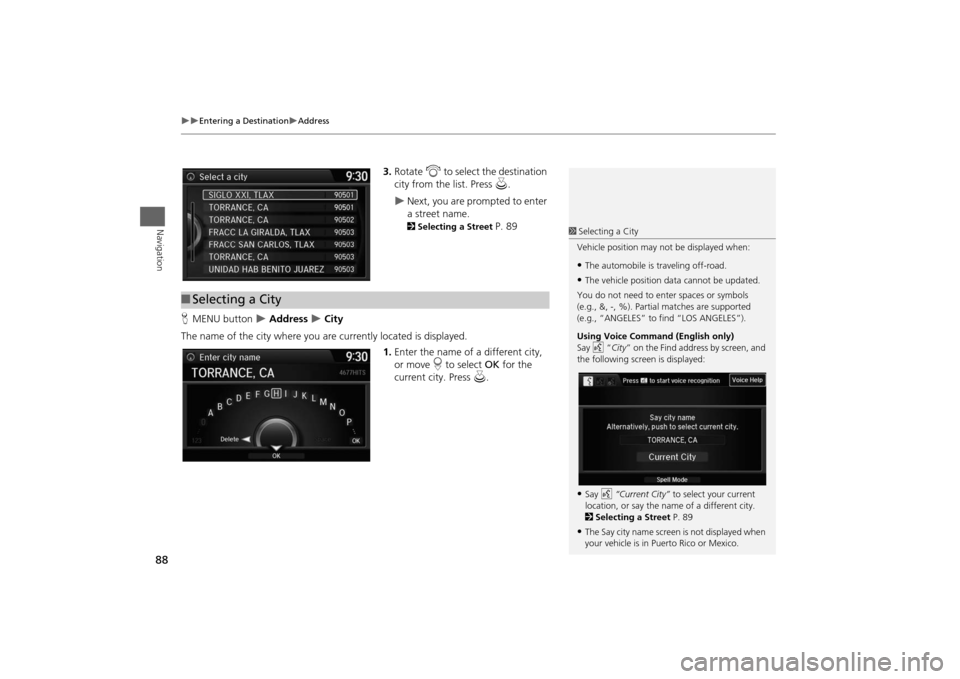
88
Entering a Destination
Address
Navigation
3.Rotate i to select the destination
city from the list. Press u.
Next, you are prompted to enter
a street name. 2Selecting a Street
P. 89
HMENU button
Address
City
The name of the city where you are currently located is displayed.
1.Enter the name of a different city,
or move r to select OK for the
current city. Press u.
■Selecting a City
1Selecting a City
Vehicle position may not be displayed when:•The automobile is traveling off-road.•The vehicle position data cannot be updated.
You do not need to enter spaces or symbols
(e.g., &, -, %). Partial matches are supported
(e.g., “ANGELES” to find “LOS ANGELES”).
Using Voice Command (English only)
Say d “City” on the Find address by screen, and
the following screen is displayed:•Say d “Current City” to select your current
location, or say the name of a different city.
2Selecting a Street P. 89•The Say city name screen is not displayed when
your vehicle is in Puerto Rico or Mexico.
Page 176 of 327
175
Playing Hard Disc Drive (HDD) Audio
Audio Menu
Audio
HSETTINGS button (in HDD mode)
Audio Settings
Update the Gracenote® Album Info (Gracenote® Media Database) that is included
with the navigation system.
1.Insert the update disc into the disc
slot or connect the USB flash drive
that includes the update.
2.Rotate i to select Update
Gracenote Album Info. Press u.
3.Rotate i to select Update by CD
or Update by USB. Press u.
The system starts updating and
the confirmation message
appears on the screen. Press to
finish u.
■Updating Gracenote® Album Info
1Updating Gracenote® Album Info
To acquire updated files:
•Consult a dealer.
•Visit http://www.navteq.com/gracenote/
honda.
Once you perform an update, any information
you edited before will be overwritten or erased.
�"�V�E�J�P���4�F�U�U�J�O�H�T�"�V�E�J�P���4�F�U�U�J�O�H�T
Page 192 of 327
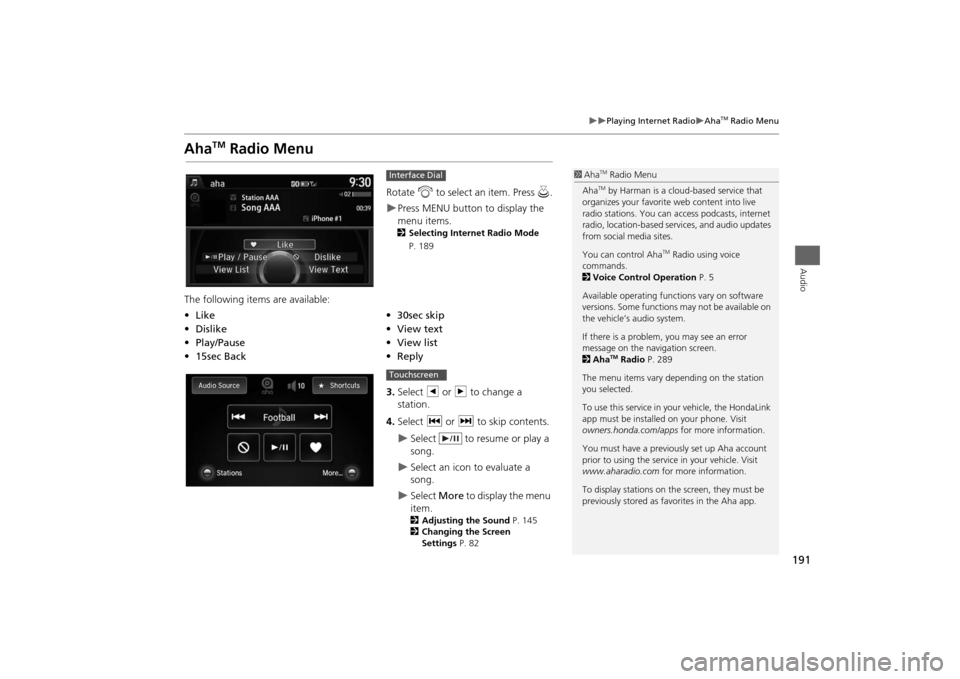
191
Playing Internet Radio
Aha
TM Radio Menu
Audio
Aha
TM
Radio Menu
Rotate i to select an item. Press u.Press MENU button to display the
menu items. 2Selecting Internet Radio Mode
P. 189
The following items are available:
3.Select b or n to change a
station.
4.Select c or x to skip contents.
Select to resume or play a
song.
Select an icon to evaluate a
song.
Select More to display the menu
item.2Adjusting the Sound P. 145
2Changing the Screen
Settings P. 82
Interface Dial
•Like
•30sec skip
•Dislike
•View text
•Play/Pause•View list
•15sec Back•Reply
1Aha
TM Radio Menu
AhaTM by Harman is a cloud-based service that
organizes your favorite web content into live
radio stations. You can access podcasts, internet
radio, location-based services, and audio updates
from social media sites.
You can control Aha
TM Radio using voice
commands.
2Voice Control Operation P. 5
Available operating functions vary on software
versions. Some functions may not be available on
the vehicle’s audio system.
If there is a problem, you may see an error
message on the navigation screen.
2Aha
TM Radio P. 289
The menu items vary depending on the station
you selected.
To use this service in your vehicle, the HondaLink
app must be installed on your phone. Visit
owners.honda.com/apps for more information.
You must have a previously set up Aha account
prior to using the service in your vehicle. Visit
www.aharadio.com for more information.
To display stations on the screen, they must be
previously stored as favorites in the Aha app.
Touchscreen
Page 270 of 327
269
Other Features
This section describes the useful functions incorporated into the
navigation system to help make your journey easier and more enjoyable.
Trip Computer....................................... 270
Calendar................................................ 271
Information Functions.......................... 272
System Device Information ................... 272
Map Data Update ................................ 272
Info Screen Preference ......................... 273
Multi-view Rear Camera....................... 274
About Your Multi-View Rear Camera ... 274
Page 273 of 327
272Other Features
Information FunctionsSystem Device InformationHSETTINGS button
Navi Settings
Map
System Device Information
View database, software, device, and vehicle identification information.
Map Data UpdateHSETTINGS button
Navi Settings
Map
Map Data Update
Check the map data update status when updating the map database.
1System Device Information
You will need this information when ordering a
map update.
2Obtaining a Navigation Update P. 2971Map Update Status
This operation is only available during a database
update.
2Obtaining a Navigation Update P. 297
Page 278 of 327
277
Troubleshooting
Troubleshooting................................... 278
Map, Voice, Entering Destinations ........ 278
Traffic .................................................. 280
Guidance, Routing ............................... 281
Update, Coverage, Map Errors ............. 283
Display, Accessories.............................. 283
Miscellaneous Questions ...................... 283
Error Messages...................................... 284
Navigation System ................................ 284
CD Player ............................................. 285
Hard Disc Drive (HDD) Audio ................ 286
iPod®/USB Flash Drive .......................... 287
Pandora® ............................................ 288
Aha
TM Radio ......................................... 289
Page 282 of 327
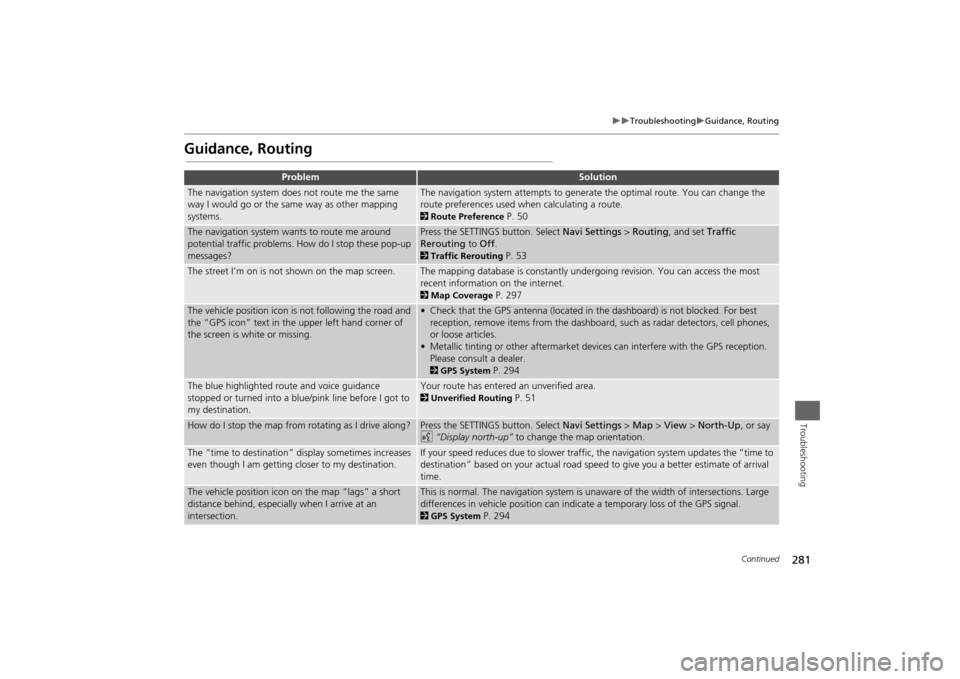
281
Troubleshooting
Guidance, Routing
Troubleshooting
Guidance, Routing
Problem
Solution
The navigation system does not route me the same
way I would go or the same way as other mapping
systems.
The navigation system attempts to generate the optimal route. You can change the
route preferences used when calculating a route. 2Route Preference
P. 50
The navigation system wants to route me around
potential traffic problems. How do I stop these pop-up
messages?
Press the SETTINGS button. Select Navi Settings > Routing, and set Traffic
Rerouting to Off. 2Traffic Rerouting
P. 53
The street I’m on is not shown on the map screen.
The mapping database is constantly undergoing revision. You can access the most
recent information on the internet. 2Map Coverage
P. 297
The vehicle position icon is not following the road and
the “GPS icon” text in the upper left hand corner of
the screen is white or missing.
• Check that the GPS antenna (located in the dashboard) is not blocked. For best
reception, remove items from the dashboard, such as radar detectors, cell phones,
or loose articles.
• Metallic tinting or other aftermarket devices can interfere with the GPS reception.
Please consult a dealer. 2GPS System
P. 294
The blue highlighted route and voice guidance
stopped or turned into a blue/pink line before I got to
my destination.
Your route has entered an unverified area. 2Unverified Routing
P. 51
How do I stop the map from rotating as I drive along?
Press the SETTINGS button. Select Navi Settings > Map > View > North-Up, or say
d “Display north-up” to change the map orientation.
The “time to destination” display sometimes increases
even though I am getting closer to my destination.
If your speed reduces due to slower traffic, the navigation system updates the “time to
destination” based on your actual road speed to give you a better estimate of arrival
time.
The vehicle position icon on the map “lags” a short
distance behind, especially when I arrive at an
intersection.
This is normal. The navigation system is unaware of the width of intersections. Large
differences in vehicle position can indicate a temporary loss of the GPS signal. 2GPS System
P. 294
Continued
Page 284 of 327
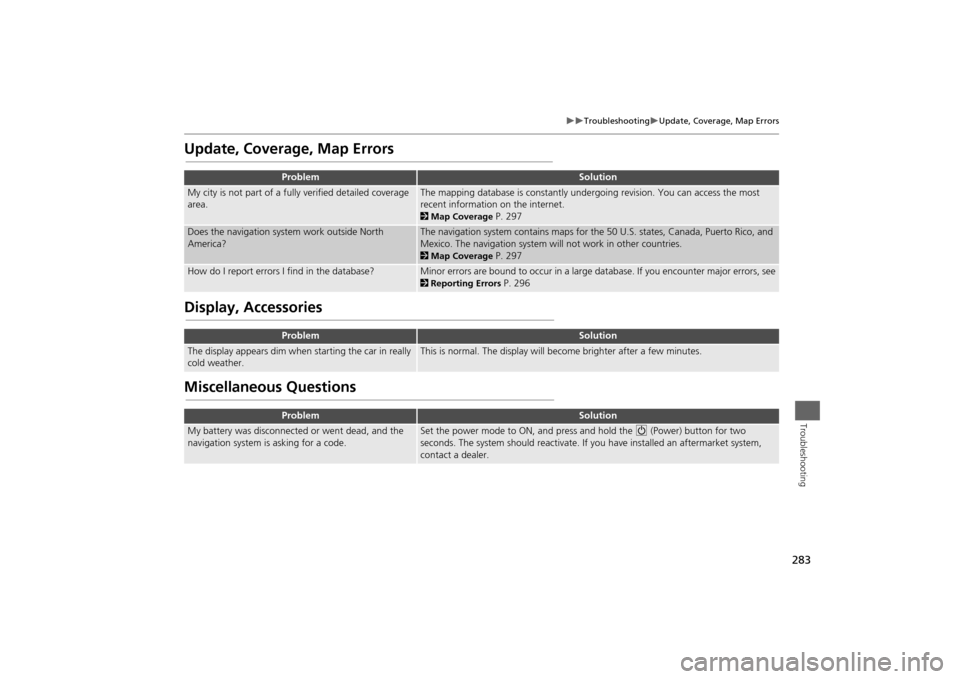
283
Troubleshooting
Update, Coverage, Map Errors
Troubleshooting
Update, Coverage, Map ErrorsDisplay, AccessoriesMiscellaneous Questions
Problem
Solution
My city is not part of a fully verified detailed coverage
area.
The mapping database is constantly undergoing revision. You can access the most
recent information on the internet. 2Map Coverage
P. 297
Does the navigation system work outside North
America?
The navigation system contains maps for the 50 U.S. states, Canada, Puerto Rico, and
Mexico. The navigation system will not work in other countries. 2Map Coverage
P. 297
How do I report errors I find in the database?
Minor errors are bound to occur in a large database. If you encounter major errors, see2Reporting Errors
P. 296
Problem
Solution
The display appears dim when starting the car in really
cold weather.
This is normal. The display will become brighter after a few minutes.
Problem
Solution
My battery was disconnected or went dead, and the
navigation system is asking for a code.
Set the power mode to ON, and press and hold the 9 (Power) button for two
seconds. The system should reactivate. If you have installed an aftermarket system,
contact a dealer.