Page 1 of 208

The information and specifications included in this publication were in effect at the time of approval for printing. Honda Motor Co., Ltd., reserves the right,
however, to discontinue or change specifications or design at any time without notice and without incurring any obligation.
Accessories Precautions
The GPS antenna is located in the dashboard. Metallic front or side window tinting can seriously degrade or obstruct GPS recept ion.
Signal noise from devices such as radar detectors, vehicle tracking devices, remote starters, and additional amplifiers can dis rupt the navigation system. If you
install any such item, install it away from the navigation display and antenna.
Important Safety Information
Avoid focusing on the screen or manually operating the system controls while driving.
Certain on-screen controls are disabled when driving, but most of the audible instructions and voice commands continue to function. Pull to the side of the road
if you need to devote more attention and time to look at the screen or access additional menus.
Route guidance may conflict with street closures, road construction, detours, and out-of-date map data.
The system itself may also have limitations. Verify route info rmation by carefully observing roads, signs, and signals. Always use your own judgment and obey
traffic laws.
2System Limitations
P. 184
NOTICE
This vehicle’s navigation display, if so equipped, includes mercury-containing compone nts. Upon removal, please reuse, recycle, or dispose of as hazardous waste.
Clean the screen with a soft, damp cloth. You may us e a mild cleaner intended for use on navigation screens.
Using the navigation system while driving can take your
attention away from the road, causing a crash in which you
could be seriously injured or killed.
Only operate system controls when the conditions permit you
to safely do so.
WARNING
�
���
Page 2 of 208

Contents
2System Setup P. 17Start-up 18 Voice Control System 19 Inte rface Settings 21Personal Information 29
Routing & Guidance 39 Clock Adjustment 46 Vehicle 49Data Reset 522Navigation P. 55Entering a Destination 56 Calculating the Route 77 Driving to Your Destination 80 Map Menu 85
Changing Your Route 101 Changing Your Destination 108 Resuming Your Trip 1122Audio P. 113Audio System 114 Playing FM/AM Radio 116 Playing a Disc 121 Playing an iPod® 125
Playing Pandora® 129 Playing a USB Flash Drive 132 Playing Bluetooth®
Audio 136 Adjusting the Sound 139
Audio Remote Controls 1402 Bluetooth® HandsFreeLink® P. 143Bluetooth®
HandsFreeLink® 144 Pairing a Phone 146 Setting Up
Speed Dialing 151 Editing Phone
Information 154
Phone Setup 155 Making a Call 156 Receiving a Call 159 HFL Menus 160
Text Messages 1632 Other Features P. 165Trip Computer 166 Information Functions 167 Multi-View Rear Camera 1682Troubleshooting P. 169Troubleshooting 170 Error Messages 1772Reference Information P. 181System Initialization 182 System Limitations 184 Customer Assistance 186 Legal Information 1892Voice Commands P. 193Voice Commands 194
Quick Reference Guide
P.2
System Setup
P.17
Navigation
P.55
Audio
P.113
Bluetooth
® HandsFreeLink®
P.143
Other Features
P.165
Troubleshooting
P.169
Reference Information
P.181
Voice Commands
P.193
Index
P.204
�
���
Page 3 of 208
Quick Reference Guide2
Overview—Functions at a GlanceNavigation
You can select any place/landmark as a destination by using voice control or the touch screen. The navigation
system gives you turn-by-turn driving directions to your destination.
Store home addresses
(P35)
Register
2 home addresses.
Store contacts
(P30)
Store up to
200
contacts in
2 address books.
Enter destination
(P56)
Select your destination using 11
methods.
Select route
(P78)
Set route preferences and select one of
3 routes.
Track route
(P80)
Follow your route in real-time with voice guidance. FM Traffic (P99)
View and avoid congesti on and traffic incidents.
Avoid certain areas
(P102)
Set streets and areas to detour around.
Add waypoints
(P103)
Add up to
4 “pit stops” along your route.
CR-Z_KA-31SZT820.book 2 ページ 2012年8月15日 水曜日 午前9時29分
Page 4 of 208
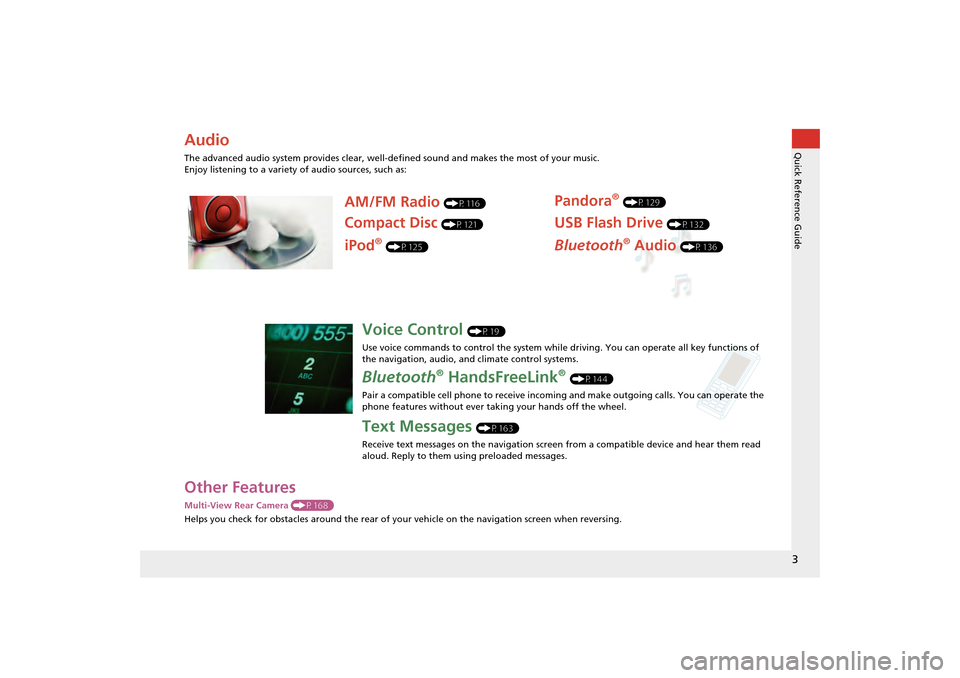
3Quick Reference Guide
Other FeaturesMulti-View Rear Camera (P168)
Helps you check for obstacles around the rear of your vehicle on the navigation screen when reversing.AudioThe advanced audio system provides clear, well-defined sound and makes the most of your music.
Enjoy listening to a variety of audio sources, such as:
AM/FM Radio
(P116)
Compact Disc
(P121)
Pandora
® (P129)
USB Flash Drive
(P132)
Bluetooth
® Audio
(P136)
iPod
® (P125)
Voice Control
(P19)
Use voice commands to control the system while driving. You can operate all key functions of
the navigation, audio, an d climate control systems.
Bluetooth
® HandsFreeLink
® (P144)
Pair a compatible cell phone to receive incoming and make outgoing calls. You can operate the
phone features without ever taking your hands off the wheel.
Text Messages
(P163)
Receive text messages on the navigation screen from a compatible device and hear them read
aloud. Reply to them using preloaded messages.
CR-Z_KA-31SZT820.book 3 ページ 2012年8月15日 水曜日 午前9時29分
Page 5 of 208
4Quick Reference Guide
System Controls
3CD/AUX Button
(P121)
1E (Eject) Button
2 FM/AM Button
(P116)
Navigation Screen
(Touch Screen)
Audio Navigation
Voice Control/
Bluetooth® HandsFreeLink®
6 Disc Slot
(P6)
4AUDIO Button
(P6)
5SEEK/SKIP Button
(P116)
7a (Display Mode)
Button
(P26)
lb DEST Button
(P56)
9PHONE Button
(P144)
laMAP/GUIDE Button
(P90)
leCANCEL Button
lc
INFO Button
(P10)
ldZOOM IN/OUT Button
(P95)
lfJoystick/ENT Button
8 VOL 9 Knob
(P6) Press ENTER
Selects map location
or list item.
Move up Move Left Move down Move right Scrolls map or list.
CR-Z_KA-31SZT820.book 4 ページ 2012年8月15日 水曜日 午前9時29分
Page 7 of 208
6Quick Reference Guide
Audio SystemYou can play music from a wide array of media sources. You can also control the audio system using voice commands.Basic OperationaPress the VOL 9 (Volume/Power) button to turn the audio
system on or off.b Press the AUDIO button and select SOURCE on the screen.cSelect the audio source.
Or, press the FM/AM button or CD/AUX button repeatedly to
select the audio source.dRotate the VOL 9 (Volume/Power) knob to adjust
the volume.
Audio source
Audio Control DisplayPress the AUDIO button to display the audio system on the
navigation screen.
Track list
Open icon
Audio source
Displays selected source.
Music
information
Close icon
Sound
preferences
Folder/Track tab
Displays the list. Repeat and random playPlay mode
Displays or hides the
music information. Audio control
CR-Z_KA-31SZT820.book 6 ページ 2012年8月15日 水曜日 午前9時29分
Page 11 of 208
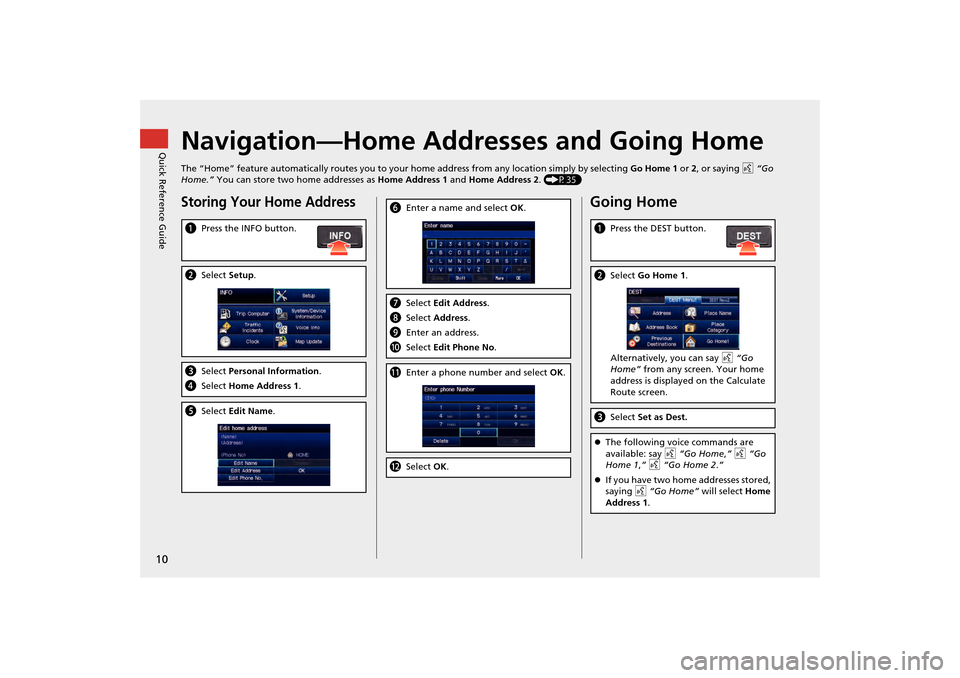
10Quick Reference Guide
Navigation—Home Addresses and Going HomeThe “Home” feature automatically routes you to your home address from any location simply by selecting Go Home 1 or 2, or saying d “Go
Home.” You can store two home addresses as Home Address 1 and Home Address 2. (P35)Storing Your Home AddressaPress the INFO button.bSelect Setup.cSelect Personal Information.
d Select Home Address 1.eSelect Edit Name .
fEnter a name and select OK.g Select Edit Address.
h Select Address.
i Enter an address.
j Select Edit Phone No .kEnter a phone number and select OK.l Select OK.
Going Homea Press the DEST button.bSelect Go Home 1 .
Alternatively, you can say d “Go
Home” from any screen. Your home
address is displayed on the Calculate
Route screen.c Select Set as Dest.�zThe following voice commands are
available: say d “Go Home ,” d “Go
Home 1 ,” d “Go Home 2.”
�z If you have two home addresses stored,
saying d “Go Home” will select Home
Address 1 .
CR-Z_KA-31SZT820.book 10 ページ 2012年8月15日 水曜日 午前9時29分
Page 12 of 208
11Quick Reference Guide
Navigation—Entering a DestinationEnter your destination using one of several methods, then follow route guidance on the map or guidance screen to your destinati on. You
can also perform these steps using d voice control.a Press the DEST button.bSelect Address .cSelect Street.dEnter the name of your destination
street and select List if necessary.
e Select your destination street from
the list.fEnter the street number. Select OK
when finished.g If there is more than one city with the
specified street, a list of cities is
displayed. Select the desired city from
the list.
hSelect Set as Dest.
Route guidance to the destination
begins.
�z View Routes : Choose one of three
routes.
�z Route Pref. : Choose MAX or MIN for
the three settings.
CR-Z_KA-31SZT820.book 11 ページ 2012年8月15日 水曜日 午前9時29分