Page 2 of 208

Contents
2System Setup P. 17Start-up 18 Voice Control System 19 Inte rface Settings 21Personal Information 29
Routing & Guidance 39 Clock Adjustment 46 Vehicle 49Data Reset 522Navigation P. 55Entering a Destination 56 Calculating the Route 77 Driving to Your Destination 80 Map Menu 85
Changing Your Route 101 Changing Your Destination 108 Resuming Your Trip 1122Audio P. 113Audio System 114 Playing FM/AM Radio 116 Playing a Disc 121 Playing an iPod® 125
Playing Pandora® 129 Playing a USB Flash Drive 132 Playing Bluetooth®
Audio 136 Adjusting the Sound 139
Audio Remote Controls 1402 Bluetooth® HandsFreeLink® P. 143Bluetooth®
HandsFreeLink® 144 Pairing a Phone 146 Setting Up
Speed Dialing 151 Editing Phone
Information 154
Phone Setup 155 Making a Call 156 Receiving a Call 159 HFL Menus 160
Text Messages 1632 Other Features P. 165Trip Computer 166 Information Functions 167 Multi-View Rear Camera 1682Troubleshooting P. 169Troubleshooting 170 Error Messages 1772Reference Information P. 181System Initialization 182 System Limitations 184 Customer Assistance 186 Legal Information 1892Voice Commands P. 193Voice Commands 194
Quick Reference Guide
P.2
System Setup
P.17
Navigation
P.55
Audio
P.113
Bluetooth
® HandsFreeLink®
P.143
Other Features
P.165
Troubleshooting
P.169
Reference Information
P.181
Voice Commands
P.193
Index
P.204
�
���
Page 4 of 208
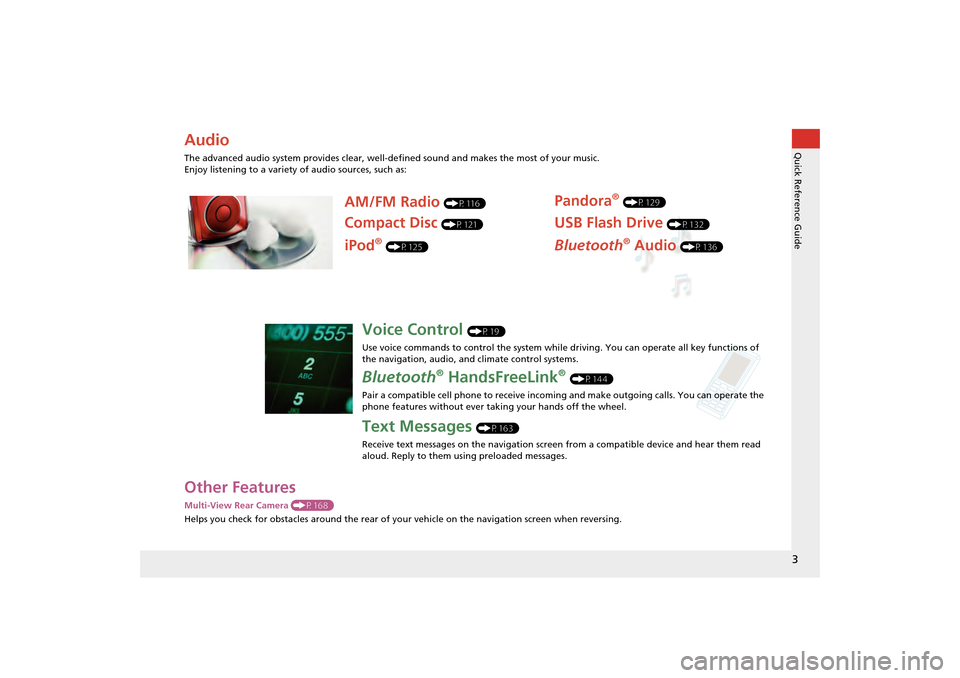
3Quick Reference Guide
Other FeaturesMulti-View Rear Camera (P168)
Helps you check for obstacles around the rear of your vehicle on the navigation screen when reversing.AudioThe advanced audio system provides clear, well-defined sound and makes the most of your music.
Enjoy listening to a variety of audio sources, such as:
AM/FM Radio
(P116)
Compact Disc
(P121)
Pandora
® (P129)
USB Flash Drive
(P132)
Bluetooth
® Audio
(P136)
iPod
® (P125)
Voice Control
(P19)
Use voice commands to control the system while driving. You can operate all key functions of
the navigation, audio, an d climate control systems.
Bluetooth
® HandsFreeLink
® (P144)
Pair a compatible cell phone to receive incoming and make outgoing calls. You can operate the
phone features without ever taking your hands off the wheel.
Text Messages
(P163)
Receive text messages on the navigation screen from a compatible device and hear them read
aloud. Reply to them using preloaded messages.
CR-Z_KA-31SZT820.book 3 ページ 2012年8月15日 水曜日 午前9時29分
Page 114 of 208

113
Audio
This section describes how to operate the audio system. You can play
music from a wide array of media s ources, and control the audio system
using the audio buttons, the touch screen, or voice control.
Audio System ........................................ 114
About Your Audio System .................... 114
Auxiliary Input Jack .............................. 114
System Theft Protection ....................... 115
Playing FM/AM Radio ........................... 116
Selecting FM/AM Mode........................ 116
Audio Screen Control ........................... 117
Audio Menu ........................................ 118
Radio Data System (RDS) ...................... 119
Playing a Disc ........................................ 121
Selecting Disc Mode ............................. 121
Audio Screen Control ........................... 122
Playing MP3/WMA/AAC Discs .............. 123
Recommended Discs ............................ 124 Playing an iPod®
...................................125
Selecting iPod® Mode ..........................126
Audio Screen Control............................127
Searching for Music ..............................128
Playing Pandora® ..................................129
Selecting Pandora® Mode ....................129
Audio Screen Control............................130
Quick Mix .............................................131
Playing a USB Flash Drive .....................132
Selecting USB Mode..............................133
Audio Screen Control............................134
Playing Tracks in Folders ........................135 Playing
Bluetooth ® Audio................... 136
Selecting Bluetooth ® Audio Mode ....... 136
Switching to HFL Mode ........................ 137
Audio Screen Control ........................... 138
Adjusting the Sound ............................. 139
Audio Remote Controls ........................ 140
Steering Wheel Controls ...................... 140
�
���
Page 115 of 208

114Audio
Audio SystemAbout Your Audio SystemThe audio system features FM/AM radio. It can also play audio discs, WMA/MP3/
AAC tracks, iPods®, USB flash drives, and Bluetooth® devices.
The audio system is operable from the butto ns and switches on the panel, or the
remote controls on the steering wheel.2 Audio Remote Controls
P. 140
2Audio System
P. 6
Auxiliary Input JackUse the jack in the front console compartment to connect standard audio devices.
1.Open the AUX cover.
2. Connect a standard audio device to
the input jack using a 1/8 inch/3.5
mm stereo miniplug.
The audio system automatically
switches to the AUX mode.
1About Your Audio System
Video CDs, DVDs, and 3-inch/8-cm mini discs are
not supported.
Do not leave the iPod® or USB flash drive in the
vehicle. Direct sunlight and high temperatures
may damage it.
iPod® and iPhone® are registered trademarks
owned by Apple Inc.
You can operate the audio system by voice
commands.
2 Audio Commands P. 197
Remote Control iPod®
iPhone®
USB Flash
Memory
1 Auxiliary Input Jack
To switch the mode, press any of the other audio
mode buttons. You can return to the AUX mode
by pressing the AUX button.
�
���
Page 116 of 208

115
�X�X
Audio System
�XSystem Theft Protection
Audio
System Theft ProtectionThe system is disabled when it is disconnected from the power source, such as when
the battery is disconnected or goes dead.
■ Reactivating the system
1. Turn the ignition switch to ON (II), and turn on the system.�X
If you turn the ignition switch to ACCESSO RY (I), you will be requested to enter
the security code. See step 2.
2. Enter the security code. If you do not ente r the code correctly after 10 tries, leave
the system for one hour before trying again, or visit a dealer to have the system
reset.
1 System Theft Protection
Find the audio system’s se curity code and serial
number label in your Owner’s Manual kit.
Do not store the label in your vehicle. If you lose
the label, you must first retrieve the serial
number, and then obtain the code from a dealer.
U.S. Only
You can register the se curity code at Honda
Owners (owners.honda.com. ). To find
information on how to retr ieve the serial number
and obtain the code, visit radio-
navicode.honda.com .
2 Entering the Security Code P. 182
CR-Z_KA-31SZT830_03.fm Page 115 Thursday, April 10, 2014 5:12 PM
Page 117 of 208
116Audio
Playing FM/AM RadioSelecting FM/AM Mode
1.Press the FM/AM button.
Press the FM/AM button again,
if necessary, to select the
frequency band (FM1, FM2,
AM).
The band and frequency are
displayed.
2. Select AUDIO/STREET until
AUDIO is highlighted in blue.
The preset keys are displayed at
the bottom of the screen.
3. Select the preset key.
You can also select a station
using the SEEK/SKIP button.
1Playing FM/AM Radio
d “Display audio screen”
You can control the radio using voice
commands.
2 Radio Commands P. 197
A visual guide helps you operate the audio
system.
2 System Controls P. 4
2 Basic Operation P. 6
The ST indicator comes on the display for stereo
FM broadcasts. Stereo re production in AM is not
available.
The radio can receive the complete AM and FM
bands:
AM band: 530 to 1710 kHz
FM band: 87.7 to 107.9 MHz
You can store six AM stati ons and 12 FM stations
in the preset buttons. FM1 and FM2 let you store
six stations each.
Preset keys
�
���
Page 118 of 208

117
Playing FM/AM Radio
Audio Screen Control
Audio
Audio Screen ControlHAUDIO button (in FM/AM mode)
Control the audio system through the navigation screen. 1.Select a frequency band (AM ,
FM1 , or FM2 ).
2. Select a preset station.
Touch and hold a preset key
until a beep sounds to store the
current station in the key.
The following items are available:
• TUNE: Tunes the radio to the frequency you select. Select b or n to select a
frequency.
• SCAN : Scans for stations with a strong signal in the current band and plays a 10-
second sample. Select Stop to stop scanning and play the current selection.
• AUTO SELECT : Scans and automatically stores up to six AM stations and 12 FM
stations with a strong signal in the preset buttons.
• AUDIO MENU : Sets the RDS options and sound preferences.
• SOURCE : Changes the source mode.
• Open/Close icon: Displays/hides the detailed information.
1Audio Screen Control
The A.SEL indicator comes on the display when
AUTO SELECT is on. If you do not like the
stations Auto Select has stored, you can change
the frequencies stored in the preset buttons
manually.
Stereo indicator
Frequency band
Preset stations Open/Close icon
�
���
Page 119 of 208
118
Playing FM/AM Radio
Audio Menu
Audio
Audio MenuHAUDIO button (in FM/AM mode)
AUDIO MENU
Select an item.
The following item s are available:
• RDS search : Searches for programs by RDS category.
2Searching for Programs by RDS Category
P. 119
• Radio Text : Displays the text information broa dcast by the current RDS station.
2Radio Text Display
P. 120
• RDS INFO : Sets whether to display the RDS Information on the screen.
2RDS Info Display
P. 119
• Sound : Displays the sound preferences screen.
2Adjusting the Sound
P. 139
�
���