Page 2 of 208

Contents
2System Setup P. 17Start-up 18 Voice Control System 19 Inte rface Settings 21Personal Information 29
Routing & Guidance 39 Clock Adjustment 46 Vehicle 49Data Reset 522Navigation P. 55Entering a Destination 56 Calculating the Route 77 Driving to Your Destination 80 Map Menu 85
Changing Your Route 101 Changing Your Destination 108 Resuming Your Trip 1122Audio P. 113Audio System 114 Playing FM/AM Radio 116 Playing a Disc 121 Playing an iPod® 125
Playing Pandora® 129 Playing a USB Flash Drive 132 Playing Bluetooth®
Audio 136 Adjusting the Sound 139
Audio Remote Controls 1402 Bluetooth® HandsFreeLink® P. 143Bluetooth®
HandsFreeLink® 144 Pairing a Phone 146 Setting Up
Speed Dialing 151 Editing Phone
Information 154
Phone Setup 155 Making a Call 156 Receiving a Call 159 HFL Menus 160
Text Messages 1632 Other Features P. 165Trip Computer 166 Information Functions 167 Multi-View Rear Camera 1682Troubleshooting P. 169Troubleshooting 170 Error Messages 1772Reference Information P. 181System Initialization 182 System Limitations 184 Customer Assistance 186 Legal Information 1892Voice Commands P. 193Voice Commands 194
Quick Reference Guide
P.2
System Setup
P.17
Navigation
P.55
Audio
P.113
Bluetooth
® HandsFreeLink®
P.143
Other Features
P.165
Troubleshooting
P.169
Reference Information
P.181
Voice Commands
P.193
Index
P.204
�
���
Page 4 of 208
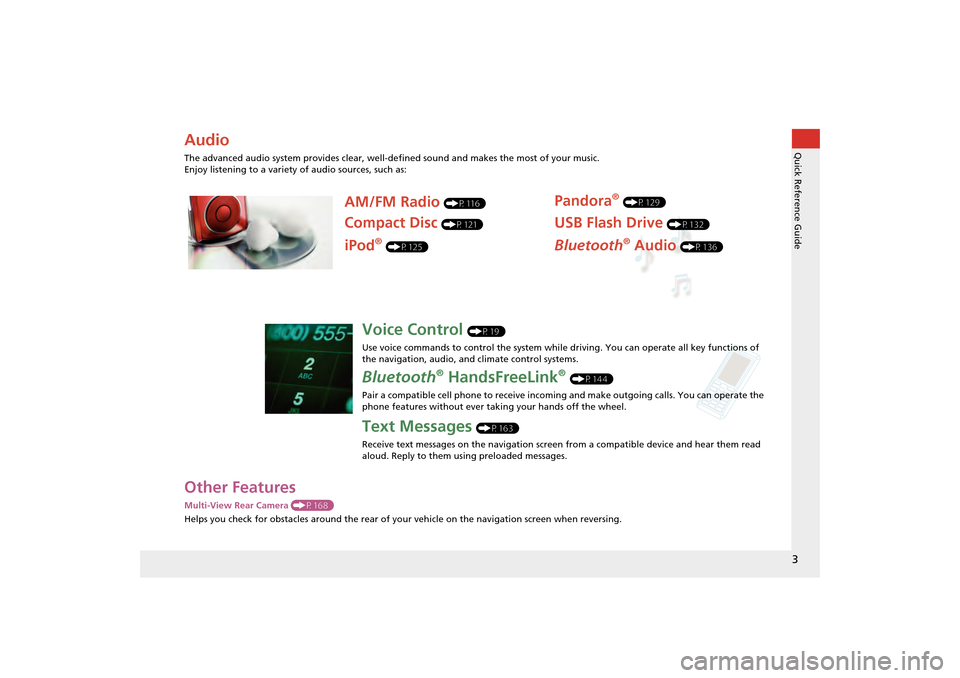
3Quick Reference Guide
Other FeaturesMulti-View Rear Camera (P168)
Helps you check for obstacles around the rear of your vehicle on the navigation screen when reversing.AudioThe advanced audio system provides clear, well-defined sound and makes the most of your music.
Enjoy listening to a variety of audio sources, such as:
AM/FM Radio
(P116)
Compact Disc
(P121)
Pandora
® (P129)
USB Flash Drive
(P132)
Bluetooth
® Audio
(P136)
iPod
® (P125)
Voice Control
(P19)
Use voice commands to control the system while driving. You can operate all key functions of
the navigation, audio, an d climate control systems.
Bluetooth
® HandsFreeLink
® (P144)
Pair a compatible cell phone to receive incoming and make outgoing calls. You can operate the
phone features without ever taking your hands off the wheel.
Text Messages
(P163)
Receive text messages on the navigation screen from a compatible device and hear them read
aloud. Reply to them using preloaded messages.
CR-Z_KA-31SZT820.book 3 ページ 2012年8月15日 水曜日 午前9時29分
Page 5 of 208
4Quick Reference Guide
System Controls
3CD/AUX Button
(P121)
1E (Eject) Button
2 FM/AM Button
(P116)
Navigation Screen
(Touch Screen)
Audio Navigation
Voice Control/
Bluetooth® HandsFreeLink®
6 Disc Slot
(P6)
4AUDIO Button
(P6)
5SEEK/SKIP Button
(P116)
7a (Display Mode)
Button
(P26)
lb DEST Button
(P56)
9PHONE Button
(P144)
laMAP/GUIDE Button
(P90)
leCANCEL Button
lc
INFO Button
(P10)
ldZOOM IN/OUT Button
(P95)
lfJoystick/ENT Button
8 VOL 9 Knob
(P6) Press ENTER
Selects map location
or list item.
Move up Move Left Move down Move right Scrolls map or list.
CR-Z_KA-31SZT820.book 4 ページ 2012年8月15日 水曜日 午前9時29分
Page 20 of 208

19System Setup
Voice Control SystemYour vehicle has a voice control system that allows hands-free operation of most of
the navigation system functions. You can also control the audio and climate control
system, and make and receive phone calls using Bluetooth® HandsFreeLink®.
The voice control system uses the d (Talk) and K (Back) buttons on the steering
wheel and a microphone near th e map lights on the ceiling.
A “Voice Info” feature provides a tutorial that explains how to use the voice control
system.2 Voice Help
P. 13
Command InputIf the system does not understand a command or you wait too long to give a
command, it responds with “Pardon? No co mmand was heard. Please press the talk
button and say a command.”
When you give a command, the system ge nerally either repeats the command as a
confirmation or asks you fo r further information. If you do not wish to hear this
feedback, you can turn it off. However, list ening to the feedback will help familiarize
you with the way the system expects commands to be phrased. 2 Basic Settings
P. 23
If the system cannot perform a command or the command is not appropriate for the
screen you are on, the system beeps.
If the system responds with prompts such as “Please use the touch screen to…” or
“Please use the joystick to…,” the system is asking for input that cannot be
performed using the voice control system.
On character input screens, a list of possible characters is displayed if the system
does not recognize your command.
You can find out which voice commands are available for a particular screen using
the d Help command. The system will disp lay and read the list of available
commands to you.
1 d (Talk) Button
When you press the d (Talk) button, a helpful
prompt asks what you would like to do. Press
and release the d (Talk) button again to bypass
this prompt and give a command.1 Command Input
The audio system is muted while using the voice
control system.
�
���
Page 21 of 208
20
Voice Control System
Voice Recognition
System Setup
Voice RecognitionTo achieve optimum voice recognition when using either the navigation voice
control system or Bluetooth® HandsFreeLink®:
• Make sure the correct screen is displa yed for the voice command that you are
using. 2 Voice Commands
P. 194
• Close the windows and moonroof.
• Adjust the dashboard and side vents so air does not blow onto the microphone on
the ceiling.
• Speak clearly in a clear, natural speaking voice without pausing between words.
• Reduce any background noise if possible. The system may misinterpret your
command if more than one pers on is speaking at the same time.
• Refer to the Voice Info tutorial.
2 Voice Help
P. 13
1Voice Recognition
The voice control system can only be used from
the driver’s seat beca use the microphone unit
removes noises from the front passenger’s side.
�
���
Page 26 of 208
25
Interface Settings
Color
System Setup
HINFO button
Setup
Other
Color
Map
Set separate map colors for Day and Night modes. Select a color for the map screen.
H INFO button
Setup
Other
Color
Menu
Set separate menu colors for Day and Night modes. Select a color for the menu screens.
■Map Color
1 Map Color
For Day mode
Set to White (factory default is Beige) to obtain
the best daytime display contrast.
For Night mode
Set to Black (factory default) to obtain the best
nighttime display contrast.
■ Menu Color
1 Menu Color
For Day mode
Set to Black (factory default is Blue) to obtain
the best daytime display contrast.
For Night mode
Set to Black (factory default is Blue) to obtain
the best nighttime display contrast.
�
���
Page 42 of 208

41
Routing & Guidance
Unverified Area Routing
System Setup
Unverified Area RoutingHINFO button
Setup
Other
Routing & Guidance
Receive turn-by-turn map and voice guidance in unverified areas. Select On or Off .
1Unverified Area Routing
Unverified roads are found in rural areas, and
typically include residential streets away from the
center of a town. They may not be accurate, and
can contain errors in location, naming, and
address range.
Unverified roads are s hown only when viewing
the map in the 1/20, 1/8, 1/4, 1/2, 1, or 2 mile
map scales.
Vector line (dotted)
Blue-pink route line
Differences OffOn (factory default)On or Off?
The driver wishes to manually
navigate using the navigation map
and choose the streets that lead to
the destination.
The driver chooses to let the
navigation system suggest
possible routing, knowing that the
guidance may not be accurate.
Route
calculation Route is usually longer, using
verified roads whenever possible. Route is shorter, but uses
unverified (purple)
streets that
may not be accurate.
Route line
A blue dotted vector line is displayed
on the map that continually points
to your destination.
A blue-pink dashed route line
highlights suggested unverified
streets on the map while traveling
to your destination.
Cautionary
messages Cautionary pop-up screens and
voice announcements remind you to
obey all traffic restrictions. Cautionary pop-up screens and
voice announcements remind you
to exercise additional caution and
obey all traffic restrictions.
Continued
�
���
Page 43 of 208
42
Routing & Guidance
Unverified Area Routing
System Setup
Guidance
(map/voice)
There is no turn-by-turn map or
voice guidance.
Voice guidance commands end
with the phrase “if possible” to
remind you to ve rify all traffic
restrictions.
My
Destination
(Direction
list) A direction list is typically not
available. However, depending on
your route, directions are provided
to help you reach the first available
verified road. A direction list is provided
showing unverified street names
in blue boxes and turn symbols in
pink.
Differences Off On (factory default)
�
���