2014 HONDA CR-V ad blue
[x] Cancel search: ad bluePage 176 of 212
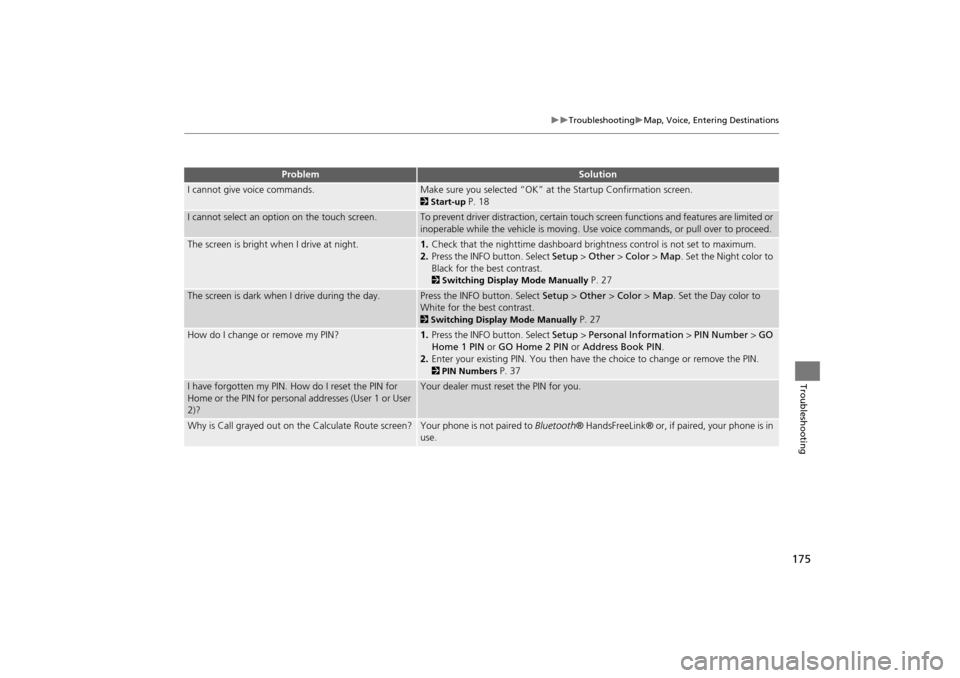
175
TroubleshootingMap, Voice, Entering Destinations
Troubleshooting
I cannot give voice commands.Make sure you selected “OK” at the Startup Confirmation screen.
2Start-up P. 18
I cannot select an option on the touch screen.To prevent driver distraction, certain touch screen functions and features are limited or
inoperable while the vehicle is moving. Use voice commands, or pull over to proceed.
The screen is bright when I drive at night.1. Check that the nighttime dashboard brig htness control is not set to maximum.
2. Press the INFO button. Select Setup > Other > Color > Map. Set the Night color to
Black for the best contrast.
2 Switching Display Mode Manually P. 27
The screen is dark when I drive during the day.Press the INFO button. Select Setup > Other > Color > Map. Set the Day color to
White for the best contrast.
2 Switching Display Mode Manually P. 27
How do I change or remove my PIN?1. Press the INFO button. Select Setup > Personal Information > PIN Number > GO
Home 1 PIN or GO Home 2 PIN or Address Book PIN .
2. Enter your existing PIN. You then have the choice to change or remove the PIN.
2PIN Numbers P. 37
I have forgotten my PIN. How do I reset the PIN for
Home or the PIN for personal addresses (User 1 or User
2)?Your dealer must reset the PIN for you.
Why is Call grayed out on the Calculate Route screen?Your phone is not paired to Bluetooth® HandsFreeLink® or, if paired, your phone is in
use.
ProblemSolution
CR-V_KA-31T0A800.book 175 ページ 2011年7月4日 月曜日 午後1時56分
Page 178 of 212

177
TroubleshootingGuidance, Routing
Troubleshooting
The blue highlighted route and voice guidance
stopped or turned into a blue/pink dashed line before I
got to my destination.Your route has entered an unverified area.
2Unverified Area Routing P. 42
How do I stop the map from rotating as I drive along?Select the map orientation icon on the map screen, or say d “Display north-up” to
change the map orientation.
Sometimes, I cannot select between the North-up and
Heading-up map orientations.The Heading-up map orientation can only be shown in the lower scales (1/20 - 1 mile
scales).
2 Map Scale and Functions P. 95
The “time to destination” display sometimes increases
even though I am getting closer to my destination.If your speed reduces due to slower traffic, the navigation system updates the “time to
destination” based on your actual road speed to give you a better estimate of arrival
time.
The vehicle position icon on the map “lags” a short
distance behind, especially when I arrive at an
intersection.This is normal. The navigation system is un aware of the width of intersections. Large
differences in vehicle position can indicate a temporary loss of the GPS signal.
2 GPS System P. 188
The screen is showing white dots as I drive along.These dots are called “breadcrumbs.” These are displayed if Off-road Tracking is set
to On and you drive more than 1/2 mile off mapped roads.
2Off-road Tracking P. 51
How do I remove the white dots (“breadcrumbs”)
from my screen?Press the INFO button. Select Setup > Other > Vehicle , and set Off-road Tracking
to Off , then return to the map.
2Off-road Tracking P. 51
A road that I selected to avoid is being used when
routing.When you “draw” your area to avoid, make sure to select sections of roads that
include at least one intersection.
2Avoiding Streets P. 102
My elevation (shown when I display the current
position) seems to fluctuate even though my elevation
has not changed.This is normal. The elevation can vary ±100 feet due to GPS calculation errors.
2GPS System P. 188
ProblemSolution
Continued
CR-V_KA-31T0A800.book 177 ページ 2011年7月4日 月曜日 午後1時56分
Page 191 of 212

190
Reference Information
Customer Assistance
Resolving Problems
If you run into a specific issue that you
cannot resolve, consult the following help
resources:
• For navigation system issues:
2 Troubleshooting P. 174
There are also FAQs available online at
automobiles.honda.com .
• For questions regarding Bluetooth®
HandsFreeLink:
2 Bluetooth ® HandsFreeLink® P. 148
• For traffic-related issues:
2 Traffic P. 176
• For reporting issues with the database
or places/landmarks:
2 Reporting Errors P. 190
• Call Honda Automobile Customer
Service.
2 Honda Automobile Customer Service
Contact Information
P. 190
Reporting Errors
You can help to improve database
accuracy by reporti ng any errors you
encounter.
• Report errors in freeways and main
“verified” roads shown in black on the
map at http://mapreporter.navteq.com/
dur-web-external/ .
• Please do not report errors in purple
“unverified” roads. Maps for these
areas are provided for reference only.
2 Unverified Area Routing P. 42
• Please do not report errors in places/
landmarks, such as changes in business
names. Information about points of
interest are constantly being updated.
An updated database is available for
purchase, usually in the fall of each year.
2 Obtaining Navigation Update Data
P. 191
• For vehicle position ic on errors, screen
error messages, or other GPS-related
errors:
2 Troubleshooting P. 174
2System Limitations P. 188
Honda Automobile
Customer Service Contact
Information
Honda Navi
American Honda Motor Co., Inc.
Honda Customer Service
Mail Stop 500-2N-7E
1919 Torrance Blvd.
Torrance, CA 90501-2746
Tel: (800) 999-1009
Fax: (310) 783-3273
Visiting Your Dealer
If you have a question that you cannot
resolve using the available help resources,
you can consult your dealer. Please identify
the specific is sue (e.g., error occurs when
you enter a specific a ddress, when driving
on a certain road, or just when it’s cold) so
that the service technician can refer the
issue to the factory so that a solution can
be found. Be patient, the service technician
may be unfamiliar with your specific issue.
CR-V_KA-31T0A800.book 190 ページ 2011年7月4日 月曜日 午後1時56分
Page 204 of 212

203
�X�XVoice Commands�XCellular Phone Commands
Voice Commands
*1. These commands toggle the function on and off, so the command may not
match your intended action.
*2. These commands can be accepted from Audio screen only.
Bluetooth audio play
Bluetooth audio skip forward
Bluetooth audio skip back
Bluetooth audio pause
Bluetooth audio resume
NOTE:
Bluetooth® Audio commands may not
work on some phones or Bluetooth®
audio devices.
AUX play (or Auxiliary play)
■ Bluetooth ® Audio Commands
■AUX Commands
Cellular Phone Commands
The system accepts these commands only
on the PHONE screen.
Redial
Call History
Phonebook
Dial
Phone Setup
Phone Menu
Speed Dial 1
Speed Dial 2
More Speed Dial Lists
These commands can be made from any
screen. Dial (Call) by number
Dial (Call) by voice tag
Text message
Text message notice off
Text message notice on
Read
Reply
Send
Cancel
Next message
Previous message
■ Text Message Commands
Main Setup Screen
Commands
The system accepts these commands on
the Main Setup screen.
Brightness up
Brightness down
Brightness minimum/min.
Brightness maximum/max.
Contrast up
Contrast down
Contrast minimum/min.
Contrast maximum/max.
Black level up
Black level down
Black level minimum/min.
Black level maximum/max.
Volume up
Volume down
Volume minimum/min.
Volume maximum/max.
Volume off
Guidance prompts normal
Guidance prompts maximum/max
Guidance prompts minimum/min
CR-V_KA-31T0A800_08.fm 203 ページ 2012年1月24日 火曜日 午後4時45分
Page 209 of 212

208
Index
Index
Symbols
bn (Channel) Button ............................145
a (Display Mode) Button ......................27
b (Display) Button .............................5, 145J (Hang-Up/Back) Button ....... 5, 20, 163
h (Pick-Up) Button ...................... 5, 163, 164
d (Talk) Button ......................................5, 20NB (Volume) Button .............................145
A
A.SEL (Auto Select) ....................................117
Add to Address Book ..........................77, 112Add to Dest. List .................. 77, 106, 110, 111
Address
Editing Address Book
.................................33Editing Avoid Area ......................................45
Setting Destination .....................................58
Address BookEditing Address Book .................................31
Setting Destination .....................................63
Address Book PIN .........................................37Adjust Time ...................................................48
Advanced (Place Category) ........................67
Audio ...........................................................113Basic Operation .............................................6
Remote Control ........................................144
Sound Setup .............................................143Voice Commands List ...............................201
AUDIO Button ................................................4
Audio Menu
Bluetooth ® Audio ....................................142
FM/AM Radio ............................................118
XM® Radio ...............................................123
Auto Answer .............................................. 159Auto Daylight .............................................. 47
Auto Service (Place Category) ................... 67
Auto Time Zone .......................................... 47Auto Transfer ............................................ 159
AUX
Input Jack
................................................. 114Voice Commands List .............................. 203
Avoid Streets .............................................. 102
B
Banking (Place Category) ........................... 67Basic Settings ......................................... 24, 25
Black Level .................................................... 22
Bluetooth Setup ........................................ 159Bluetooth Connection .............................. 159
Bluetooth® Audio
Playing
...................................................... 140Voice Commands List .............................. 203
Bluetooth ® HandsFreeLink® .................. 147
Editing Phone Info ................................... 158Making a Call ........................................... 160
Pairing a Phone ........................................ 150
Phone Setup ............................................. 159Receiving a Call ........................................ 163
Setting Speed Dials .................................. 155
Brightness ............................................... 22, 27
C
Call
Calculate Route Screen
...................... 77, 112
Call History ................................................. 162Cancel Route .............................................. 102
Category
Editing Address Book ................................. 33
Place Category List ................................... 207
Setting Destination ..................................... 67CD/XM Button ....... 6, 121, 125, 130, 137, 140
Change Language ....................................... 18
Change Route Preference .......................... 78Change State ................................................ 59
Channel List ................................................ 122
City ................................................................ 60City Vicinity
Setting Destination
..................................... 68
Clear All Speed Dial .................................... 54Clock Adjustment ........................................ 47
Adjust Time ................................................ 48
Auto Daylight ............................................. 47Auto Time Zone .......................................... 47
Clock Format .............................................. 47
Resetting .................................................... 48Clock Format ................................................ 47
Clock Type .................................................... 49
Color .............................................................. 25Map Color .................................................. 26
Menu Color ................................................ 26
Community (Place Category) ..................... 67Connect (Phone) ........................................ 158
Continue Trip ............................................. 112
Contrast ........................................................ 22Coordinate ................................................... 73
Correct Vehicle Position ............................. 52
Current Location .......................................... 98Current Position
Editing Address Book
................................. 33
Setting Destination ..................................... 75
CR-V_KA-31T0A800IX.fm 208 ページ 2011年7月4日 月曜日 午後2時14分