Page 126 of 212
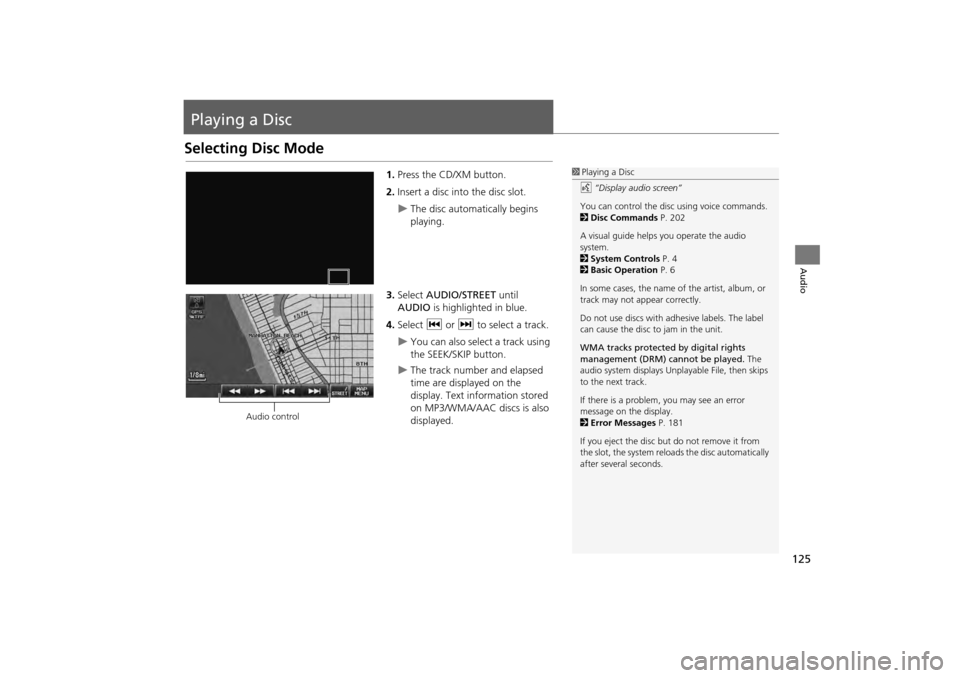
125
Audio
Playing a Disc
Selecting Disc Mode
1.Press the CD/XM button.
2. Insert a disc into the disc slot.
The disc automatically begins
playing.
3. Select AUDIO/STREET until
AUDIO is highlighted in blue.
4. Select c or x to select a track.
You can also select a track using
the SEEK/SKIP button.
The track number and elapsed
time are displayed on the
display. Text info rmation stored
on MP3/WMA/AAC discs is also
displayed.
1 Playing a Disc
d “Display audio screen”
You can control the disc using voice commands.
2 Disc Commands P. 202
A visual guide helps you operate the audio
system.
2 System Controls P. 4
2 Basic Operation P. 6
In some cases, the name of the artist, album, or
track may not appear correctly.
Do not use discs with a dhesive labels. The label
can cause the disc to jam in the unit.
WMA tracks protected by digital rights
management (DRM) cannot be played. The
audio system displays Unplayable File, then skips
to the next track.
If there is a problem, you may see an error
message on the display.
2 Error Messages P. 181
If you eject the disc but do not remove it from
the slot, the system reloads the disc automatically
after severa l seconds.
Audio control
CR-V_KA-31T0A800.book 125 ページ 2011年7月4日 月曜日 午後1時56分
Page 131 of 212
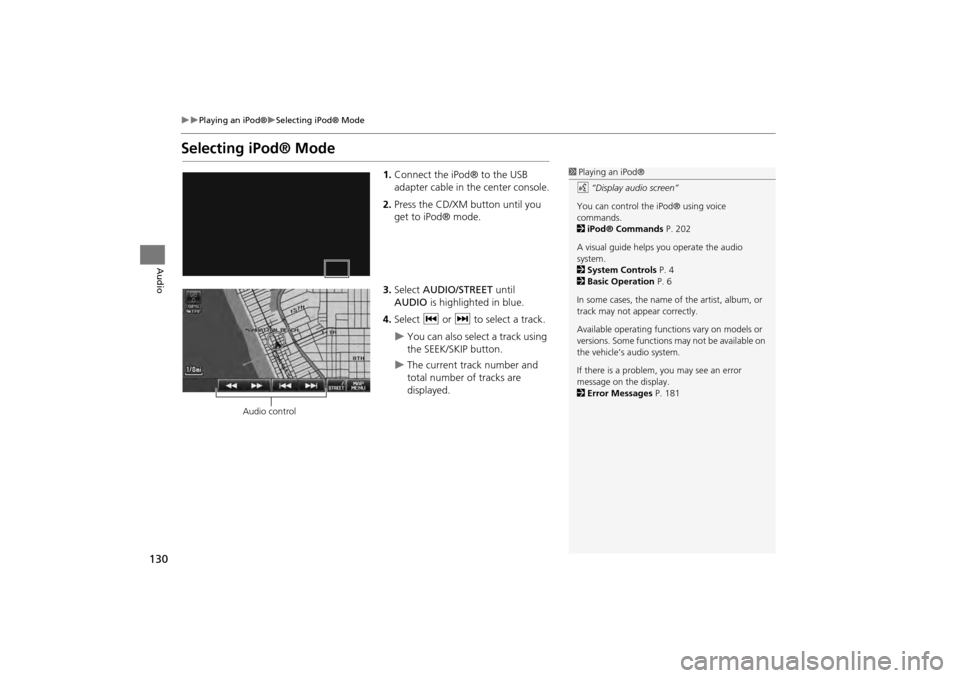
130
Playing an iPod®Selecting iPod® Mode
Audio
Selecting iPod® Mode
1.Connect the iPod® to the USB
adapter cable in the center console.
2. Press the CD/XM button until you
get to iPod® mode.
3. Select AUDIO/STREET until
AUDIO is highlighted in blue.
4. Select c or x to select a track.
You can also select a track using
the SEEK/SKIP button.
The current track number and
total number of tracks are
displayed.
1Playing an iPod®
d “Display audio screen”
You can control the iPod® using voice
commands.
2 iPod® Commands P. 202
A visual guide helps you operate the audio
system.
2 System Controls P. 4
2 Basic Operation P. 6
In some cases, the name of the artist, album, or
track may not appear correctly.
Available operating functi ons vary on models or
versions. Some functions may not be available on
the vehicle’s audio system.
If there is a problem, you may see an error
message on the display.
2 Error Messages P. 181
Audio control
CR-V_KA-31T0A800.book 130 ページ 2011年7月4日 月曜日 午後1時56分
Page 134 of 212
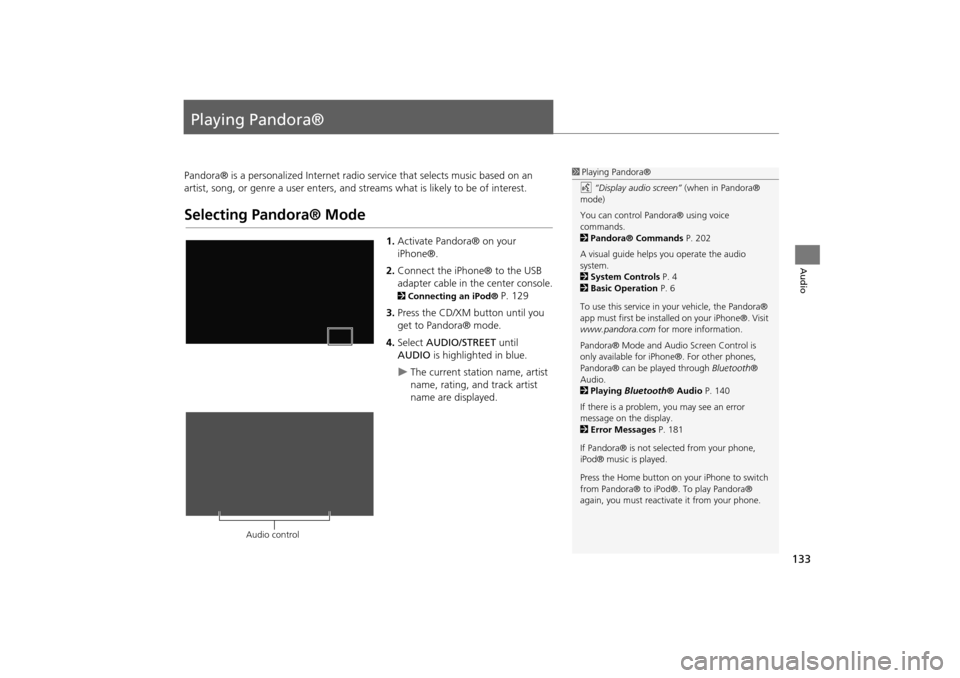
133
Audio
Playing Pandora®
Pandora® is a personalized Internet radio service that selects music based on an
artist, song, or genre a user enters, and s treams what is likely to be of interest.
Selecting Pandora® Mode
1.Activate Pandora® on your
iPhone®.
2. Connect the iPhone® to the USB
adapter cable in the center console.
2 Connecting an iPod® P. 129
3. Press the CD/XM button until you
get to Pandora® mode.
4. Select AUDIO/STREET until
AUDIO is highlighted in blue.
The current station name, artist
name, rating, and track artist
name are displayed.
1Playing Pandora®
d “Display audio screen” (when in Pandora®
mode)
You can control Pandora® using voice
commands.
2 Pandora® Commands P. 202
A visual guide helps you operate the audio
system.
2 System Controls P. 4
2 Basic Operation P. 6
To use this service in your vehicle, the Pandora®
app must first be installed on your iPhone®. Visit
www.pandora.com for more information.
Pandora® Mode and Audi o Screen Control is
only available for iPhone ®. For other phones,
Pandora® can be played through Bluetooth®
Audio.
2 Playing Bluetooth® Audio P. 140
If there is a problem, you may see an error
message on the display.
2 Error Messages P. 181
If Pandora® is not sele cted from your phone,
iPod® music is played.
Press the Home button on your iPhone to switch
from Pandora® to iPod®. To play Pandora®
again, you must reactivate it from your phone.
Audio control
CR-V_KA-31T0A800.book 133 ページ 2011年7月4日 月曜日 午後1時56分
Page 135 of 212

134
�X�X
Playing Pandora®
�XAudio Screen Control
Audio
Audio Screen ControlHAUDIO button (in Pandora® mode)
Control the audio screen through the navigation system. Select a station by selecting B or N
at the bottom of the screen.
�XSelect x to skip the current song.
The following item s are available:
• w Dislike : Dislikes the current song and skips to the next song. Pandora® will
avoid playing songs similar to the one disliked.
• e Like : Likes the current song. Pandora® will play songs similar to the one liked.
• STATION : Select B or N to select a station.
• BOOKMARK : Bookmarks the current song or artist. Select BOOKMARK This
Song or BOOKMARK This Artist .
• STATION LIST : Displays the list of all your stored stations. Select a station from
the list to play. You can also select QuickMix to play all stations randomly.
2Quick Mix
P. 135
1Audio Screen Control
The audio information is also displayed on the
multi-information display. See your Owner’s
Manual for more information.
The following functions ar e not available on this
navigation system:•Buy from iTunes•Email the current Station•Check Song Detail•Create Station
You can skip the song or select w only a
predetermined num ber of times in an hour. If
exceeded, an error message is displayed and the
operation is not performed.
For details, please visit and check
www.pandora.com .
You can only check bookmark information from
your iPhone®.
If you cannot operate Pandora® through the
audio system, it may be streaming through
Bluetooth ® Audio. Make su re Pandora® mode
on your audio system is selected.
Pandora® mode
Audio control
CR-V_KA-31T0A800_03.fm 134 ページ 2012年7月13日 金曜日 午後6時52分
Page 138 of 212
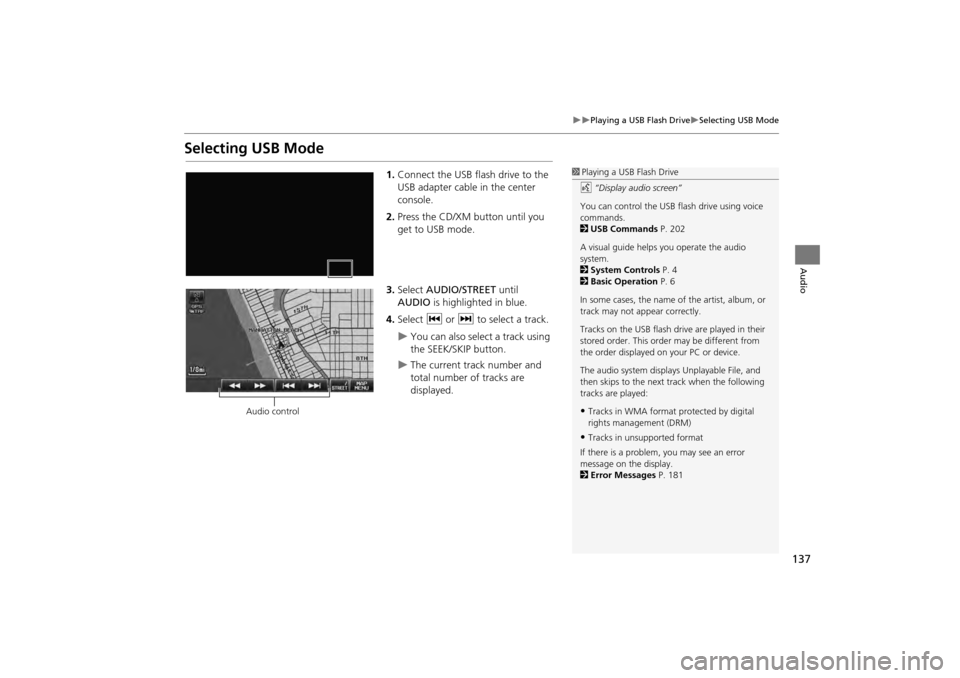
137
Playing a USB Flash DriveSelecting USB Mode
Audio
Selecting USB Mode
1.Connect the USB flash drive to the
USB adapter cable in the center
console.
2. Press the CD/XM button until you
get to USB mode.
3. Select AUDIO/STREET until
AUDIO is highlighted in blue.
4. Select c or x to select a track.
You can also select a track using
the SEEK/SKIP button.
The current track number and
total number of tracks are
displayed.
1Playing a USB Flash Drive
d “Display audio screen”
You can control the USB flash drive using voice
commands.
2 USB Commands P. 202
A visual guide helps you operate the audio
system.
2 System Controls P. 4
2 Basic Operation P. 6
In some cases, the name of the artist, album, or
track may not appear correctly.
Tracks on the USB flash drive are played in their
stored order. This orde r may be different from
the order displayed on your PC or device.
The audio system displays Unplayable File, and
then skips to the next track when the following
tracks are played:
•Tracks in WMA format protected by digital
rights management (DRM)
•Tracks in unsupported format
If there is a problem, you may see an error
message on the display.
2 Error Messages P. 181
Audio control
CR-V_KA-31T0A800.book 137 ページ 2011年7月4日 月曜日 午後1時56分
Page 141 of 212
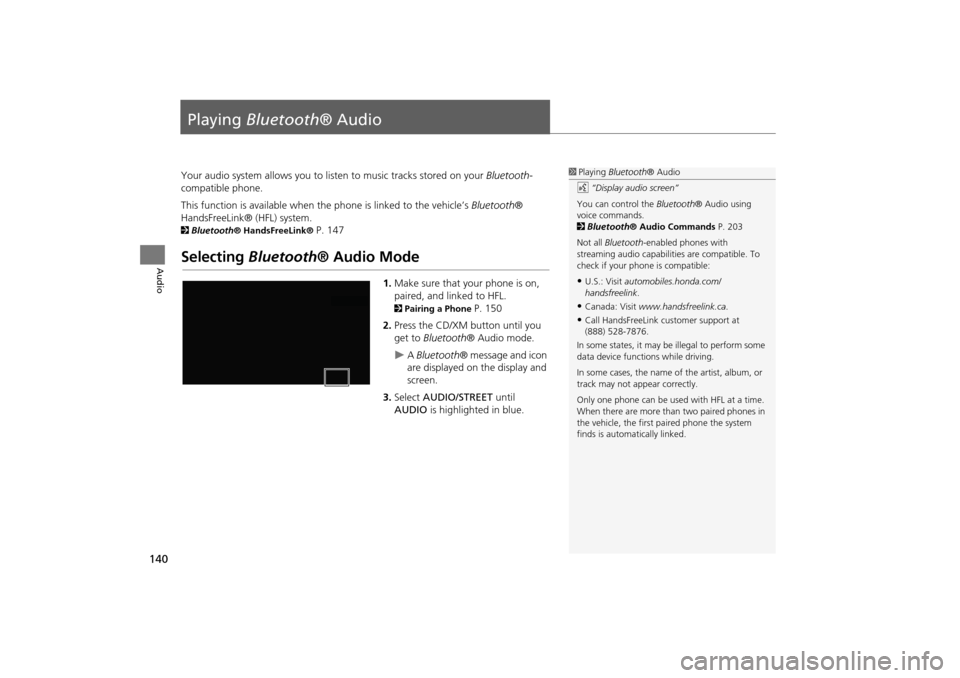
140
Audio
Playing Bluetooth ® Audio
Your audio system allows you to listen to music tracks stored on your Bluetooth-
compatible phone.
This function is available when the phone is linked to the vehicle’s Bluetooth®
HandsFreeLink® (HFL) system.
2 Bluetooth® HandsFreeLink® P. 147
Selecting Bluetooth ® Audio Mode
1.Make sure that your phone is on,
paired, and linked to HFL.
2 Pairing a Phone P. 150
2. Press the CD/XM button until you
get to Bluetooth ® Audio mode.
A Bluetooth ® message and icon
are displayed on the display and
screen.
3. Select AUDIO/STREET until
AUDIO is highlighted in blue.
1Playing Bluetooth ® Audio
d “Display audio screen”
You can control the Bluetooth® Audio using
voice commands.
2 Bluetooth ® Audio Commands P. 203
Not all Bluetooth -enabled phones with
streaming audio capabilities are compatible. To
check if your phone is compatible:
•U.S.: Visit automobiles.honda.com/
handsfreelink .
•Canada: Visit www.handsfreelink.ca .
•Call HandsFreeLink customer support at
(888) 528-7876.
In some states, it may be illegal to perform some
data device functions while driving.
In some cases, the name of the artist, album, or
track may not appear correctly.
Only one phone can be used with HFL at a time.
When there are more than two paired phones in
the vehicle, the first paired phone the system
finds is automatically linked.
CR-V_KA-31T0A800_03.fm 140 ページ 2011年7月4日 月曜日 午後2時34分
Page 142 of 212

141
Playing Bluetooth® AudioSwitching to HFL Mode
Audio
4.Select c or x to select a track.
5. If necessary, follow the cell phone
operating instructions for playing
audio tracks.
Check the following if the phone is not recognized:
• Another HFL-compatible phone, which is not compatible for Bluetooth® Audio, is
already connected.
Switching to HFL Mode
1. If you receive a call when
Bluetooth ® Audio is playing, press
the h (Pick-Up) button on the
steering wheel to answer the call.
2 Bluetooth® HandsFreeLink®
P. 148
2. Press the J (Hang-Up/Back)
button to end the call, and
Bluetooth ® Audio is resumed.
1Playing Bluetooth ® Audio
If more than one phone is paired to the HFL
system, there may be a delay before the system
begins to play.
A “NO CONNECT” message may be displayed if:
•The phone is not linked to HFL.
•The phone is not turned on.
•The phone is not in the vehicle.
•An incompatible phone is connected.
Audio control
h (Pick-Up) button
J (Hang-Up/Back) button
CR-V_KA-31T0A800_03.fm 141 ページ 2011年7月4日 月曜日 午後2時35分
Page 143 of 212
142
Playing Bluetooth ® AudioAudio Screen Control
Audio
Audio Screen Control
HAUDIO button (in BT mode)
Control the audio screen through the navigation system. Select an item.
The following item s are available:
• GROUP : Select b or n to select a playlist, album, genre, etc.
• SOUND : Displays the sound preferences screen.
2Adjusting the Sound P. 143
• SOURCE : Changes the source mode.
1Audio Screen Control
The audio information is also displayed on the
multi-information display. See your Owner’s
Manual for more information.
The display items vary on the connected device.
The following functions may not be available on
some devices:
•Pause function
•Group selection
Bluetooth ® Audio mode
Audio control
CR-V_KA-31T0A800.book 142 ページ 2011年7月4日 月曜日 午後1時56分