Page 120 of 212
119
Playing FM/AM RadioRadio Data System (RDS)
Audio
Radio Data System (RDS)
Provides text data information related to your selected RDS-capable FM station.
When RDS INFO is set to ON, the name of the FM station is displayed. When set to
OFF, the frequency of the station is displayed.
H AUDIO button (in FM/AM mode)
AUDIO MENU RDS search
Search for FM stations with a strong signal that broadcast the selected RDS category
information. 1.Select a search method ( Seek up,
Seek down, Scan).
2. Select a category.
Scanning for stations in that
category begins. When an RDS
station is found, it begins to
play.
If there are no RDS-capable
stations in the area, “NOTHING”
briefly appears on the display.
■RDS Info Display
■Searching for Programs by RDS Category
CR-V_KA-31T0A800.book 119 ページ 2011年7月4日 月曜日 午後1時56分
Page 121 of 212
120
Playing FM/AM RadioRadio Data System (RDS)
Audio
HAUDIO button (in FM/AM mode) AUDIO MENU Radio Text
Display the radio text information of the selected RDS station.
■ Radio Text Display1 Radio Text Display
The RDS indicator comes on the display when the
selected RDS station is broadcasting text data.
CR-V_KA-31T0A800.book 120 ページ 2011年7月4日 月曜日 午後1時56分
Page 122 of 212
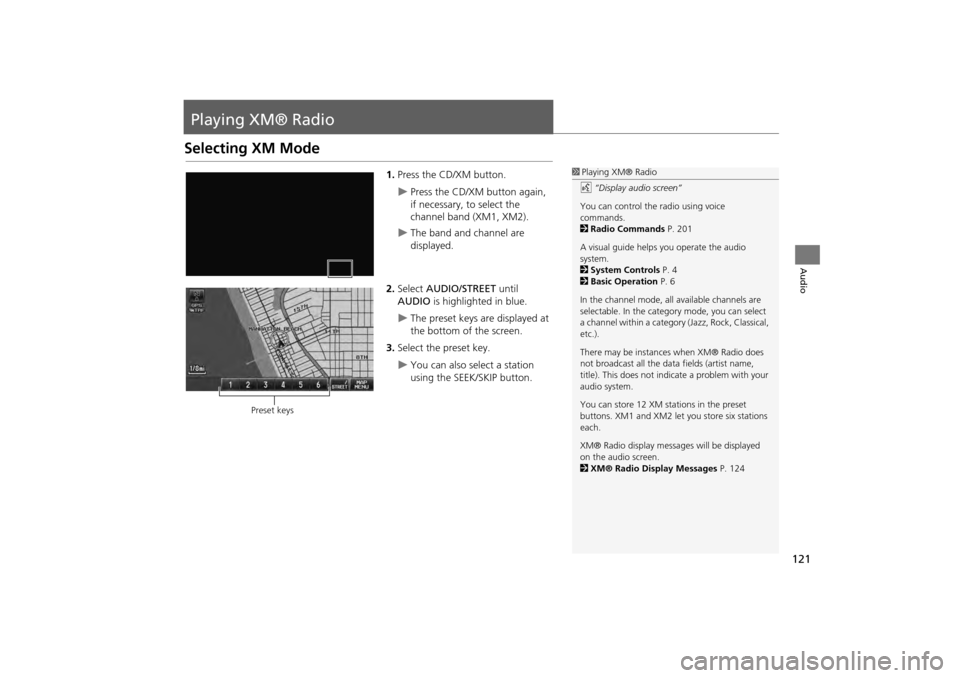
121
Audio
Playing XM® Radio
Selecting XM Mode
1.Press the CD/XM button.
Press the CD/XM button again,
if necessary, to select the
channel band (XM1, XM2).
The band and channel are
displayed.
2. Select AUDIO/STREET until
AUDIO is highlighted in blue.
The preset keys are displayed at
the bottom of the screen.
3. Select the preset key.
You can also select a station
using the SEEK/SKIP button.
1Playing XM® Radio
d “Display audio screen”
You can control the radio using voice
commands.
2 Radio Commands P. 201
A visual guide helps you operate the audio
system.
2 System Controls P. 4
2 Basic Operation P. 6
In the channel mode, all available channels are
selectable. In the categor y mode, you can select
a channel within a category (Jazz, Rock, Classical,
etc.).
There may be instance s when XM® Radio does
not broadcast all the data fields (artist name,
title). This does not indica te a problem with your
audio system.
You can store 12 XM stat ions in the preset
buttons. XM1 and XM2 let you store six stations
each.
XM® Radio display messag es will be displayed
on the audio screen.
2 XM® Radio Display Messages P. 124
Preset keys
CR-V_KA-31T0A800.book 121 ページ 2011年7月4日 月曜日 午後1時56分
Page 123 of 212
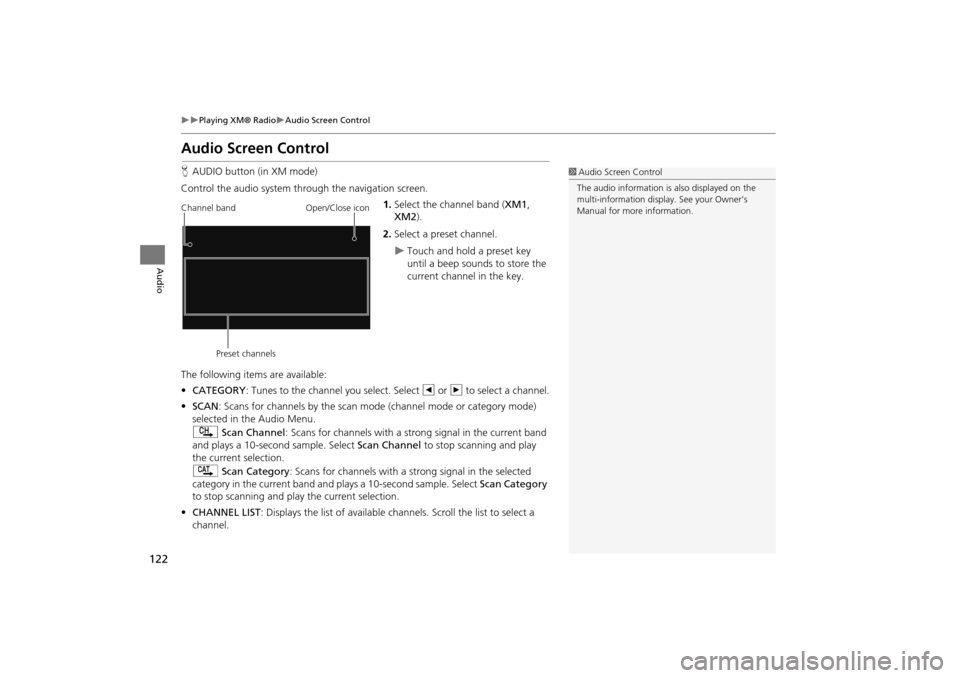
122
Playing XM® RadioAudio Screen Control
Audio
Audio Screen Control
HAUDIO button (in XM mode)
Control the audio system through the navigation screen. 1.Select the channel band ( XM1,
XM2 ).
2. Select a preset channel.
Touch and hold a preset key
until a beep sounds to store the
current channel in the key.
The following item s are available:
• CATEGORY : Tunes to the channel you select. Select b or n to select a channel.
• SCAN: Scans for channels by the scan mode (channel mode or category mode)
selected in the Audio Menu.
) Scan Channel: Scans for channels with a strong signal in the current band
and plays a 10-second sample. Select Scan Channel to stop scanning and play
the current selection.
A Scan Category : Scans for channels with a s trong signal in the selected
category in the current band and plays a 10-second sample. Select Scan Category
to stop scanning and play the current selection.
• CHANNEL LIST : Displays the list of available chan nels. Scroll the list to select a
channel.
1 Audio Screen Control
The audio information is also displayed on the
multi-information display. See your Owner’s
Manual for more information.
Channel band
Preset channels Open/Close icon
CR-V_KA-31T0A800.book 122 ページ 2011年7月4日 月曜日 午後1時56分
Page 124 of 212
123
Playing XM® RadioAudio Menu
Audio
•AUDIO MENU : Sets the receiving mode (cha nnel or category) and sound
preferences.
2 Audio Menu P. 123
• SOURCE : Changes the source mode.
• Open/Close icon: Displays/hides the detailed information.
Audio Menu
HAUDIO button (in XM mode) AUDIO MENU
Select an item.
The following items are available:
• MODE: Sets CH (channel mode) or CAT (category mode) scan mode.
• Sound : Displays the sound preferences screen.
2Adjusting the Sound P. 143
CR-V_KA-31T0A800.book 123 ページ 2011年7月4日 月曜日 午後1時56分
Page 125 of 212
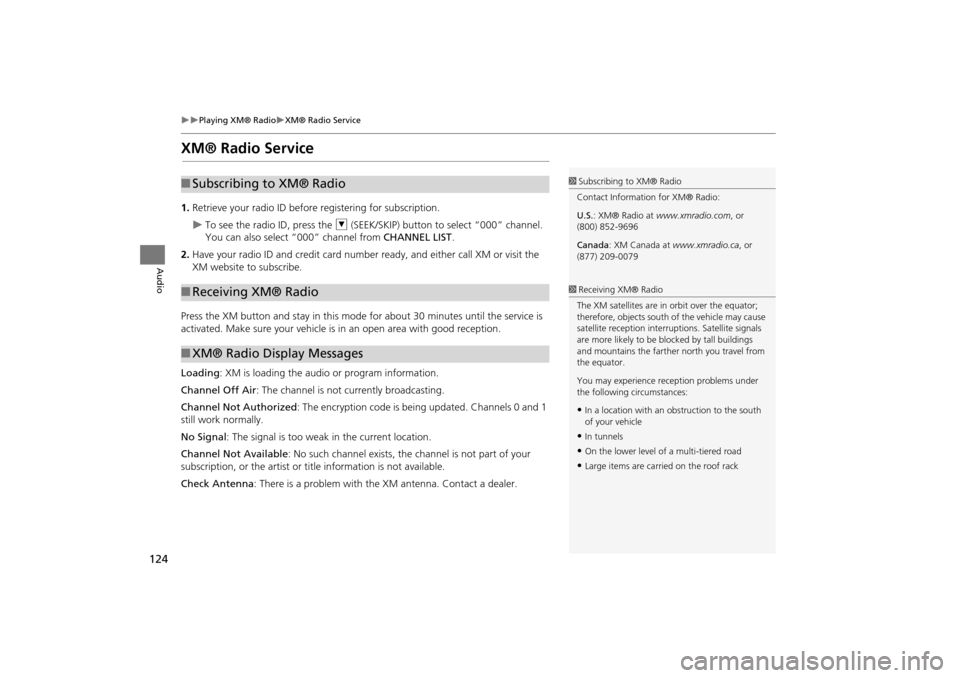
124
Playing XM® RadioXM® Radio Service
Audio
XM® Radio Service
1.Retrieve your radio ID before registering for subscription.
To see the radio ID, press the U (SEEK/SKIP) button to select “000” channel.
You can also select “000” channel from CHANNEL LIST.
2. Have your radio ID and credit card number ready, and either call XM or visit the
XM website to subscribe.
Press the XM button and stay in this mode for about 30 minutes until the service is
activated. Make sure your vehicle is in an open area with good reception.
Loading : XM is loading the audio or program information.
Channel Off Air : The channel is not currently broadcasting.
Channel Not Authorized : The encryption code is being updated. Channels 0 and 1
still work normally.
No Signal : The signal is too weak in the current location.
Channel Not Available : No such channel exists, the channel is not part of your
subscription, or the artist or title information is not available.
Check Antenna: There is a problem with the XM antenna. Contact a dealer.
■Subscribing to XM® Radio
■Receiving XM® Radio
■XM® Radio Display Messages
1 Subscribing to XM® Radio
Contact Information for XM® Radio:
U.S. : XM® Radio at www.xmradio.com , or
(800) 852-9696
Canada : XM Canada at www.xmradio.ca , or
(877) 209-0079
1 Receiving XM® Radio
The XM satellites are in orbit over the equator;
therefore, objects south of the vehicle may cause
satellite reception interr uptions. Satellite signals
are more likely to be bl ocked by tall buildings
and mountains the farther north you travel from
the equator.
You may experience reception problems under
the following circumstances:
•In a location with an obstruction to the south
of your vehicle
•In tunnels
•On the lower level of a multi-tiered road
•Large items are carried on the roof rack
CR-V_KA-31T0A800.book 124 ページ 2011年7月4日 月曜日 午後1時56分
Page 134 of 212
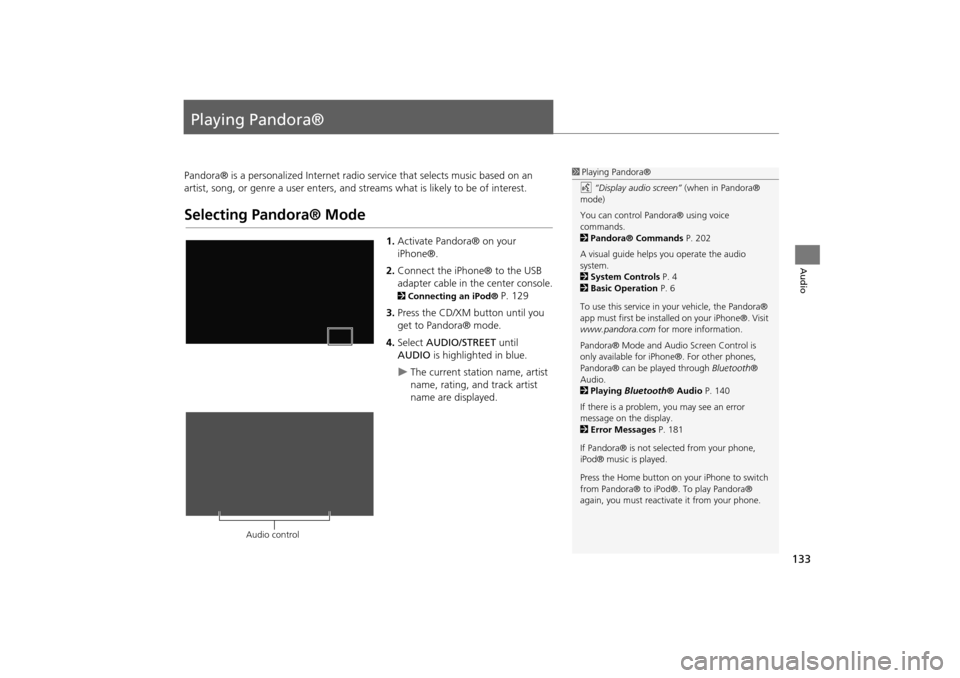
133
Audio
Playing Pandora®
Pandora® is a personalized Internet radio service that selects music based on an
artist, song, or genre a user enters, and s treams what is likely to be of interest.
Selecting Pandora® Mode
1.Activate Pandora® on your
iPhone®.
2. Connect the iPhone® to the USB
adapter cable in the center console.
2 Connecting an iPod® P. 129
3. Press the CD/XM button until you
get to Pandora® mode.
4. Select AUDIO/STREET until
AUDIO is highlighted in blue.
The current station name, artist
name, rating, and track artist
name are displayed.
1Playing Pandora®
d “Display audio screen” (when in Pandora®
mode)
You can control Pandora® using voice
commands.
2 Pandora® Commands P. 202
A visual guide helps you operate the audio
system.
2 System Controls P. 4
2 Basic Operation P. 6
To use this service in your vehicle, the Pandora®
app must first be installed on your iPhone®. Visit
www.pandora.com for more information.
Pandora® Mode and Audi o Screen Control is
only available for iPhone ®. For other phones,
Pandora® can be played through Bluetooth®
Audio.
2 Playing Bluetooth® Audio P. 140
If there is a problem, you may see an error
message on the display.
2 Error Messages P. 181
If Pandora® is not sele cted from your phone,
iPod® music is played.
Press the Home button on your iPhone to switch
from Pandora® to iPod®. To play Pandora®
again, you must reactivate it from your phone.
Audio control
CR-V_KA-31T0A800.book 133 ページ 2011年7月4日 月曜日 午後1時56分
Page 187 of 212
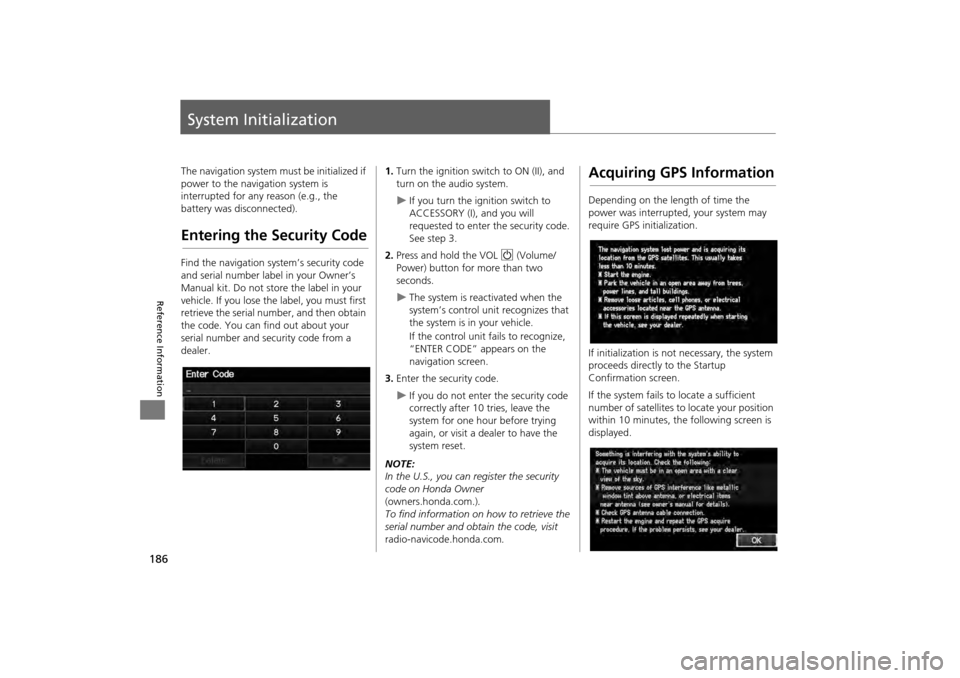
186
Reference Information
System Initialization
The navigation system must be initialized if
power to the navigation system is
interrupted for any reason (e.g., the
battery was disconnected).
Entering the Security Code
Find the navigation system’s security code
and serial number label in your Owner’s
Manual kit. Do not store the label in your
vehicle. If you lose the label, you must first
retrieve the serial number, and then obtain
the code. You can find out about your
serial number and security code from a
dealer.
1. Turn the ignition swit ch to ON (II), and
turn on the audio system.
If you turn the i gnition switch to
ACCESSORY (I), and you will
requested to enter the security code.
See step 3.
2. Press and hold the VOL 9 (Volume/
Power) button fo r more than two
seconds.
The system is reac tivated when the
system’s control unit recognizes that
the system is in your vehicle.
If the control unit fails to recognize,
“ENTER CODE” appears on the
navigation screen.
3. Enter the security code.
If you do not enter the security code
correctly after 10 tries, leave the
system for one hour before trying
again, or visit a dealer to have the
system reset.
NOTE:
In the U.S., you can register the security
code on Honda Owner
(owners.honda.com.) .
To find information on how to retrieve the
serial number and obtain the code, visit
radio-navicode.honda.com .
Acquiring GPS Information
Depending on the length of time the
power was interrupted, your system may
require GPS initialization.
If initialization is not necessary, the system
proceeds directly to the Startup
Confirmation screen.
If the system fails to locate a sufficient
number of satellites to locate your position
within 10 minutes, the following screen is
displayed.
CR-V_KA-31T0A800.book 186 ページ 2011年7月4日 月曜日 午後1時56分