Page 1 of 212
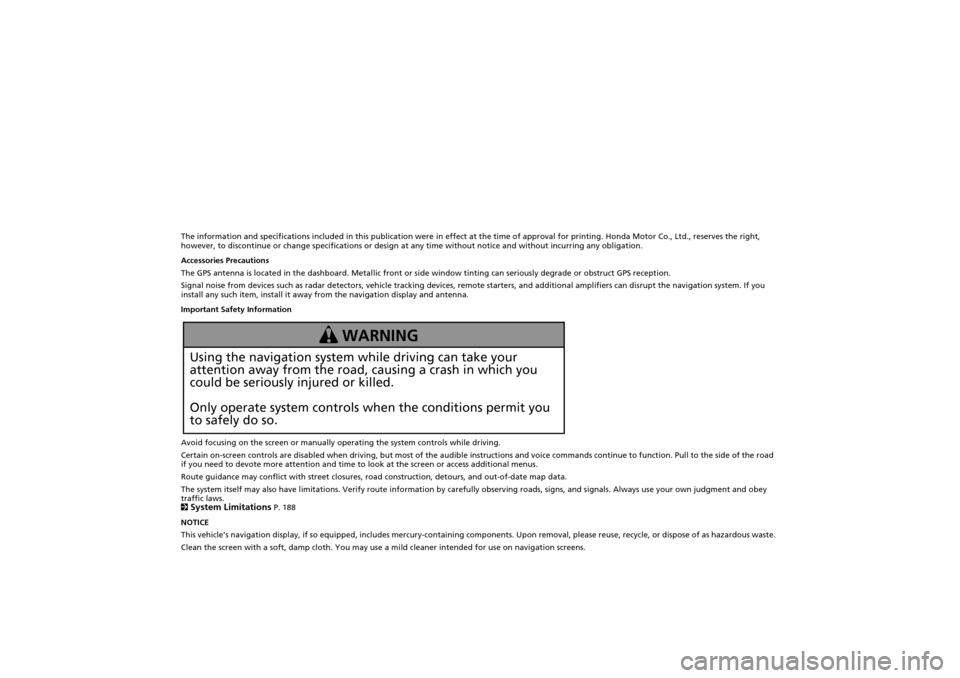
The information and specifications included in this publication were in effect at the time of approval for printing. Honda Motor Co., Ltd., reserves the right,
however, to discontinue or change specifications or design at any time without notice and without incurring any obligation.
Accessories Precautions
The GPS antenna is located in the dashboard. Metallic front or side window tinting can seriously degrade or obstruct GPS recept ion.
Signal noise from devices such as radar detectors, vehicle tracking devices, remote starters, and additional amplifiers can dis rupt the navigation system. If you
install any such item, install it away from the navigation display and antenna.
Important Safety Information
Avoid focusing on the screen or manually operating the system controls while driving.
Certain on-screen controls are disabled when driving, but most of the audible instructions and voice commands continue to function. Pull to the side of the road
if you need to devote more attention and time to look at the screen or access additional menus.
Route guidance may conflict with street closures, road construction, detours, and out-of-date map data.
The system itself may also have limitations. Verify route info rmation by carefully observing roads, signs, and signals. Always use your own judgment and obey
traffic laws.
2
System Limitations P. 188
NOTICE
This vehicle’s navigation display, if so equipped, includes mercury-containing compone nts. Upon removal, please reuse, recycle, or dispose of as hazardous waste.
Clean the screen with a soft, damp cloth. You may us e a mild cleaner intended for use on navigation screens.
Using the navigation system while driving can take your
attention away from the road, causing a crash in which you
could be seriously injured or killed.
Only operate system controls when the conditions permit you
to safely do so.
WARNING
CR-V_KA-31T0A800.book 0 ページ 2011年7月4日 月曜日 午後1時56分
Page 5 of 212
4
Quick Reference GuideSystem Controls
3CD/XM Button (P121)
1E (Eject) Button
2 FM/AM Button
(P116)
Navigation Screen
(Touch Screen)
Audio Navigation
Voice Control/
Bluetooth ® HandsFreeLink®
6Disc Slot (P6)
4AUDIO Button (P6)
5SEEK/SKIP Button (P116)
7a (Display Mode)
Button
(P27)
lb DEST Button (P56)
9PHONE Button (P148)
laMAP/GUIDE Button (P90)
leCANCEL Button
lc
INFO Button
(P10)
ldZOOM IN/OUT Button (P95)
lfJoystick/ENT Button
8 VOL 9 Knob
(P6) Press ENTER
Selects map location
or list item.
Move up Move Left Move down Move right Scrolls map or list.
CR-V_KA-31T0A800.book 4 ページ 2011年7月4日 月曜日 午後1時56分
Page 6 of 212
5
Quick Reference Guide
lgMicrophone
(P20)
lhb (Display) Button (P145)
liSOURCE Button (P144)
ma NB (Volume) Button
(P145)
mdd (Talk) Button (P5)
mc J (Hang-Up/Back) Button
(P163)
mbh (Pick-Up) Button (P163)
lj bn (Channel) Button
(P145)
Voice Control Operation
The audio system is muted during voice control mode.
Say “Help” to see all supported commands. A voice help
tutorial is also available.
Voice Help (P13)
Carefully read the usage note for the voice control.
Voice Control System (P20)
aPress and release the d (Talk) button.
The icon is displayed and the system beeps when ready for a
command. Press the J (Hang-Up/Back) button to cancel.
Available voice commands are highlighted on the screen.
b Say a voice command.
Voice Command (P197)
d (Talk) Button A helpful prompt asks what you
would like to do. Press and release
the d
(Talk) button again to bypass
this prompt.
CR-V_KA-31T0A800_Quick.fm 5 ページ 2011年7月4日 月曜日 午後2時10分
Page 7 of 212
6
Quick Reference GuideAudio System
You can play music from a wide array of media sources. You can also control the audio system using voice commands.
Basic Operation
aPress the VOL 9 (Volume/Power) button to turn the audio
system on or off.
b Press the AUDIO button and select SOURCE on the screen.
cSelect the audio source.
Or, press the FM/AM button or CD/XM button repeatedly to
select the audio source.
d Rotate the VOL 9 (Volume/Power) knob to adjust
the volume.
Audio source
Audio Control Display
Press the AUDIO button to display the audio system on the
navigation screen.
Track list
Open icon
Audio source
Displays selected source.
Music
information
Close icon
Sound
preferences
Folder/Track tab
Displays the list. Repeat and random playPlay mode
Displays or hides the
music information. Audio control
CR-V_KA-31T0A800.book 6 ページ 2011年7月4日 月曜日 午後1時56分
Page 8 of 212
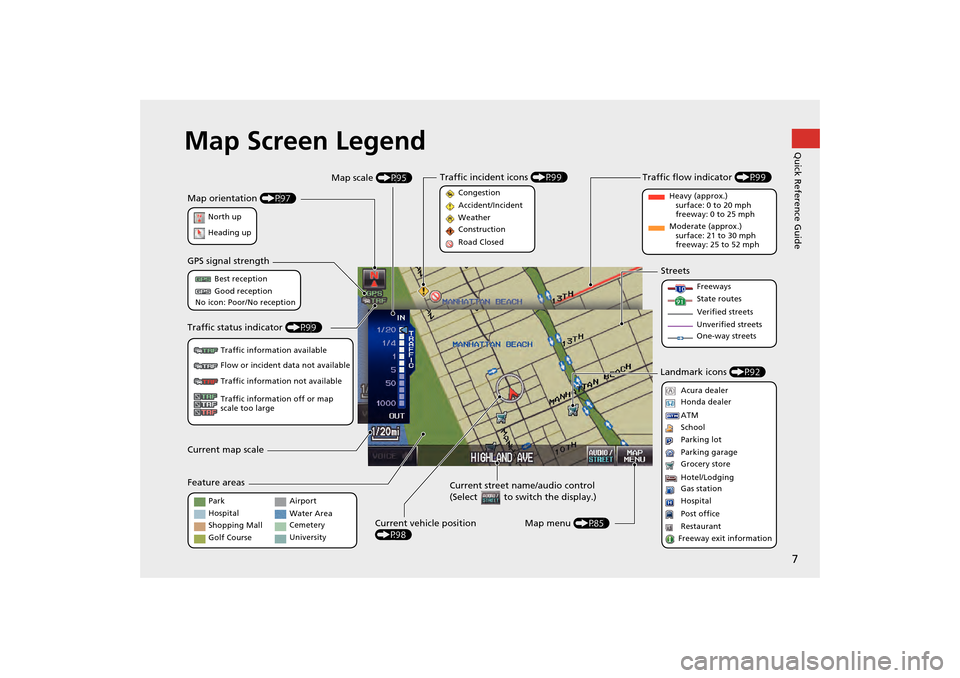
7
Quick Reference GuideMap Screen Legend
Map orientation (P97)
GPS signal strength
North up
Heading up Best reception
Good reception
No icon: Poor/No reception
Traffic status indicator (P99)
Traffic information available
Flow or incident data not available
Traffic information not available
Traffic information off or map
scale too large
Current map scale
Current street name/audio control
(Select to switch the display.)
Map menu (P85)
Map scale
(P95)
Current vehicle position
(P98)
Feature areas Streets
Landmark icons (P92)
Park
Hospital
Shopping Mall
Golf Course Airport
Water Area
Cemetery
University Freeways
State routes
Verified streets
Unverified streets
One-way streets
Acura dealer
Honda dealer
ATM
School
Parking lot
Parking garage
Grocery store
Hotel/Lodging
Gas station
Hospital
Post office
Restaurant
Freeway exit information
Traffic flow indicator (P99)
Heavy (approx.)
surface: 0 to 20 mph
freeway: 0 to 25 mph
Moderate (approx.) surface: 21 to 30 mph
freeway: 25 to 52 mph
Congestion
Accident/Incident
Weather
Construction
Road Closed
Traffic incident icons
(P99)
CR-V_KA-31T0A800.book 7 ページ 2011年7月4日 月曜日 午後1時56分
Page 9 of 212
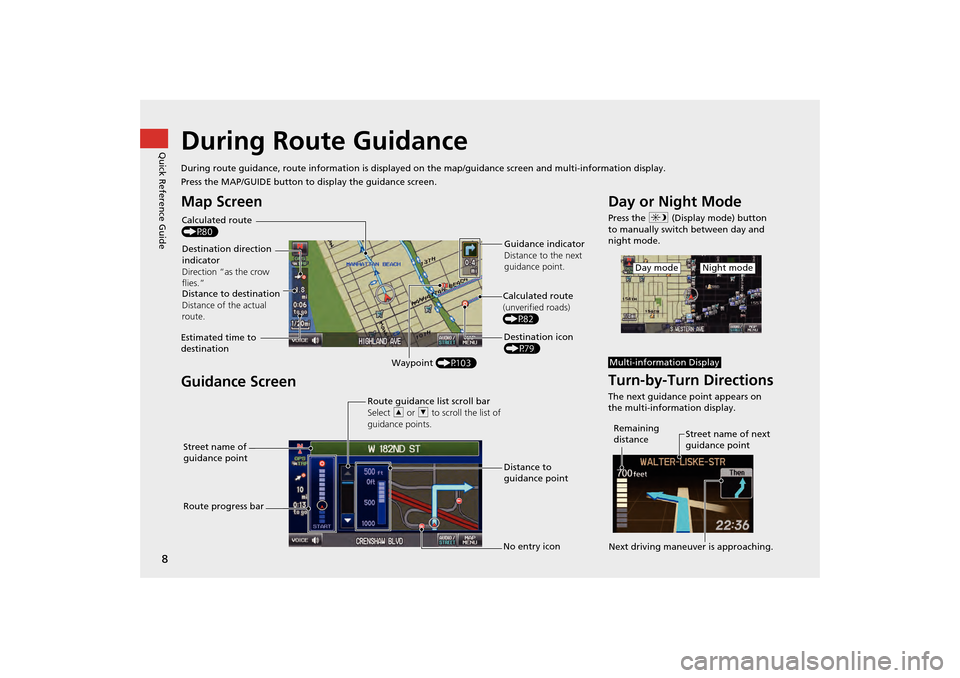
8
Quick Reference GuideDuring Route Guidance
During route guidance, route information is displayed on the map/guidance screen and multi-information display.
Press the MAP/GUIDE button to display the guidance screen.
Map Screen
Guidance Screen
Calculated route
(P80)
Destination direction
indicator
Direction “as the crow
flies.” Guidance indicator
Distance to the next
guidance point.
Distance to destination
Distance of the actual
route.
Estimated time to
destination Waypoint (P103) Destination icon
(P79)
Calculated route
(unverified roads)
(P82)
Street name of
guidance point Route guidance list scroll bar
Select
R or U to scroll the list of
guidance points.
Route progress bar Distance to
guidance point
No entry icon
Day or Night Mode
Press the a (Display mode) button
to manually switch between day and
night mode.
Turn-by-Turn Directions
The next guidance point appears on
the multi-information display.
Night modeDay mode
Multi-information Display
Street name of next
guidance point
Remaining
distance
Next driving maneuver is approaching.
CR-V_KA-31T0A800.book 8 ページ 2011年7月4日 月曜日 午後1時56分
Page 10 of 212
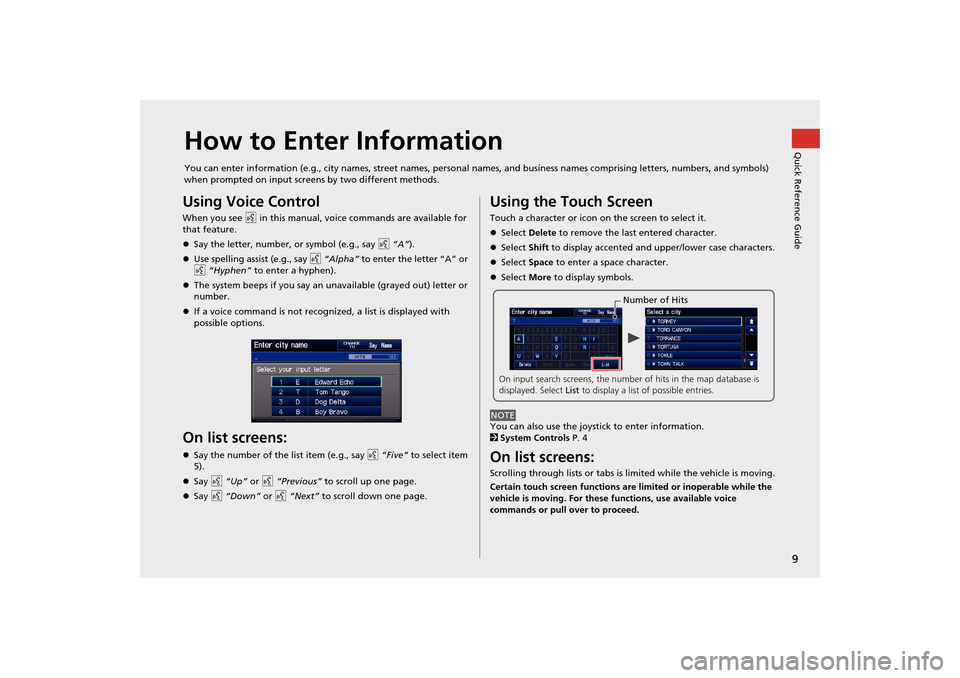
9
Quick Reference GuideHow to Enter Information
You can enter information (e.g., city names, street names, personal names, and business names comprising letters, numbers, and symbols)
when prompted on input screens by two different methods.
Using Voice Control
When you see d in this manual, voice commands are available for
that feature.
Say the letter, number, or symbol (e.g., say d “A”).
Use spelling assist (e.g., say d “Alpha” to enter the letter “A” or
d “Hyphen” to enter a hyphen).
The system beeps if you say an unavailable (grayed out) letter or
number.
If a voice command is not recognized, a list is displayed with
possible options.
On list screens:
Say the number of the list item (e.g., say d “Five” to select item
5).
Say d “Up” or d “Previous” to scroll up one page.
Say d “Down” or d “Next” to scroll down one page.
Using the Touch Screen
Touch a character or icon on the screen to select it.
Select Delete to remove the last entered character.
Select Shift to display accented and upper/lower case characters.
Select Space to enter a space character.
Select More to display symbols.
You can also use the joystick to enter information.
2 System Controls P. 4
On list screens:
Scrolling through lists or tabs is limited while the vehicle is moving.
Certain touch screen functions are limited or inoperable while the
vehicle is moving. For these functions, use available voice
commands or pull over to proceed.
Number of Hits
On input search screens, the number of hits in the map database is
displayed. Select List to display a list of possible entries.
NOTE
CR-V_KA-31T0A800.book 9 ページ 2011年7月4日 月曜日 午後1時56分
Page 11 of 212
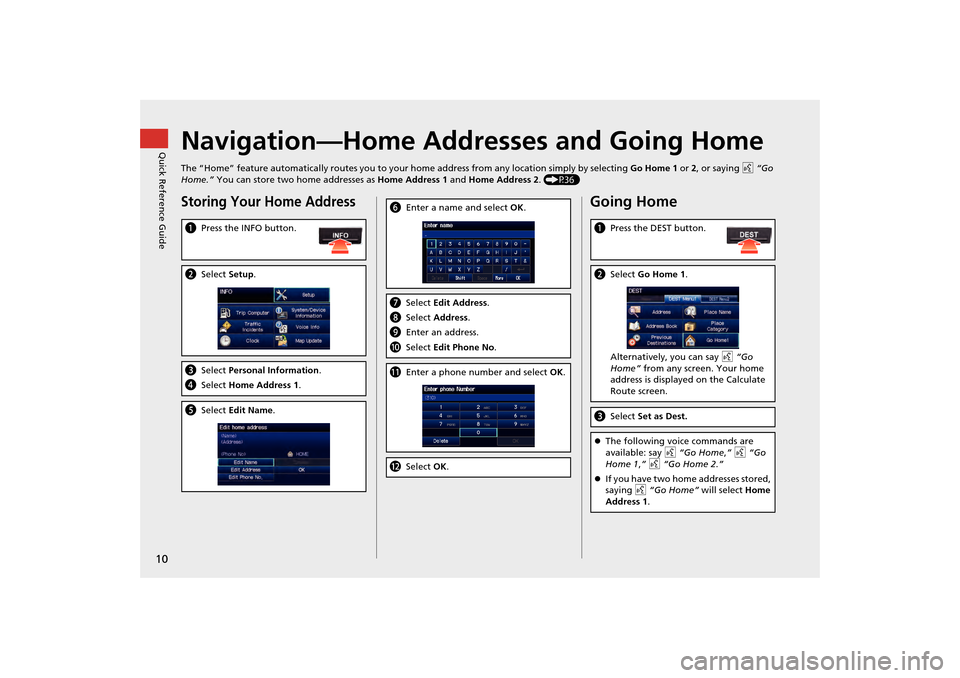
10
Quick Reference GuideNavigation—Home Addresses and Going Home
The “Home” feature automatically routes you to your home address from any location simply by selecting Go Home 1 or 2, or saying d “Go
Home.” You can store two home addresses as Home Address 1 and Home Address 2. (P36)
Storing Your Home Address
aPress the INFO button.
bSelect Setup.
cSelect Personal Information.
d Select Home Address 1.
eSelect Edit Name .
fEnter a name and select OK .
gSelect Edit Address.
h Select Address.
i Enter an address.
j Select Edit Phone No .
kEnter a phone number and select OK.
l Select OK.
Going Home
a Press the DEST button.
bSelect Go Home 1 .
Alternatively, you can say d “Go
Home” from any screen. Your home
address is displayed on the Calculate
Route screen.
c Select Set as Dest.
The following voice commands are
available: say d “Go Home ,” d “Go
Home 1 ,” d “Go Home 2.”
If you have two home addresses stored,
saying d “Go Home” will select Home
Address 1 .
CR-V_KA-31T0A800.book 10 ページ 2011年7月4日 月曜日 午後1時56分