Page 4 of 253
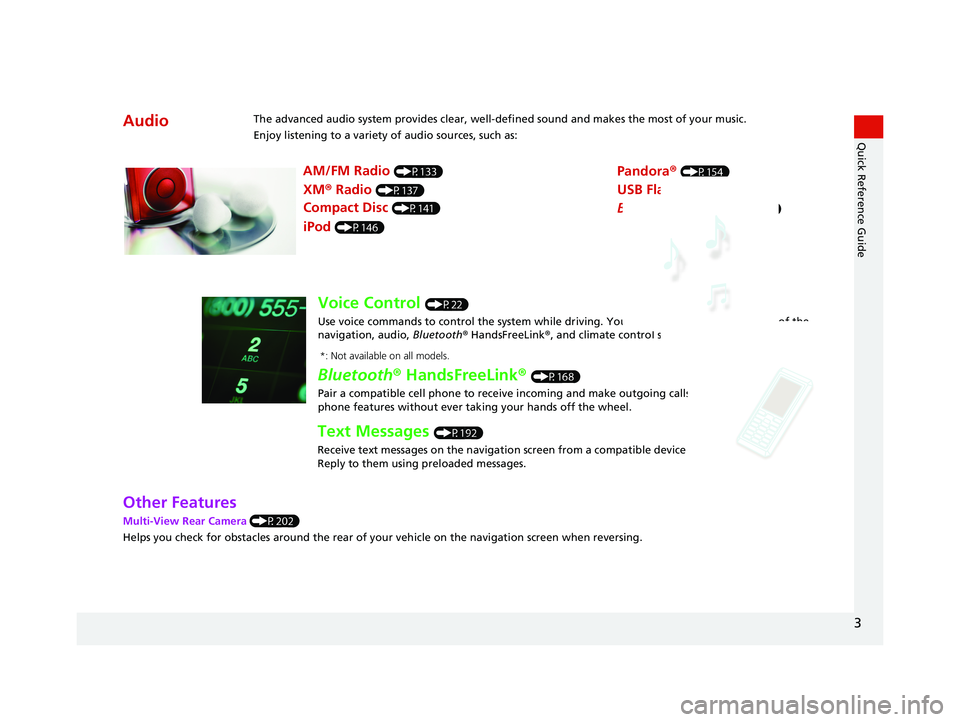
AudioThe advanced audio system provides clear, well-defined sound and makes the most of your music.
Enjoy listening to a variety of audio sources, such as:
AM/FM Radio (P133)
XM® Radio (P137)
Compact Disc (P141)
Pandora® (P154)
iPod (P146)
USB Flash Drive (P157)
Bluetooth® Audio (P161)
Voice Control (P22)
Use voice commands to control the system while dr iving. You can operate all key functions of the
navigation, audio, Bluetooth ® HandsFreeLink ®, and climate control systems*.
Bluetooth ® HandsFreeLink ® (P168)
Pair a compatible cell phone to receive incoming and make outgoing calls. You can operate the
phone features without ever taking your hands off the wheel.
Text Messages (P192)
Receive text messages on the navigation screen from a compatible device and hear them read aloud.
Reply to them using preloaded messages.
*: Not available on all models.
3
Quick Reference Guide
Other Features
Multi-View Rear Camera (P202)
Helps you check for obstacles around the rear of your vehicle on the navigation screen when reversing.
14 CIVIC 2D 4D IMA NAVI-31TR38200.book 3 ページ 2014年3月21日 金曜日 午 後3時20分
Page 9 of 253
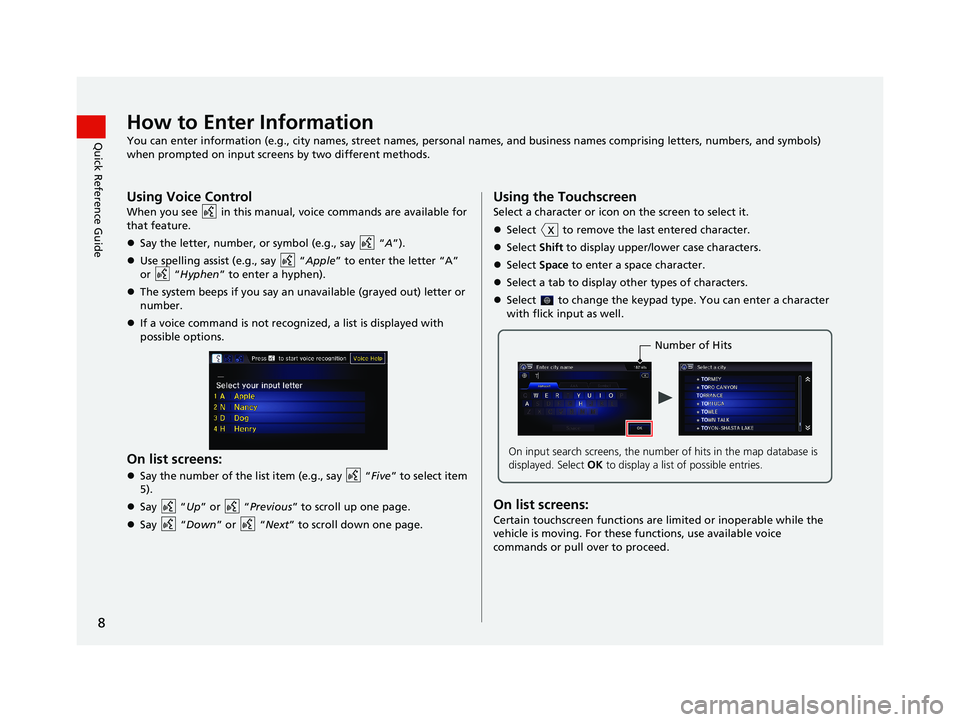
8
Quick Reference GuideHow to Enter Information
You can enter information (e.g., city names, street names, personal names, and business names comprising letters, numbers, and symbols)
when prompted on input scr eens by two different methods.
Using Voice Control
When you see in this manual, voice commands are available for
that feature.
Say the letter, number, or symbol (e.g., say “A”).
Use spelling assist (e.g., say “Apple” to enter the letter “A”
or “Hyphen ” to enter a hyphen).
The system beeps if you say an unavailable (grayed out) letter or
nu
mber.
If a voice command is not recognized, a list is displayed with
p
ossible options.
On list screens:
Say the number of the list item (e.g., say “Five ” to select item 5).
Say “Up” o
r “Previous” to scroll up one page.
Say “Down ” or “Next” to scroll down one page.
Using the Touchscreen
Select a character or icon on the screen to select it.
Select to remove the last entered character.
Select Shift to display upper/lower case characters.
Select Sp
ace to enter a space character.
Select a tab to display other types of characters.
Select to change the keypad type. You can enter a character
with flick input as well.
Number of Hits
On input search screens, the number of hits in the map database is
displayed. Select OK to display a list of possible entries.
On list screens:
Certain touchscreen functions are limited or inoperable while the
vehicle is moving. For these functions, use available voice
commands or pull over to proceed.
14 CIVIC 2D 4D IMA NAVI-31TR38200.book 8 ページ 2014年3月21日 金曜日 午 後3時20分
Page 77 of 253
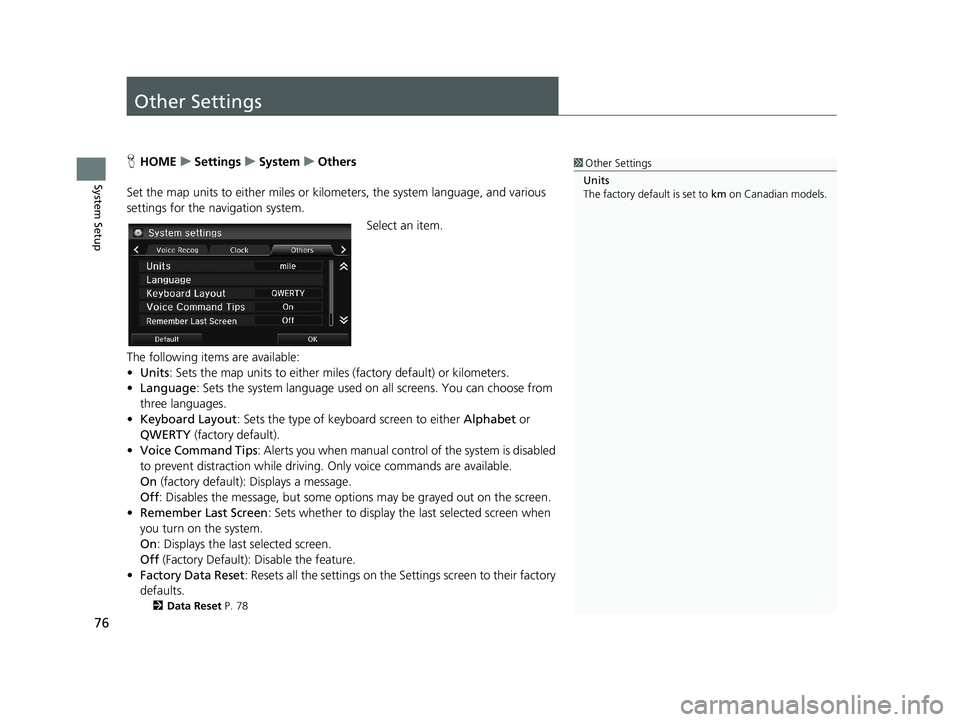
76
System Setup
Other Settings
1Other Settings
Units
The factory default is set to km on Canadian models.HHOME u Settings u System u Others
Set the map units to either miles or kilo meters,
the system language, and various
settings for the navigation system.
Select an item.
The following items are available:
• Units :
Sets the map units to either miles (factory default) or kilometers.
• La
nguage : Sets the system language used on all screens. You can choose from
three languages.
• Key
board Layout : Sets the type of keybo ard screen to either Alphabet or
QWERTY (factory default).
• Vo
ice Command Tips : Alerts you when manual contro l of the system is disabled
to prevent distraction while driving. Only voice commands are available.
On
(factory default): Displays a message.
Off : Disabl
es the message, but some options may be grayed out on the screen.
• Reme
mber Last Screen : Sets whether to display the last selected screen when
you turn on the system.
On : Displ
ays the last selected screen.
Off (F
actory Default): Disable the feature.
• Factory Data
Reset: Resets all the settings on the Settings screen to their factory
defaults.
2 Data Reset P. 78
14 CIVIC 2D 4D IMA NAVI-31TR38200.book 76 ページ 2014年3月21日 金曜日 午後3時20分
Page 92 of 253
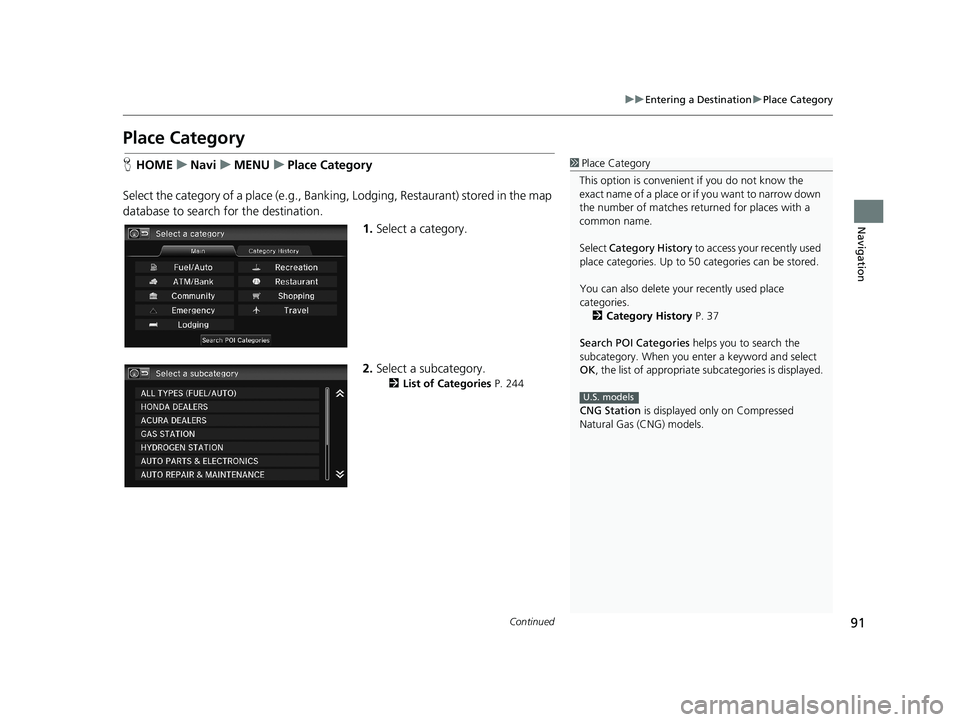
91
uu Entering a Destination u Place Category
Continued
Navigation
Place Category
1 Place Category
This option is convenient if you do not know the
exact name of a place or if you want to narrow down
the number of matches returned for places with a
common name.
Select Category History to access your recently used
place categories. Up to 50 categories can be stored.
You can also delete your recently used place
categories. 2 Category History P. 37
Search POI Categories helps you to search the
subcategory. When you enter a keyword and select
OK , the list of appropriate subcategories is displayed.
CNG Station is displayed only on Compressed
Natural Gas (CNG) models.
U.S. models
H HOME u Navi u MENU u Place Category
Select the category of a place (e.g., Bankin g
, Lodging, Restaurant) stored in the map
database to search for the destination.
1. Select a category.
2.Select a subcategory.
2 List of Categories P. 244
14 CIVIC 2D 4D IMA NAVI-31TR38200.book 91 ページ 2014年3月21日 金曜日 午後3時20分
Page 135 of 253
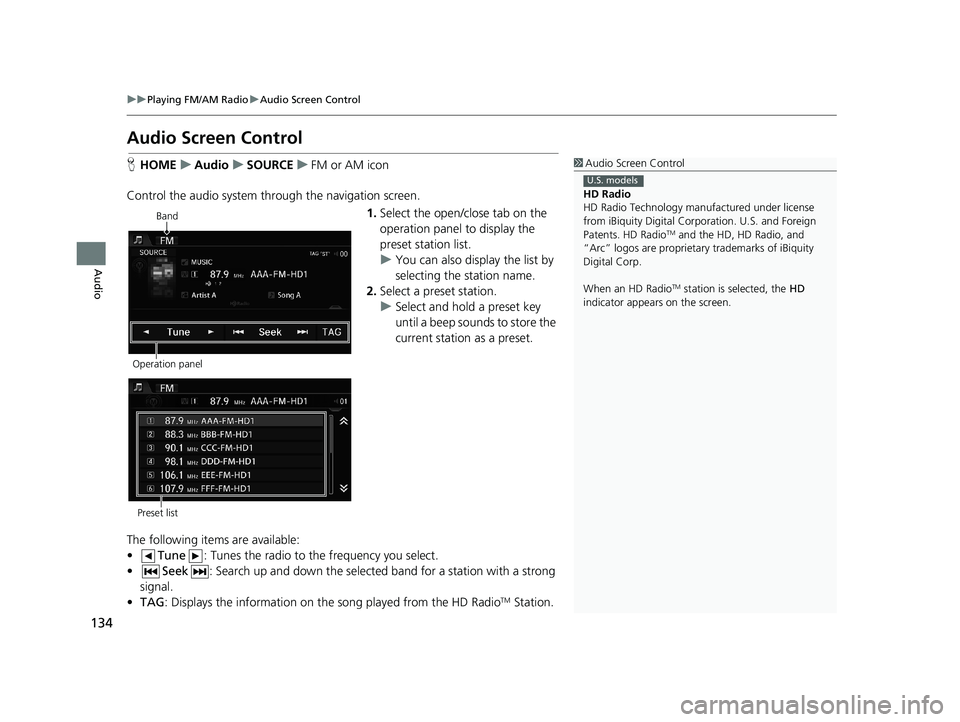
134
uu Playing FM/AM Radio u Audio Screen Control
Audio
Audio Screen Control
1 Audio Screen Control
HD Radio
HD Radio Technology manufactured under license
from iBiquity Digital Cor poration. U.S. and Foreign
Patents. HD Radio
TM and the HD, HD Radio, and
“Arc” logos are proprietary trademarks of iBiquity
Digital Corp.
When an HD Radio
TM station is selected, the HD
indicator appears on the screen.
U.S. models
H HOME u Audio u SOURCE u FM or AM icon
Control the audio system th rough the navigation screen.
Band
Operation panel1. Select the open/close tab on the
operation panel to display the
preset station list.
u You can
also display the list by
selecting the station name.
2. Select a
preset station.
u Select and hold
a preset key
until a beep sounds to store the
current station as a preset.
Preset list
The following items are available:
• Tune : Tunes the radio to the frequency you select.
•Seek : Search up and down the selected band for a stat ion with a strong
signal.
• TA
G : Displays the information on th e song played from the HD RadioTM Station.
14 CIVIC 2D 4D IMA NAVI-31TR38200.book 134 ページ 2014年3月21日 金曜日 午後3時20分
Page 151 of 253
150
uu Playing an iPod u Searching for Music
Audio
Searching for Music
1 Searching for Music
The order of the track list displayed if you select All
on the iPod menu varies depending on the iPod
model and software.
Alphabet Search
You can use the Alphabet Search function when you
select the following categories:
•Artists
•Albums
•Songs•Genres
•Podcast
•Composers•Audiobooks
H HOME u Audio (in iPod mode) u MENU u Music Search
Search for music using the iPod menu.
1. Select a search category (e.g.,
Albums).
Alphabet Search
2.Select an item.
u The selec
tion begins playing.
u If yo
u select the Alphabet
Search key on the left part of
the list and then select a letter,
the selected letter is displayed
at the top of the list.
14 CIVIC 2D 4D IMA NAVI-31TR38200.book 150 ページ 2014年3月21日 金曜日 午後3時20分
Page 199 of 253
198
Other Features
Trip Computer
1Trip Computer
Displays the following trip information:
•Instant Fuel Economy : The current estimated
instant fuel economy.
•Average Fuel Economy : The average fuel
economy since the last key cycle.
•1st, 2nd, 3rd Prev. : The previous average fuel
consumption.
•Range : The estimated distan ce you can travel on
the fuel remaining in the tank.
These values are estimates only.
Select Delete history to delete the trip information.
HHOME u Info u MENU u Trip Computer
View the distance traveled an d average fuel consumption.
Select an item.
The following items are available:
•Cu
rrent Drive : Displays the current trip information.
• Histo
ry of Trip A : Displays information for th e three previous drives. The
information is stored every time you reset Trip A.
14 CIVIC 2D 4D IMA NAVI-31TR38200.book 198 ページ 2014年3月21日 金曜日 午後3時20分
Page 241 of 253
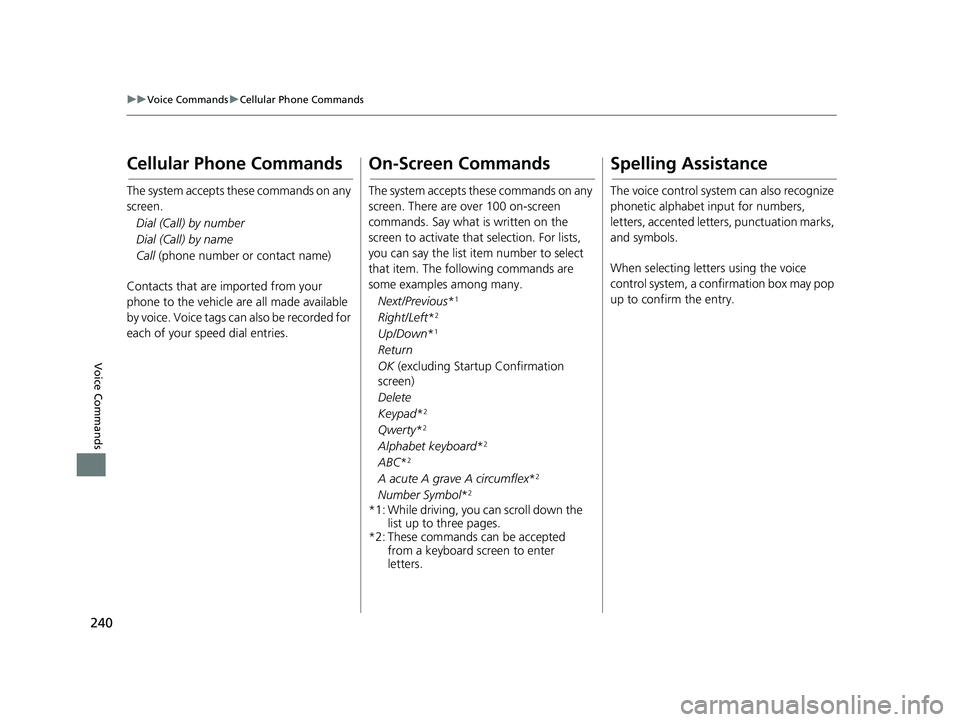
240
uu Voice Commands u Cellular Phone Commands
Voice Commands
Cellular Phone Commands
The system accepts these commands on any
screen.
Dial (Call) by number
Dial (Call) by name
Call (phone number or contact name)
Contacts that are imported from your
phone to the vehicle are all made available
by voice. Voice tags can also be recorded for
each of your speed dial entries.
On-Screen Commands
The system accepts these commands on any
screen. There are over 100 on-screen
commands. Say what is written on the
screen to activate that selection. For lists,
you can say the list item number to select
that item. The following commands are
some examples among many.
Next/Previous*1
Right/Left*2
Up/Down*1
Return
OK (excluding Startup Confirmation
screen)
Delete
Keypad*2
Qwerty*2
Alphabet keyboard*2
ABC*2
A acute A grave A circumflex*2
Number Symbol*2
*1: While driving, you can scroll down the
list up to three pages.
*2: These commands can be accepted
from a keyboard screen to enter
letters.
Spelling Assistance
The voice control system can also recognize
phonetic alphabet input for numbers,
letters, accented letters, punctuation marks,
and symbols.
When selecting letters using the voice
control system, a confirmation box may pop
up to confirm the entry.
14 CIVIC 2D 4D IMA NAVI-31TR38200.book 240 ページ 2014年3月21日 金曜日 午後3時20分