Page 13 of 16
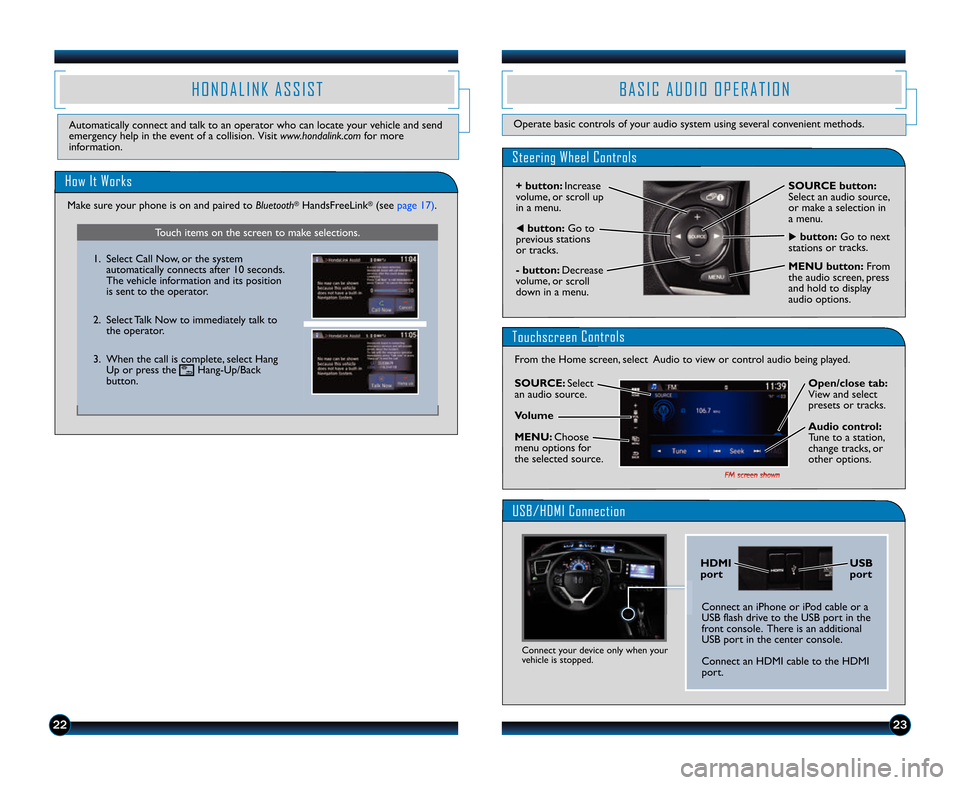
2223
H O N D A L I N K A S S I S T
Automatically connect and talk to an operator who can loc\2ate your vehicle and send
emergency help in the event of a collision. Visit www.hondalink.comfor more
information.
Touch items on the screen to make selections.
How It Works
\f. Select Call Now, or the system automatically connects after \f0 seconds.
The vehicle information and its position
is sent to the operator.
2. Select Talk Now to immediately talk to the operator.
3. When the call is complete, select Hang Up or press the Hang\bUp/Back
button.
B A S I C A U D I O O P E R A T I O N
Operate basic controls of your audio system using several convenient methods.
Steering Wheel Controls
+ button: Increase
volume, or scroll up
in a menu.
� button: Decrease
volume, or scroll
down in a menu.
SOURCE button:
Select an audio source,
or make a selection in
a menu.
tbutton: Go to
previous stations
or tracks.ubutton: Go to next
stations or tracks.
Touchscreen Controls
From the Home screen, select Audio to view or control audio being played.
USB/HDMI Connection
MENU button: From
the audio screen, press
and hold to display
audio options.
Connect an iPhone or iPod cable or a
USB flash drive to the USB port in the
front console. There is an additional
USB port in the center console.
Connect an HDMI cable to the HDMI\2
port.
US\f
port
HDMI
port
Connect your device only when your
vehicle is stopped.
SOURCE: Select
an audio source.
Volume
MENU: Choose
menu options for
the selected source. Open/close tab:
View and select
presets or tracks.
Audio control:
Tune to a station,
change tracks, or
other options.
Make sure your phone is on and paired to \bluetooth®HandsFreeLink®(see page \f7).
14 Civic 4D TRG_EX EX\AL Si NG_ATG_NEW STYL\AE 10/21/2013 9\f00\A AM Page 13
\fM screen shown
Page 14 of 16
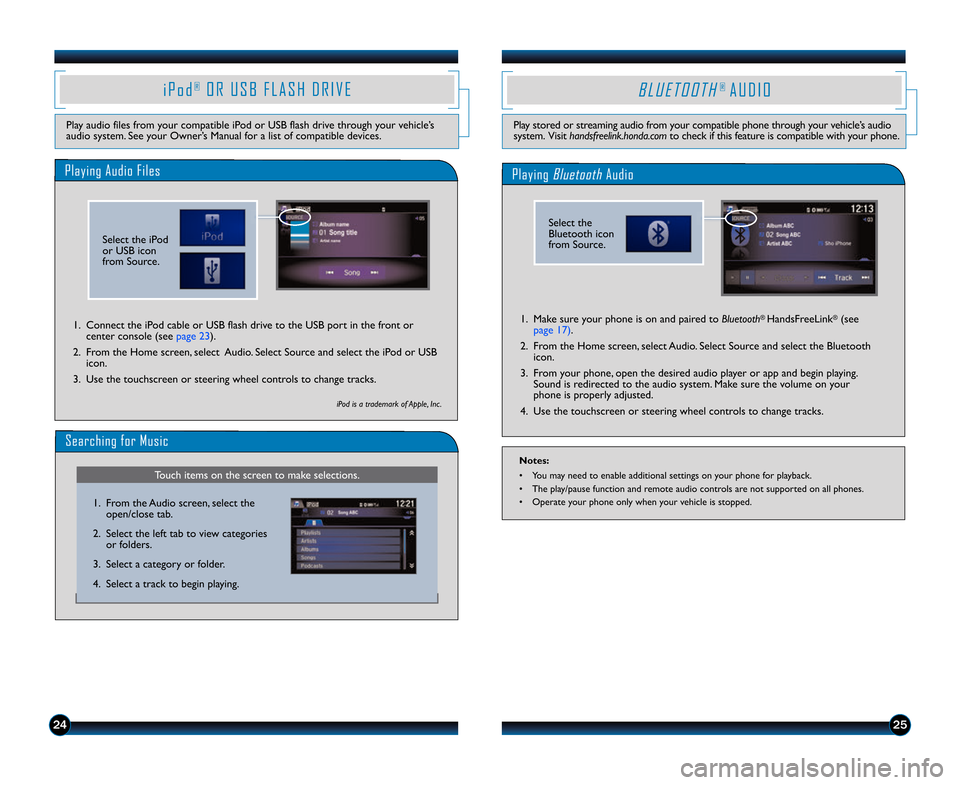
2425
Playing Audio Files
i P o d®O R U S B F L A S H D R I V E
Play audio files from your compatible iPod or USB flash drive through your vehicle’s
audio system. See your Owner’s Manual for a list of compatible devices.\f. Connect the iPod cable or USB flash drive to the USB port in the front or center console (see page 23).
2. From the Home screen, select Audio. Select Source and select the iPod or USB icon.
3. Use the touchscreen or steering wheel controls to change tracks.
Searching for Music
iPod is a trademark of Apple, Inc .
Touch items on the screen to make selections.
\f. From the Audio screen, select the open/close tab.
2. Select the left tab to view categories or folders.
3. Select a category or folder.
4. Select a track to begin playing.
B L U E T O O T H® A U D I O
Play stored or streaming audio from your compatible phone through your vehicle’s audio
system. Visit handsfreelink.honda.com to check if this feature is compatible with your phone.
Playing BluetoothAudio
\f. Make sure your phone is on and paired to \bluetooth® HandsFreeLink®(see
page \f7).
2. From the Home screen, select Audio. Select Source and select the Bluetooth icon.
3. From your phone, open the desired audio player or app and begin playing. Sound is redirected to the audio system. Make sure the volume on your
phone is properly adjusted.
4. Use the touchscreen or steering wheel controls to change tracks.
Notes:
• You may need to enable additional settings on your phone for playback.
• The play/pause function and remote audio controls are not supported on all phones.
• Operate your phone only when your vehicle is stopped.
Select the
Bluetooth icon
from Source.
Select the iPod
or USB icon
from Source.
14 Civic 4D TRG_EX EX\AL Si NG_ATG_NEW STYL\AE 10/21/2013 9\f00\A AM Page 14
Page 15 of 16
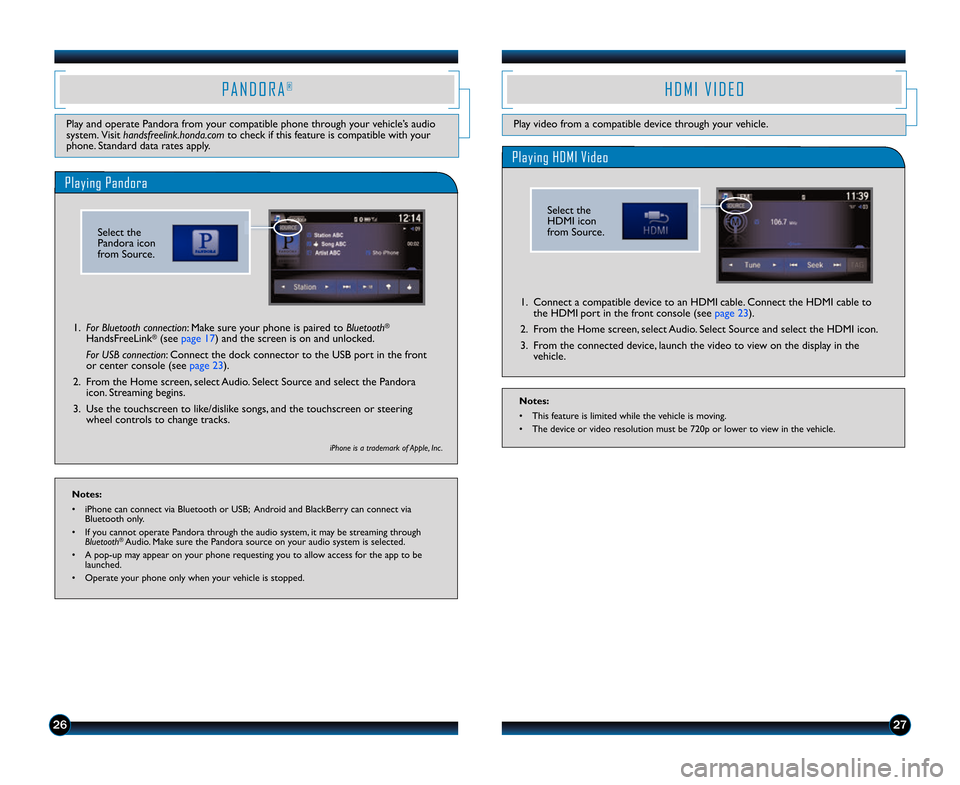
2627
Play and operate Pandora from your compatible phone through your vehicle’s audio
system. Visit handsfreelink.honda.com to check if this feature is compatible with your
phone. Standard data rates apply.
P A N D O R A®
Playing Pandora
\f. \for \bluetooth connection: Make sure your phone is paired to \bluetooth®
HandsFreeLink®(see page \f7) and the screen is on and unlocked.
\for US\b connection: Connect the dock connector to the USB po\2rt in the front
or center console (see page 23).
2. From the Home screen, select Audio. Select Source and select the Pandora icon. Streaming begins.
3. Use the touchscreen to like/dislike songs, and the touchscreen or steering wheel controls to change tracks.
iPhone is a trademark of Apple, Inc .
Notes:
• iPhone can connect via Bluetooth or USB; Android and BlackBerry can connect via Bluetooth only.
• If you cannot operate Pandora through the audio system, it may be streaming through \bluetooth
®Audio. Make sure the Pandora source on your audio system is selected.
• A pop\bup may appear on your phone requesting you to allow access for the app to be launched.
• Operate your phone only when your vehicle is stopped.
Play video from a compatible device through your vehicle.
H D M I V I D E O
Playing HDMI Video
\f. Connect a compatible device to an HDMI cable. Connect the HDMI cable to the HDMI port in the front console (see page 23).
2. From the Home screen, select Audio. Select Source and select the HDMI icon.
3. From the connected device, launch the video to view on the display in the vehicle.
Notes:
• This feature is limited while the vehicle is moving.
• The device or video resolution must be 720p or lower to view in the vehicle.
Select the
Pandora icon
from Source.
Select the
HDMI icon
from Source.
14 Civic 4D TRG_EX EX\AL Si NG_ATG_NEW STYL\AE 10/21/2013 9\f00\A AM Page 15